Best Sports Games for Apple TV
- apr
- 06
- Posted by Michael
- Posted in Okategoriserade

These sports games for the Apple TV will have you have you screaming ”GOOOOOOAAAAAALLL!”
Sports games are extremely entertaining and have been huge sellers in the video game world for decades. Did you know your Apple TV App Store has a pretty great selection of sports titles?
Whether you’re looking for deep simulations or wacky and unique sports games, Apple TV has got you covered!
Snowboard Party 2
Hit Tennis 3
League Star Bowling
Cueist
Flick Quaterback TV
Spin Sports
Beat Sports
Snowboard Party 2
Snowboard Party 2 is a surprisingly exciting snowboarding game that has a lot of depth. With five game modes, 50 unique tricks to perform, and 16 playable characters, there are a lot of reasons to keep playing.
Despite being a slightly older game, Snowboard Party 2’s graphics are still pretty impressive and will look great on the big screen!
Snowboard Party 2 is the closest thing to those classic SSX snowboard games you used to play on your favorite console.
$1.99 – Download No…
read moreWhat you need to know about the Mac, Thunderbolt 3, and external GPUs
- apr
- 06
- Posted by Michael
- Posted in Okategoriserade

MacBook Pro + Thunderbolt 3 + NVIDIA Titan Xp = why doesn’t this work? ☹️
There’s no denying that graphics performance in current Macs isn’t the best. There are always tradeoffs to make, and Apple tends to err on the side of battery life and heat management over raw performance. That led to the new MacBook Pro being equipped with the latest AMD GPUs, even if there were doubly-more-powerful NVIDIA chips available. But there’s another option, at least in theory: the external GPU. Plug in an enclosure via a Thunderbolt 3 cable and voilà you’ve got desktop-class graphics performance for your slim MacBook.
… Almost
Except there were problems. The first was that NVIDIA hadn’t released Mac drivers for their latest and most powerful GTX 10-series and Titan GPUs, which meant that any Mac user that wanted to use an external NVIDIA graphics card was saddled with at best a year-old option. Thankfully, NVIDIA is ending that issue by issuing drivers for the top-end Pascal-…
read moreSå kan iPhone 8 se ut
- apr
- 06
- Posted by Michael
- Posted in iphone, Martin Hajek, Nyheter

Martin Hajek som i många år specialiserat sig på att göra konceptbilder av kommande iPhones har återigen grottat ner sig i alla rykten för att ge sin bild av iPhone 8. Martin har fått med allt från en lätt kurvad OLED-display, en ”inbyggd” hemknapp till touchkänsliga volymknappar på sidan: iPhone 8 sägs presenteras på Apples […]
Inlägget Så kan iPhone 8 se ut dök först upp på iPhoneGuiden.se.
read moreComcast, ’the worst company in America’, just launched cellular service
- apr
- 06
- Posted by Michael
- Posted in Okategoriserade

Comcast is launching cellular service through its Xfinity subbrand in partnership with Verizon.
Comcast, the enormous cable, internet and content creation behemoth, just launched cellular service despite owning no actual wireless spectrum.
The company, which owns NBCUniversal along with its massive Comcast Cable division, will offer 4G LTE service under the Xfinity Mobile brand, in partnership with Verizon, which powers the actual cellular part of the proposition. The other part is automatic access to Comcast’s 16 million wireless hotspots peppered around the country, which will be open to all Xfinity Wireless customers through a simple authentication process that uses the other Xfinity apps and services to verify a customer’s identity.
But Xfinity Wireless will not be available to everyone; it’s a bundle-only deal for existing Xfinity cable or internet customers (pdf), and will differ in price per line depending on how much one already spends with the company.
”Xfinity Mobile…
read moreJonathan Zdziarski’s Little Flocker for Mac purchased by F-Secure
- apr
- 06
- Posted by Michael
- Posted in Okategoriserade

Little Flocker, the Mac security tool developed by Jonathan Zdziarski, has been purchased by digital security company F-Secure. The app will be integrated into new F-Secure products which will provide protection for both mainstream consumers as well as business users.
From F-Secure:
F-Secure plans to enrich Little Flocker’s core technology with its security cloud, and implement it into Protection Service for Business, a security solution with centrally managed computer, mobile and server security with integrated patch management and mobile device management. The technology will later be available to consumer customers as part of F-Secure SAFE – a multi-device security offering.
Additionally, F-Secure will offer the tool for ”tech savvy users” as a free technology beta under the branding F-Secure XFENCE. The app should work much like Little Flocker does now.
Little Flocker was originally released last year by Zdziarski, a security and forensics expert who recently joined…
read moreHow to take and edit video and photos in the Clips app
- apr
- 06
- Posted by Michael
- Posted in Okategoriserade
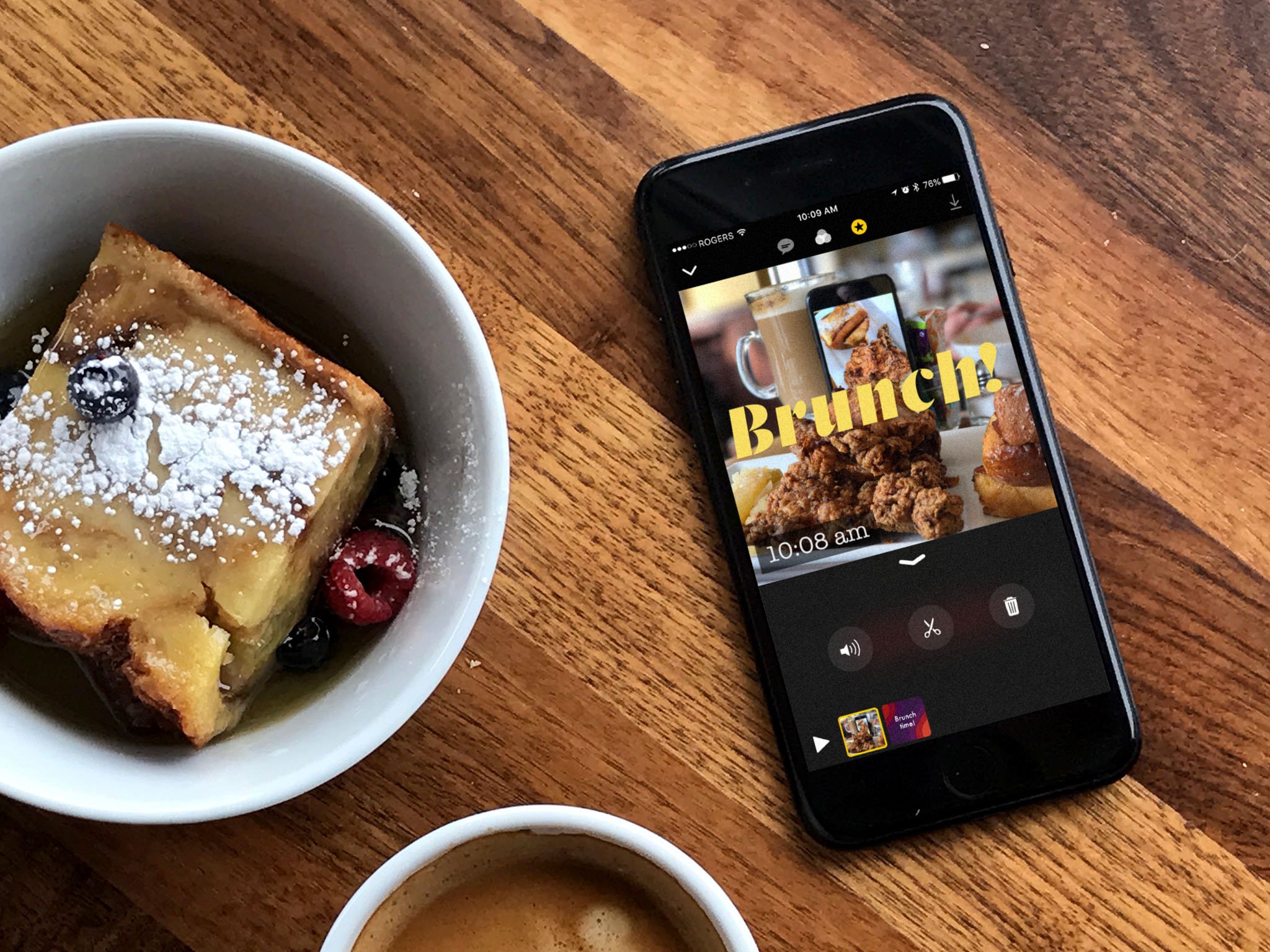
How do you get video and photos into Apple’s new Clips app? HOLD the big red button, and then…
Clips is Apple’s fun new video editing app for iPhone and iPad. With it you can quickly and cooly add video, photos, subtitles, effects, title cards, and music, and share it with your contacts and social networks. To do that, you first need to get all the videos and photos into Clips. Here’s how!
How does the Clips interface work?
Clips has a refreshingly discoverable — buttons are mostly obvious and clearly labeled. From the main screen, top left to bottom right, you have:
Downward caret: Switch to Projects.
Speech bubble: Live titles.
Overlapping circles: Shows the Effects filters.
DF logo: Opens the Overlay browser.
T-square: The Title Cards.
Musical note: Opens the music library.
Live view: Shows you what’s going to be recorded or inserted.
Photo: Switches to the still camera.
Video: Switches to the video camera.
Library: Switches to your photo library.
Microphone: Toggles…
How to record and edit Live Titles in the Clips app
- apr
- 06
- Posted by Michael
- Posted in Okategoriserade
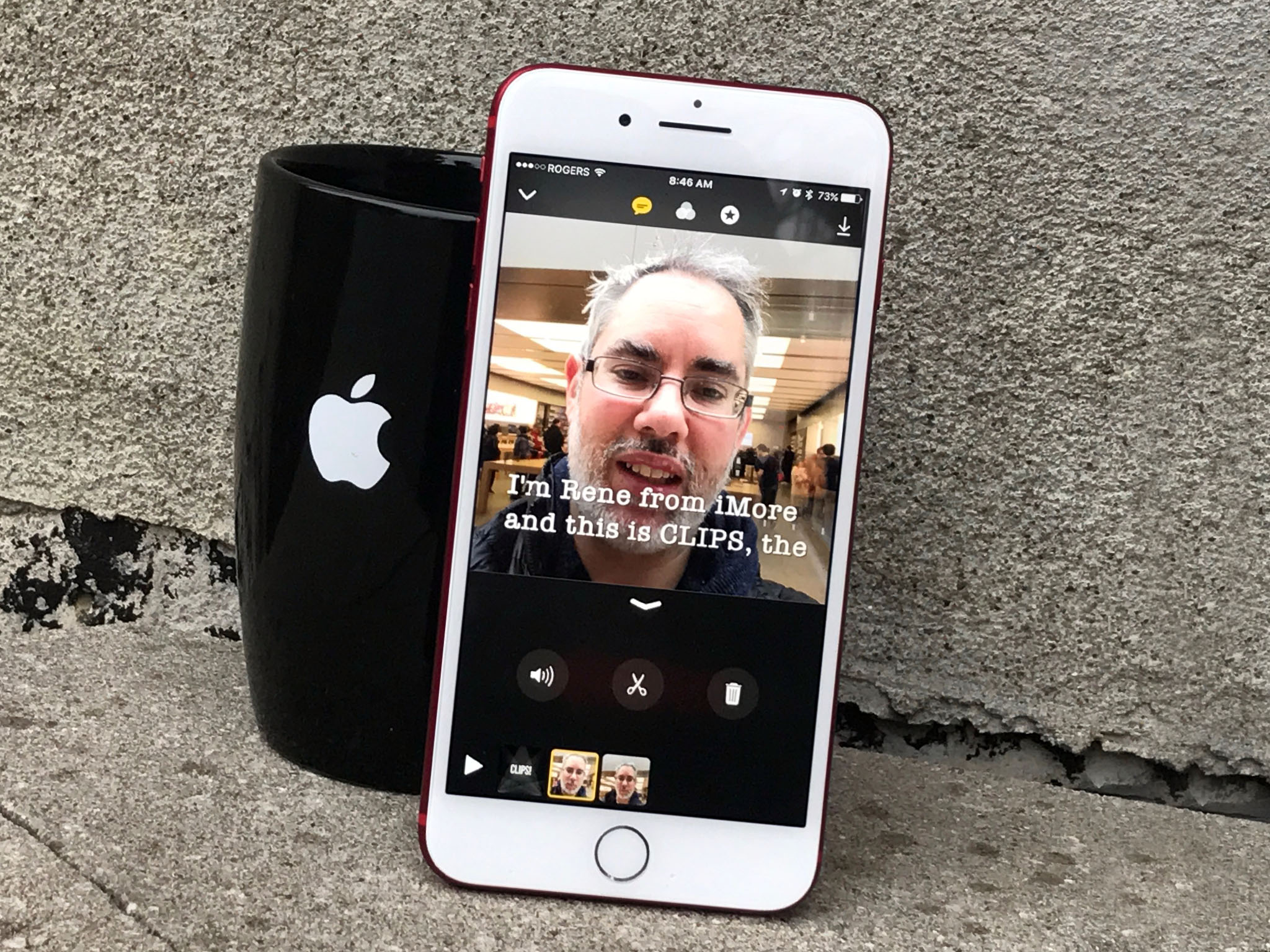
How do you add live subtitles to all your Clips videos? With the power of your voice … and the magic of transcription.
Silent movies gave way to DOLBY ATMOS, but thanks to Facebook, Instagram, and the like — and our desire to browse ’em in bed while others are sleeping! — silent video has made a comeback. That’s also pushed subtitles out of the options drawer and made them default. With Clips, you don’t have to manually or tediously add them to your video. All you have to do is talk. Live Titles takes care of the rest!
Note: Like in the early days of Siri Dictation, Apple is using online transcription for Clips, so you’ll need to be connected to a Wi-Fi or cellular data network to use Live Titles. Also, like Siri Dictation, Live Titles will dynamically update as the audio engine gets a better sense of your context — so don’t be surprised if you see words changing, just keep speaking.
What styles do the Live Titles come in?
Live Titles lets choose bet…
read moreHow to add filters and effects in the Clips app
- apr
- 06
- Posted by Michael
- Posted in Okategoriserade
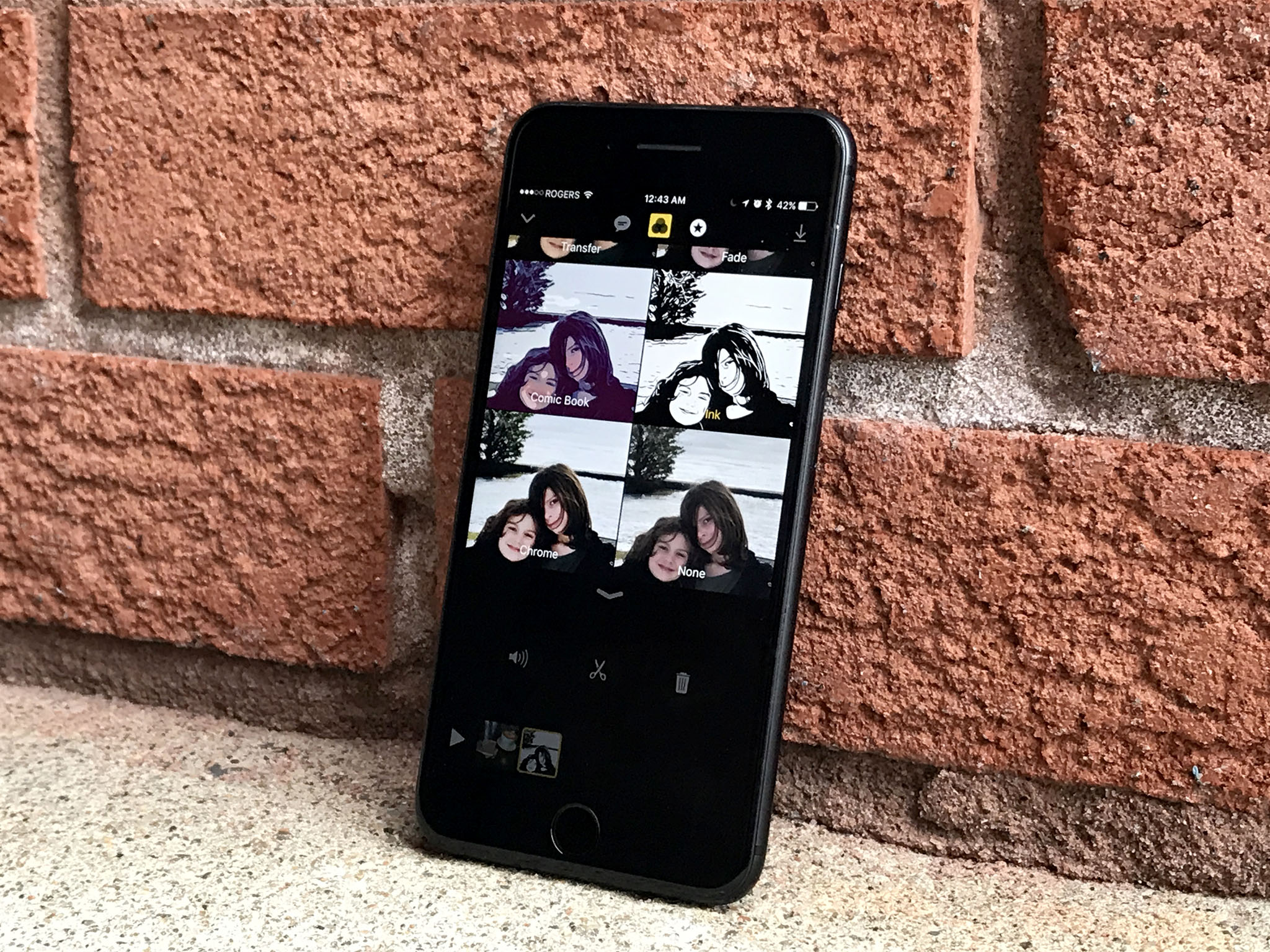
How do you add fun filters and exciting effects to your Clips? With just a couple of taps!
Clips wouldn’t be a modern social video app if it didn’t include filters and effects. Sure, what you shoot might look totally gorgeous au naturel. But, if you want to cover any flaws or just add some fun, you can hit the filters, add the effects, and take your Clips to the next level.
What kind of filters and effects are included in Clips?
Clips uses some of the same filters as Camera and Photos but also has some new effects all its own. Here they are from top left to bottom right in the gallery:
Noir
Instant
Transfer
Fade
Comic Book
Ink
Chrome
None
How do you preview an effect live before adding your Clips?
You can turn on a filter effect before you shoot video or take a photo. That way, you can see what they’ll look like in the Live Preview before you record them.
Tap the Effects button (looks like a star), top middle.
Tap the Effect you want to use.
Add your video or photo.
Effects…
read moreHow to add and edit Title Cards in the Clips app
- apr
- 06
- Posted by Michael
- Posted in Okategoriserade
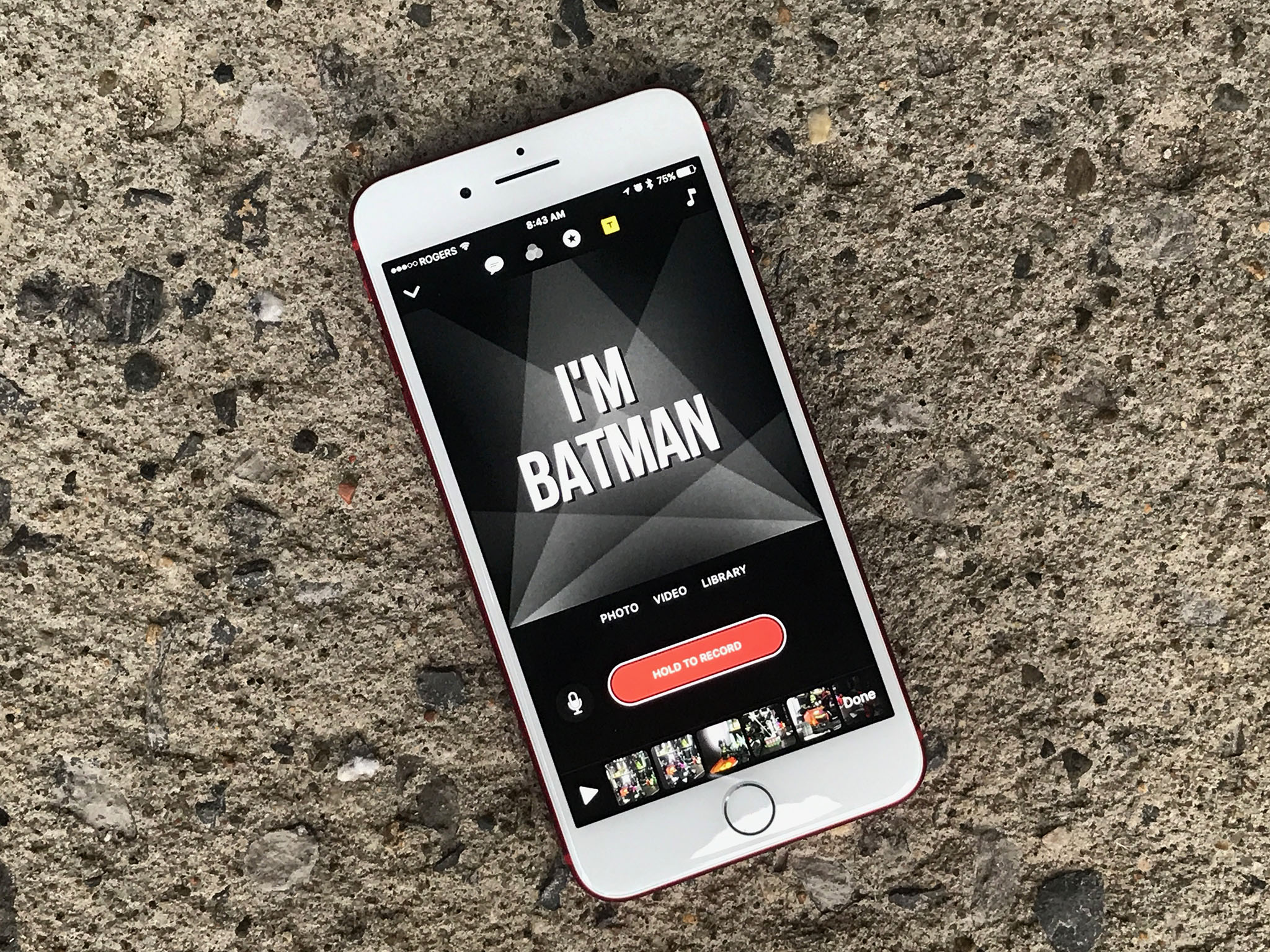
How do you add Title Cards to your Clips? Quickly and easily — As long as your happy with the built-in ones.
Just like social has brought back silent cinema, it’s also made the Title Card popular again. Title cards are fun, animated backgrounds and text you can add to your videos. ”The End” is probably the most famous example of a classic title card, but you can use them for intros, transitions — anything you want. If captions are a whisper, Title Cards are SHOUT! Apple’s built Title Cards right into the new Clips app for iPhone and iPad — but use their attention-grabbing power wisely!
What kinds of Title Cards can you add in Clips?
Apple offers a few different Title Card styles to chose from.
Cinema
Cascade
DIY hand-made
Painted background
Bold graphic
Confetti celebration
Graphic bold pattern
Dimensional
Bold news graphic
Bokeh background
Simple gradient
Simple black
How do you add a Title Card to your Clips?
Clips is remarkably consistent. You add a Title …
read moreSenaste inläggen
- Två nya Mac-malware sprids – en fixas denna vecka
- Apple kan tvingas stänga av viktig integritetsfunktion i Frankrike
- Test: OVPN för Mac och Iphone – trygg och snabb vpn
- Kongo förlorar krigsbrottsmål mot Apple i Frankrike
- Rykte: Flera nya funktioner på väg till Apple Watch Ultra 3
Senaste kommentarer
Arkiv
- februari 2025
- januari 2025
- september 2024
- augusti 2024
- juli 2024
- juni 2024
- maj 2024
- april 2024
- mars 2024
- februari 2024
- januari 2024
- december 2023
- november 2023
- oktober 2023
- september 2023
- augusti 2023
- juli 2023
- juni 2023
- maj 2023
- april 2023
- mars 2023
- februari 2023
- januari 2023
- december 2022
- november 2022
- oktober 2022
- september 2022
- augusti 2022
- juli 2022
- juni 2022
- maj 2022
- april 2022
- mars 2022
- februari 2022
- april 2021
- mars 2021
- januari 2021
- december 2020
- november 2020
- oktober 2020
- september 2020
- augusti 2020
- juli 2020
- juni 2020
- maj 2020
- april 2020
- mars 2020
- februari 2020
- januari 2020
- december 2019
- november 2019
- oktober 2019
- september 2019
- augusti 2019
- juli 2019
- juni 2019
- maj 2019
- april 2019
- mars 2019
- februari 2019
- januari 2019
- december 2018
- november 2018
- oktober 2018
- september 2018
- augusti 2018
- juli 2018
- juni 2018
- maj 2018
- april 2018
- mars 2018
- februari 2018
- januari 2018
- december 2017
- november 2017
- oktober 2017
- september 2017
- augusti 2017
- juli 2017
- juni 2017
- maj 2017
- april 2017
- mars 2017
- februari 2017
- januari 2017
- december 2016
- november 2016
- oktober 2016
- september 2016
- augusti 2016
- juli 2016
- juni 2016
- maj 2016
- april 2016
- mars 2016
- februari 2016
- januari 2016
- december 2015
- november 2015
- oktober 2015
- september 2015
- augusti 2015
- juli 2015
- juni 2015
- maj 2015
- april 2015
- mars 2015
- februari 2015
- januari 2015
- december 2014
- november 2014
- oktober 2014
- september 2014
- augusti 2014
- juli 2014
- juni 2014
- maj 2014
- april 2014
- mars 2014
- februari 2014
- januari 2014
Kategorier
- –> Publicera på PFA löp
- (PRODUCT) RED
- 2015
- 25PP
- 2nd gen
- 32gb
- 3D Touch
- 3D-kamera
- 4k
- 64gb
- 9to5mac
- A10
- A9X
- Aaron Sorkin
- Accessories
- Accessories, Apple Watch, iPhone
- adapter
- AirPlay
- AirPods
- Aktiv
- Aktivitetsarmband
- Aktuellt
- Alfred
- Allmänt
- AMOLED
- Android Wear
- Angela Ahrendts
- Ångerätt
- Animal Crossing
- Animal Crossing New Horizons
- announcements
- Ansiktsigenkänning
- app
- App Store
- Appar
- Apple
- Apple Beta Software Program
- Apple Book
- Apple CarPlay
- Apple Event
- Apple iMac
- Apple Inc
- Apple Inc, Consumer Electronics, iCloud, iOS, iPhone, Mac, Mobile, Personal Software, Security Software and Services
- Apple Inc, iCloud
- Apple Inc, iOS
- Apple Inc, iPhone
- Apple Inc, MacBook
- Apple Inc, Mobile Apps
- Apple Inc, Monitors
- Apple Mac Mini
- Apple Macbook
- Apple MacBook Air
- Apple MacBook Pro
- Apple Macos
- Apple Maps
- Apple Music
- Apple Music Festival
- Apple Music Radio
- Apple Offer
- Apple Online Store
- Apple Park
- Apple Pay
- Apple Pencil
- Apple Podcast
- Apple Store
- Apple Store 3.3
- Apple TV
- apple tv 4
- Apple TV 4K
- Apple Watch
- Apple Watch 2
- Apple Watch 8
- Apple Watch 9
- Apple Watch Apps
- Apple Watch SE
- Apple Watch Series 2
- Apple Watch Sport
- Apple Watch Ultra
- Apple Watch, Headphones
- Apple Watch, iPhone
- AppleCare
- AppleTV
- Application
- Applications
- Apps
- AppStore
- Apptillägg
- Apptips
- AppTV
- April
- Arbetsminne
- armband
- Art Apps
- Återköp
- återvinning
- Åtgärdsalternativ
- atvflash
- Audio Apps
- Augmented REality
- Back-to-school
- Bakgrundsbilder
- BankId
- Barn
- Batteri
- batteriskal
- batteritid
- Beats
- Beats 1
- Beats Solo 2 Wireless
- Beats Solo2
- Bebis
- Beginner Tips
- Belkin
- Bendgate
- beta
- Beta 3
- betaversion
- betaversioner
- bilddagboken.se
- bilder
- bilhållare
- billboard
- Bioteknik
- Blendtec
- Bloomberg
- Bloons TD 5
- Bluelounge
- Bluetooth
- Böj
- Booking.com
- Borderlinx
- bose
- bugg
- Buggar
- Buggfixar
- Butik
- C More
- Calc 2M
- Camera
- Camera Apps
- Campus 2
- Canal Digital
- Carpool Karaoke
- Caseual
- Catalyst
- CES 2015
- Chassit
- Chip
- Chrome Remote Desktop
- Chromecast
- citrix
- clic 360
- CNBC
- Computer Accessories
- Computer Accessories, Laptop Accessories
- Connect
- Cydia
- Dagens app
- Dagens tips
- Damm
- Danny Boyle
- Data
- datamängd
- Datorer
- Datortillbehör
- Datum
- Defense
- Dekaler
- Designed by Apple in California
- Developer
- Development
- Digital Inn
- Digital Touch
- Digitalbox
- DigiTimes
- Direkt
- Discover
- display
- DisplayMate
- Dive
- Docka
- Dräger 3000
- Dropbox
- Droples
- DxOMark
- E-post
- earpod
- EarPods
- Earth Day
- Eddie Cue
- eddy cue
- Educational Apps
- Ekonomi
- Ekonomi/Bransch
- El Capitan
- Elements
- ElevationLab
- Elgato Eve
- Elgato Eve Energy
- EM 2016
- Emoji
- emojis
- emoticons
- Enligt
- Entertainment Apps
- EU
- event
- Eventrykten
- EverythingApplePro
- Faceshift
- facetime
- Fäste
- Featured
- Features
- Feng
- Film / Tv-serier
- Filmer
- Filstorlek
- Finance Apps
- Finder For AirPods
- Finland
- FireCore
- Fitbit
- Fitness Accessories
- Fjärrstyr
- Flurry
- Födelsedag
- fodral
- Förboka
- Force Touch
- förhandsboka
- Första intryck
- Forumtipset
- foto
- FoU (Forskning och Utveckling)
- Fource Touch
- Foxconn
- FPS Games
- Framtid
- Fre Power
- Frontpage
- Fullt
- Funktioner
- Fuse Chicken
- Fyra
- Gadgets
- Gagatsvart
- Gamereactor
- Games
- Gaming
- Gaming Chairs
- Gästkrönika
- General
- Gigaset
- Gitarr
- Glas
- GM
- Google Maps
- Google Now
- gratis
- grattis
- Guide
- Guider
- Guider & listor
- Guld
- hack
- Halebop
- hållare
- Hälsa
- Hårdvara
- HBO
- HBO Nordic
- Health
- Health and Fitness
- Health and Fitness Apps
- Hej Siri
- Helvetica Neue
- Hemelektronik
- Hemknapp
- Hemlarm
- Hermes
- Hitta min iphone
- Hjärta
- högtalare
- HomeKit
- HomePod
- Homepod Mini
- hörlurar
- htc
- Hue
- Humor
- i
- I Am A Witness
- IBM
- iBolt
- iBomber
- iBook
- icar
- iCloud
- iCloud Drive
- iCloud Voicemail
- iCloud.com
- iDevices
- IDG Play
- idownloadblog
- iFixit
- ikea
- iKörkort
- iLife
- Illusion Labs
- iMac
- IMAP
- iMessage
- iMessages
- iMore Show
- Incipio
- InFuse
- Inspelning
- Instagram-flöde
- Instrument
- Intel
- Internet/Webbtjänster
- iOS
- iOS 10
- iOS 12
- iOS 17
- iOS 18
- iOS 5
- iOS 7
- iOS 8
- iOS 8 beta
- iOS 8.1.3
- iOS 8.2
- iOS 8.3
- iOS 8.4
- iOS 8.4.1
- iOS 9
- iOS 9 beta 4
- iOS 9.1
- iOS 9.1 beta 2
- iOS 9.2
- iOS 9.2.1
- iOS 9.3
- IOS Games
- ios uppdatering
- iOS, iPad, MacOS
- iOS, iPhone
- ios9
- iPad
- iPad Accessories
- iPad Air
- iPad Air 2
- iPad Air 3
- iPad Air 5
- iPad Apps
- iPad Mini
- iPad mini 4
- iPad Mini 6
- iPad mini retina
- iPad Pro
- iPad, iPhone, Mac
- iPad, iPhone, Mobile Apps
- iPad, iPhone, Streaming Media
- iPados
- iphone
- iPhone 12
- iPhone 14
- iPhone 14 Pro
- iPhone 15
- iPhone 16
- iPhone 17
- iPhone 5
- iPhone 5S
- iPhone 5se
- iPhone 6
- iphone 6 plus
- iPhone 6c
- iPhone 6s
- iPhone 6S plus
- iPhone 7
- iPhone 7 display
- iPhone 7 Plus
- iPhone 7s
- iPhone Accessories
- iPhone Apps
- iPhone Cases
- iPhone SE
- iphone x
- iPhone XS
- iPhone XS Max
- iPhone, Mobile Apps
- iPhone, Smart Locks
- iPhone7
- iPhoneGuiden
- iPhoneguiden.se
- iPhones
- iPod
- iPod Nano
- iPod shuffle
- ipod touch
- iSight
- iTunes
- iWatch
- iWork
- iWork för iCloud beta
- Jailbreak
- James Corden
- Jämförande test
- Jämförelse
- Jet Black
- Jet White
- Jönssonligan
- Jony Ive
- Juice Pack
- Juridik
- Just mobile
- kalender
- kalkylator
- Kamera
- Kameratest
- Karriär/Utbildning
- Kartor
- Kevin Hart
- keynote
- Keynote 2016
- KGI
- KGI Security
- Kina
- Klassiskt läderspänne
- Kod
- Kollage
- koncept
- konceptbilder
- köpguide
- krasch
- Krascha iPhone
- Krönika
- Kvartalsrapport
- Laddhållare
- laddningsdocka
- Laddunderlägg
- läderloop
- lagar
- Lagring
- Lajka
- Länder
- lansering
- laserfokus
- Layout
- leather loop
- LG
- Liam
- Lifeproof
- Lightnigport
- lightning
- Linux
- LinX
- live
- Live GIF
- Live Photos
- Live-event
- Livsstil
- Ljud & Bild
- Logitech
- LOL
- Lösenkod
- Lösenkodlås
- Lovande spel
- LTE
- Luxe Edition
- M3
- M3TV
- Mac
- Mac App Store
- Mac Apps
- Mac Mini
- Mac OS
- Mac OS X
- Mac OS X (generellt)
- Mac OS X Snow Leopard
- Mac Pro
- Mac, MacOS
- Mac, Online Services
- Mac, Security Software and Services
- Macbook
- Macbook Air
- Macbook Pro
- MacBook, MacOS
- Macforum
- Macintosh
- macOS
- MacOS, Security Software and Services
- Macs
- MacWorld
- Made for Apple Watch
- magi
- Magic
- MagSafe
- Martin Hajek
- matematik
- Meddelanden
- Media Markt
- Medieproduktion
- Mediocre
- Messaging Apps
- Messenger
- MetaWatch
- Mfi
- Michael Fassbender
- microsoft
- Mikrofon
- Minecraft
- Ming-Chi Kuo
- miniräknare
- minne
- Mixer
- Mixning
- Mjukvara
- mobbning
- Mobile Apps
- Mobile Content
- Mobilt
- Mobilt/Handdator/Laptop
- Mobiltelefon
- Mockup
- Mophie
- mors dag
- moto 360
- Motor
- MTV VMA
- multitasking
- Music
- Music Apps
- Music, Movies and TV
- Musik
- Musikmemon
- MW Expo 2008
- native union
- Nätverk
- Navigation Apps
- nedgradera
- Netatmo Welcome
- Netflix
- Netgear Arlo
- News
- Niantic
- Nike
- Nikkei
- Nintendo
- Nintendo Switch
- Nöje
- Norge
- Notis
- Notiscenter
- nya färger
- Nyfödd
- Nyheter
- Officeprogram
- Okategoriserade
- OLED
- omdöme
- Omsättning
- OS X
- OS X El Capitan
- OS X Mavericks
- OS X Yosemite
- Outlook
- Övrig mjukvara
- Övrigt
- PanGu
- papper
- patent
- PC
- pebble
- Pebble Smartwatch
- Pebble Steel
- Pebble Time
- Pebble Time Steel
- Persondatorer
- Petter Hegevall
- PewDiePie
- Philips
- Philips Hue
- Phones
- Photoshop
- Planet of the apps
- Plex
- Pluggar
- Plus
- Plusbox
- Podcast
- Podcast Apps
- Pokemon
- Pokemon Go
- Policy
- Porträttläge
- PP
- Pris
- priser
- problem
- Problems
- Productivity Apps
- Program
- Prylar & tillbehör
- Publik
- publik beta
- QuickTime
- räkenskapsår
- räkna
- ram
- RAM-minne
- Rapport/Undersökning/Trend
- Rea
- Reading Apps
- recension
- Red
- reklaamfilm
- reklam
- reklamfilm
- reklamfilmer
- rekord
- Rendering
- reparation
- Reportage
- Reptest
- ResearchKit
- Retro
- Review
- Ring
- Ringa
- Rocket Cars
- Rosa
- Rumors
- Rumours
- RunKeeper
- rykte
- Rykten
- Safir
- Säkerhet
- Säkerhetsbrist
- Samhälle/Politik
- samsung
- Samtal
- San Francisco
- SAP
- security
- Security Software and Services
- Security Software and Services, VPN
- Series 2
- Servrar
- Shigeru Miyamoto
- Sia
- Simulation Games
- Siri
- SJ Min resa
- skal
- Skal iPhone 6
- skal iPhone 6s
- skärm
- SKärmdump
- Skärmglas
- Skribent
- skribenter medarbetare
- Skriva ut
- skruvmejsel
- skydd
- Skyddsfilm
- Skype
- slice intelligence
- Smart
- smart hem
- Smart Home
- Smart Keyboard
- Smart klocka
- Smart Lights
- smartphone
- Smartwatch
- SMS
- Snabbt
- Snapchat
- Social Apps
- Software
- Solo2
- sommar
- Sonos
- Sony
- soundtouch
- Space Marshals
- spår
- Speakers
- Special Event
- Spel
- Spelkonsol
- Spellistor
- Split Screen
- Split View
- Sport
- Sportband
- Sports Apps
- spotify
- Spring forward
- Statistik
- Steve Jobs
- Stickers
- Stockholm
- Stor iPhone
- Storlek
- Story Mode
- Strategy Games
- streama
- Streaming
- Streaming Devices
- Streaming Media
- stresstest
- Ström
- Studentrabatt
- stylus
- Super Mario Run
- support
- Surf
- Surfplatta
- svenska
- sverige
- Sverigelansering
- Switch
- Systemstatus
- Systemutveckling
- tåg
- Taig
- Tangentbord
- Taptic Engine
- Tårta
- tät
- Tävling
- Taylor Swift
- Teknik
- tele 2
- Telefoner
- Telekom
- Telia
- Test
- Tid
- TikTok
- Tile
- tillbehör
- Tim Cook
- TIME
- TimeStand
- Tiny Umbrella
- Tips
- Toppnyhet IDG.se
- Touch ID
- TouchID
- tower defence
- trådlös laddning
- Trådlösa hörlurar
- trådlöst
- trailer
- Travel Apps
- Tre
- TrendForce
- TripAdvisor
- Trolleri
- trump
- TSMC
- Tum
- tv
- TV Apps
- tvätta
- tvOS
- tvOS 9.2
- tvOS beta 2
- Tweak
- Typsnitt
- Ubytesprogram
- UE MegaBoom
- Unboxing
- Underhållning/Spel
- unidays
- United Daily News
- Unix
- Updates
- Uppdatera
- uppdatering
- Upplösning
- upptäckt
- USA
- Ut på Twitter
- utbyte
- utbytesprogram
- Utilities Apps
- Utlottning
- utrymme
- utvecklare
- varumärke
- Vatten
- Vattentålig
- vattentät
- vävt nylon
- Verktyg
- Viaplay
- Vibrator
- video
- Videoartiklar och webb-tv (M3/TW/CS)
- Villkor
- viloknapp
- Virtual Reality
- Virus
- visa
- Vision Pro
- VLC
- Volvo on call
- VPN
- W1
- Waitrose
- Watch OS
- WatchOS
- WatchOS 2
- watchOS 2.0.1
- watchOS 2.2
- Webbtv (AppTV)
- wi-fi
- Wifi-samtal
- Windows
- Windows 8
- WWDC
- WWDC2015
- yalu
- Youtube
- Zlatan

