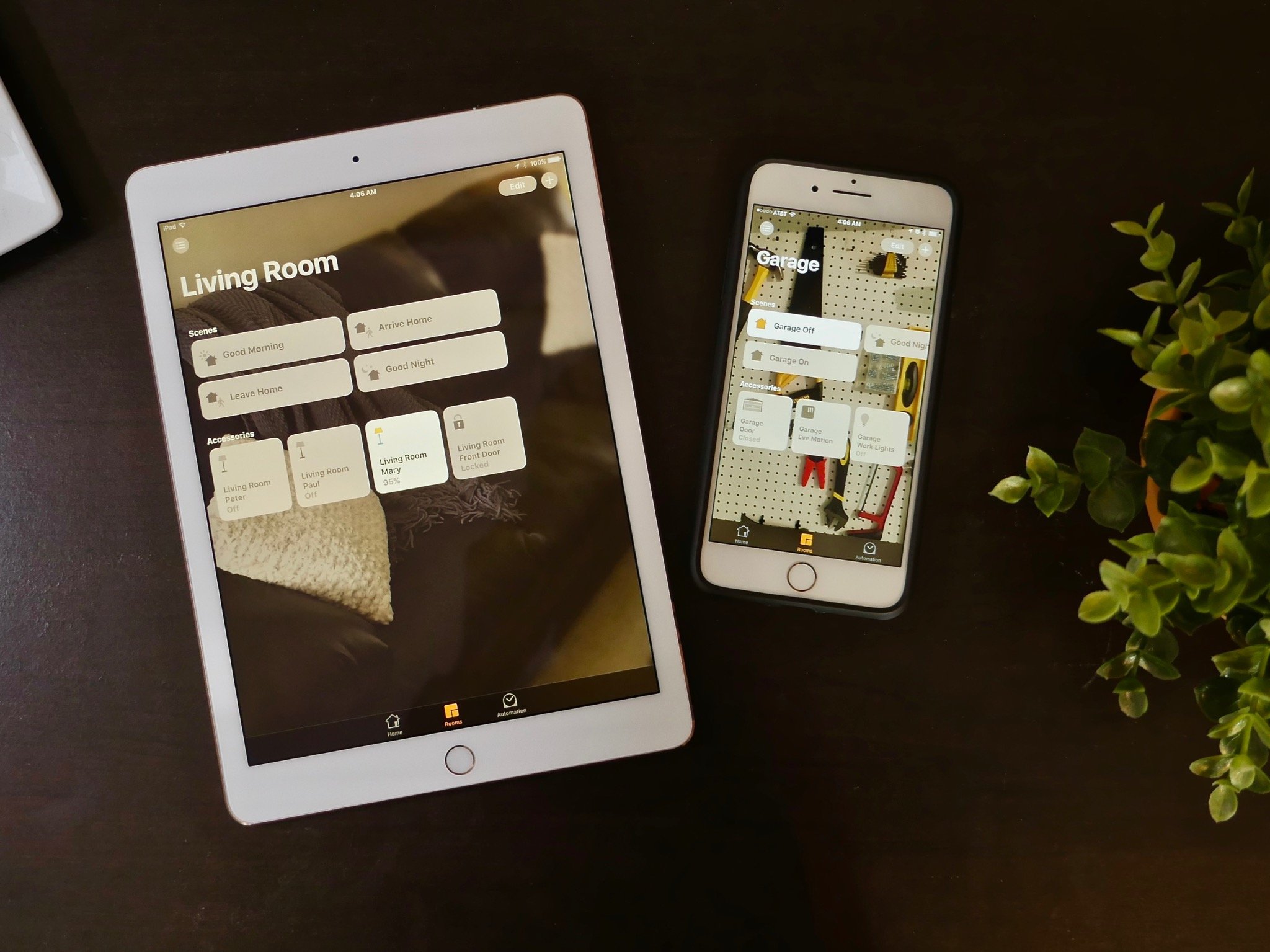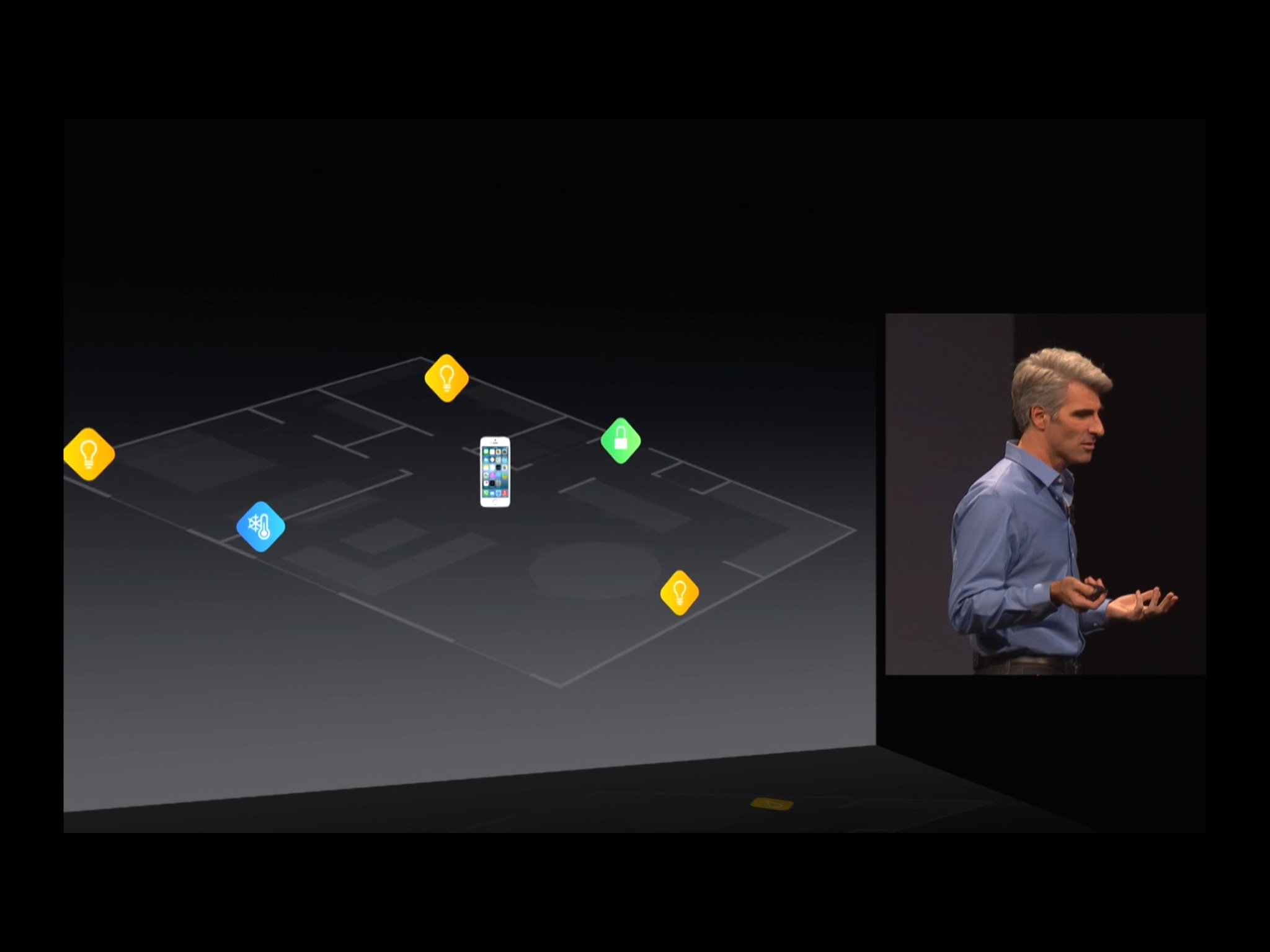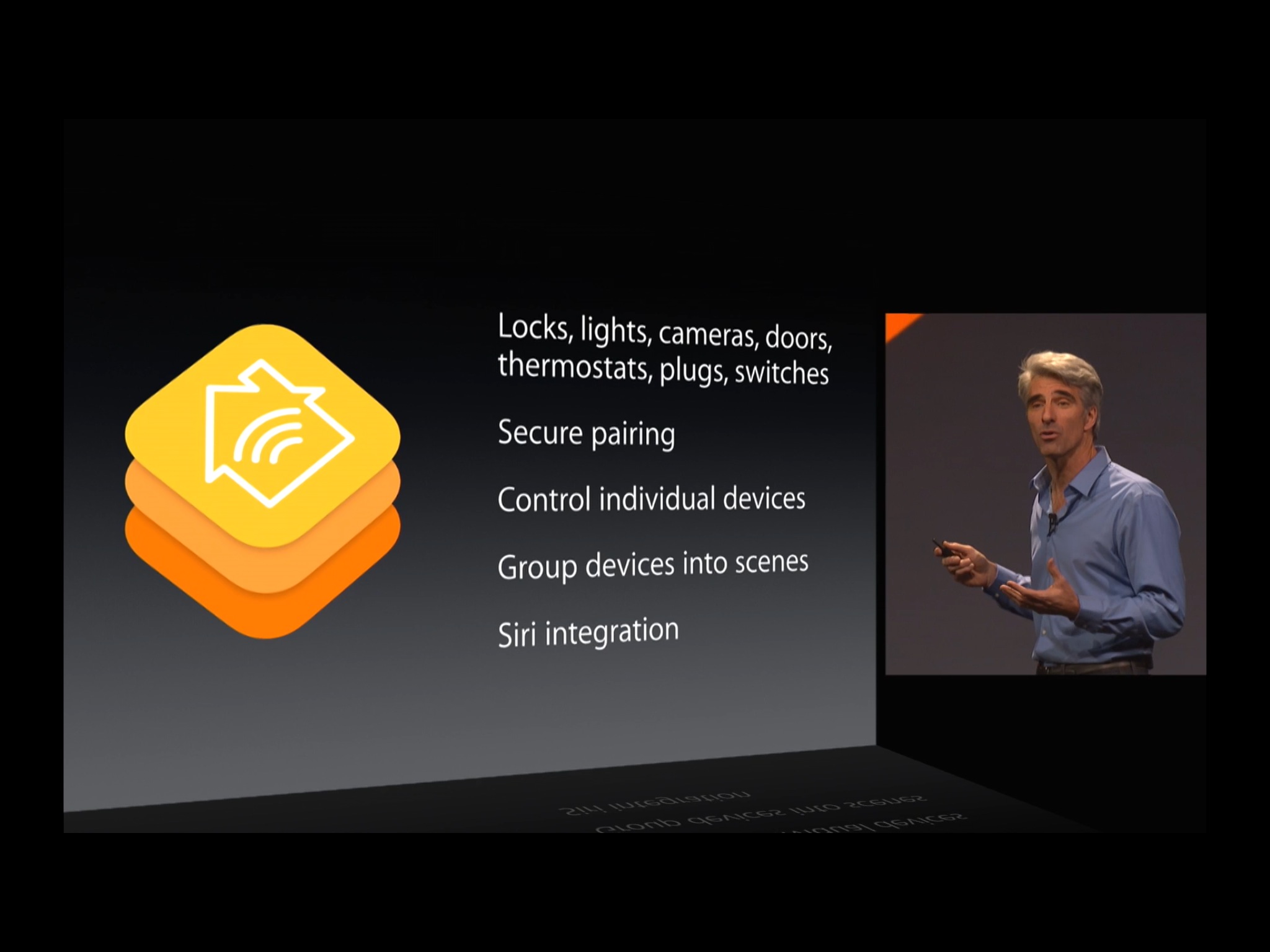Here’s absolutely everything you should know about HomeKit
- aug
- 29
- Posted by Michael
- Posted in Okategoriserade
Want to jump into the world of HomeKit? Here's what you need to know.
HomeKit is Apple's framework for home automation: It's what manufacturers use to integrate their products — lights, speakers, thermostats, plugs, sensors, locks, and more — with Apple's iPhone, iPod, iPad, Mac, Apple TV, and HomePod. Thanks to HomeKit, these accessories can be more secure, easier to use, and best of all, triggered with Siri.
So why is it called "HomeKit"?
It follows Apple's other "Kit" name-schemes, combining "Home" (for home automation) with "Kit" (short for software developers kit, or SDK). Thus, HomeKit.
How does HomeKit work?
It's pretty cool. Using the Home app or a HomeKit-compatible app, you set up Homes and Rooms that can contain your various accessories. Then you set up scenes and automations to control those accessories. The result is a powerful, flexible system for controlling everything from a single light bulb to your entire connected house, all from your iOS device, HomePod or Siri.
Want all the details? Read our full HomeKit explainer!
Why do we need HomeKit? Don't home automation accessories already work with the iPhone using third-party apps?
Many do, but without HomeKit, those accessories had to build custom solutions that were often incompatible with their brethren, with varying degrees of security. This means that your smart lights can't talk to your thermostat, nor can both of them hook up to a unified service that controls everything at once — you have to jump around and change them each manually in-app. HomeKit accessories not only are able to talk to each other in the Home app, but you'll be able to communicate with all of them using Siri.
Wait, HomeKit accessories can use Siri?
Yup! Once you've set up your accessories, you can say things like "turn on the lights in the kitchen" to see what you're cooking, or "good night!" to turn off your entire home. We personally love to set up "movie mode" for lights, speakers, and TV, and "crash the compound!" to shut everything down. For some additional ideas on what you can say to Siri for home control, take a look at the list that we have compiled below.
How to use Siri with your HomeKit accessories
So the Home app is what makes it all compatible?
Kinda. The Home app works as a unified interface and has full touch controls. So, you can do everything you need to do right from within the app. With Siri, however, you can control everything from everywhere using just your voice.
Once you have an accessory set up in the Home app, you can control it with Siri. Set up multiple accessories, and you can control them all with Siri, too. As such, once your home automation devices are activated, you can use third-party apps if you want or need to with just a few taps. But you can use Siri with just the sound of your voice.
How to use Siri with your HomeKit accessories
What makes HomeKit more secure?
At its code core, HomeKit enforces end-to-end encryption between all accessories and iOS device, making them all more secure. That way, no third party can intercept or spoof your communications to try and take control of your home automation or steal any data.
How does Apple ensure that any HomeKit-branded accessories use the company's security framework?
Any accessory-maker that wants to develop HomeKit accessories has to join Apple's Made for iPhone (MFI) certification program, which requires the use of HomeKit's security system.
How does the MFI program work?
When an accessory maker wants to certify their product with Apple and receive MFI approval, the company first has to submit its plans.
Next, it submits a prototype, wherein Apple checks all the application programming interfaces (API) that the device implements, along with how it integrates HomeKit and its security aspects.
Apple also makes sure that the accessory's associated third-party app meets the App Store's stringent requirements.
If those steps go well and the prototype is approved, the accessory can then go into production.
Apple also provides MFI logos on any certified device's packaging, acknowledging that it's gone through the MFI process and been certified for compatibility and security.
Lastly, the Apple makes sure the final products and apps match the prototype that was approved, and then everything ships, including the App Store companion apps.
How long has HomeKit been around?
HomeKit was actually first announced at Apple's Worldwide Developers Conference — WWDC — in 2014. It was introduced by senior vice president of software engineering, Craig Federighi, and shown off on the keynote stage. The first MFI-certified devices for HomeKit hit stores a year later.
What took it so long to come out?
All that MFI stuff. HomeKit was announced in 2014 and Apple started taking MFI submissions from manufacturers that fall. Manufacturers showed off some prototype products at CES in 2015, and the very first wave of those products starting shipping in the summer. All told, the process took about a year — including the time needed for the first-generation software and hardware to shake out, and to make sure both security and Siri integration were working as they should.
What HomeKit products are available now?
Since HomeKit has been around for a number of years now, there are tons of devices available in stores. Some of our favorites include the Philips Hue line of lighting products as well as Lutron Caseta in-wall switches. Check out the links below for our list of the best HomeKit products available.
The Best HomeKit Accessories Best HomeKit Accessories for Renters Best HomeKit Garage Door Openers Best Smart Light Switches for HomeKit Best HomeKit Motion Sensors Best Smart Plugs for HomeKit
What kind of accessories are available?
HomeKit supports many different accessory types and add more with each version of iOS. Here's the current list of supported devices according to Apple's HomeKit accessories page.
- Blinds
- Contact sensors
- Alarm systems
- Smart plugs
- Light switches
- Sprinklers
- Light bulbs
- Temperature sensors
- Lamps
- Speakers
- Televisions
- Locks
- Air purifiers
- Fans
- Air conditioners
- Light strips
- Showers
- Buttons
- Garage door openers
- Diffusers
- Humidifiers
- Motion sensors
- Air quality sensors
- Humidity sensors
- Receivers
- Thermostats
- Cameras
- Doorbells
If I already own some smart home devices, will they magically update to HomeKit?
Maybe. This has to do with the security requirements of HomeKit and the MFI testing process. Some devices which did not ship with HomeKit support in mind may be able to be added to HomeKit if they connect to a bridge or hub. An example of this is Philips Hue light bulbs which connect using Zigbee technology to the Philips Hue bridge. The bulbs themselves were not made with HomeKit compatible specifications, but the bridge can be added to HomeKit. Apple also has a software based HomeKit authentication program that can add HomeKit support to devices that do not connect to a bridge. This method has allowed devices such as the Wemo Mini smart plug to add HomeKit compatibility after it was already on the market.
What about support for (this accessory)? I want HomeKit in my home now!
Stay tuned! As we said above, device manufacturers can add HomeKit through software authentication or through a bridge. However, it is best not to assume that HomeKit will be added after you purchase unless the manufacturer has let its intentions known, and even then it may not be added for a while. If you want to ensure HomeKit compatibility, make sure that you only purchase products that have the "Works with HomeKit" logo on its packaging.
How do I set up my HomeKit accessories?
Setting up your HomeKit accessories is easy. Simply open up the Home app, tap your way to add accessory, and then scan your HomeKit device code. Moments later, your device will be ready for control through the app or Siri. Want specific steps on how to add accessories? We got you covered in our guide.
How to set up your HomeKit accessories
What does HomeKit work with? Just iPhone?
More! HomeKit currently works with any iPhone, iPad, or iPod touch that can run iOS 8.1. (The most recent version of iOS, of course, would be best). You can also control HomeKit accessories through the Home app on an Apple Watch, and via Siri on Apple TV (4th generation or later) and the HomePod.
Is there a Home app for the Apple TV?
Not currently. However, you can control your HomeKit accessories and scenes via Siri on an Apple TV 4th generation or later using the Siri Remote. There are also some third-party HomeKit apps available on the Apple TV that can display feeds from HomeKit cameras, and of course, can toggle devices on and off through a visual interace.
Do I need an Apple TV for remote access?
Possibly, depending on your accessory. Some accessories have their own cloud based infastructure set up to facilitate controlling devices through their own app. However, accessories that connect directly to HomeKit via Bluetooth or Wi-Fi may require a HomeKit hub for remote access. HomeKit hubs include Apple TV 3rd generation or later, iPad, and the HomePod. Once one of these devices are set up as your HomeKit hub, you will be able to send commands via the Home app or Siri from anywhere in the world. For a more in-depth look at how an Apple TV works as a HomeKit hub, take a look at the following guide.
Everything you need to know about Apple TV and HomeKit
Does HomeKit work with the Apple Watch?
It sure does! You can use the Home app directly on an Apple Watch, and you can use Siri voice commands if your watch is running WatchOS 2 or later. Check out our guide below for more information on HomeKit and the Apple Watch.
How to use the Home app on the Apple Watch
Can I set a schedule for accessories or make my lights turn on when I pass by a motion sensor?
Yes! Through the Home app, you can set schedules based on time or a particular part of day such as sunset. You can also set up your devices to automatically turn on or off using location geo-fencing. For more complex actions, such as turning on a light when a motion sensor detects motion, you can create automations. For more on automations and how to set them up, check out our guide below.
How to create automations and scenes in the iOS Home app
Can I share access to my HomeKit accessories with friends and family?
You certainly can! Allowing others to access your HomeKit accessories is as simple as sending them an invite to your home through the Home app. Once they have accepted your invite, you can set limits to when they can access your devices and if they can remove or edit accessories. Check out our guide to using the Home app to invite others and controlling their permissions below.
How to add users to your HomeKit home
I need some help with my HomeKit accessories!
Don't worry, most HomeKit troubles are easy to fix, and require just a few taps to reconnect or reset. We have covered the most common issues in our handy guide, take a look if you need help.
How to troubleshoot your HomeKit accessories
Any other questions?
Have a question about HomeKit that we didn't answer? Holler in the comments.
Updated August 2019: Updated for iOS 12.
Senaste inläggen
- Apple tvingas dra tillbaka avancerat dataskydd i Storbritannien
- Apples C1 – deras första egenutvecklade modem
- Apple: ’Severance’ nu mer populär än ’Ted Lasso’
- Iphone 15 Pro får Visual Intelligence i en kommande IOS-uppdatering
- Iphone 16e har inte samma chipp som Iphone 16
Senaste kommentarer
Arkiv
- februari 2025
- januari 2025
- september 2024
- augusti 2024
- juli 2024
- juni 2024
- maj 2024
- april 2024
- mars 2024
- februari 2024
- januari 2024
- december 2023
- november 2023
- oktober 2023
- september 2023
- augusti 2023
- juli 2023
- juni 2023
- maj 2023
- april 2023
- mars 2023
- februari 2023
- januari 2023
- december 2022
- november 2022
- oktober 2022
- september 2022
- augusti 2022
- juli 2022
- juni 2022
- maj 2022
- april 2022
- mars 2022
- februari 2022
- april 2021
- mars 2021
- januari 2021
- december 2020
- november 2020
- oktober 2020
- september 2020
- augusti 2020
- juli 2020
- juni 2020
- maj 2020
- april 2020
- mars 2020
- februari 2020
- januari 2020
- december 2019
- november 2019
- oktober 2019
- september 2019
- augusti 2019
- juli 2019
- juni 2019
- maj 2019
- april 2019
- mars 2019
- februari 2019
- januari 2019
- december 2018
- november 2018
- oktober 2018
- september 2018
- augusti 2018
- juli 2018
- juni 2018
- maj 2018
- april 2018
- mars 2018
- februari 2018
- januari 2018
- december 2017
- november 2017
- oktober 2017
- september 2017
- augusti 2017
- juli 2017
- juni 2017
- maj 2017
- april 2017
- mars 2017
- februari 2017
- januari 2017
- december 2016
- november 2016
- oktober 2016
- september 2016
- augusti 2016
- juli 2016
- juni 2016
- maj 2016
- april 2016
- mars 2016
- februari 2016
- januari 2016
- december 2015
- november 2015
- oktober 2015
- september 2015
- augusti 2015
- juli 2015
- juni 2015
- maj 2015
- april 2015
- mars 2015
- februari 2015
- januari 2015
- december 2014
- november 2014
- oktober 2014
- september 2014
- augusti 2014
- juli 2014
- juni 2014
- maj 2014
- april 2014
- mars 2014
- februari 2014
- januari 2014
Kategorier
- –> Publicera på PFA löp
- (PRODUCT) RED
- 2015
- 25PP
- 2nd gen
- 32gb
- 3D Touch
- 3D-kamera
- 4k
- 64gb
- 9to5mac
- A10
- A9X
- Aaron Sorkin
- Accessories
- adapter
- AirPlay
- AirPods
- Aktiv
- Aktivitetsarmband
- Aktuellt
- Alfred
- Allmänt
- AMOLED
- Android Wear
- Angela Ahrendts
- Ångerätt
- Animal Crossing
- Animal Crossing New Horizons
- announcements
- Ansiktsigenkänning
- app
- App Store
- Appar
- Apple
- Apple Beta Software Program
- Apple Book
- Apple CarPlay
- Apple Event
- Apple iMac
- Apple Inc
- Apple Inc, Consumer Electronics, iCloud, iOS, iPhone, Mac, Mobile, Personal Software, Security Software and Services
- Apple Inc, iCloud
- Apple Inc, iOS
- Apple Inc, Mobile Apps
- Apple Inc, Monitors
- Apple Mac Mini
- Apple Macbook
- Apple MacBook Air
- Apple MacBook Pro
- Apple Macos
- Apple Maps
- Apple Music
- Apple Music Festival
- Apple Music Radio
- Apple Offer
- Apple Online Store
- Apple Park
- Apple Pay
- Apple Pencil
- Apple Podcast
- Apple Store
- Apple Store 3.3
- Apple TV
- apple tv 4
- Apple TV 4K
- Apple Watch
- Apple Watch 2
- Apple Watch 8
- Apple Watch 9
- Apple Watch Apps
- Apple Watch SE
- Apple Watch Series 2
- Apple Watch Sport
- Apple Watch Ultra
- Apple Watch, Headphones
- Apple Watch, iPhone
- AppleCare
- AppleTV
- Application
- Applications
- Apps
- AppStore
- Apptillägg
- Apptips
- AppTV
- April
- Arbetsminne
- armband
- Art Apps
- Återköp
- återvinning
- Åtgärdsalternativ
- atvflash
- Audio Apps
- Augmented REality
- Back-to-school
- Bakgrundsbilder
- BankId
- Barn
- Batteri
- batteriskal
- batteritid
- Beats
- Beats 1
- Beats Solo 2 Wireless
- Beats Solo2
- Bebis
- Beginner Tips
- Belkin
- Bendgate
- beta
- Beta 3
- betaversion
- betaversioner
- bilddagboken.se
- bilder
- bilhållare
- billboard
- Bioteknik
- Blendtec
- Bloomberg
- Bloons TD 5
- Bluelounge
- Bluetooth
- Böj
- Booking.com
- Borderlinx
- bose
- bugg
- Buggar
- Buggfixar
- Butik
- C More
- Calc 2M
- Camera
- Camera Apps
- Campus 2
- Canal Digital
- Carpool Karaoke
- Caseual
- Catalyst
- CES 2015
- Chassit
- Chip
- Chrome Remote Desktop
- Chromecast
- citrix
- clic 360
- CNBC
- Computer Accessories
- Computer Accessories, Laptop Accessories
- Connect
- Cydia
- Dagens app
- Dagens tips
- Damm
- Danny Boyle
- Data
- datamängd
- Datorer
- Datortillbehör
- Datum
- Defense
- Dekaler
- Designed by Apple in California
- Developer
- Development
- Digital Inn
- Digital Touch
- Digitalbox
- DigiTimes
- Direkt
- Discover
- display
- DisplayMate
- Dive
- Docka
- Dräger 3000
- Dropbox
- Droples
- DxOMark
- E-post
- earpod
- EarPods
- Earth Day
- Eddie Cue
- eddy cue
- Educational Apps
- Ekonomi
- Ekonomi/Bransch
- El Capitan
- Elements
- ElevationLab
- Elgato Eve
- Elgato Eve Energy
- EM 2016
- Emoji
- emojis
- emoticons
- Enligt
- Entertainment Apps
- EU
- event
- Eventrykten
- EverythingApplePro
- Faceshift
- facetime
- Fäste
- Featured
- Features
- Feng
- Film / Tv-serier
- Filmer
- Filstorlek
- Finance Apps
- Finder For AirPods
- Finland
- FireCore
- Fitbit
- Fitness Accessories
- Fjärrstyr
- Flurry
- Födelsedag
- fodral
- Förboka
- Force Touch
- förhandsboka
- Första intryck
- Forumtipset
- foto
- FoU (Forskning och Utveckling)
- Fource Touch
- Foxconn
- FPS Games
- Framtid
- Fre Power
- Frontpage
- Fullt
- Funktioner
- Fuse Chicken
- Fyra
- Gadgets
- Gagatsvart
- Gamereactor
- Games
- Gaming
- Gaming Chairs
- Gästkrönika
- General
- Gigaset
- Gitarr
- Glas
- GM
- Google Maps
- Google Now
- gratis
- grattis
- Guide
- Guider
- Guider & listor
- Guld
- hack
- Halebop
- hållare
- Hälsa
- Hårdvara
- HBO
- HBO Nordic
- Health
- Health and Fitness
- Health and Fitness Apps
- Hej Siri
- Helvetica Neue
- Hemelektronik
- Hemknapp
- Hemlarm
- Hermes
- Hitta min iphone
- Hjärta
- högtalare
- HomeKit
- HomePod
- Homepod Mini
- hörlurar
- htc
- Hue
- Humor
- i
- I Am A Witness
- IBM
- iBolt
- iBomber
- iBook
- icar
- iCloud
- iCloud Drive
- iCloud Voicemail
- iCloud.com
- iDevices
- IDG Play
- idownloadblog
- iFixit
- ikea
- iKörkort
- iLife
- Illusion Labs
- iMac
- IMAP
- iMessage
- iMessages
- iMore Show
- Incipio
- InFuse
- Inspelning
- Instagram-flöde
- Instrument
- Intel
- Internet/Webbtjänster
- iOS
- iOS 10
- iOS 12
- iOS 17
- iOS 18
- iOS 5
- iOS 7
- iOS 8
- iOS 8 beta
- iOS 8.1.3
- iOS 8.2
- iOS 8.3
- iOS 8.4
- iOS 8.4.1
- iOS 9
- iOS 9 beta 4
- iOS 9.1
- iOS 9.1 beta 2
- iOS 9.2
- iOS 9.2.1
- iOS 9.3
- IOS Games
- ios uppdatering
- iOS, iPad, MacOS
- iOS, iPhone
- ios9
- iPad
- iPad Accessories
- iPad Air
- iPad Air 2
- iPad Air 3
- iPad Air 5
- iPad Apps
- iPad Mini
- iPad mini 4
- iPad Mini 6
- iPad mini retina
- iPad Pro
- iPad, iPhone, Mac
- iPad, iPhone, Mobile Apps
- iPad, iPhone, Streaming Media
- iPados
- iphone
- iPhone 12
- iPhone 14
- iPhone 14 Pro
- iPhone 15
- iPhone 16
- iPhone 17
- iPhone 5
- iPhone 5S
- iPhone 5se
- iPhone 6
- iphone 6 plus
- iPhone 6c
- iPhone 6s
- iPhone 6S plus
- iPhone 7
- iPhone 7 display
- iPhone 7 Plus
- iPhone 7s
- iPhone Accessories
- iPhone Apps
- iPhone Cases
- iPhone SE
- iphone x
- iPhone XS
- iPhone XS Max
- iPhone, Mobile Apps
- iPhone7
- iPhoneGuiden
- iPhoneguiden.se
- iPhones
- iPod
- iPod Nano
- iPod shuffle
- ipod touch
- iSight
- iTunes
- iWatch
- iWork
- iWork för iCloud beta
- Jailbreak
- James Corden
- Jämförande test
- Jämförelse
- Jet Black
- Jet White
- Jönssonligan
- Jony Ive
- Juice Pack
- Juridik
- Just mobile
- kalender
- kalkylator
- Kamera
- Kameratest
- Karriär/Utbildning
- Kartor
- Kevin Hart
- keynote
- Keynote 2016
- KGI
- KGI Security
- Kina
- Klassiskt läderspänne
- Kod
- Kollage
- koncept
- konceptbilder
- köpguide
- krasch
- Krascha iPhone
- Krönika
- Kvartalsrapport
- Laddhållare
- laddningsdocka
- Laddunderlägg
- läderloop
- lagar
- Lagring
- Lajka
- Länder
- lansering
- laserfokus
- Layout
- leather loop
- LG
- Liam
- Lifeproof
- Lightnigport
- lightning
- Linux
- LinX
- live
- Live GIF
- Live Photos
- Live-event
- Livsstil
- Ljud & Bild
- Logitech
- LOL
- Lösenkod
- Lösenkodlås
- Lovande spel
- LTE
- Luxe Edition
- M3
- M3TV
- Mac
- Mac App Store
- Mac Apps
- Mac Mini
- Mac OS
- Mac OS X
- Mac OS X (generellt)
- Mac OS X Snow Leopard
- Mac Pro
- Mac, MacOS
- Mac, Online Services
- Mac, Security Software and Services
- Macbook
- Macbook Air
- Macbook Pro
- MacBook, MacOS
- Macforum
- Macintosh
- macOS
- MacOS, Security Software and Services
- Macs
- MacWorld
- Made for Apple Watch
- magi
- Magic
- MagSafe
- Martin Hajek
- matematik
- Meddelanden
- Media Markt
- Medieproduktion
- Mediocre
- Messaging Apps
- Messenger
- MetaWatch
- Mfi
- Michael Fassbender
- microsoft
- Mikrofon
- Minecraft
- Ming-Chi Kuo
- miniräknare
- minne
- Mixer
- Mixning
- Mjukvara
- mobbning
- Mobile Apps
- Mobile Content
- Mobilt
- Mobilt/Handdator/Laptop
- Mobiltelefon
- Mockup
- Mophie
- mors dag
- moto 360
- Motor
- MTV VMA
- multitasking
- Music
- Music Apps
- Music, Movies and TV
- Musik
- Musikmemon
- MW Expo 2008
- native union
- Nätverk
- Navigation Apps
- nedgradera
- Netatmo Welcome
- Netflix
- Netgear Arlo
- News
- Niantic
- Nike
- Nikkei
- Nintendo
- Nintendo Switch
- Nöje
- Norge
- Notis
- Notiscenter
- nya färger
- Nyfödd
- Nyheter
- Officeprogram
- Okategoriserade
- OLED
- omdöme
- Omsättning
- OS X
- OS X El Capitan
- OS X Mavericks
- OS X Yosemite
- Outlook
- Övrig mjukvara
- Övrigt
- PanGu
- papper
- patent
- PC
- pebble
- Pebble Smartwatch
- Pebble Steel
- Pebble Time
- Pebble Time Steel
- Persondatorer
- Petter Hegevall
- PewDiePie
- Philips
- Philips Hue
- Phones
- Photoshop
- Planet of the apps
- Plex
- Pluggar
- Plus
- Plusbox
- Podcast
- Podcast Apps
- Pokemon
- Pokemon Go
- Policy
- Porträttläge
- PP
- Pris
- priser
- problem
- Problems
- Productivity Apps
- Program
- Prylar & tillbehör
- Publik
- publik beta
- QuickTime
- räkenskapsår
- räkna
- ram
- RAM-minne
- Rapport/Undersökning/Trend
- Rea
- Reading Apps
- recension
- Red
- reklaamfilm
- reklam
- reklamfilm
- reklamfilmer
- rekord
- Rendering
- reparation
- Reportage
- Reptest
- ResearchKit
- Retro
- Review
- Ring
- Ringa
- Rocket Cars
- Rosa
- Rumors
- Rumours
- RunKeeper
- rykte
- Rykten
- Safir
- Säkerhet
- Säkerhetsbrist
- Samhälle/Politik
- samsung
- Samtal
- San Francisco
- SAP
- security
- Series 2
- Servrar
- Shigeru Miyamoto
- Sia
- Simulation Games
- Siri
- SJ Min resa
- skal
- Skal iPhone 6
- skal iPhone 6s
- skärm
- SKärmdump
- Skärmglas
- Skribent
- skribenter medarbetare
- Skriva ut
- skruvmejsel
- skydd
- Skyddsfilm
- Skype
- slice intelligence
- Smart
- smart hem
- Smart Home
- Smart Keyboard
- Smart klocka
- Smart Lights
- smartphone
- Smartwatch
- SMS
- Snabbt
- Snapchat
- Social Apps
- Software
- Solo2
- sommar
- Sonos
- Sony
- soundtouch
- Space Marshals
- spår
- Speakers
- Special Event
- Spel
- Spelkonsol
- Spellistor
- Split Screen
- Split View
- Sport
- Sportband
- Sports Apps
- spotify
- Spring forward
- Statistik
- Steve Jobs
- Stickers
- Stockholm
- Stor iPhone
- Storlek
- Story Mode
- Strategy Games
- streama
- Streaming
- Streaming Devices
- Streaming Media
- stresstest
- Ström
- Studentrabatt
- stylus
- Super Mario Run
- support
- Surf
- Surfplatta
- svenska
- sverige
- Sverigelansering
- Switch
- Systemstatus
- Systemutveckling
- tåg
- Taig
- Tangentbord
- Taptic Engine
- Tårta
- tät
- Tävling
- Taylor Swift
- Teknik
- tele 2
- Telefoner
- Telekom
- Telia
- Test
- Tid
- TikTok
- Tile
- tillbehör
- Tim Cook
- TIME
- TimeStand
- Tiny Umbrella
- Tips
- Toppnyhet IDG.se
- Touch ID
- TouchID
- tower defence
- trådlös laddning
- Trådlösa hörlurar
- trådlöst
- trailer
- Travel Apps
- Tre
- TrendForce
- TripAdvisor
- Trolleri
- trump
- TSMC
- Tum
- tv
- TV Apps
- tvätta
- tvOS
- tvOS 9.2
- tvOS beta 2
- Tweak
- Typsnitt
- Ubytesprogram
- UE MegaBoom
- Unboxing
- Underhållning/Spel
- unidays
- United Daily News
- Unix
- Updates
- Uppdatera
- uppdatering
- Upplösning
- upptäckt
- USA
- Ut på Twitter
- utbyte
- utbytesprogram
- Utilities Apps
- Utlottning
- utrymme
- utvecklare
- varumärke
- Vatten
- Vattentålig
- vattentät
- vävt nylon
- Verktyg
- Viaplay
- Vibrator
- video
- Videoartiklar och webb-tv (M3/TW/CS)
- Villkor
- viloknapp
- Virtual Reality
- Virus
- visa
- Vision Pro
- VLC
- Volvo on call
- W1
- Waitrose
- Watch OS
- WatchOS
- WatchOS 2
- watchOS 2.0.1
- watchOS 2.2
- Webbtv (AppTV)
- wi-fi
- Wifi-samtal
- Windows
- Windows 8
- WWDC
- WWDC2015
- yalu
- Youtube
- Zlatan