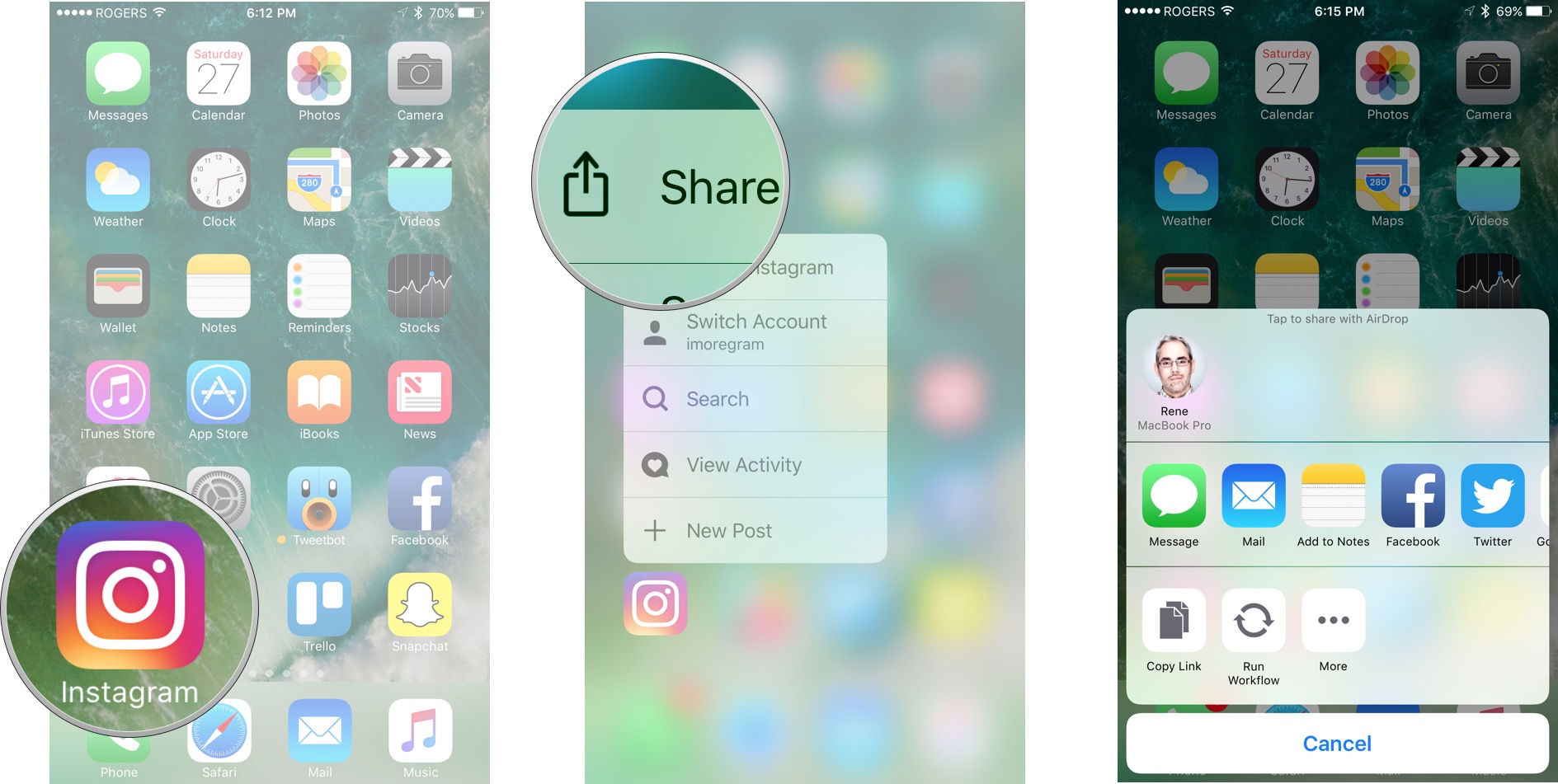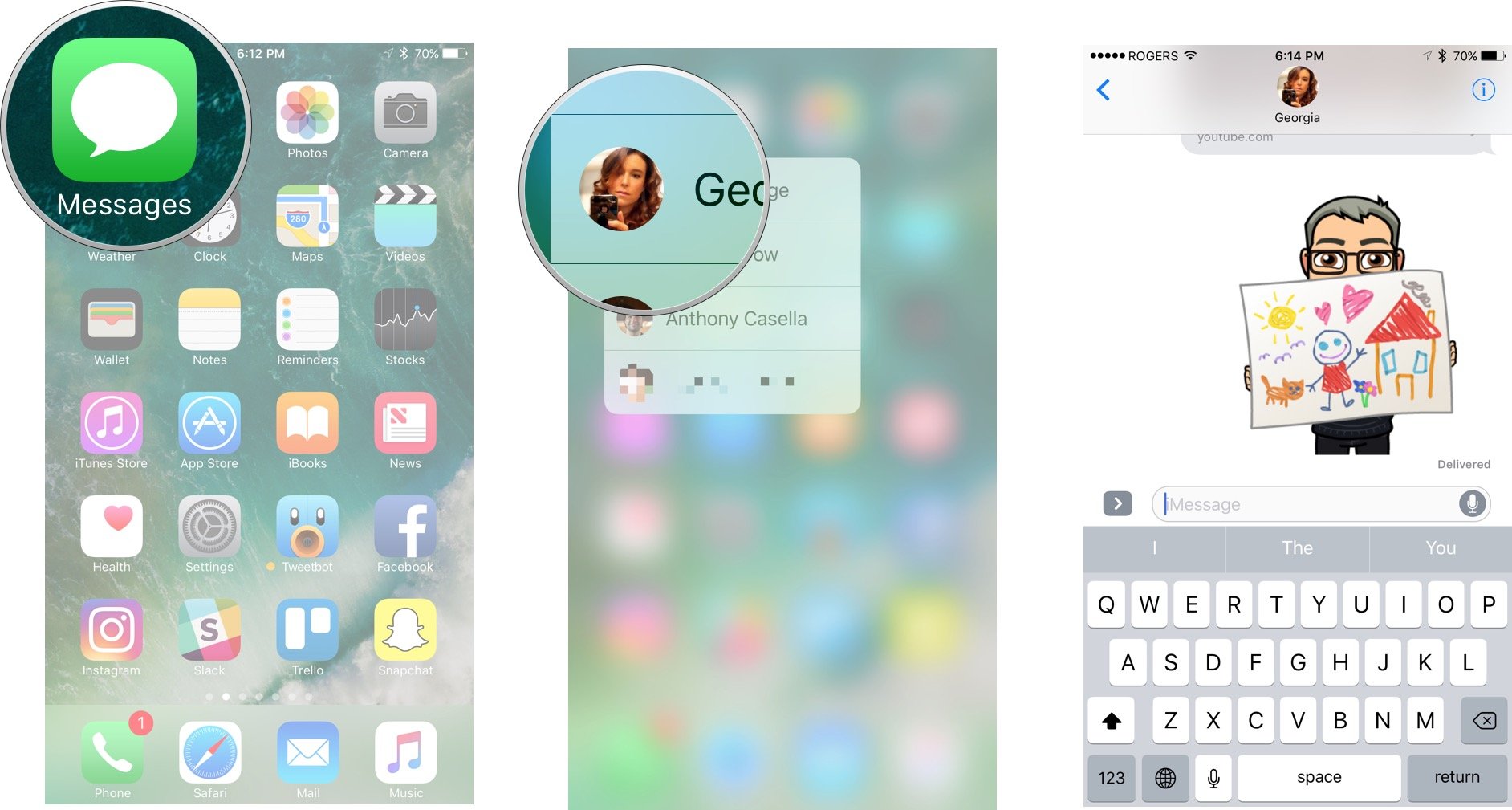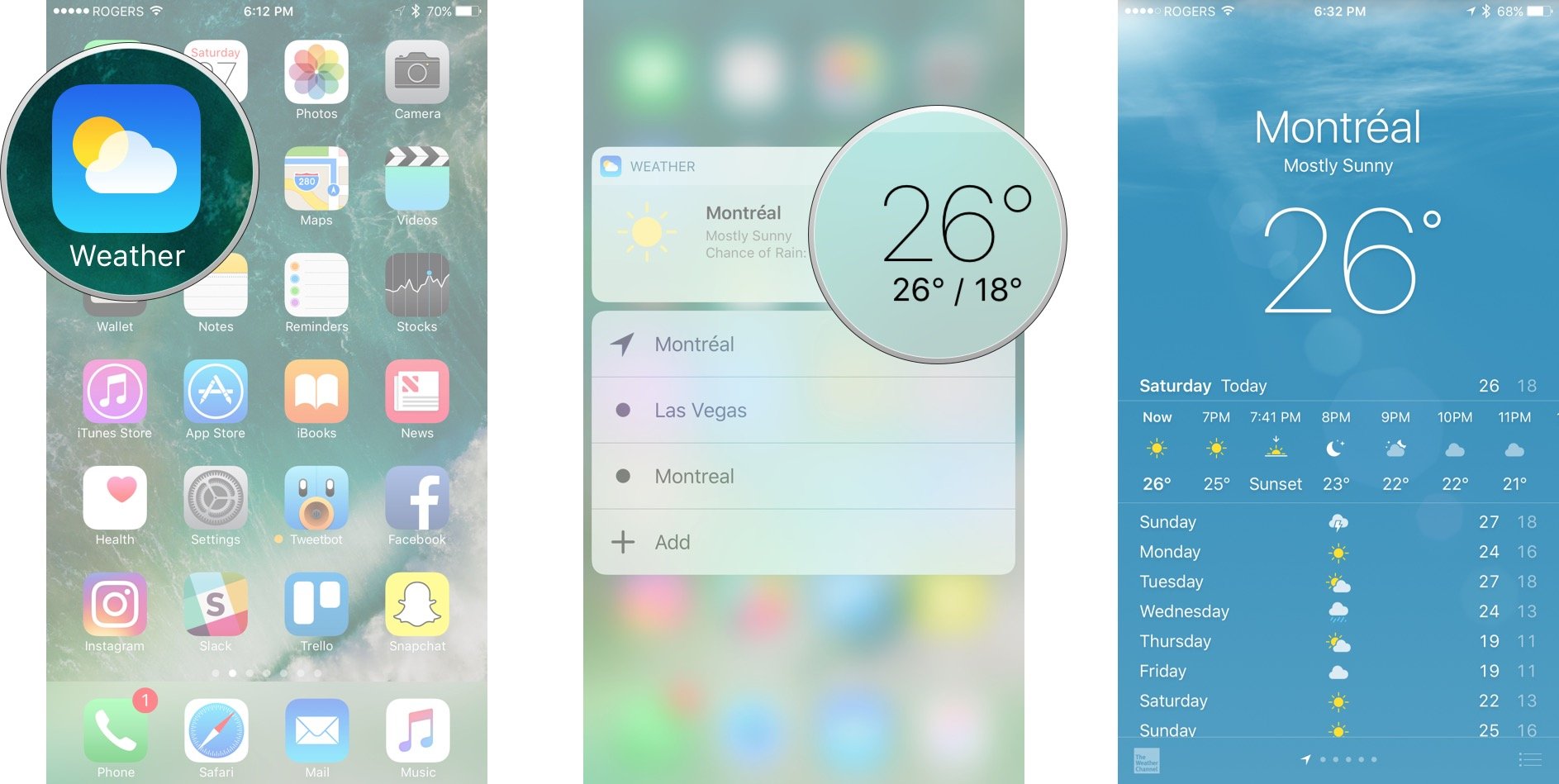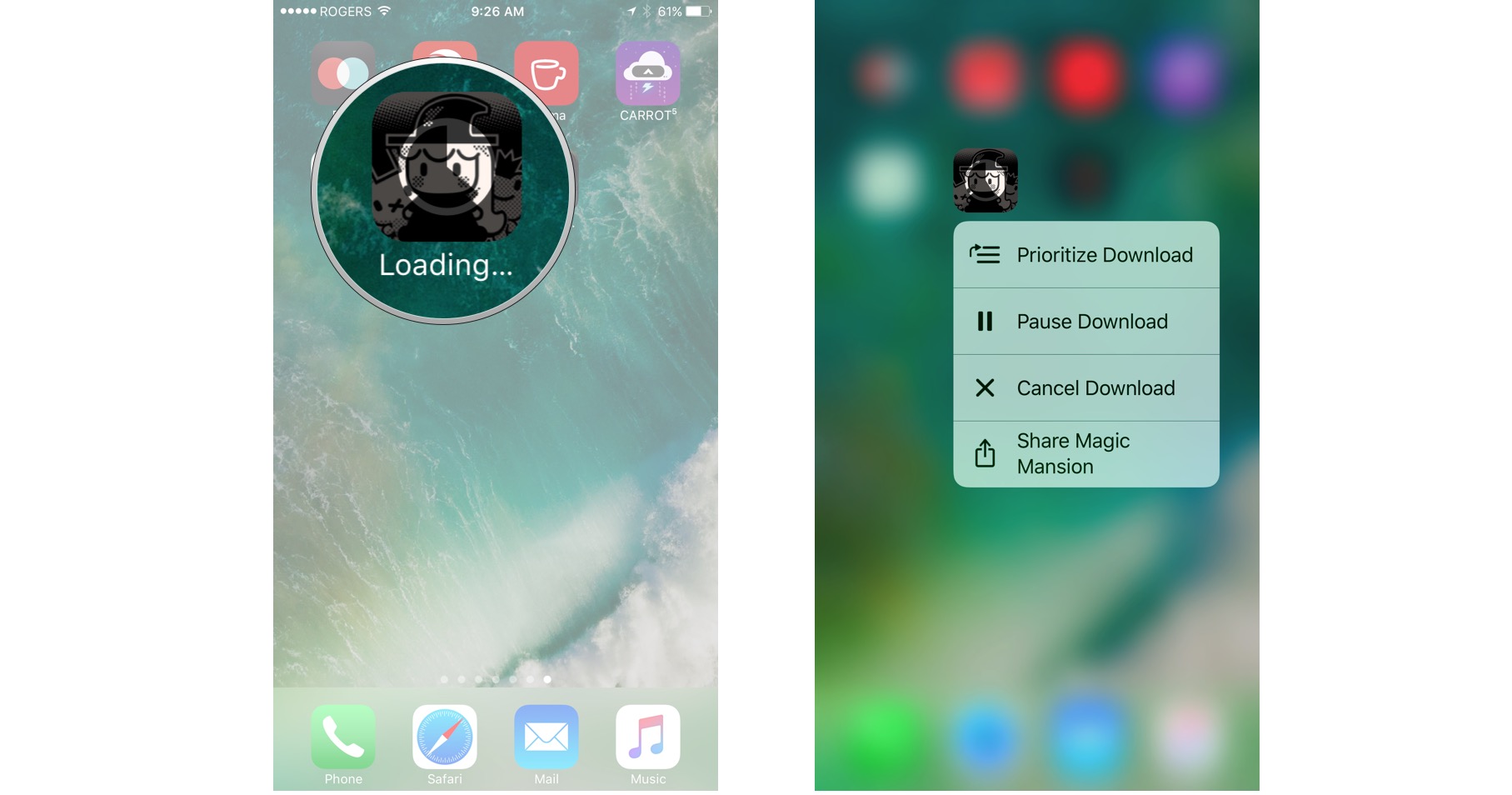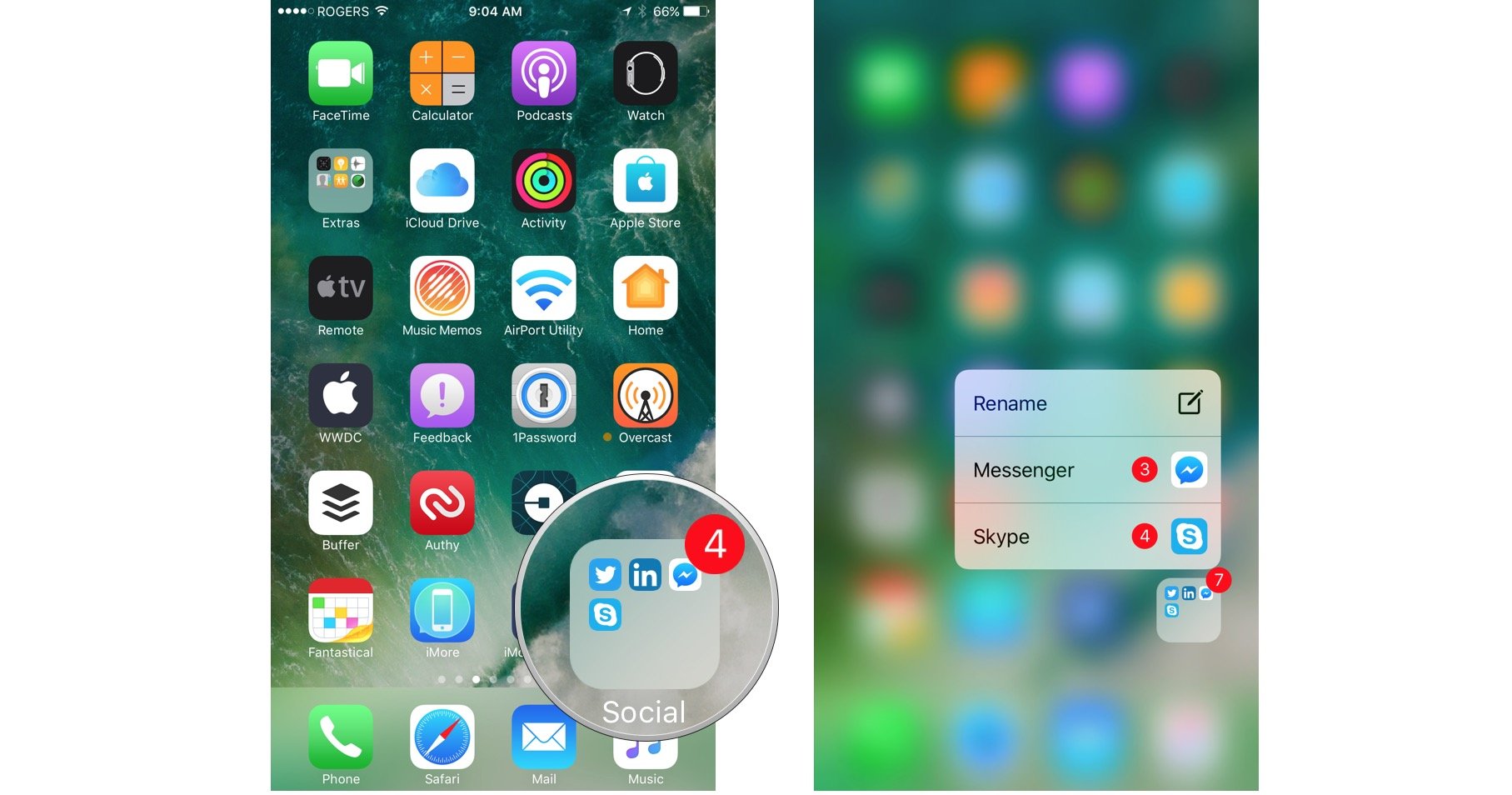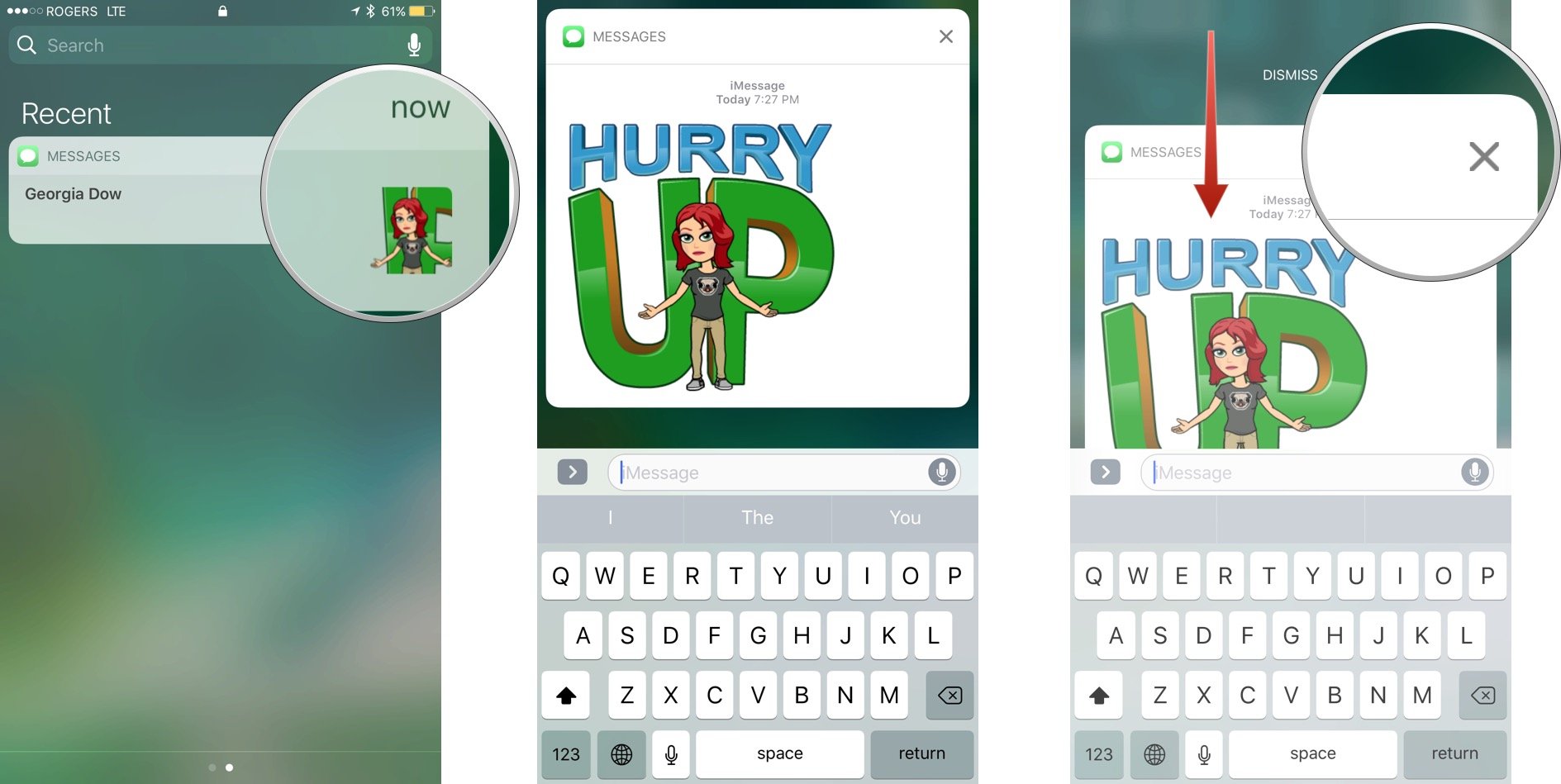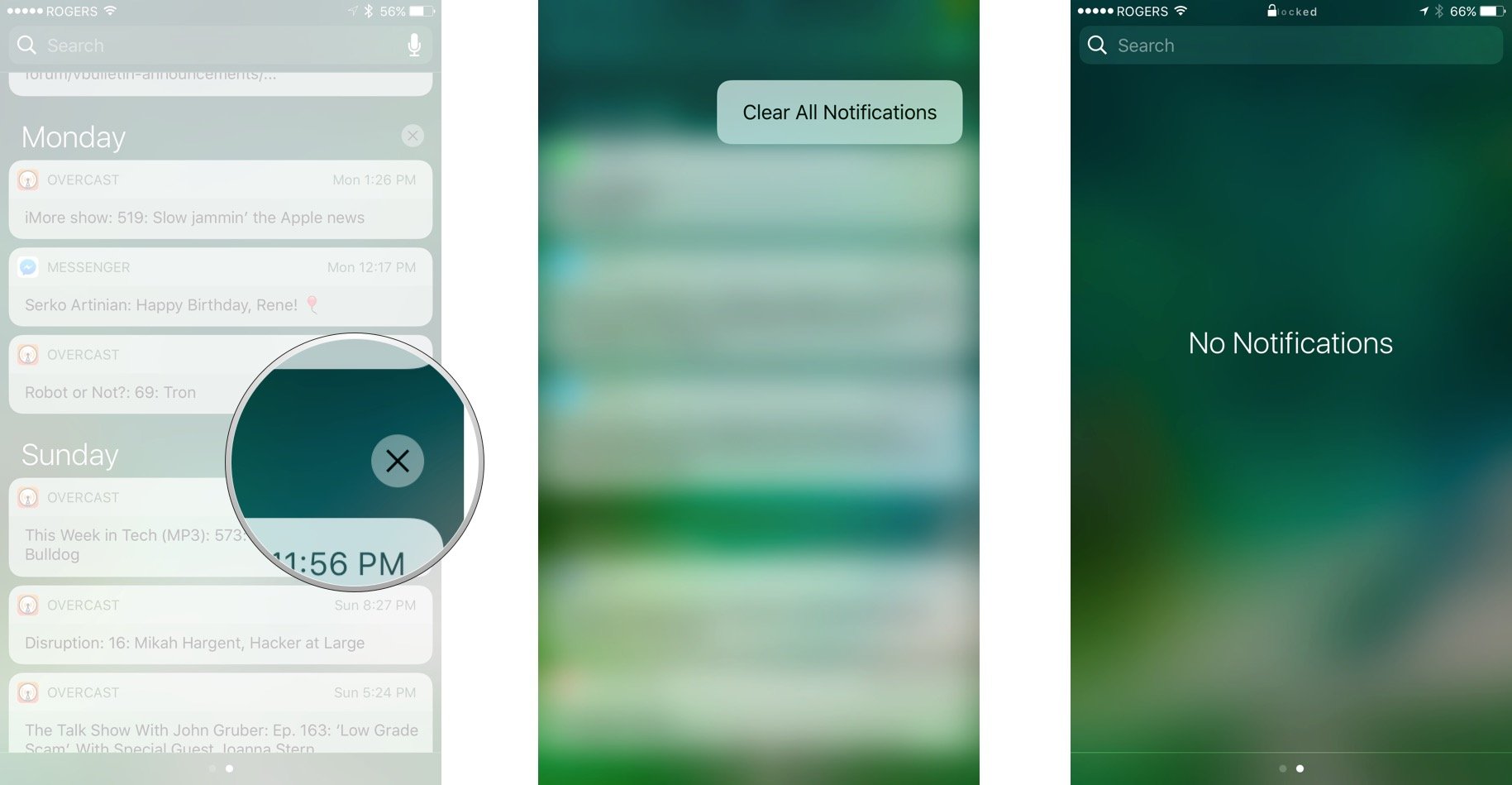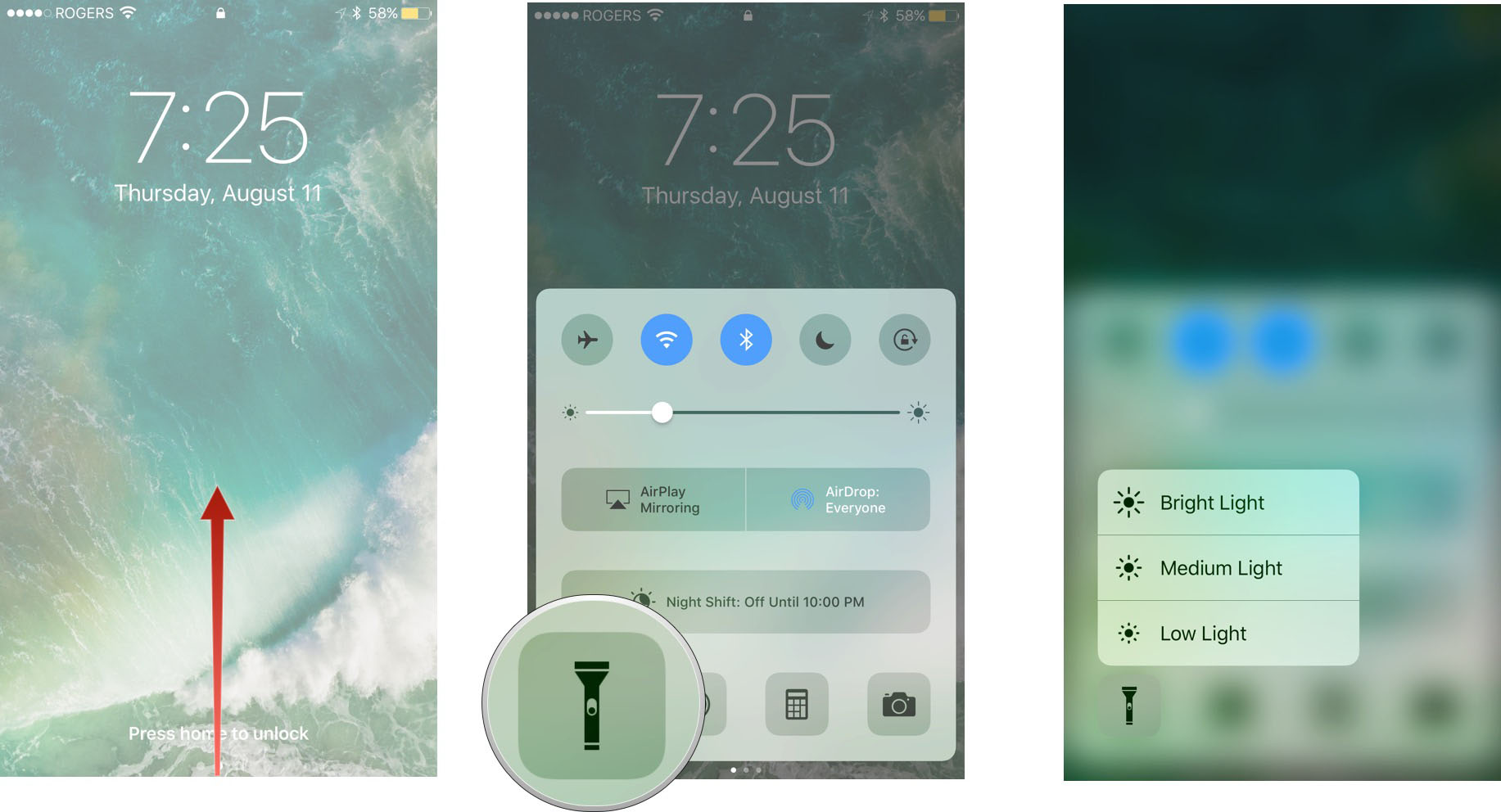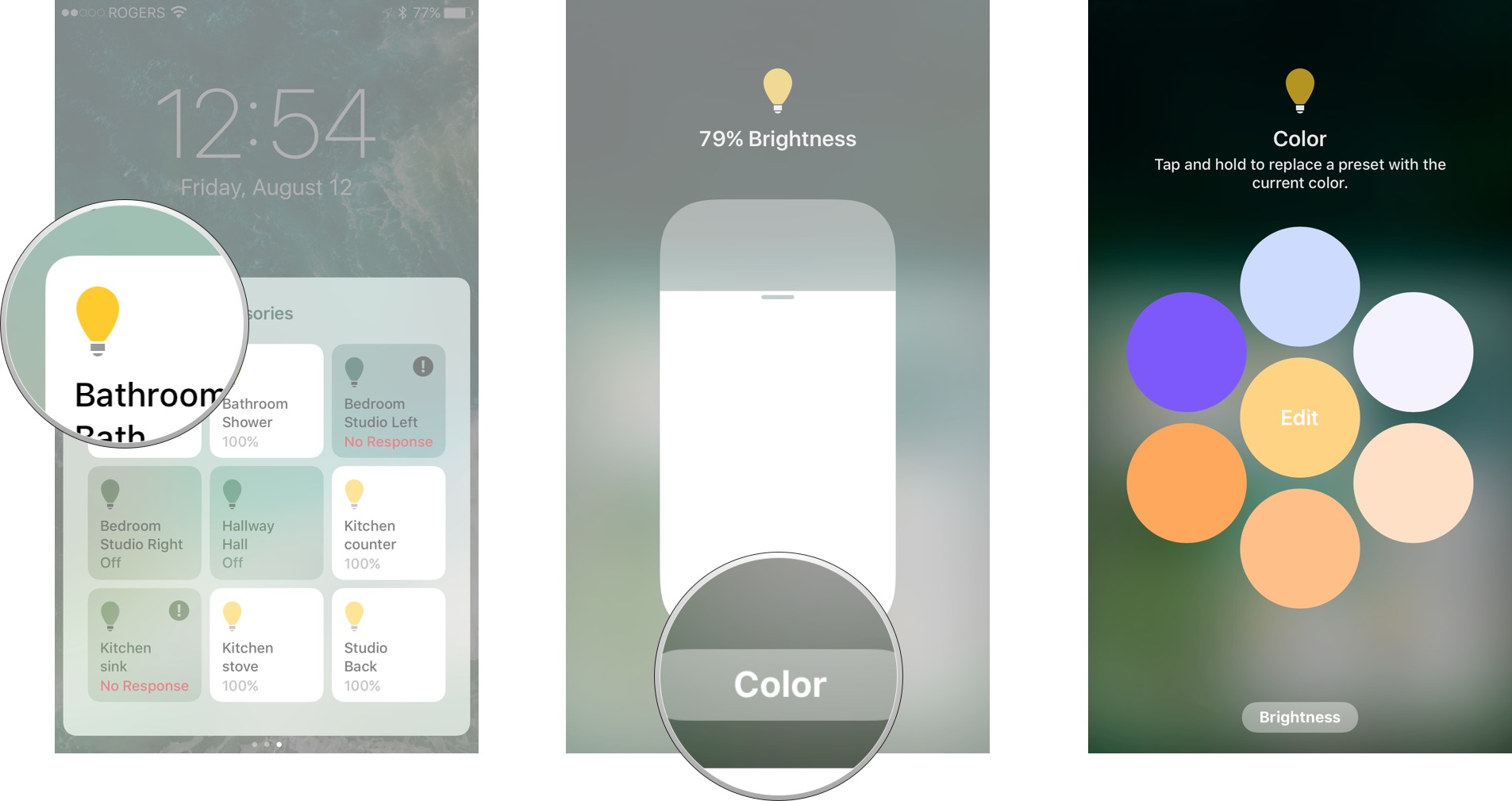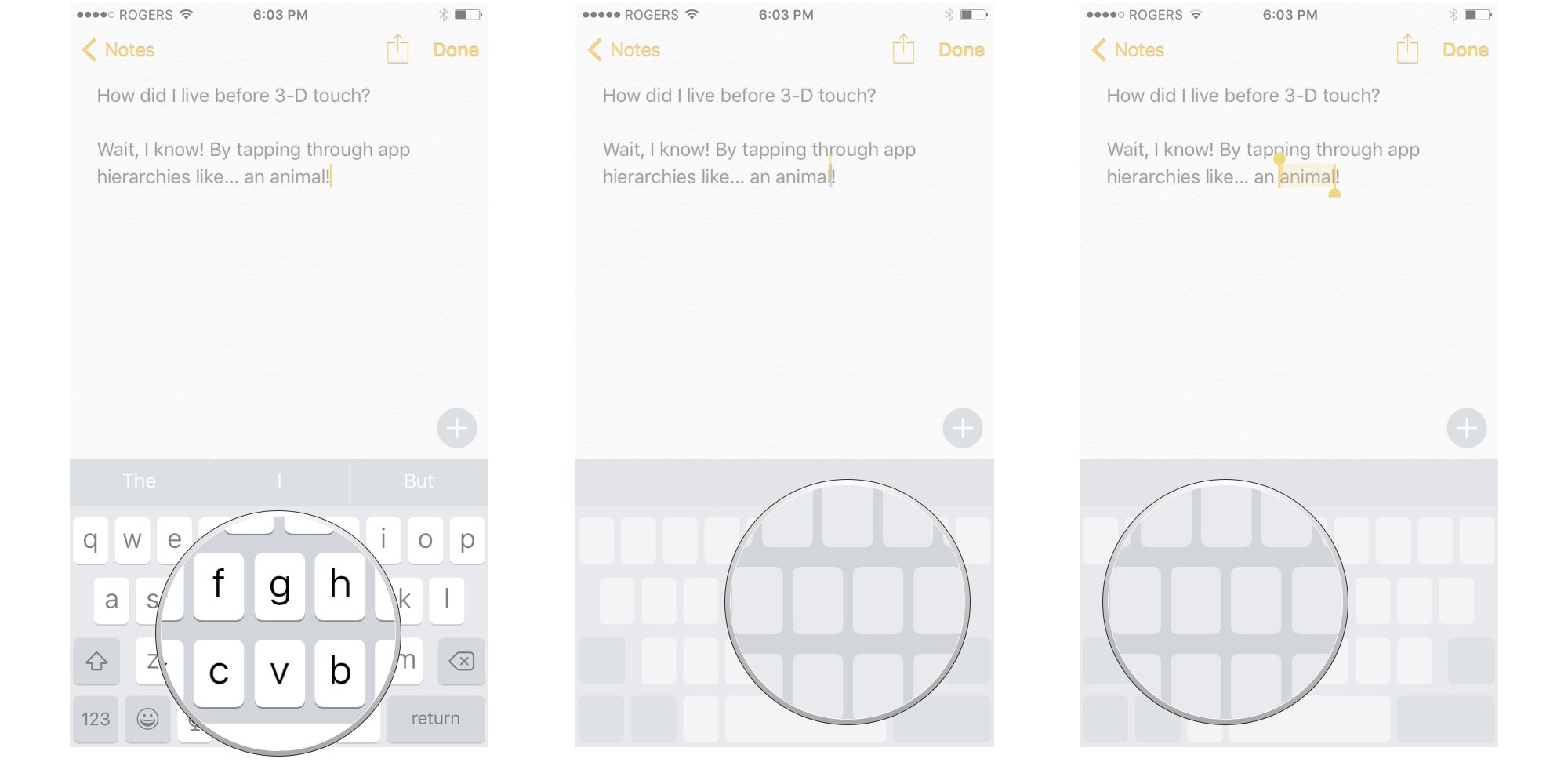Everything you need to know about using Haptic touch
- dec
- 16
- Posted by Michael
- Posted in Okategoriserade
How does Haptic Touch work? It reveals similar functions as 3D Touch but uses a simple press-and-hold action instead.
Haptic Touch is multitouch made multifunctional. With it, you can long-press to launch actions instead of apps, reply to notifications, preview messages and links, switch keyboards, switch apps, animate Live Photos, and more. It's like a wormhole through iOS that lets you do more without having to do more.
Haptic touch replaces 3D Touch in iOS 13 and the iPhone 11, iPhone 11 Pro, and iPhone 11 Pro Max. Most of the functions are the same, but how you get to those functions is slightly different. You no longer "deep press" or "hard press" to trigger an action. Instead, place your finger on what you want to get more info or perform a new action and rest it there for two seconds. Then, tap the action you want to use.
Though some 3D Touch functions still work on devices built with 3D Touch (like triggering the cursor on the keyboard), they've been redesigned in iOS 13 as Haptic Touch instead. Whether you're on an iPhone 11, iPad Pro, or iPhone X, Haptic Touch works the same.
- How to rearrange or delete apps on the Home screen with Haptic touch
- How to see Home screen actions with Haptic Touch
- How to interact with notifications using Haptic Touch
- How to see Control Center actions with Haptic Touch
- How to peek and pop with Haptic Touch
- How to activate Live Photos with Haptic Touch
- How to enter trackpad mode with Haptic Touch
- How to customize Haptic Touch
How to rearrange or delete apps on the Home screen with Haptic touch
The biggest change comes with rearranging or deleting apps on the Home screen. With 3D touch, you'd "deep press" the screen to trigger app actions, but you'd only rest your finger on an app for two seconds to trigger jiggly mode.
With Haptic touch, place your finger on an app for three seconds. After two seconds, Haptic actions are triggered, but if you keep your finger on the screen for one additional second, you'll trigger that jiggly mode that allows you to rearrange or delete apps.
How to see Home screen actions with Haptic Touch
If you have an iPhone 6s or later, you can long-press firmly (Haptic Touch) on an app icon to bring up quick actions. All apps have quick actions, even if it's simply the standard App Store app shortcut that lets you share the app with someone else. Some apps have several quick actions, including dynamic quick actions that update based on the last person you contacted, an article you read, show you watched, etc. Tap on an action to go directly to that feature or content in the app.
If an app has a widget in Today View, that widget will also show up when you use Haptic Touch. Widgets aren't actionable, so tapping on them doesn't do anything. They're designed for information, so a glance is all you should need.
For basic quick actions:
- Long press (Haptic Touch) on the Home screen icon you want to open quick actions for.
Tap on the action you want to perform.
Dynamic actions work the same way, only the subject of the action will change based on recency, location, time, and other factors.
- Long press (Haptic Touch) on the Home screen icon you want to open quick actions for.
Tap on the action you want to perform.
Widgets will only pop up in apps that offer them. They're the same widgets as the ones available in Today View, but you can access them right from the icon.
- Long press (Haptic Touch) on the Home screen icon you want to see the widget for.
Tap on the widget to go to the app.
When you're downloading apps there are specific quick actions just for downloading, including prioritizing one app over all others, pausing downloads, and canceling them.
- Long press (Haptic Touch) on the installation icon for the app you want to open quick actions for.
Tap on the action you want to perform.
Folders also have Haptic Touch actions. The default lets you rename the folder, but if apps have notification badges, you can see the count and tap straight into the app without having to open the folder.
- Long press (Haptic Touch) on the Home screen folder you want to see quick actions for.
Tap on the action you want to perform.
Quick actions also work inside some apps. For example, you can see recommended contacts to quickly send an iMessage in Messages or open a new private tab directly in Safari.
- Messages: Long press to see contacts for people you've messaged with recently
- Calendar: Long press to see today's events.
- Photos: Long press to see your most recent albums, new Memories, and One Year Ago moments.
- Maps: Quickly mark your current location, send your location, or search nearby.
- Notes: Long press to scan a document, add a new photo, or create a new photo or note.
- Reminders: Triage your current reminders or add a new one to one of your pre-made lists.
- Books: Long press to quickly tap books you're currently reading
- News: Long press to see headline news or tap into the Today view.
- Safari: Long press to open a new tab, new private tab, show your bookmarks, or show your reading list.
- Phone: See your favorite contacts, view your most recent call or voicemail, search for a contact or create a new contact.
- Music: Long press to see your recently played songs.
- FaceTime: Long press to see your favorite contacts.
- Contacts: Long press to see your favorite contacts or create a new contact.
Many App Store apps also provide shortcuts. The best way to find them is to experiment by long pressing on all the things.
How to interact with notifications using Haptic Touch
Haptic Touch can be used to preview and interact with certain notification, from the Lock screen or Notification Center. Though the amount of interaction will vary depending on the app, from a simple preview to a full-on, persistent experience, the way it works is the same.
- Long press (Haptic Touch) on a notification.
- Type, tap, or otherwise interact with the notification.
Tap the X button or swipe down to dismiss the notification.
If you have Haptic Touch you can also clear all notifications from Notification Center.
How to see Control Center actions with Haptic Touch
Control Center has some additional accessible features you can use with Haptic Touch, including switching Wi-Fi networks, switching AirPlay speakers, and more.
You can quickly switch Wi-Fi networks (new in iOS 13) using Haptic Touch in Control Center.
- Swipe up from the bottom bezel onto the screen to bring up Control Center on iPhone 8 and older. Swipe down from the upper-right corner on iPhone X and newer.
- Long press the Wi-Fi indicator.
Long press the Wi-Fi indicator again.
- Tap a new Wi-Fi network.
Tap Wi-Fi Settings to jump into your Wi-Fi settings.
Many of the built-in Control Center widgets offer customizable controls when you use Haptic Touch to access more actions.
- Swipe up from the bottom bezel onto the screen to bring up Control Center on iPhone 8 and older. Swipe down from the upper-right corner on iPhone X and newer.
- Long press on the Flashlight to set the intensity from bright to low light.
- Long press on the Timer to set the interval from one minute to one hour.
- Long press on the Calculator to copy the last result.
- Long press on the Camera to go right to Selfie, Record Video, Take Portrait, or Take Portrait Selfie.
- Long press on Screen Mirroring to select a device to mirror to.
- Long press on Screen recording to select the Camera app or Skype to record. You can also turn on or off the microphone.
- Long press on the Music controls to control playback, see your AirPlay devices, and switch between connected speakers to playback your music.
Tap the Option you want.
You can also use Haptic Touch on the Home card to interact with your HomeKit-enabled accessories.
- Touch and hold your finger down on the Home app control card.
- Tap an accessory to turn it on or off.
Long press on the accessory to pop up additional options, like brightness or color options for smart bulbs.
How to 'Peek' and perform quick actions with Haptic Touch
Haptic Touch lets you preview and jump into messages, weblinks, and automatic links (data detectors for dates, locations, airline information, etc.). Peek can also provide you with quick actions so you can act on it without having to launch the full screen or full app. If Peek is available, the link, image, or message will pop out to a new hovering window with actions listed below it.
- Long press on the item or link you want to peek at. Additional information will pop out onto the screen.
Select the action you want to perform. In Safari, for example, you can:
- Open in a new tab
- Download Linked file
- Add to reading list
- Copy link
- Share link
- Hide link previews
If the Peek is enough, or the item or link isn't what you wanted:
- Tap outside the pop-out window to dismiss it.
To pop into a message and perform an action:
- Long-press an email in your inbox list to view additional actions. Mail actions are:
- Reply
- Reply all
- Forward
- Mark...
- Notify me
- Mute
- Move message
- Trash message/Archive message
Tap an action to perform it.
To get back to your inbox:
- Tap outside of the pop-out window to dismiss it.
How to animate a Live Photo with Haptic Touch
Live Photos capture 1.5 seconds of motion before and after the photo, so you can see the smile emerge, the bird take off, the rain begin, or the stumble happen. They animate in when you swipe between them in the Photos app, but you can animate them at any time, including as your Lock screen wallpaper, with Haptic Touch.
- Long press the Live Photo to see—and hear—it comes to life.
Peek and pop a Live photo by long pressing on it in while viewing all photos in an album. You can also perform the following actions:
- Copy
- Share
- Favorite/unfavorite
- Show in All Photos (if you are viewing from a specific album)
- Delete
How to activate trackpad mode (trigger the cursor) with Haptic Touch
If you want to turn your digital keyboard into a virtual trackpad, you can do so with just a single press. With 3D Touch, you could press anywhere on the keyboard to trigger the trackpad, but now you must specifically use the Space Bar on the keyboard instead.
- Launch the app you want to use and bring up the keyboard.
- Long press on the Space Bar (Note: devices with 3D Touch support can still use any key to trigger the trackpad).
Drag your finger around to move the cursor.
How to customize Haptic Touch
If you're either tripping Haptic Touch too easily or you're having too hard of a time engaging it, you can change the pressure sensitivity levels in Settings as well. You can test each setting using the peek and post demo below the setting. That'll make sure you get the best option.
- Launch Settings from your Home screen.
- Tap Accessibility.
Tap Touch.
- Tap Haptic Touch.
Tap Fast or Slow to adjust the time it take to trigger Haptic Touch.
Any Haptic Touch questions?
If you have any trouble with Haptic Touch or any additional questions, drop them in the comments below!
Updated December 2019: Updated for iOS 13 and iPhone 11 .
Senaste inläggen
- Macbook Air M4-benchmark har läckt – imponerar med nästan Macbook Pro-prestanda
- Apple förbereder integration av Google Gemini i Apple Intelligence
- Windscribe VPN – snabb och effektiv vpn för Mac
- Kalifornien nominerar Steve Jobs till den amerikanska innovationsdollarn
- Kalifornien nominerar Steve Jobs till den amerikanska innovationsdollarn
Senaste kommentarer
Arkiv
- februari 2025
- januari 2025
- september 2024
- augusti 2024
- juli 2024
- juni 2024
- maj 2024
- april 2024
- mars 2024
- februari 2024
- januari 2024
- december 2023
- november 2023
- oktober 2023
- september 2023
- augusti 2023
- juli 2023
- juni 2023
- maj 2023
- april 2023
- mars 2023
- februari 2023
- januari 2023
- december 2022
- november 2022
- oktober 2022
- september 2022
- augusti 2022
- juli 2022
- juni 2022
- maj 2022
- april 2022
- mars 2022
- februari 2022
- april 2021
- mars 2021
- januari 2021
- december 2020
- november 2020
- oktober 2020
- september 2020
- augusti 2020
- juli 2020
- juni 2020
- maj 2020
- april 2020
- mars 2020
- februari 2020
- januari 2020
- december 2019
- november 2019
- oktober 2019
- september 2019
- augusti 2019
- juli 2019
- juni 2019
- maj 2019
- april 2019
- mars 2019
- februari 2019
- januari 2019
- december 2018
- november 2018
- oktober 2018
- september 2018
- augusti 2018
- juli 2018
- juni 2018
- maj 2018
- april 2018
- mars 2018
- februari 2018
- januari 2018
- december 2017
- november 2017
- oktober 2017
- september 2017
- augusti 2017
- juli 2017
- juni 2017
- maj 2017
- april 2017
- mars 2017
- februari 2017
- januari 2017
- december 2016
- november 2016
- oktober 2016
- september 2016
- augusti 2016
- juli 2016
- juni 2016
- maj 2016
- april 2016
- mars 2016
- februari 2016
- januari 2016
- december 2015
- november 2015
- oktober 2015
- september 2015
- augusti 2015
- juli 2015
- juni 2015
- maj 2015
- april 2015
- mars 2015
- februari 2015
- januari 2015
- december 2014
- november 2014
- oktober 2014
- september 2014
- augusti 2014
- juli 2014
- juni 2014
- maj 2014
- april 2014
- mars 2014
- februari 2014
- januari 2014
Kategorier
- –> Publicera på PFA löp
- (PRODUCT) RED
- 2015
- 25PP
- 2nd gen
- 32gb
- 3D Touch
- 3D-kamera
- 4k
- 64gb
- 9to5mac
- A10
- A9X
- Aaron Sorkin
- Accessories
- adapter
- AirPlay
- AirPods
- Aktiv
- Aktivitetsarmband
- Aktuellt
- Alfred
- Allmänt
- AMOLED
- Android Wear
- Angela Ahrendts
- Ångerätt
- Animal Crossing
- Animal Crossing New Horizons
- announcements
- Ansiktsigenkänning
- app
- App Store
- Appar
- Apple
- Apple Beta Software Program
- Apple Book
- Apple CarPlay
- Apple Event
- Apple iMac
- Apple Inc
- Apple Inc, Consumer Electronics, iCloud, iOS, iPhone, Mac, Mobile, Personal Software, Security Software and Services
- Apple Inc, iCloud
- Apple Inc, iOS
- Apple Inc, Mobile Apps
- Apple Inc, Monitors
- Apple Mac Mini
- Apple Macbook
- Apple MacBook Air
- Apple MacBook Pro
- Apple Macos
- Apple Maps
- Apple Music
- Apple Music Festival
- Apple Music Radio
- Apple Offer
- Apple Online Store
- Apple Park
- Apple Pay
- Apple Pencil
- Apple Podcast
- Apple Store
- Apple Store 3.3
- Apple TV
- apple tv 4
- Apple TV 4K
- Apple Watch
- Apple Watch 2
- Apple Watch 8
- Apple Watch 9
- Apple Watch Apps
- Apple Watch SE
- Apple Watch Series 2
- Apple Watch Sport
- Apple Watch Ultra
- Apple Watch, Headphones
- Apple Watch, iPhone
- AppleCare
- AppleTV
- Application
- Applications
- Apps
- AppStore
- Apptillägg
- Apptips
- AppTV
- April
- Arbetsminne
- armband
- Art Apps
- Återköp
- återvinning
- Åtgärdsalternativ
- atvflash
- Audio Apps
- Augmented REality
- Back-to-school
- Bakgrundsbilder
- BankId
- Barn
- Batteri
- batteriskal
- batteritid
- Beats
- Beats 1
- Beats Solo 2 Wireless
- Beats Solo2
- Bebis
- Beginner Tips
- Belkin
- Bendgate
- beta
- Beta 3
- betaversion
- betaversioner
- bilddagboken.se
- bilder
- bilhållare
- billboard
- Bioteknik
- Blendtec
- Bloomberg
- Bloons TD 5
- Bluelounge
- Bluetooth
- Böj
- Booking.com
- Borderlinx
- bose
- bugg
- Buggar
- Buggfixar
- Butik
- C More
- Calc 2M
- Camera
- Camera Apps
- Campus 2
- Canal Digital
- Carpool Karaoke
- Caseual
- Catalyst
- CES 2015
- Chassit
- Chip
- Chrome Remote Desktop
- Chromecast
- citrix
- clic 360
- CNBC
- Computer Accessories
- Computer Accessories, Laptop Accessories
- Connect
- Cydia
- Dagens app
- Dagens tips
- Damm
- Danny Boyle
- Data
- datamängd
- Datorer
- Datortillbehör
- Datum
- Defense
- Dekaler
- Designed by Apple in California
- Developer
- Development
- Digital Inn
- Digital Touch
- Digitalbox
- DigiTimes
- Direkt
- Discover
- display
- DisplayMate
- Dive
- Docka
- Dräger 3000
- Dropbox
- Droples
- DxOMark
- E-post
- earpod
- EarPods
- Earth Day
- Eddie Cue
- eddy cue
- Educational Apps
- Ekonomi
- Ekonomi/Bransch
- El Capitan
- Elements
- ElevationLab
- Elgato Eve
- Elgato Eve Energy
- EM 2016
- Emoji
- emojis
- emoticons
- Enligt
- Entertainment Apps
- EU
- event
- Eventrykten
- EverythingApplePro
- Faceshift
- facetime
- Fäste
- Featured
- Features
- Feng
- Film / Tv-serier
- Filmer
- Filstorlek
- Finance Apps
- Finder For AirPods
- Finland
- FireCore
- Fitbit
- Fitness Accessories
- Fjärrstyr
- Flurry
- Födelsedag
- fodral
- Förboka
- Force Touch
- förhandsboka
- Första intryck
- Forumtipset
- foto
- FoU (Forskning och Utveckling)
- Fource Touch
- Foxconn
- FPS Games
- Framtid
- Fre Power
- Frontpage
- Fullt
- Funktioner
- Fuse Chicken
- Fyra
- Gadgets
- Gagatsvart
- Gamereactor
- Games
- Gaming
- Gaming Chairs
- Gästkrönika
- General
- Gigaset
- Gitarr
- Glas
- GM
- Google Maps
- Google Now
- gratis
- grattis
- Guide
- Guider
- Guider & listor
- Guld
- hack
- Halebop
- hållare
- Hälsa
- Hårdvara
- HBO
- HBO Nordic
- Health
- Health and Fitness
- Health and Fitness Apps
- Hej Siri
- Helvetica Neue
- Hemelektronik
- Hemknapp
- Hemlarm
- Hermes
- Hitta min iphone
- Hjärta
- högtalare
- HomeKit
- HomePod
- Homepod Mini
- hörlurar
- htc
- Hue
- Humor
- i
- I Am A Witness
- IBM
- iBolt
- iBomber
- iBook
- icar
- iCloud
- iCloud Drive
- iCloud Voicemail
- iCloud.com
- iDevices
- IDG Play
- idownloadblog
- iFixit
- ikea
- iKörkort
- iLife
- Illusion Labs
- iMac
- IMAP
- iMessage
- iMessages
- iMore Show
- Incipio
- InFuse
- Inspelning
- Instagram-flöde
- Instrument
- Intel
- Internet/Webbtjänster
- iOS
- iOS 10
- iOS 12
- iOS 17
- iOS 18
- iOS 5
- iOS 7
- iOS 8
- iOS 8 beta
- iOS 8.1.3
- iOS 8.2
- iOS 8.3
- iOS 8.4
- iOS 8.4.1
- iOS 9
- iOS 9 beta 4
- iOS 9.1
- iOS 9.1 beta 2
- iOS 9.2
- iOS 9.2.1
- iOS 9.3
- IOS Games
- ios uppdatering
- iOS, iPad, MacOS
- iOS, iPhone
- ios9
- iPad
- iPad Accessories
- iPad Air
- iPad Air 2
- iPad Air 3
- iPad Air 5
- iPad Apps
- iPad Mini
- iPad mini 4
- iPad Mini 6
- iPad mini retina
- iPad Pro
- iPad, iPhone, Mac
- iPad, iPhone, Mobile Apps
- iPad, iPhone, Streaming Media
- iPados
- iphone
- iPhone 12
- iPhone 14
- iPhone 14 Pro
- iPhone 15
- iPhone 16
- iPhone 17
- iPhone 5
- iPhone 5S
- iPhone 5se
- iPhone 6
- iphone 6 plus
- iPhone 6c
- iPhone 6s
- iPhone 6S plus
- iPhone 7
- iPhone 7 display
- iPhone 7 Plus
- iPhone 7s
- iPhone Accessories
- iPhone Apps
- iPhone Cases
- iPhone SE
- iphone x
- iPhone XS
- iPhone XS Max
- iPhone, Mobile Apps
- iPhone7
- iPhoneGuiden
- iPhoneguiden.se
- iPhones
- iPod
- iPod Nano
- iPod shuffle
- ipod touch
- iSight
- iTunes
- iWatch
- iWork
- iWork för iCloud beta
- Jailbreak
- James Corden
- Jämförande test
- Jämförelse
- Jet Black
- Jet White
- Jönssonligan
- Jony Ive
- Juice Pack
- Juridik
- Just mobile
- kalender
- kalkylator
- Kamera
- Kameratest
- Karriär/Utbildning
- Kartor
- Kevin Hart
- keynote
- Keynote 2016
- KGI
- KGI Security
- Kina
- Klassiskt läderspänne
- Kod
- Kollage
- koncept
- konceptbilder
- köpguide
- krasch
- Krascha iPhone
- Krönika
- Kvartalsrapport
- Laddhållare
- laddningsdocka
- Laddunderlägg
- läderloop
- lagar
- Lagring
- Lajka
- Länder
- lansering
- laserfokus
- Layout
- leather loop
- LG
- Liam
- Lifeproof
- Lightnigport
- lightning
- Linux
- LinX
- live
- Live GIF
- Live Photos
- Live-event
- Livsstil
- Ljud & Bild
- Logitech
- LOL
- Lösenkod
- Lösenkodlås
- Lovande spel
- LTE
- Luxe Edition
- M3
- M3TV
- Mac
- Mac App Store
- Mac Apps
- Mac Mini
- Mac OS
- Mac OS X
- Mac OS X (generellt)
- Mac OS X Snow Leopard
- Mac Pro
- Mac, MacOS
- Mac, Online Services
- Mac, Security Software and Services
- Macbook
- Macbook Air
- Macbook Pro
- MacBook, MacOS
- Macforum
- Macintosh
- macOS
- MacOS, Security Software and Services
- Macs
- MacWorld
- Made for Apple Watch
- magi
- Magic
- MagSafe
- Martin Hajek
- matematik
- Meddelanden
- Media Markt
- Medieproduktion
- Mediocre
- Messaging Apps
- Messenger
- MetaWatch
- Mfi
- Michael Fassbender
- microsoft
- Mikrofon
- Minecraft
- Ming-Chi Kuo
- miniräknare
- minne
- Mixer
- Mixning
- Mjukvara
- mobbning
- Mobile Apps
- Mobile Content
- Mobilt
- Mobilt/Handdator/Laptop
- Mobiltelefon
- Mockup
- Mophie
- mors dag
- moto 360
- Motor
- MTV VMA
- multitasking
- Music
- Music Apps
- Music, Movies and TV
- Musik
- Musikmemon
- MW Expo 2008
- native union
- Nätverk
- Navigation Apps
- nedgradera
- Netatmo Welcome
- Netflix
- Netgear Arlo
- News
- Niantic
- Nike
- Nikkei
- Nintendo
- Nintendo Switch
- Nöje
- Norge
- Notis
- Notiscenter
- nya färger
- Nyfödd
- Nyheter
- Officeprogram
- Okategoriserade
- OLED
- omdöme
- Omsättning
- OS X
- OS X El Capitan
- OS X Mavericks
- OS X Yosemite
- Outlook
- Övrig mjukvara
- Övrigt
- PanGu
- papper
- patent
- PC
- pebble
- Pebble Smartwatch
- Pebble Steel
- Pebble Time
- Pebble Time Steel
- Persondatorer
- Petter Hegevall
- PewDiePie
- Philips
- Philips Hue
- Phones
- Photoshop
- Planet of the apps
- Plex
- Pluggar
- Plus
- Plusbox
- Podcast
- Podcast Apps
- Pokemon
- Pokemon Go
- Policy
- Porträttläge
- PP
- Pris
- priser
- problem
- Problems
- Productivity Apps
- Program
- Prylar & tillbehör
- Publik
- publik beta
- QuickTime
- räkenskapsår
- räkna
- ram
- RAM-minne
- Rapport/Undersökning/Trend
- Rea
- Reading Apps
- recension
- Red
- reklaamfilm
- reklam
- reklamfilm
- reklamfilmer
- rekord
- Rendering
- reparation
- Reportage
- Reptest
- ResearchKit
- Retro
- Review
- Ring
- Ringa
- Rocket Cars
- Rosa
- Rumors
- Rumours
- RunKeeper
- rykte
- Rykten
- Safir
- Säkerhet
- Säkerhetsbrist
- Samhälle/Politik
- samsung
- Samtal
- San Francisco
- SAP
- security
- Series 2
- Servrar
- Shigeru Miyamoto
- Sia
- Simulation Games
- Siri
- SJ Min resa
- skal
- Skal iPhone 6
- skal iPhone 6s
- skärm
- SKärmdump
- Skärmglas
- Skribent
- skribenter medarbetare
- Skriva ut
- skruvmejsel
- skydd
- Skyddsfilm
- Skype
- slice intelligence
- Smart
- smart hem
- Smart Home
- Smart Keyboard
- Smart klocka
- Smart Lights
- smartphone
- Smartwatch
- SMS
- Snabbt
- Snapchat
- Social Apps
- Software
- Solo2
- sommar
- Sonos
- Sony
- soundtouch
- Space Marshals
- spår
- Speakers
- Special Event
- Spel
- Spelkonsol
- Spellistor
- Split Screen
- Split View
- Sport
- Sportband
- Sports Apps
- spotify
- Spring forward
- Statistik
- Steve Jobs
- Stickers
- Stockholm
- Stor iPhone
- Storlek
- Story Mode
- Strategy Games
- streama
- Streaming
- Streaming Devices
- Streaming Media
- stresstest
- Ström
- Studentrabatt
- stylus
- Super Mario Run
- support
- Surf
- Surfplatta
- svenska
- sverige
- Sverigelansering
- Switch
- Systemstatus
- Systemutveckling
- tåg
- Taig
- Tangentbord
- Taptic Engine
- Tårta
- tät
- Tävling
- Taylor Swift
- Teknik
- tele 2
- Telefoner
- Telekom
- Telia
- Test
- Tid
- TikTok
- Tile
- tillbehör
- Tim Cook
- TIME
- TimeStand
- Tiny Umbrella
- Tips
- Toppnyhet IDG.se
- Touch ID
- TouchID
- tower defence
- trådlös laddning
- Trådlösa hörlurar
- trådlöst
- trailer
- Travel Apps
- Tre
- TrendForce
- TripAdvisor
- Trolleri
- trump
- TSMC
- Tum
- tv
- TV Apps
- tvätta
- tvOS
- tvOS 9.2
- tvOS beta 2
- Tweak
- Typsnitt
- Ubytesprogram
- UE MegaBoom
- Unboxing
- Underhållning/Spel
- unidays
- United Daily News
- Unix
- Updates
- Uppdatera
- uppdatering
- Upplösning
- upptäckt
- USA
- Ut på Twitter
- utbyte
- utbytesprogram
- Utilities Apps
- Utlottning
- utrymme
- utvecklare
- varumärke
- Vatten
- Vattentålig
- vattentät
- vävt nylon
- Verktyg
- Viaplay
- Vibrator
- video
- Videoartiklar och webb-tv (M3/TW/CS)
- Villkor
- viloknapp
- Virtual Reality
- Virus
- visa
- Vision Pro
- VLC
- Volvo on call
- VPN
- W1
- Waitrose
- Watch OS
- WatchOS
- WatchOS 2
- watchOS 2.0.1
- watchOS 2.2
- Webbtv (AppTV)
- wi-fi
- Wifi-samtal
- Windows
- Windows 8
- WWDC
- WWDC2015
- yalu
- Youtube
- Zlatan