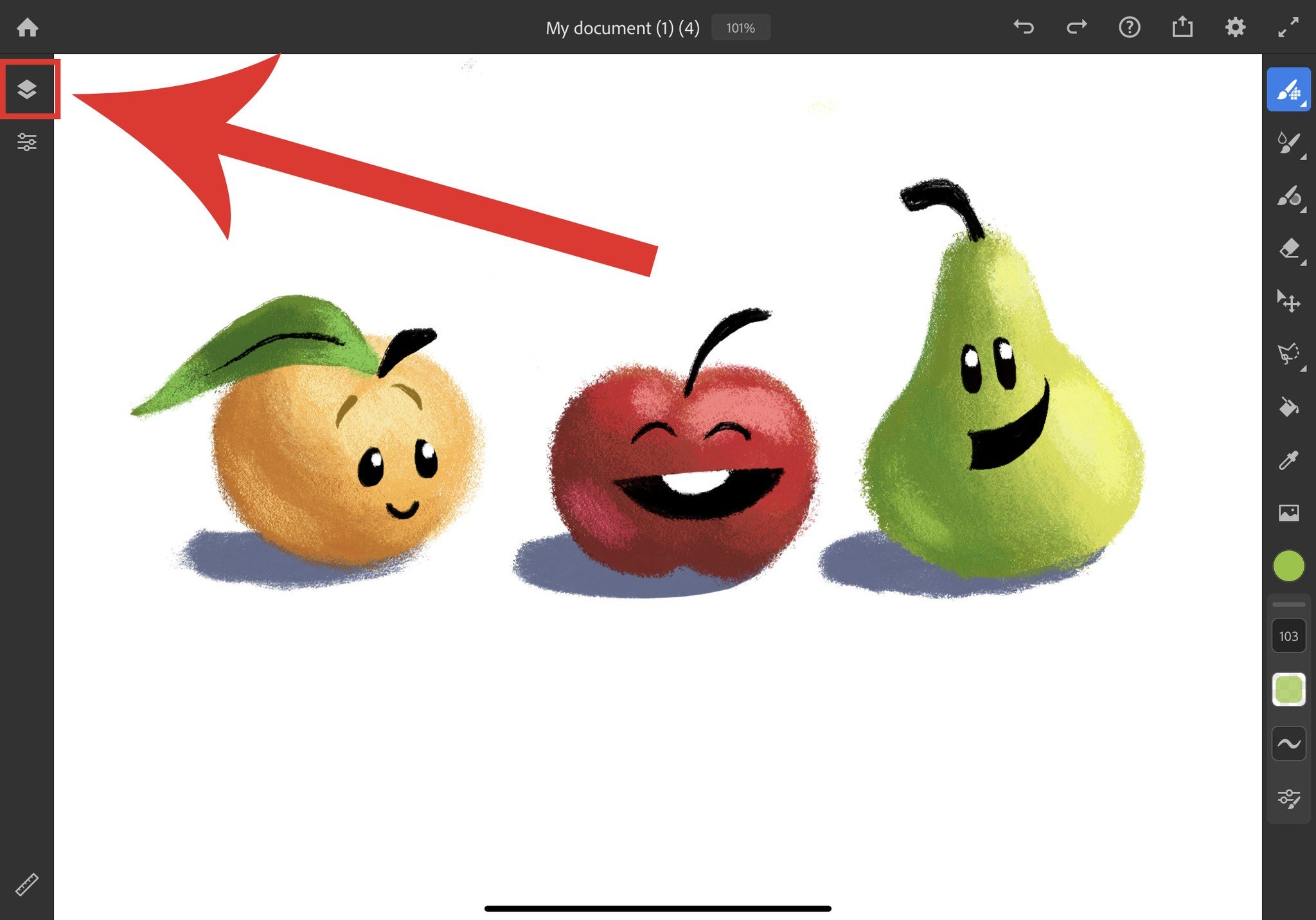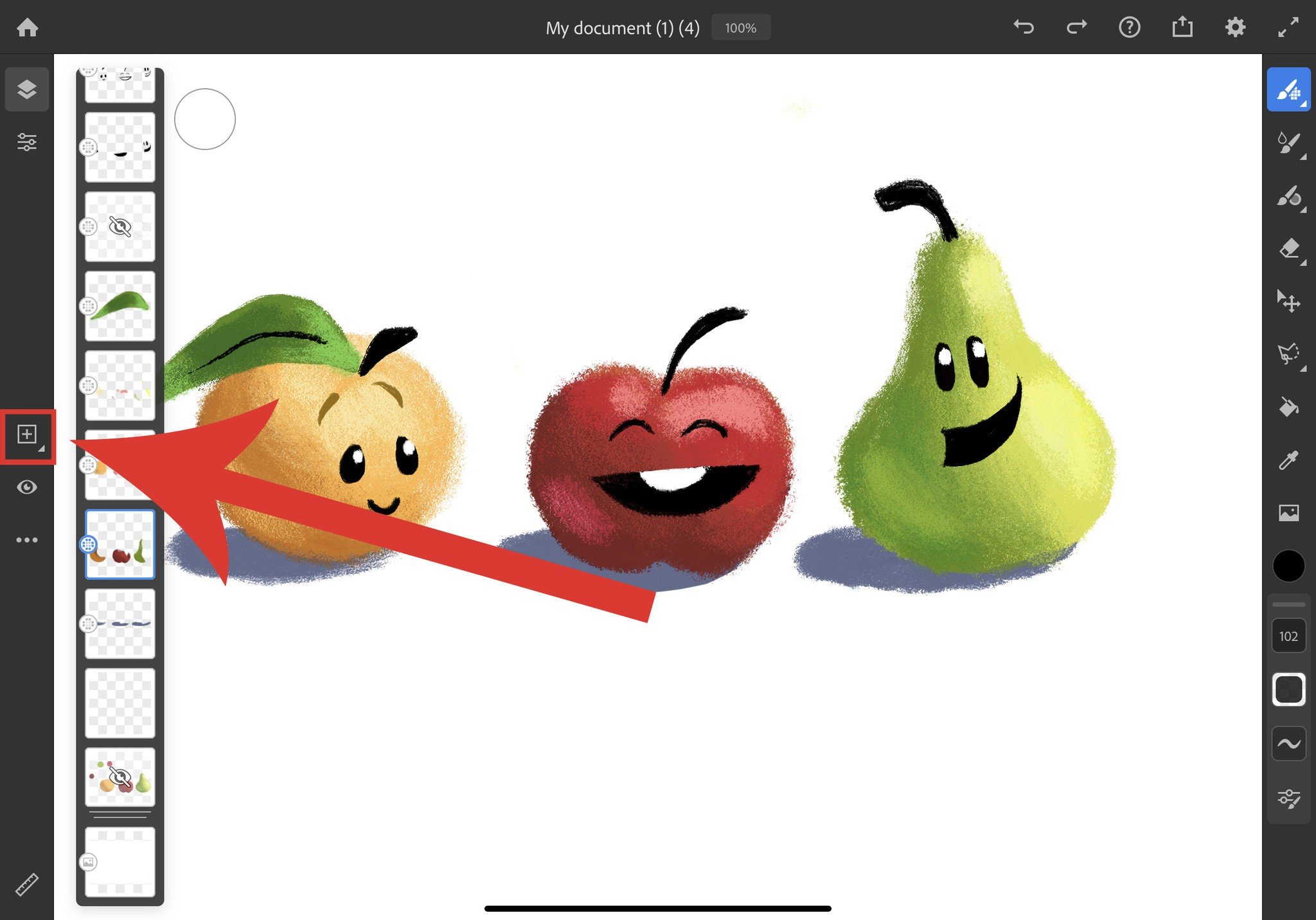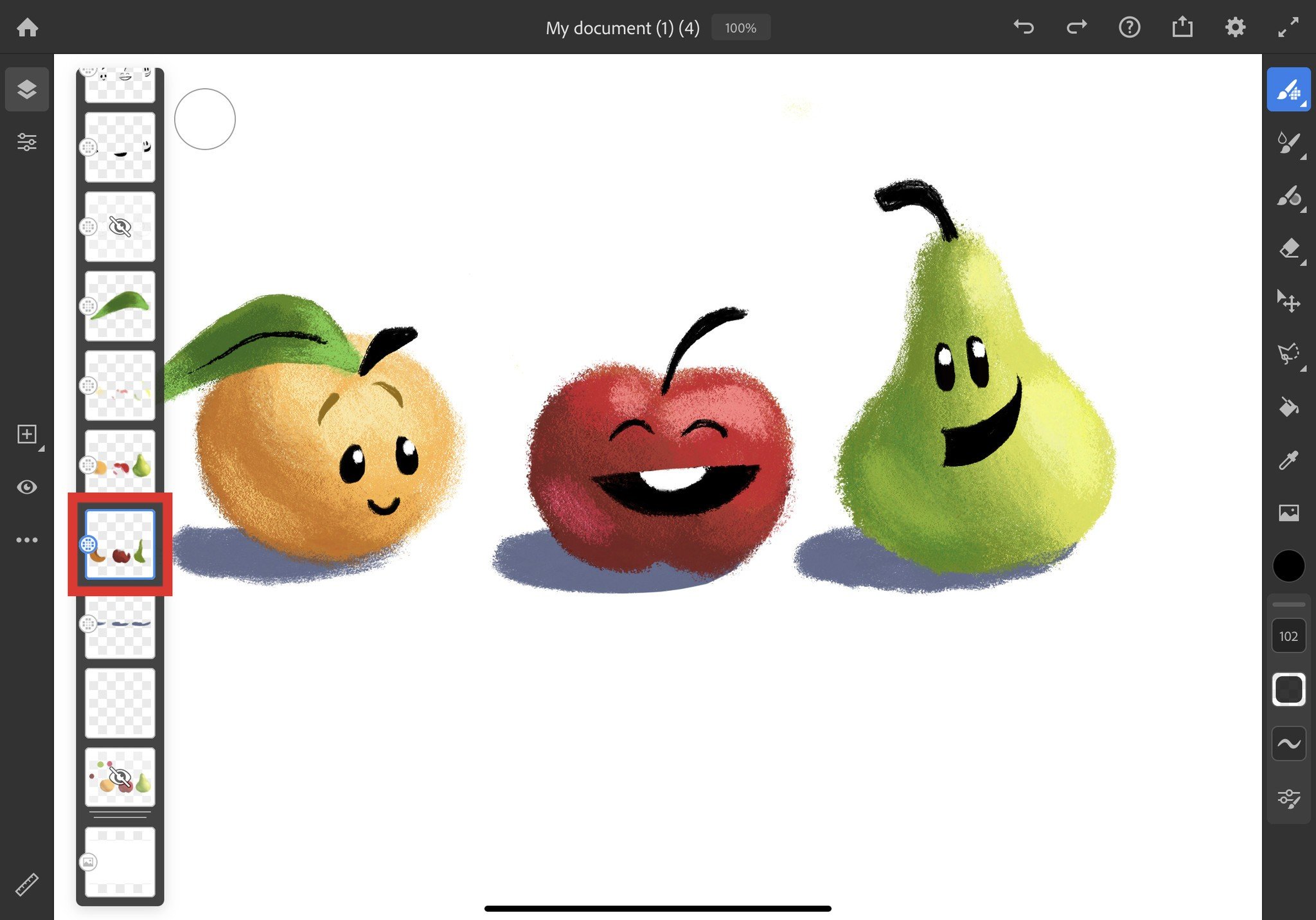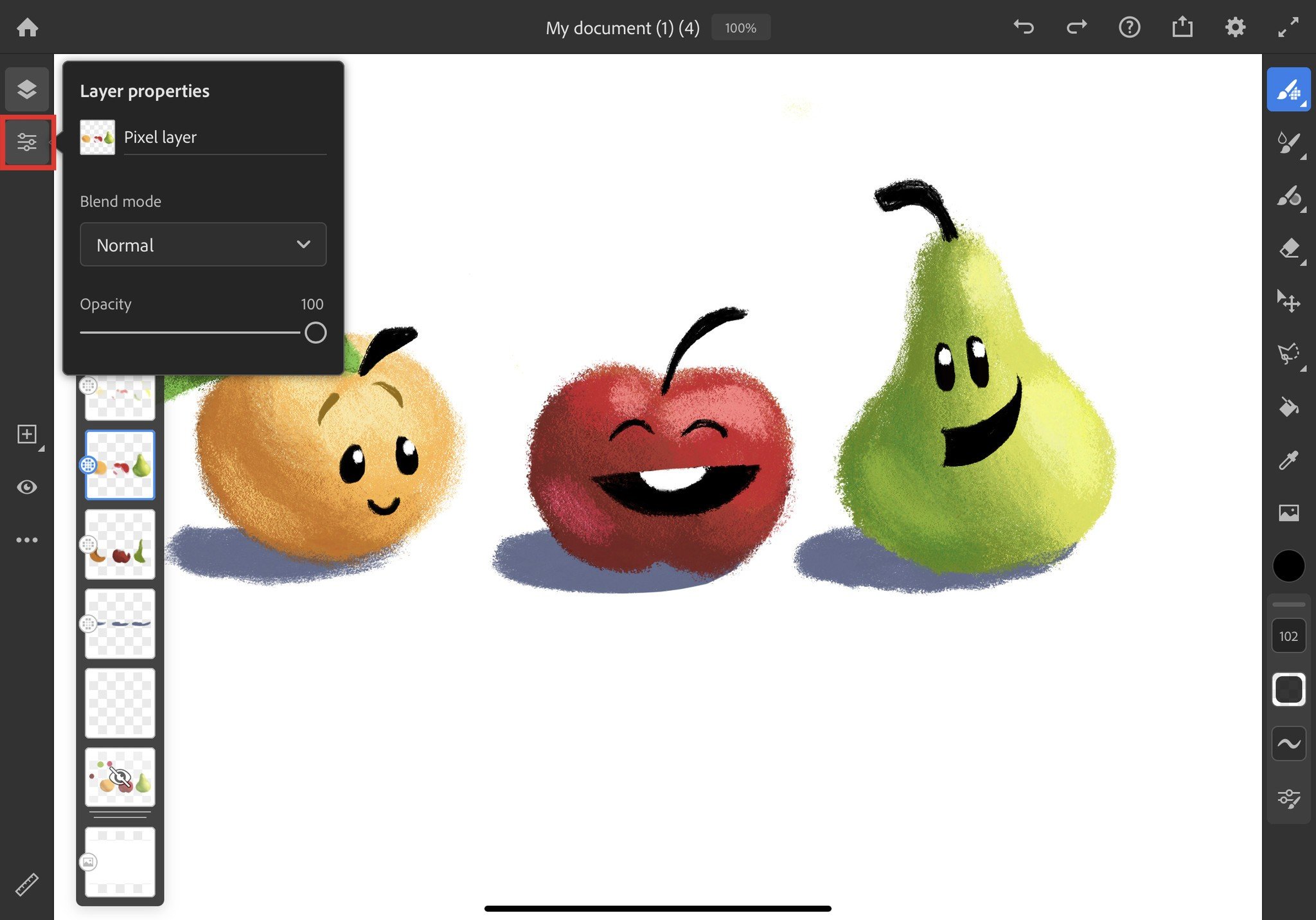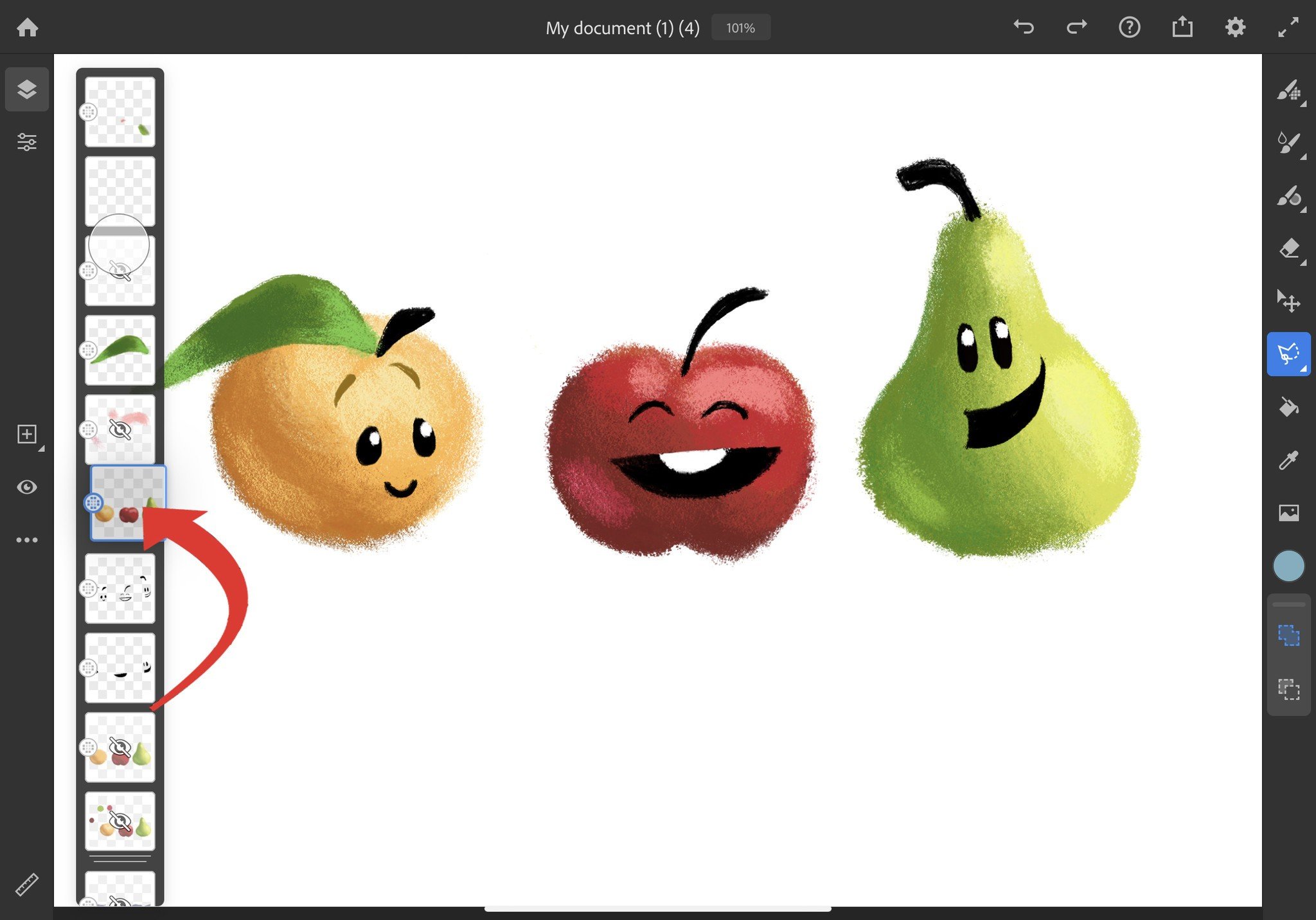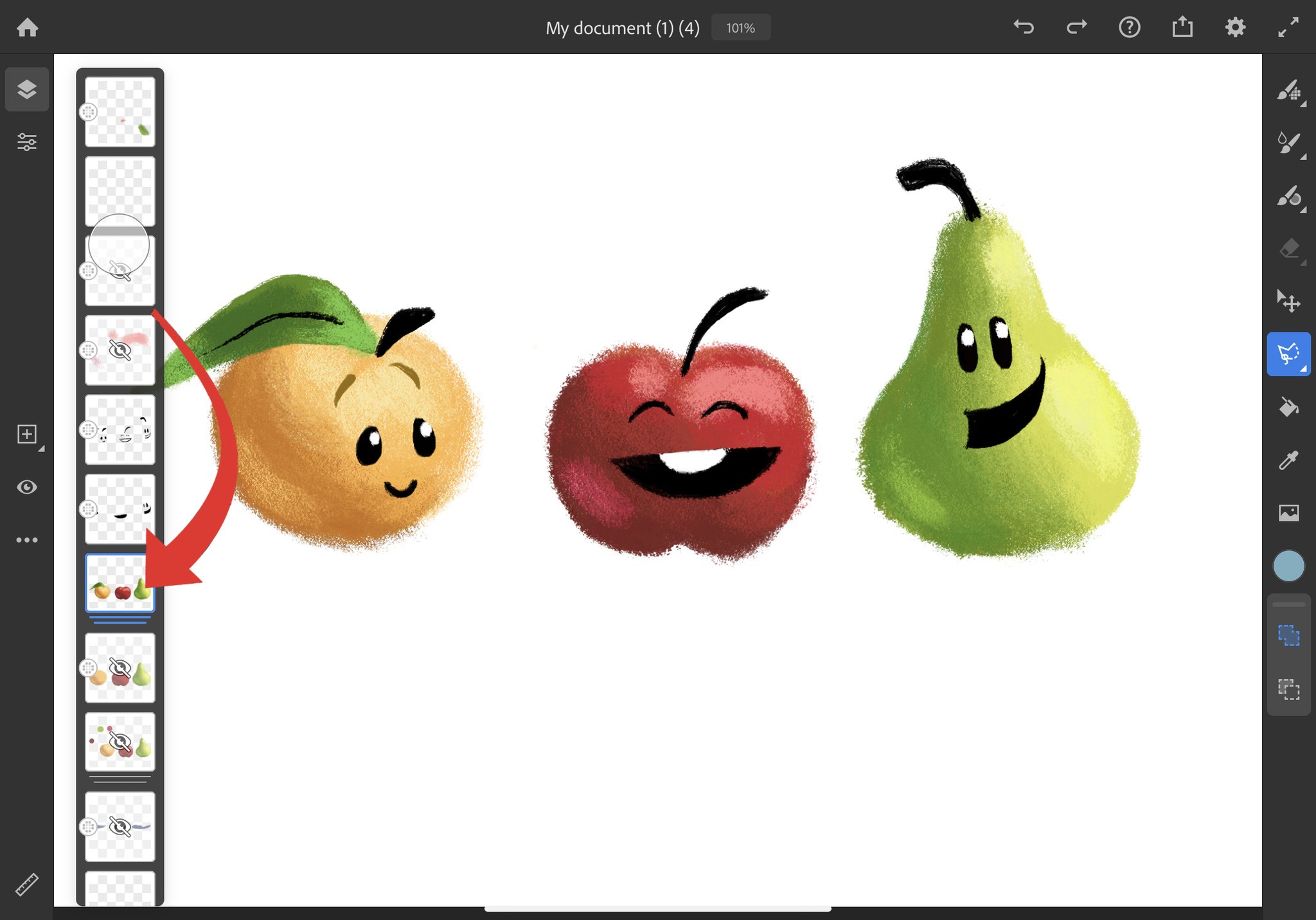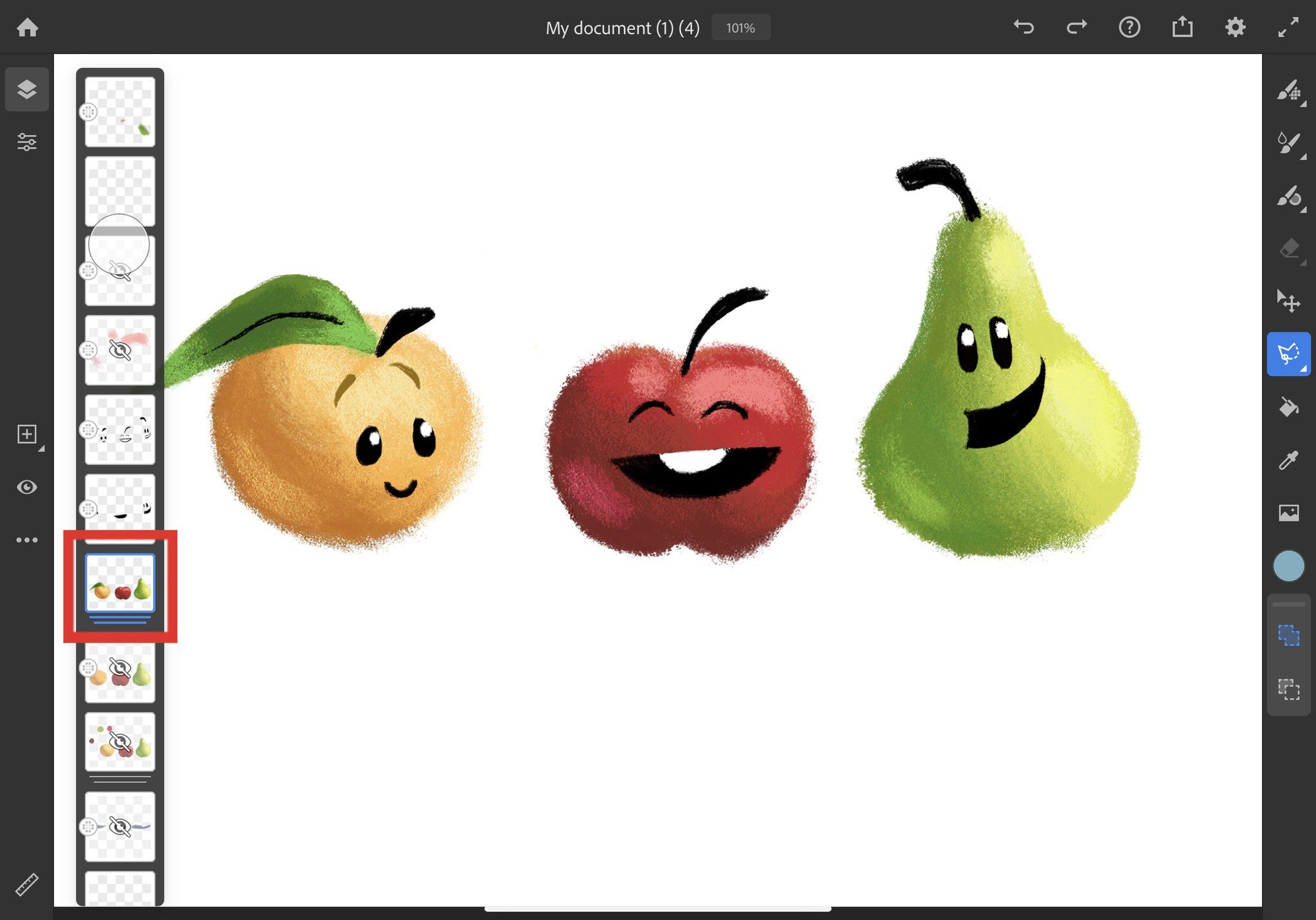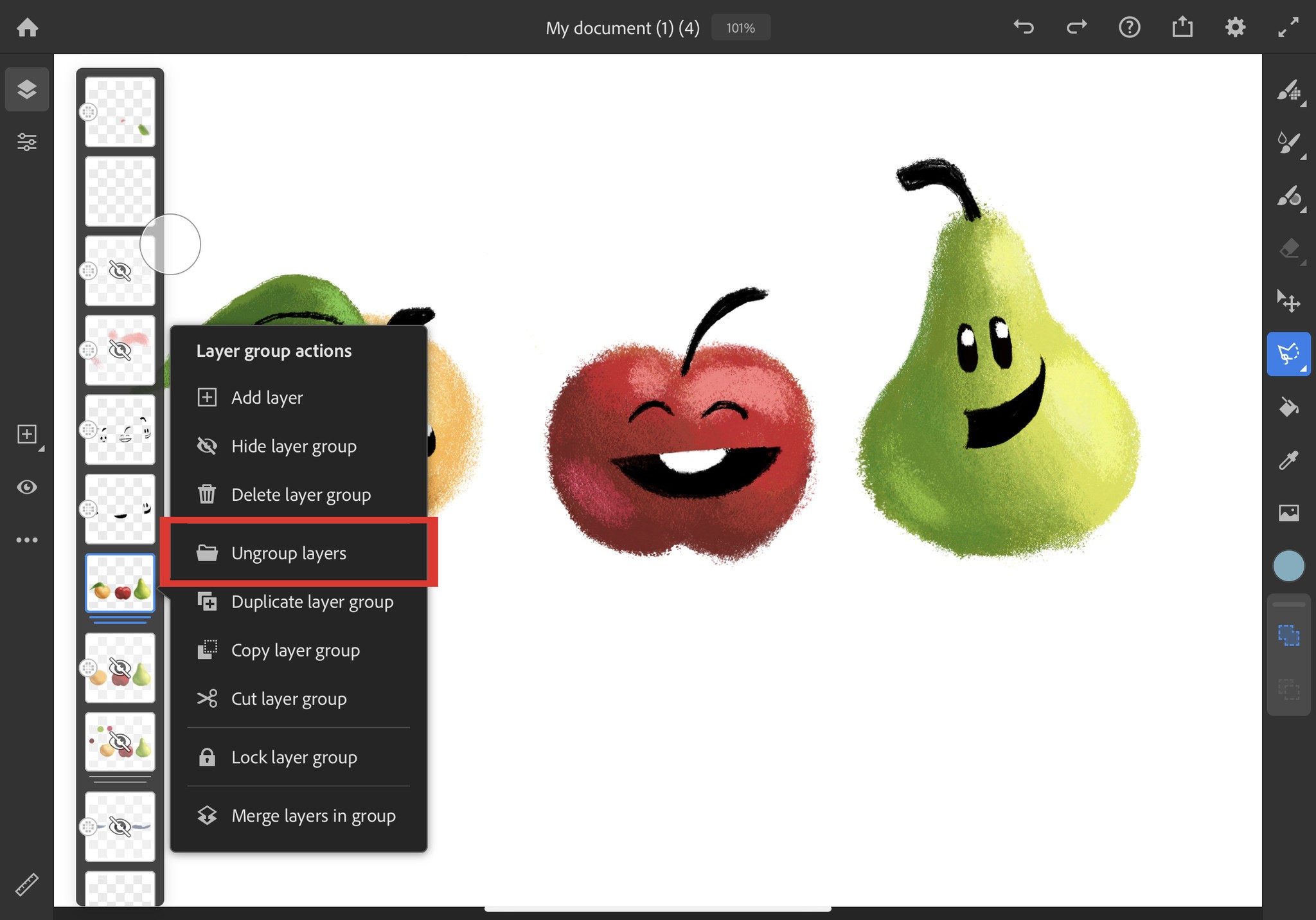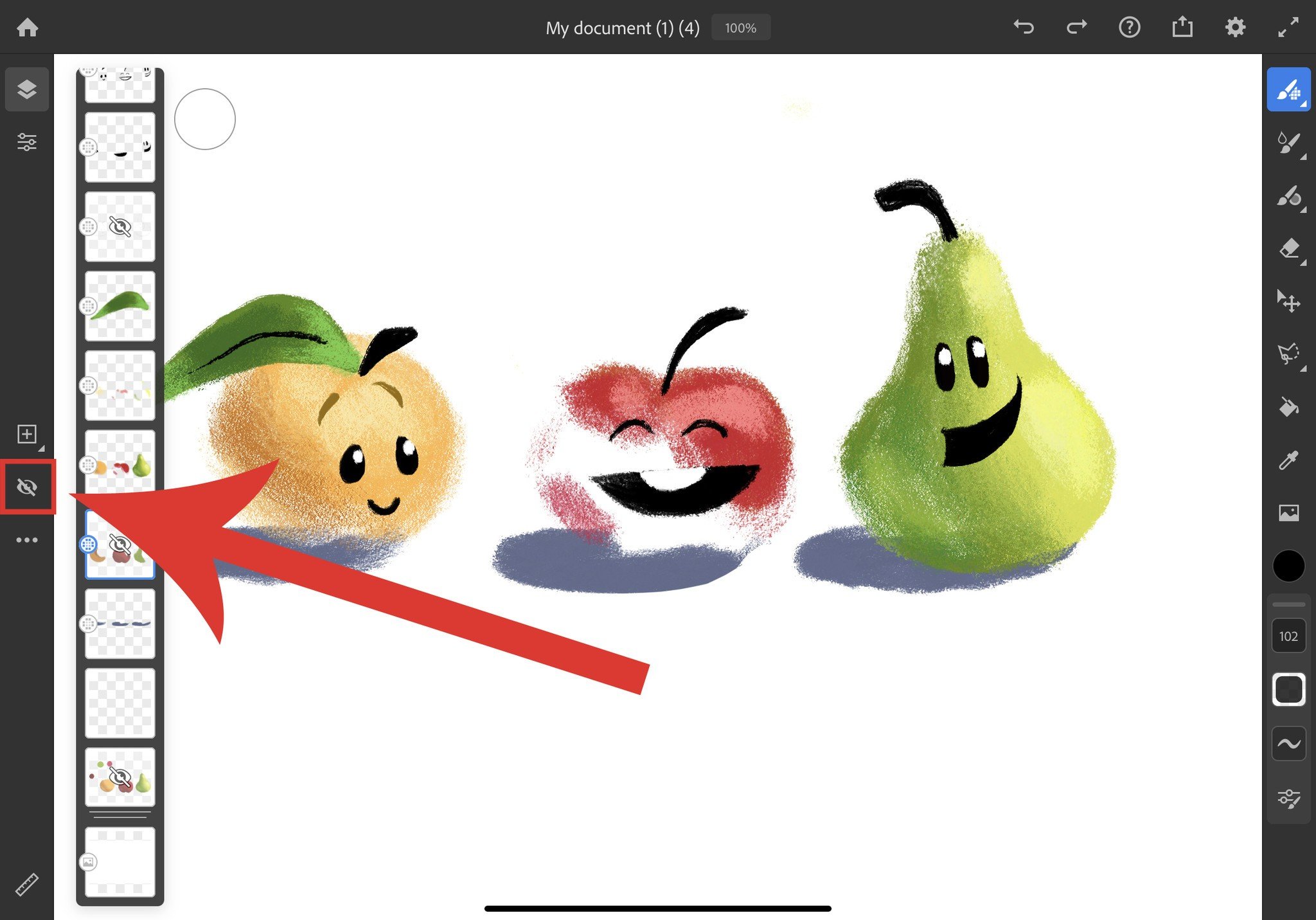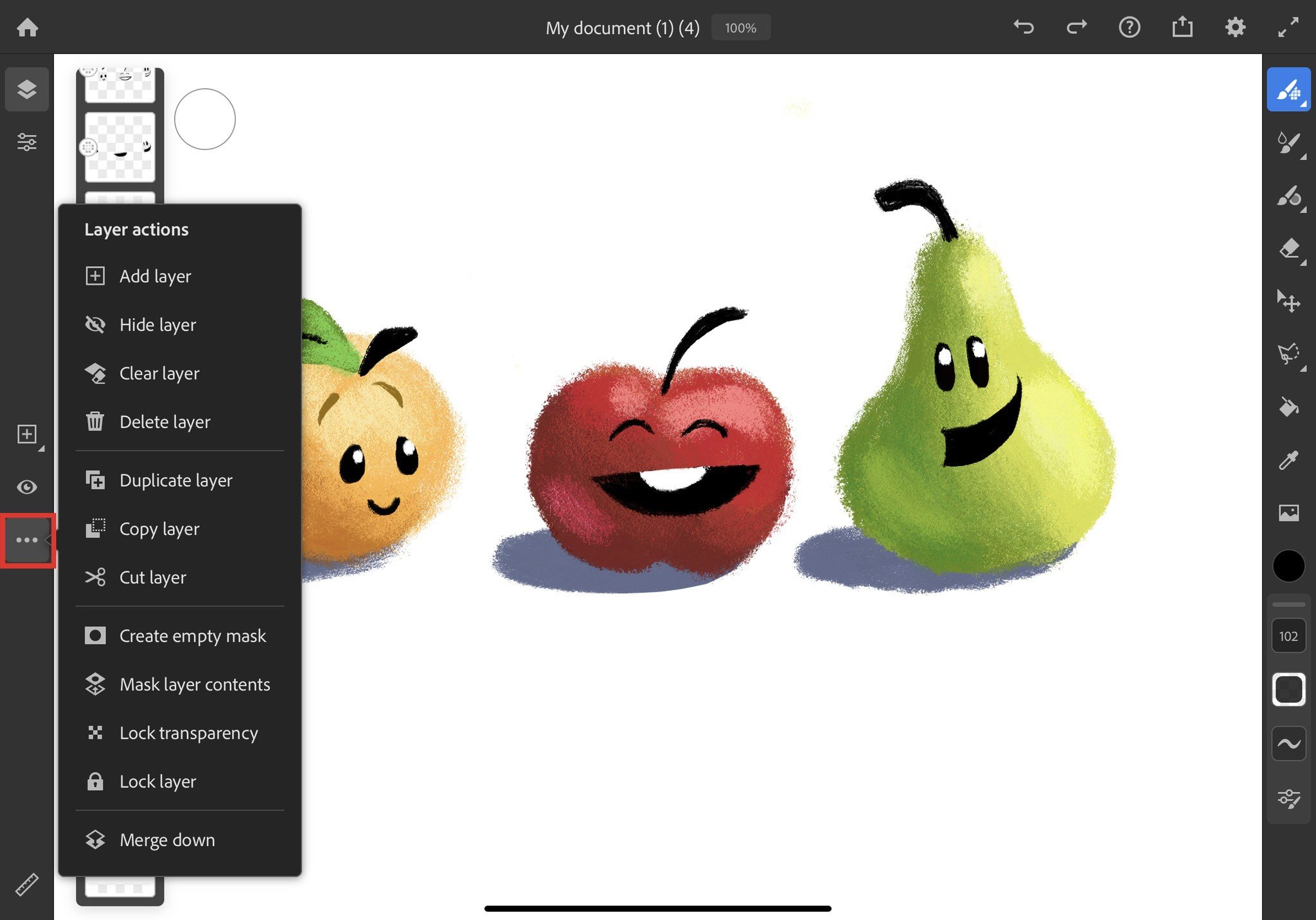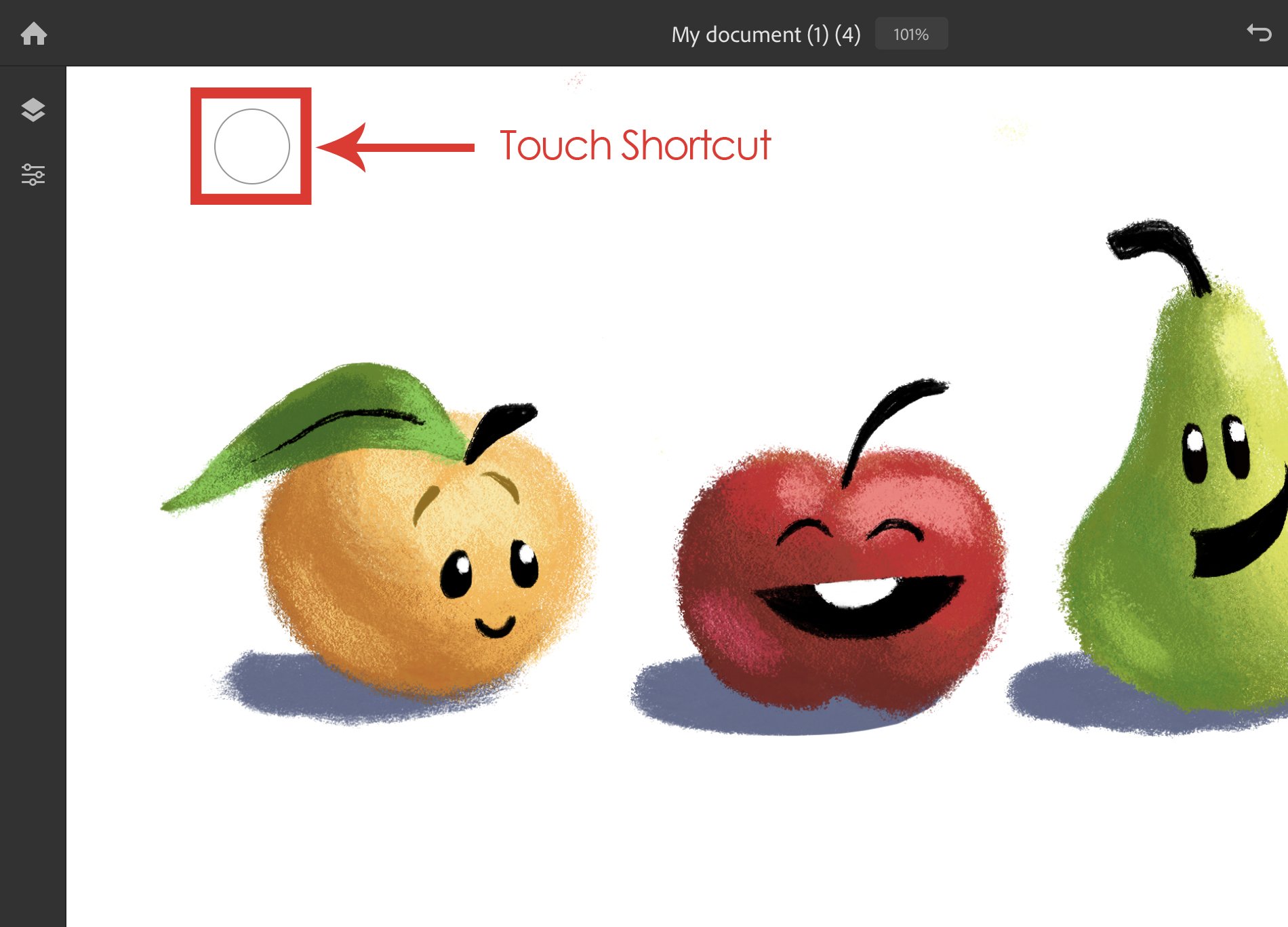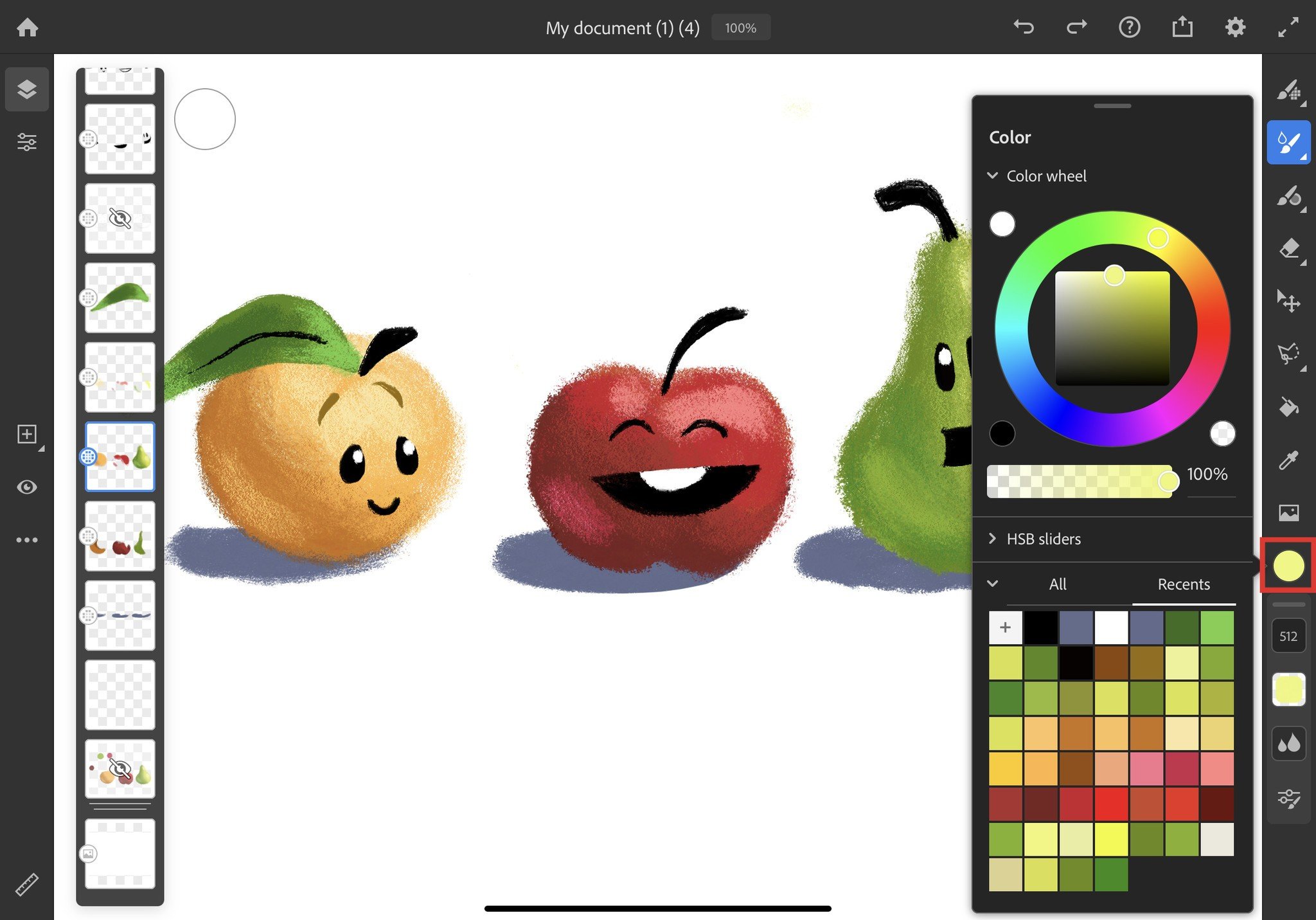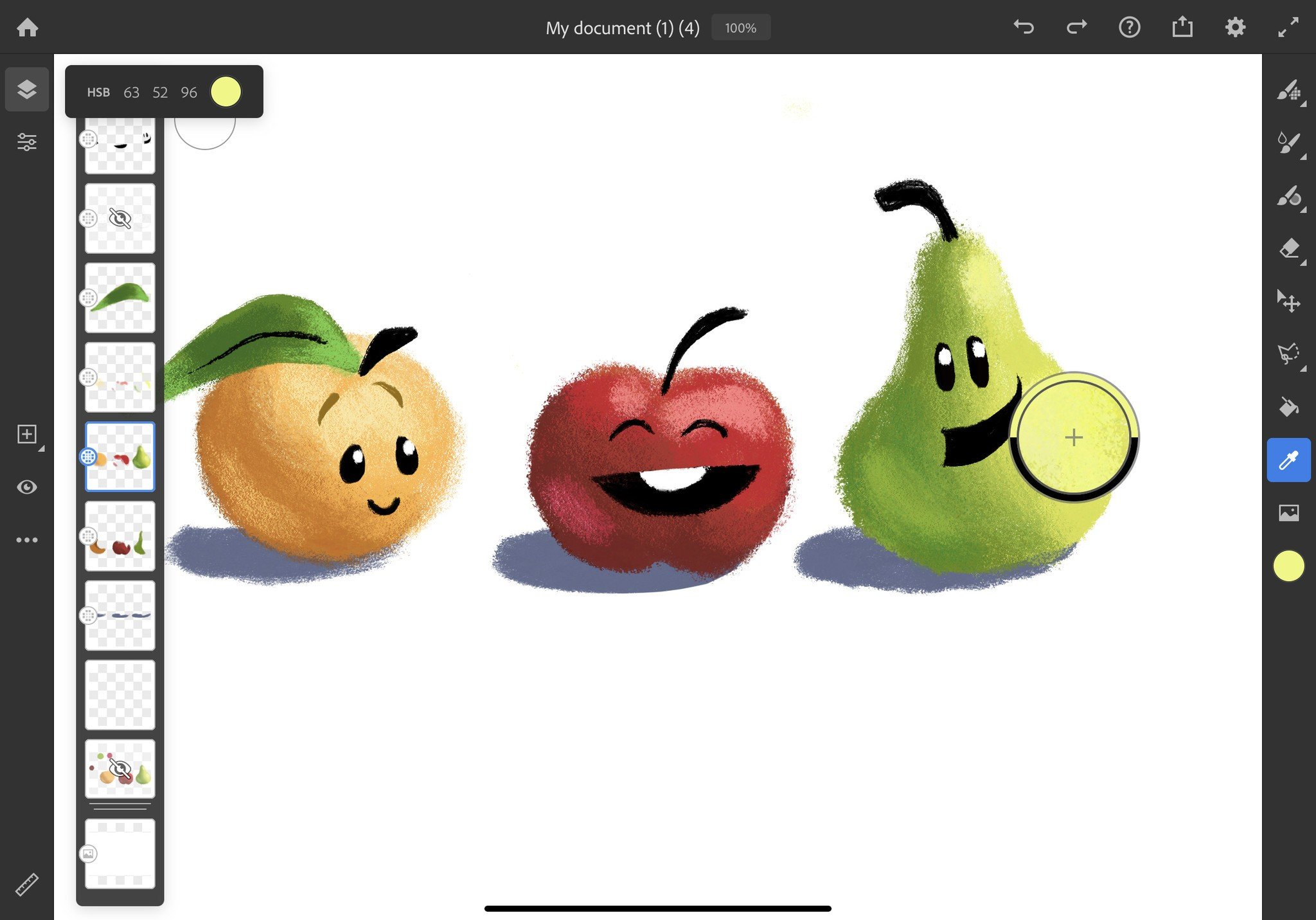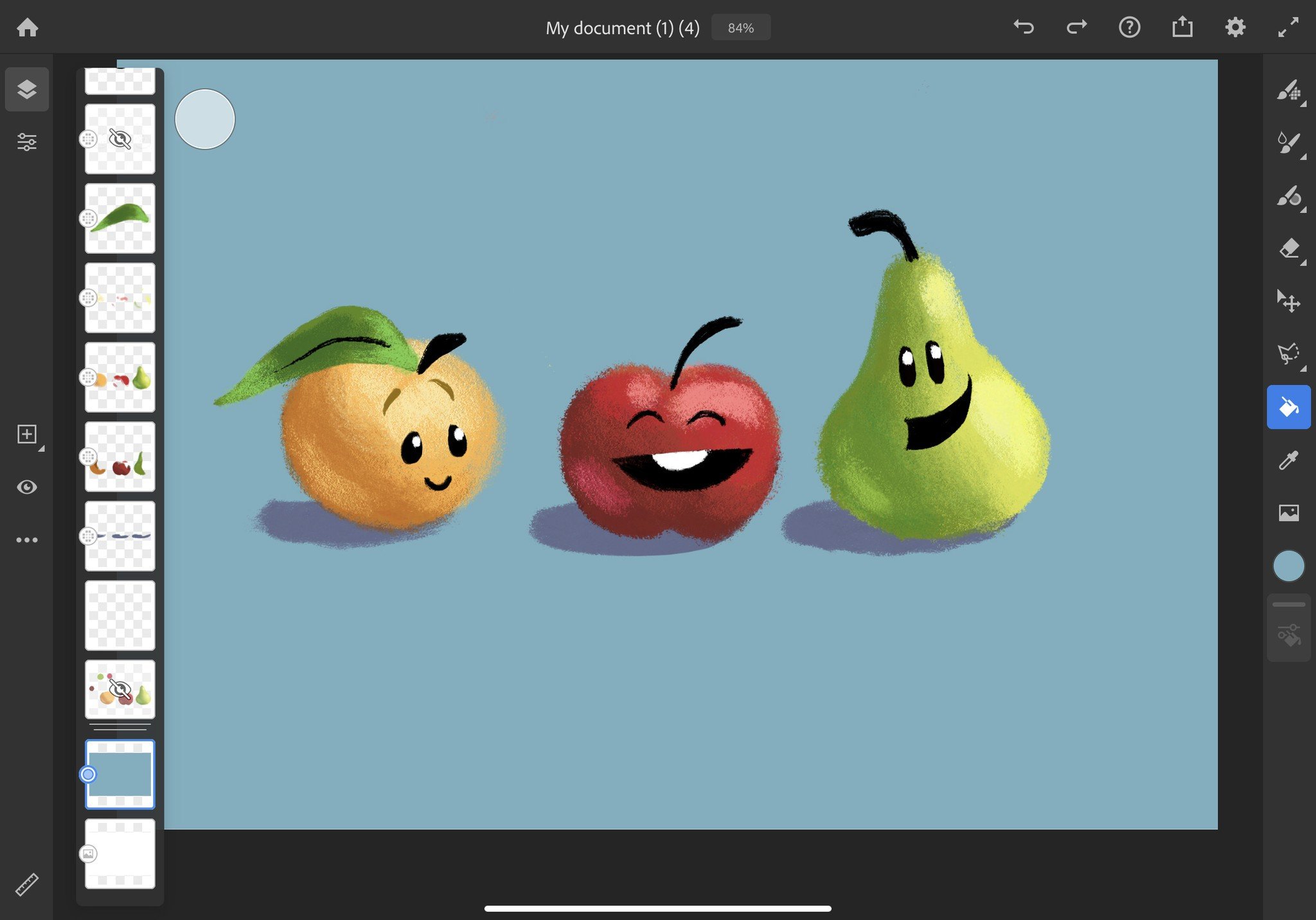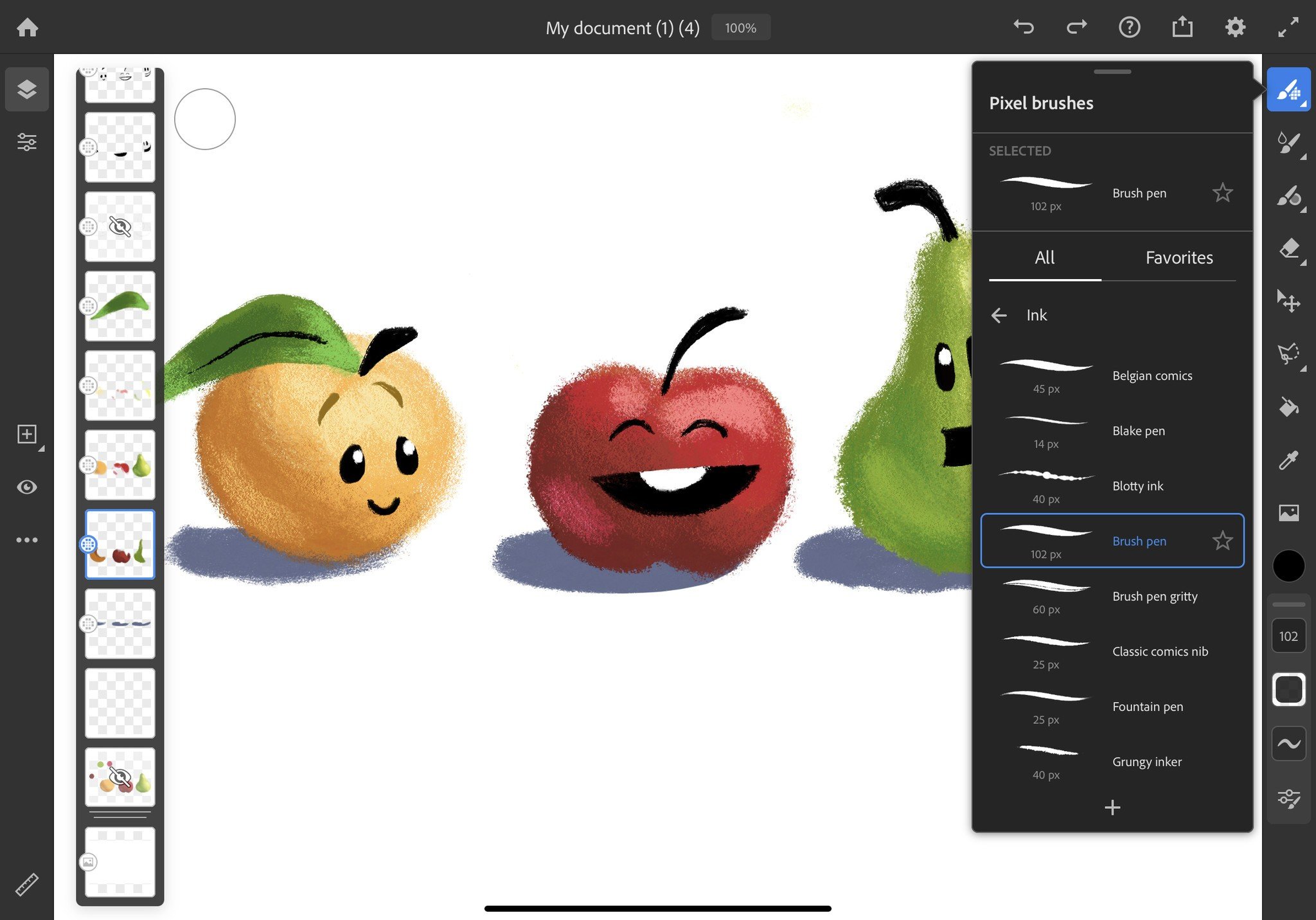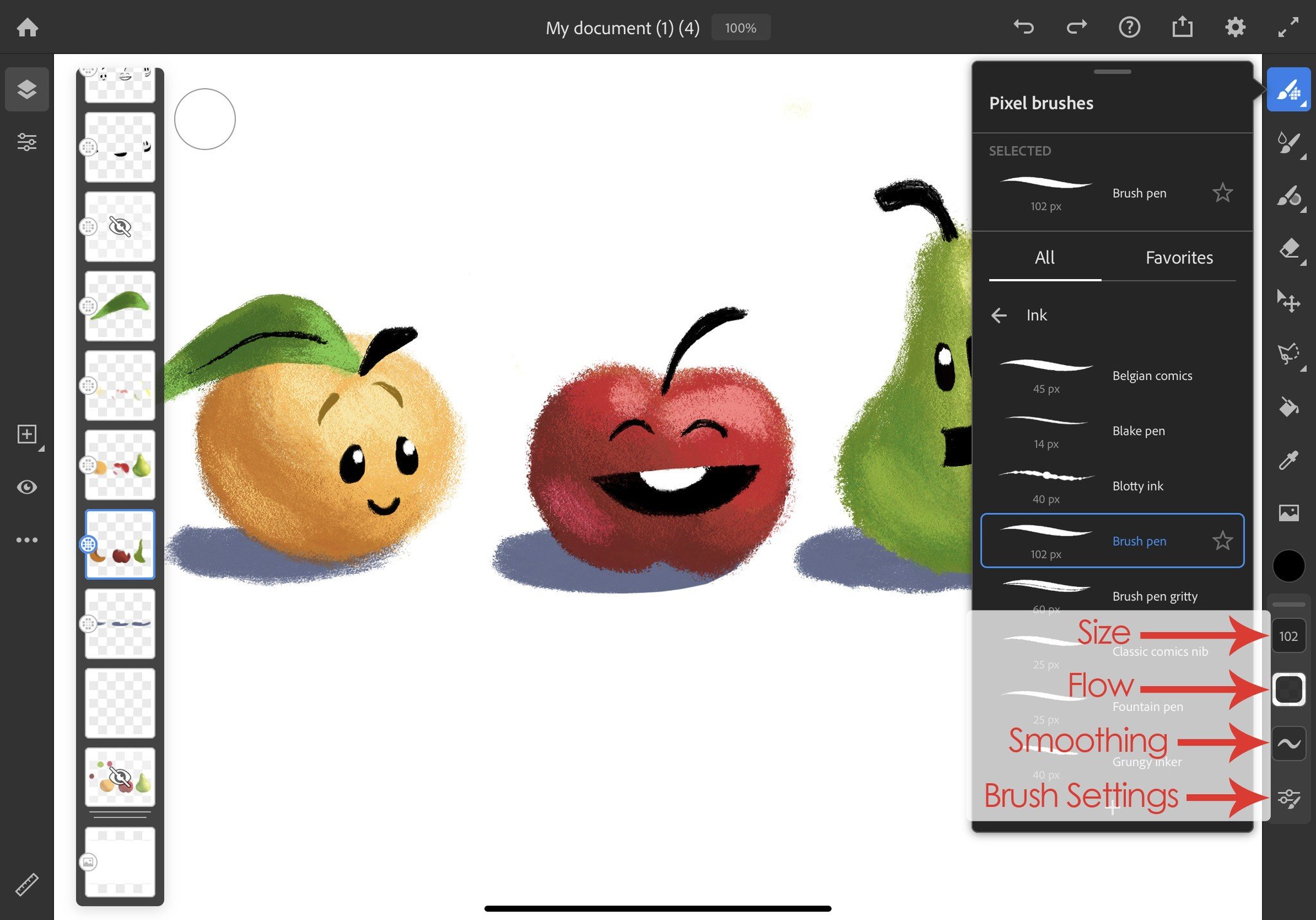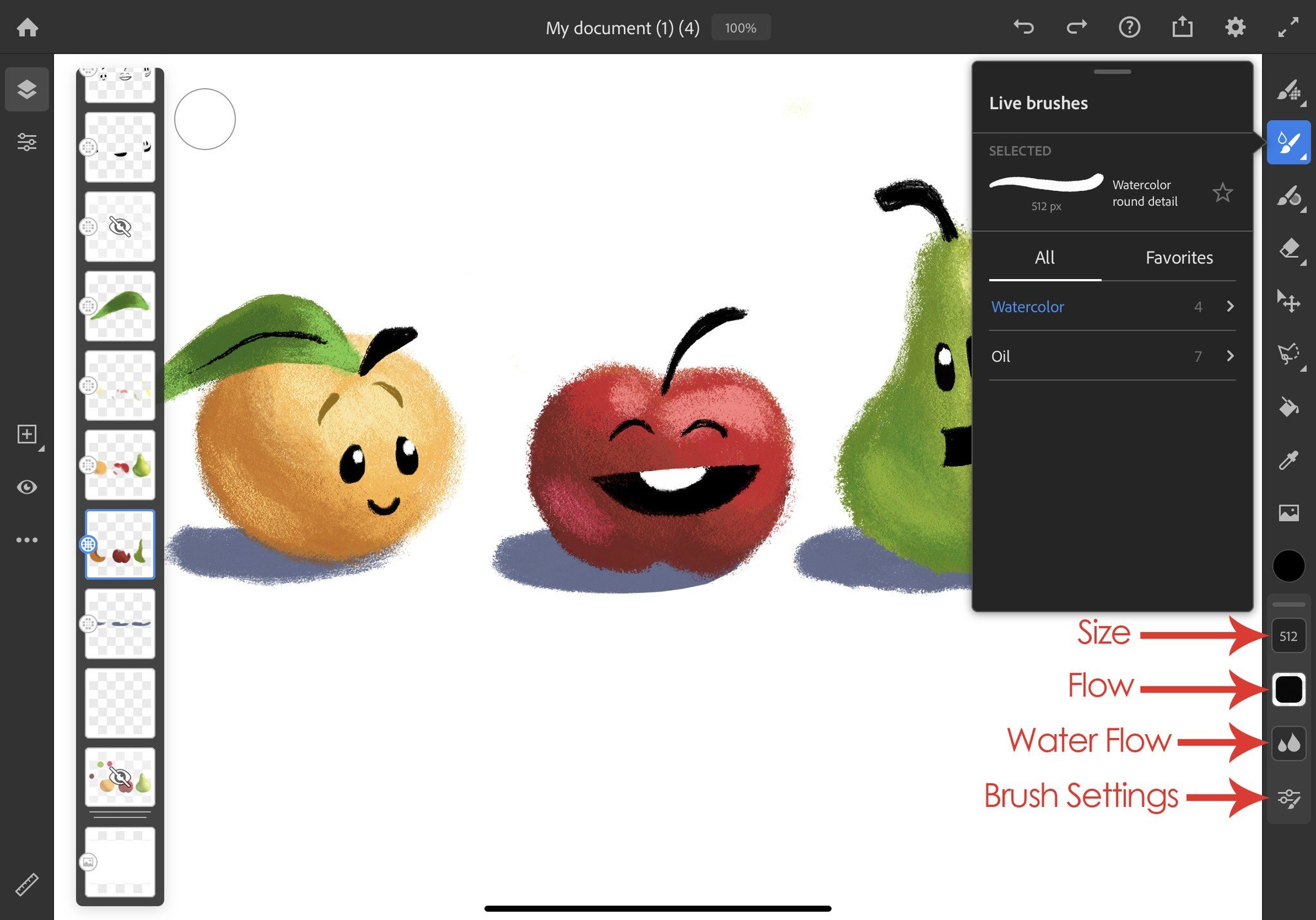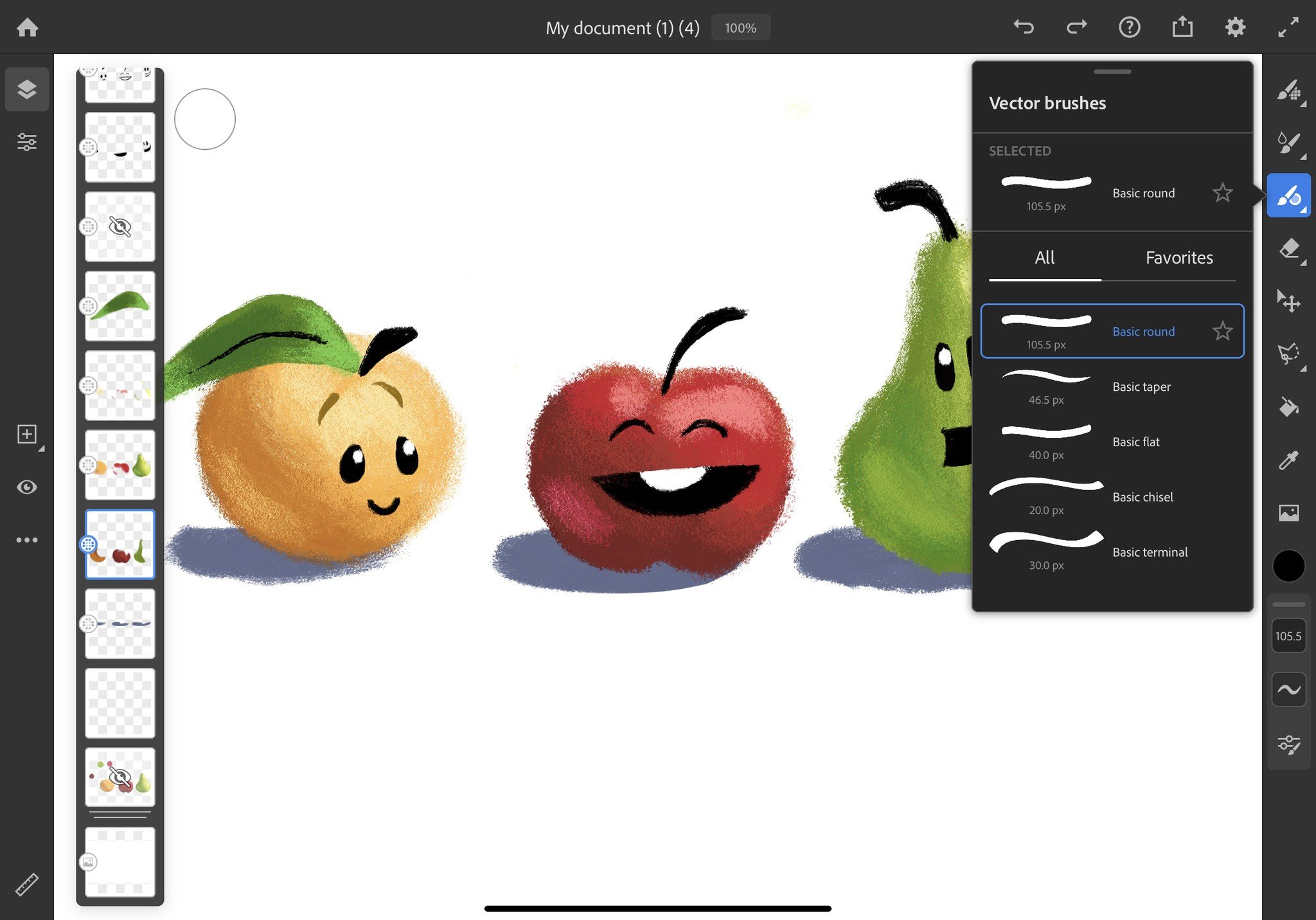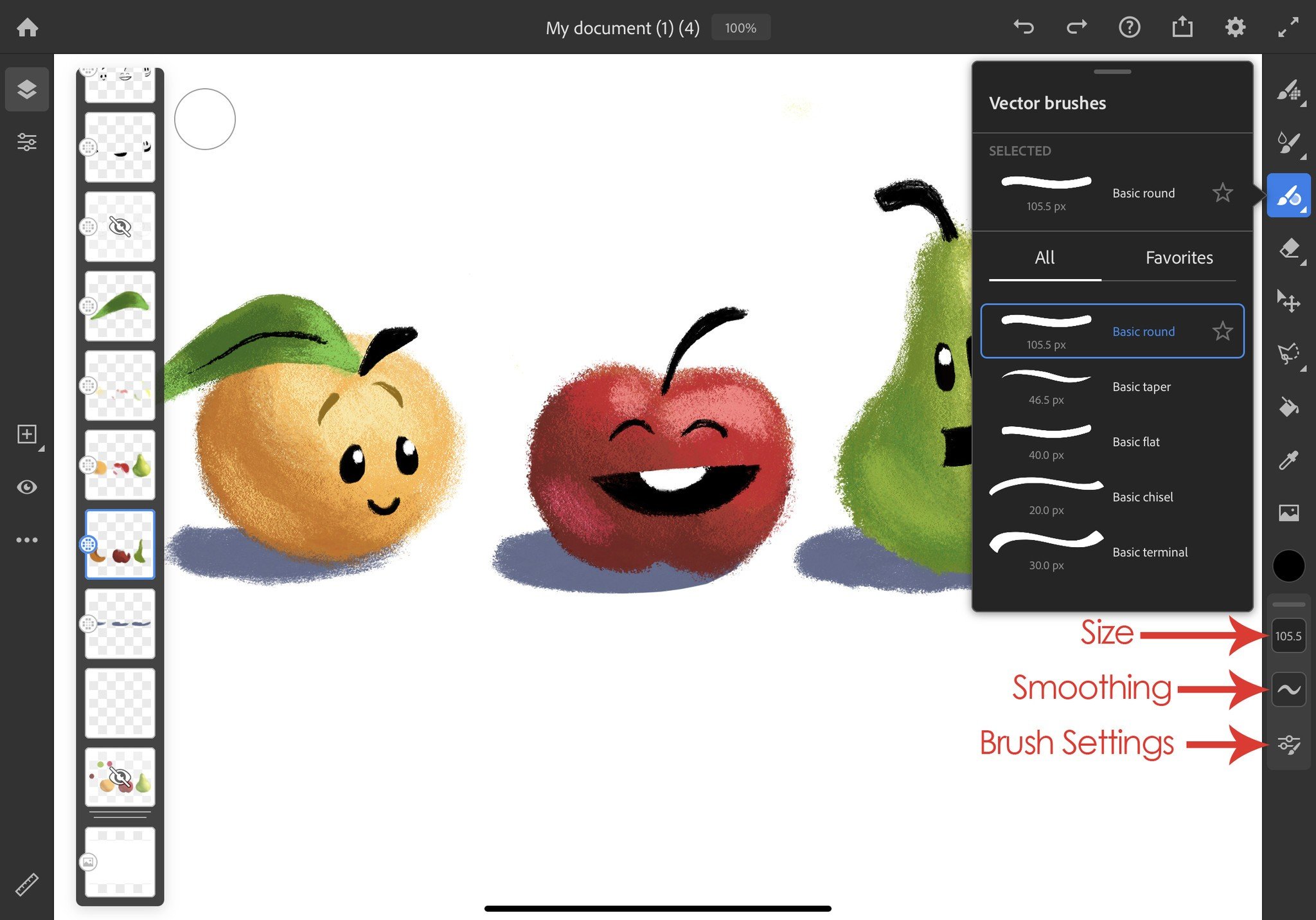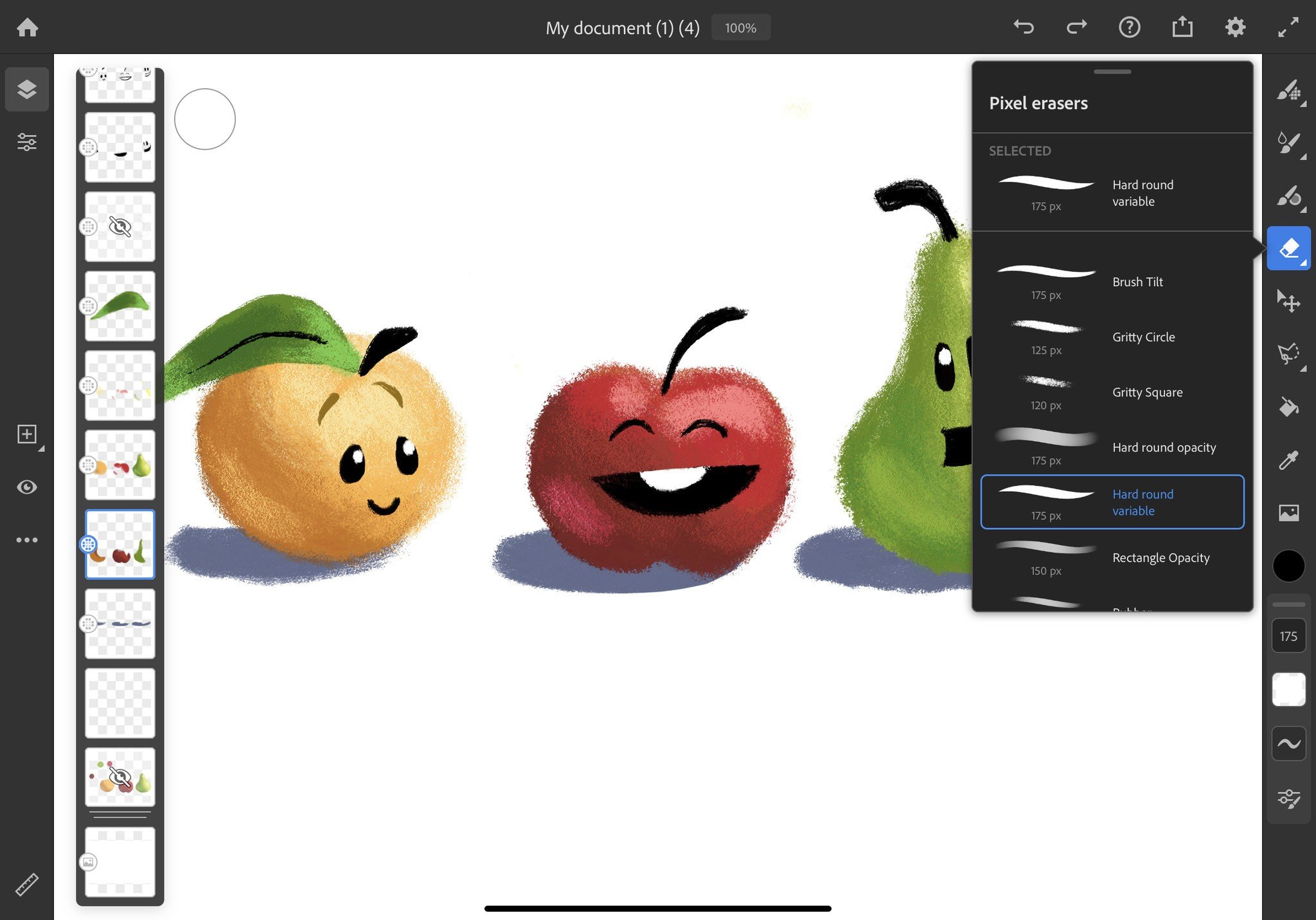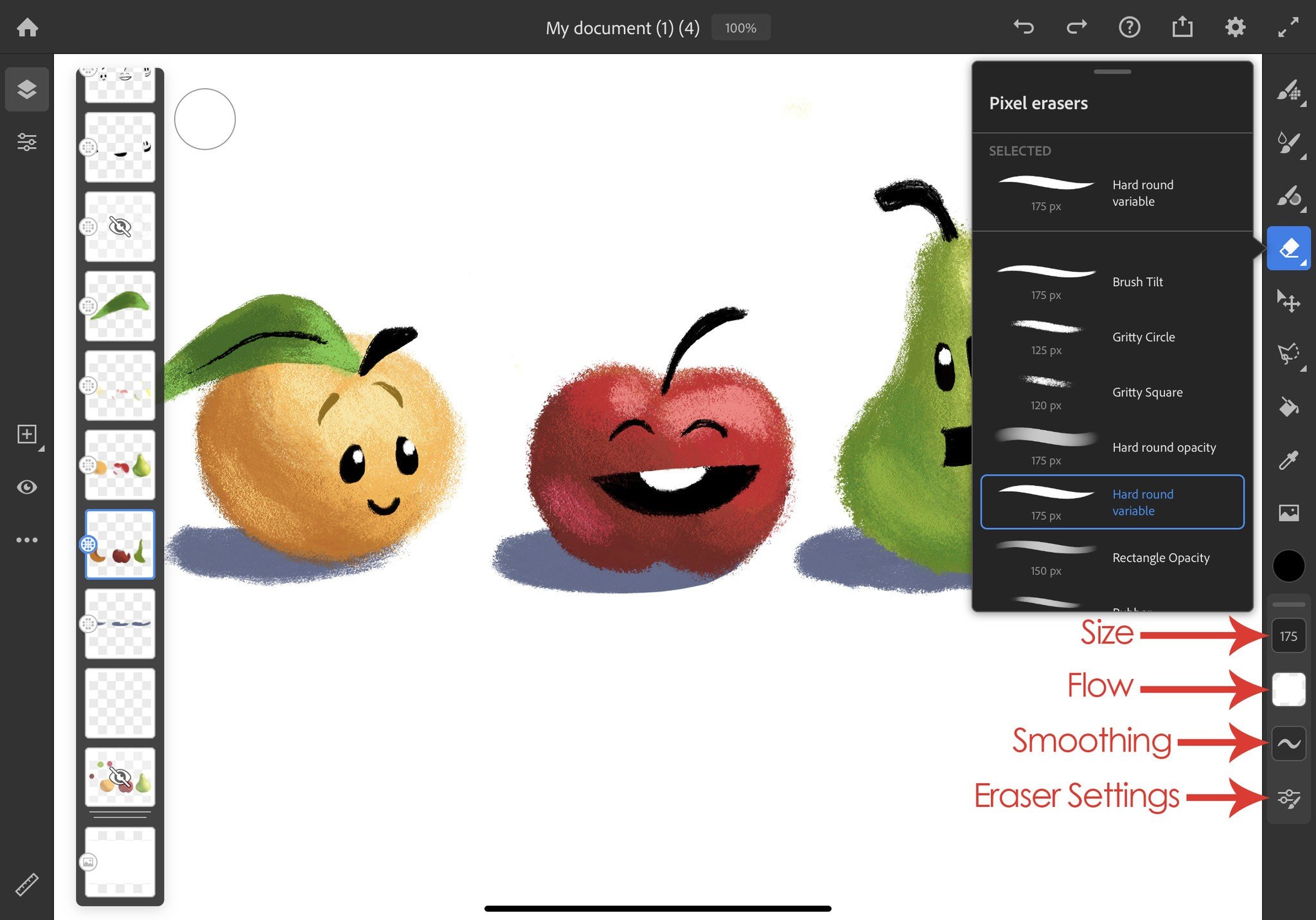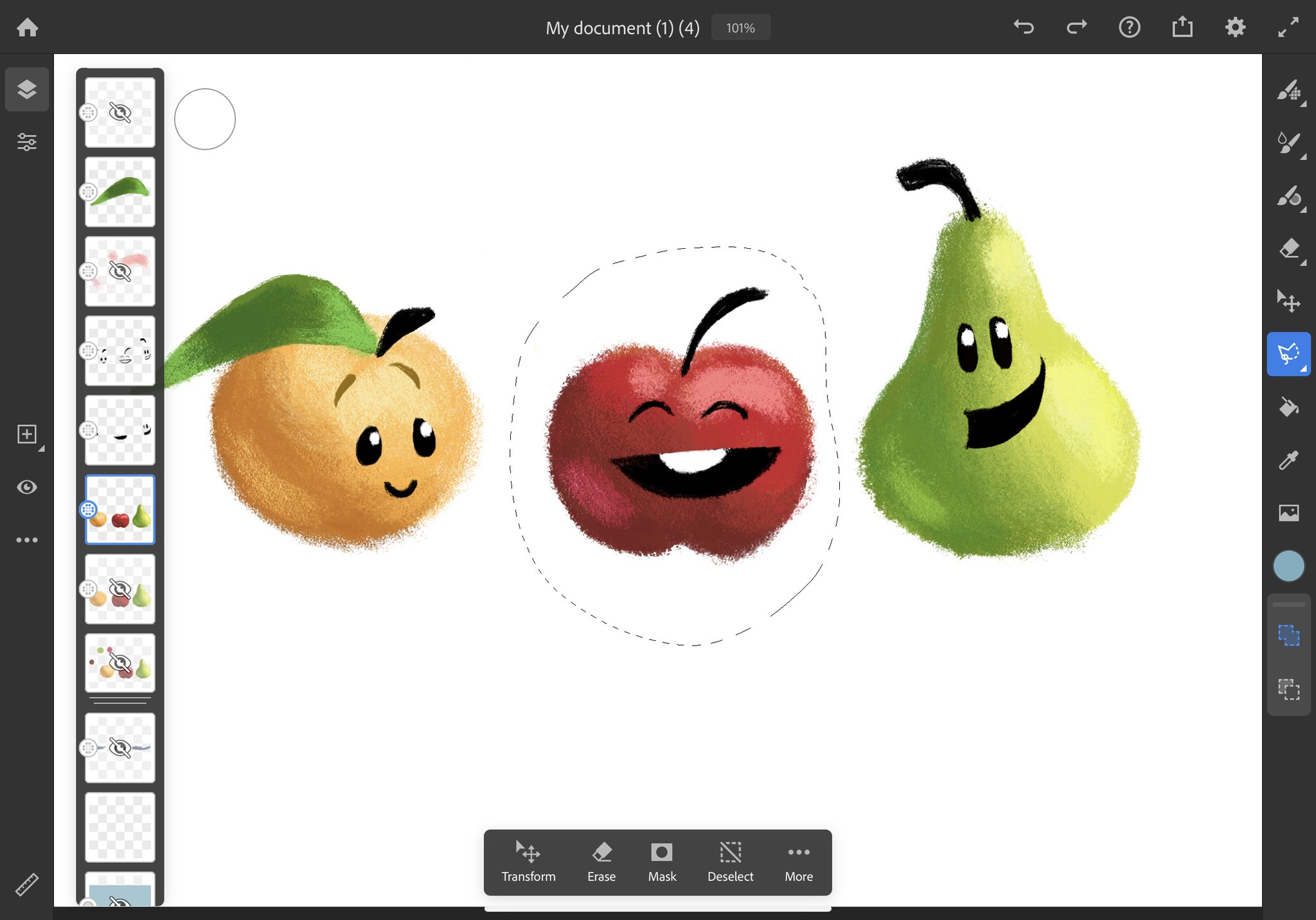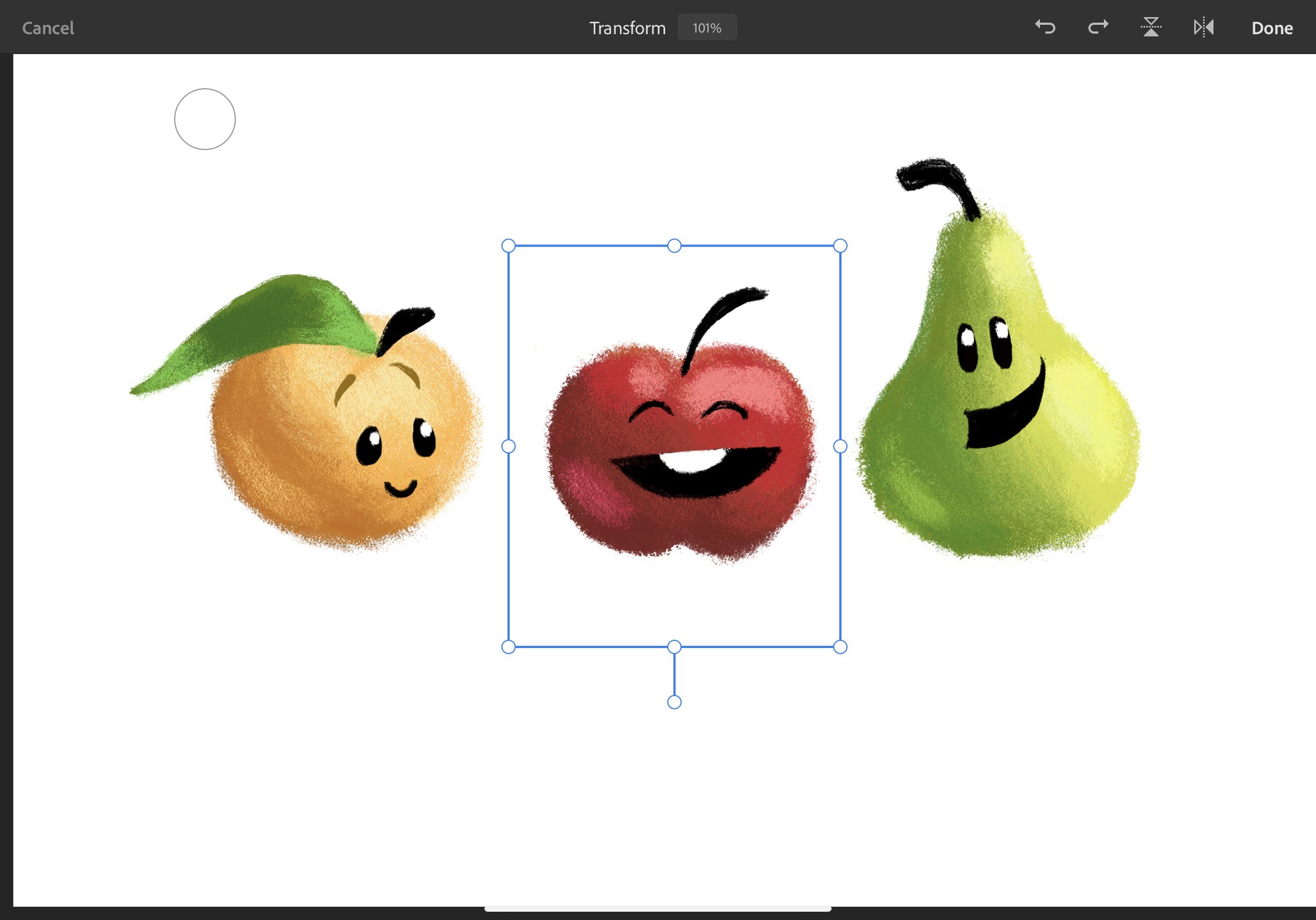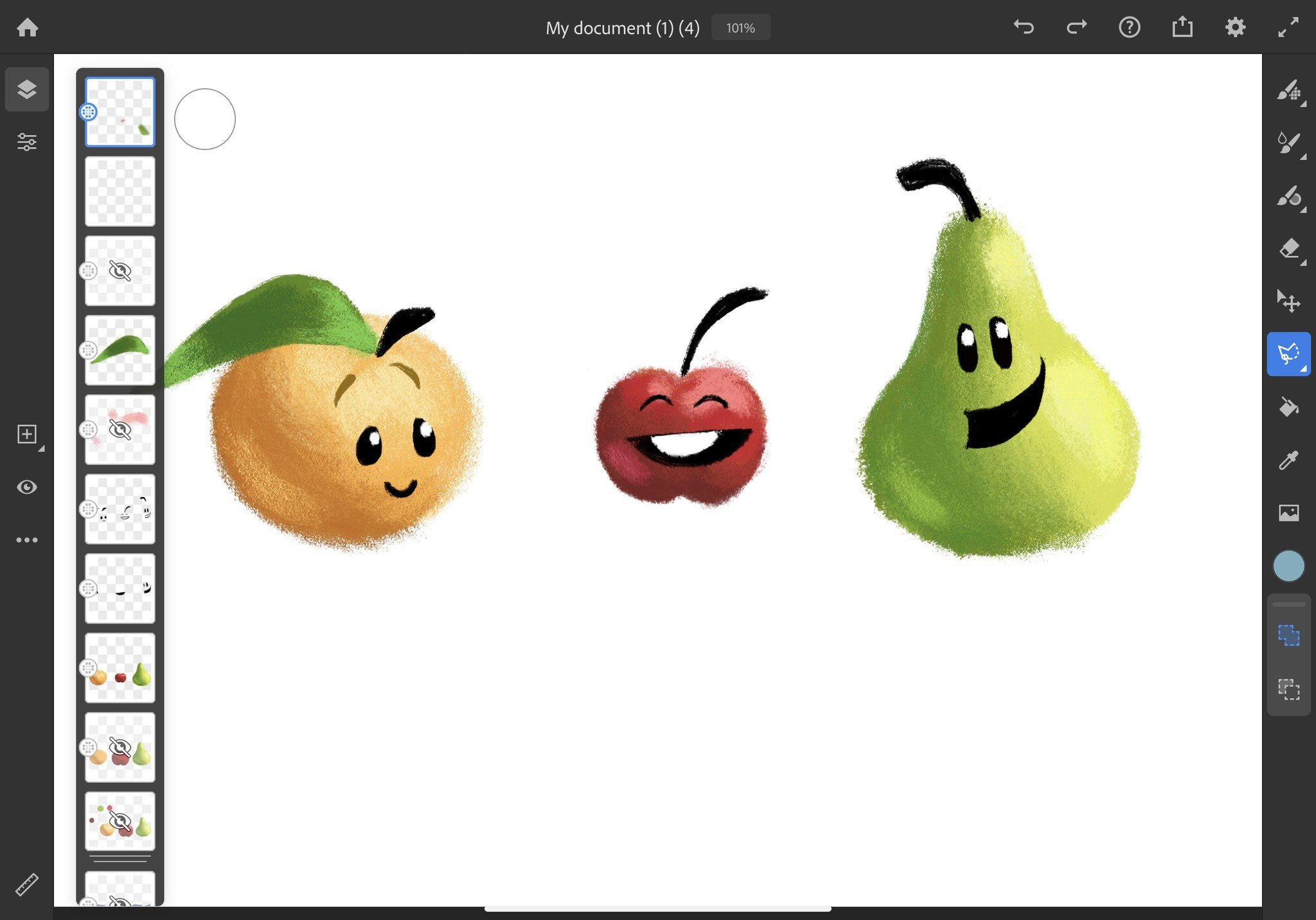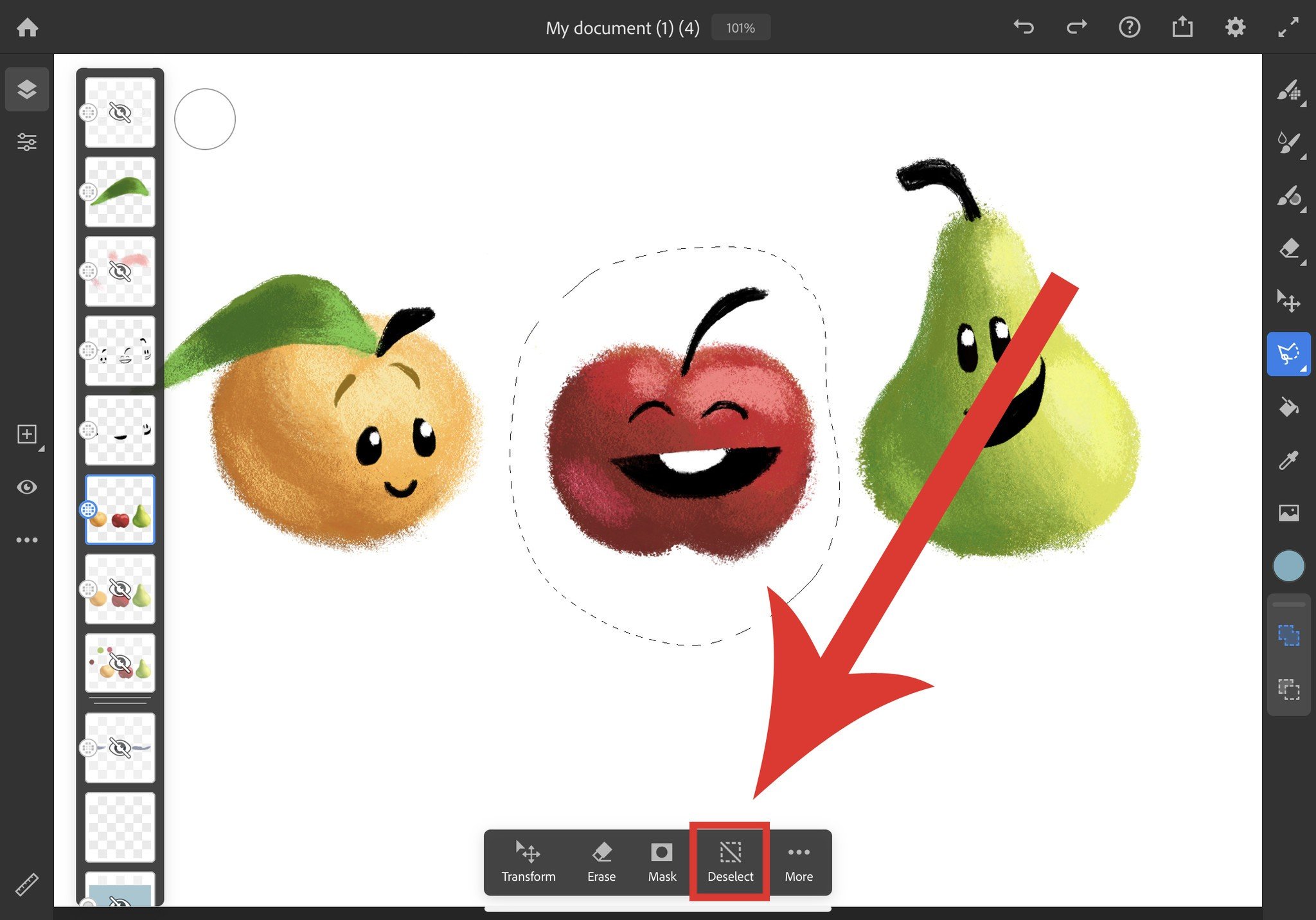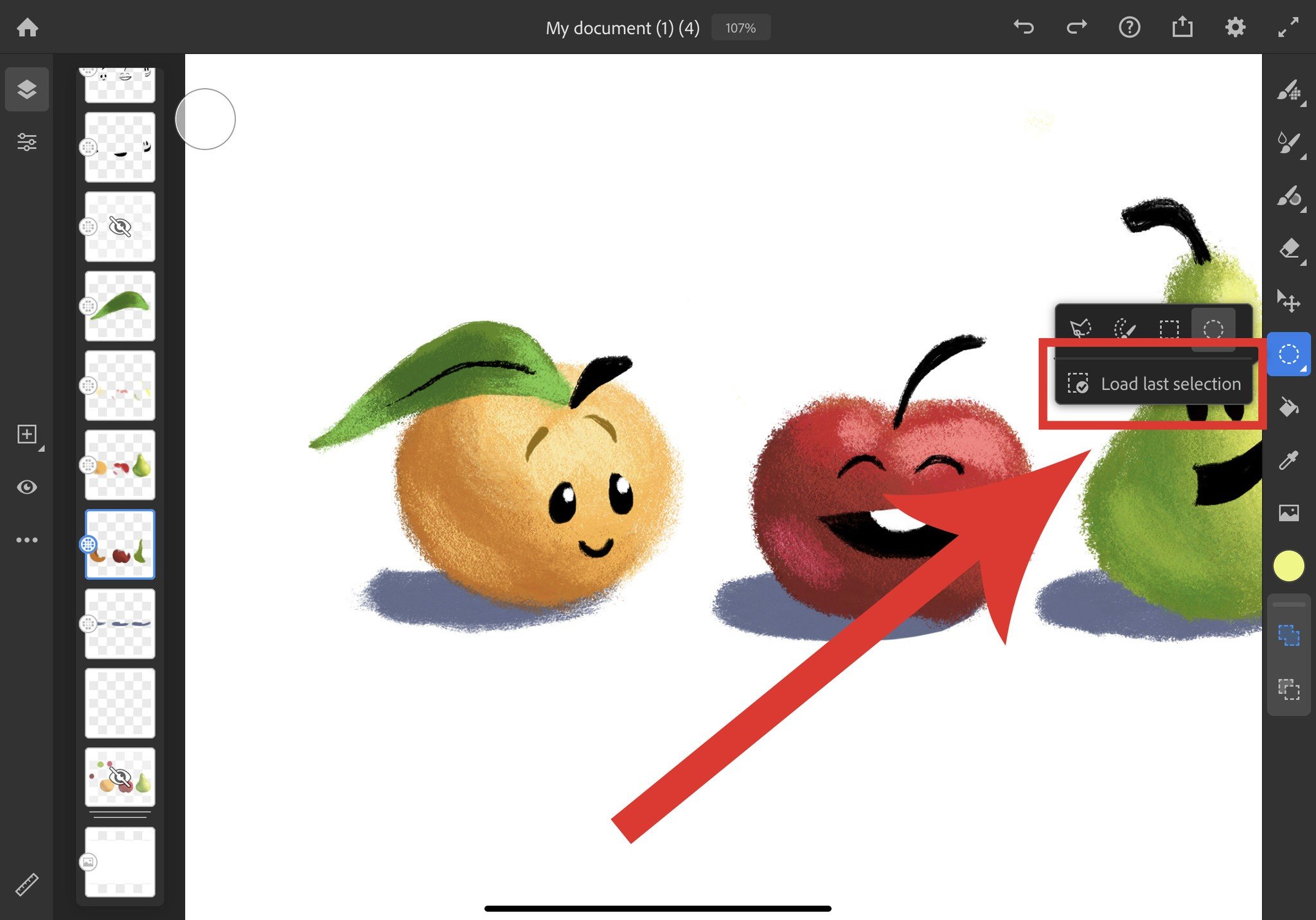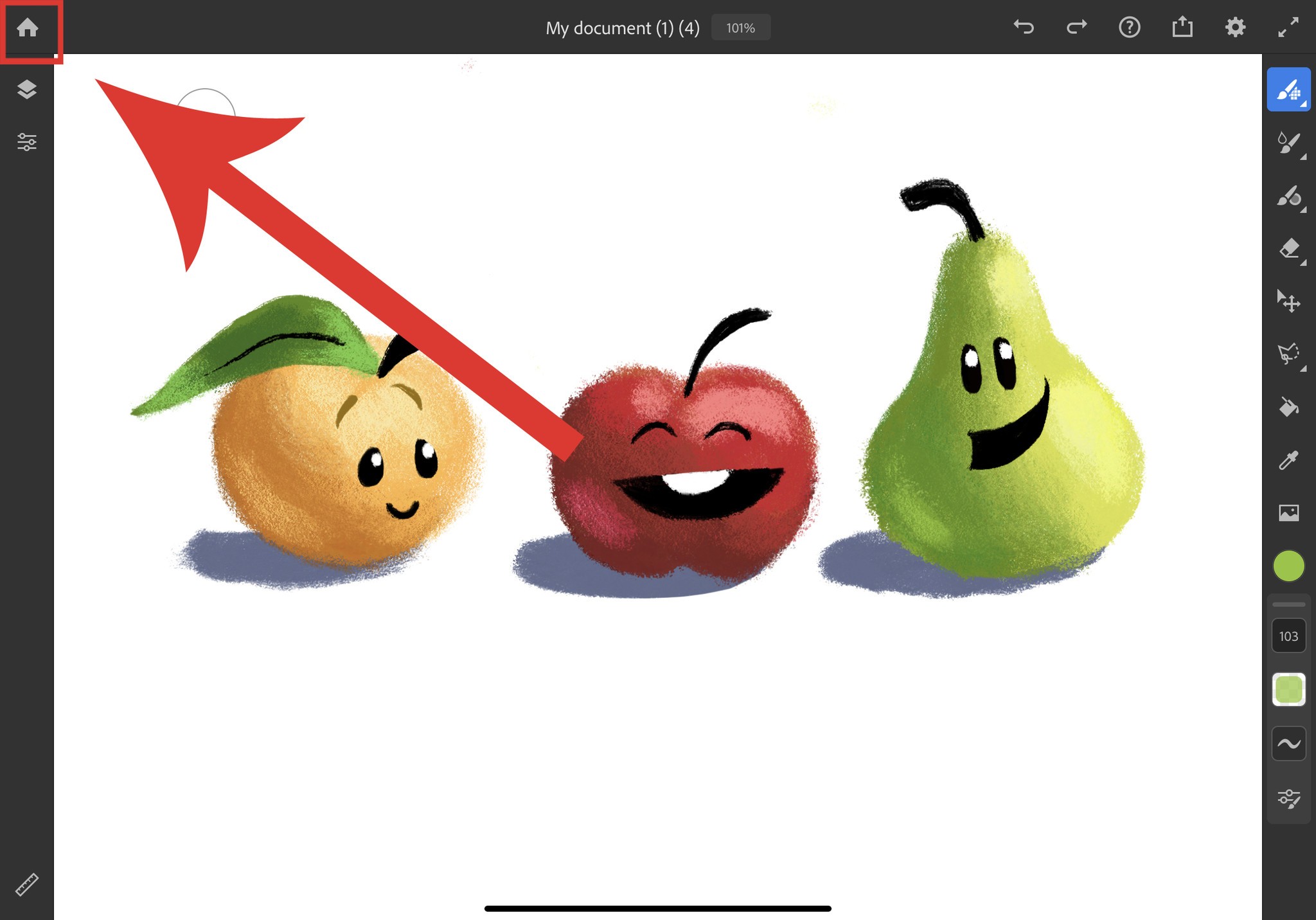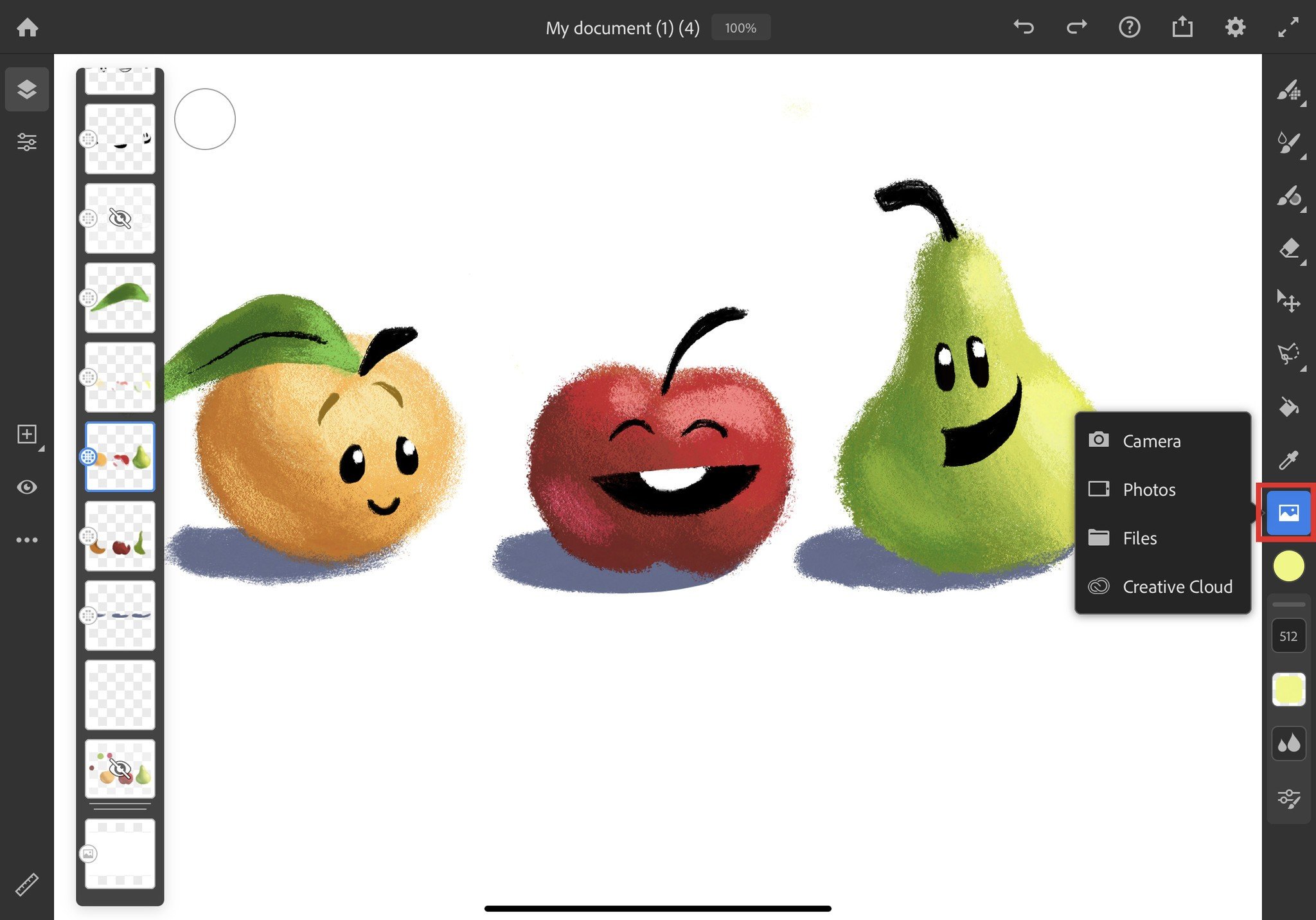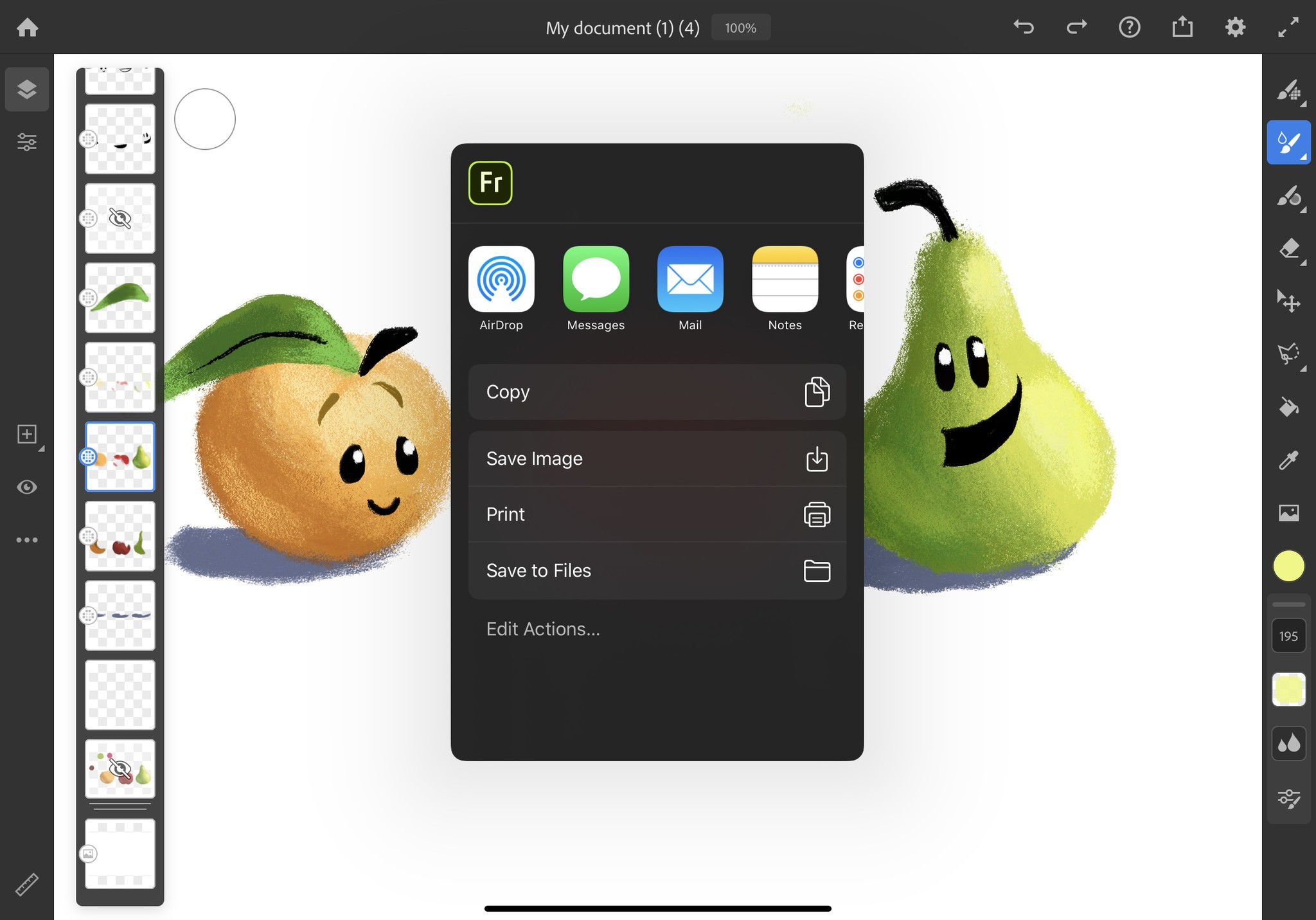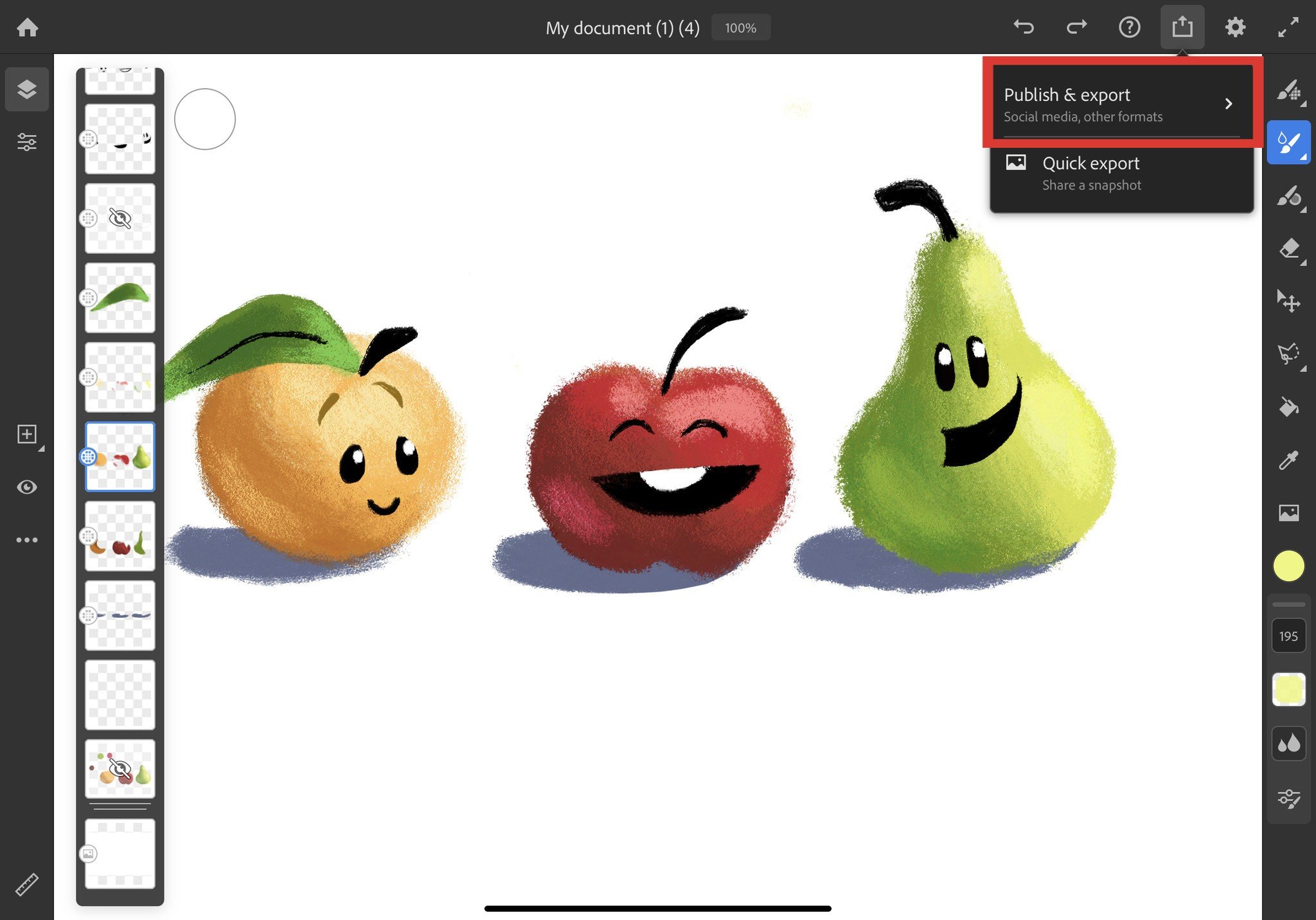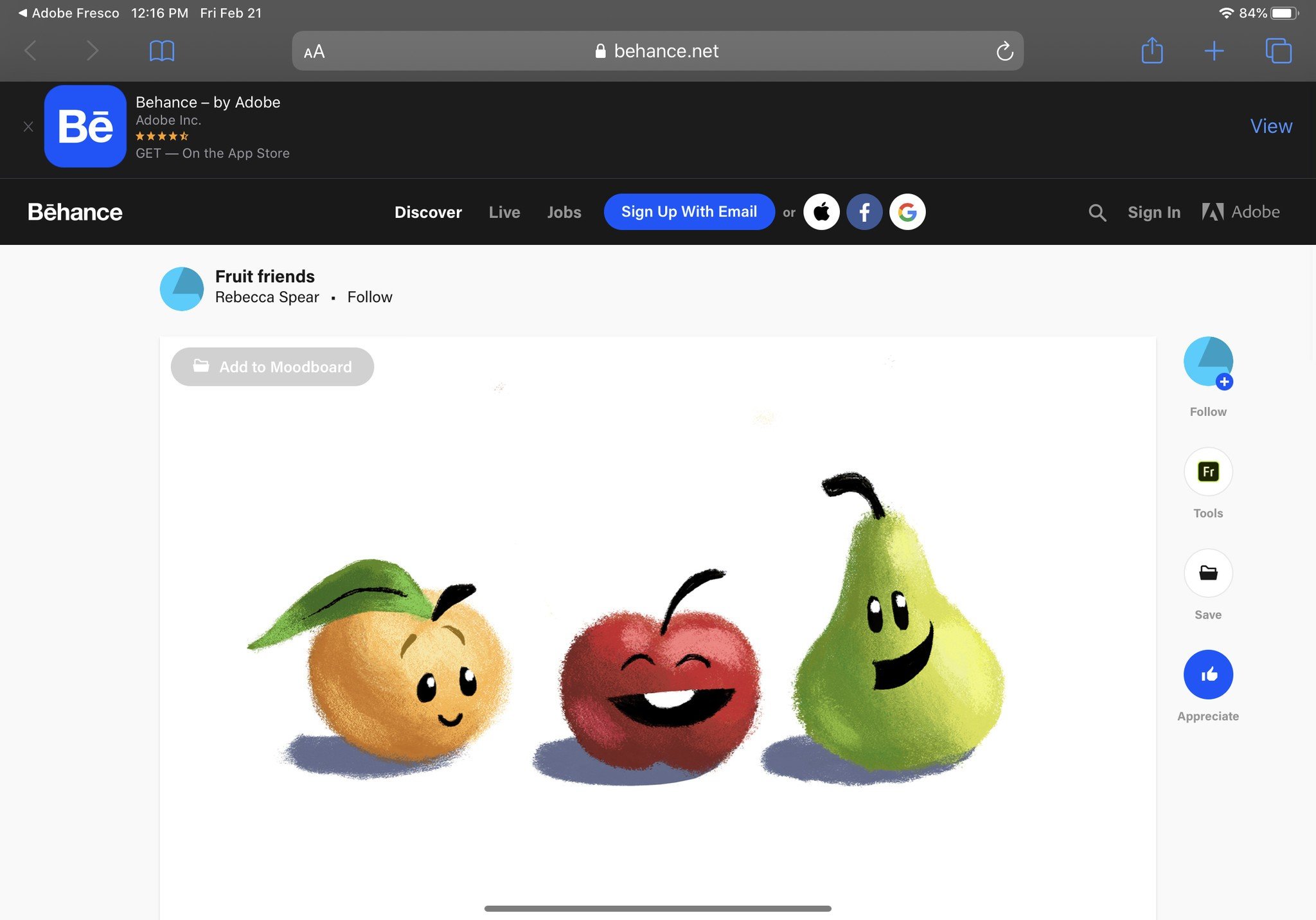Here’s a basic explanation of Adobe Fresco’s tools
- feb
- 27
- Posted by Michael
- Posted in Okategoriserade
This software is super simple and easy to use, but there's still a small curve for novices.
If you've just downloaded Adobe Fresco for your tablet and are curious to know how to use it, we've got you covered. Although this is a very simplified drawing software, there's still a learning curve, especially if you aren't already familiar with drawing programs. Here are all of Adobe Fresco's fundamental tools and what they do.
A guide to Adobe Fresco's basic tools
- Layers
- Gestures and Shortcuts
- Color tools
- Brushes and the eraser
- Selection tools
- Saving, importing, exporting, and sharing
Layers
Working in layers allows you to make changes to one section of your work without affecting the others. This gives you plenty of control to get your projects looking just the way you want them to.
- This layer button opens and closes the layer tab.
The + icon allows you to add new layers to your project.
- Layers are selected simply by tapping them. Notice that a layer has a blue outline when it's selected.
The settings button lets you change the blend mode or opacity of your image. The blend mode determines how the pixels and strokes in multiple layers blend together while opacity determines how transparent a layer is.
- You can move layers around simply by tapping on them and dragging them to a new location.
Similarly, you can combine layers into a layer group by dragging one layer onto another layer. You'll know that multiple layers have been grouped because two blue lines will appear under the layer.
You can ungroup layers simply by tapping on a layer group. And then selecting Ungroup layers.
- You can make a layer or a layer group invisible by selecting it and then tapping on the eye icon. To make it visible again, tap the eye icon once more.
While a layer is selected, you can view additional option for that specific layer by tapping on the ellipsis button.
Layer Options Here are all of the options made available to you via the ellipsis button and what they do.
- Add layer: Selecting this allows you to add a new layer above the layer you currently have selected.
- Hide Layer: This allows you to make the current layer invisible.
- Clear layer: Tap this if you want to get rid of all strokes made to a layer, but want to keep the layer itself.
- Delete layer: If you don't need a layer, get rid of it by pressing this.
- Duplicate layer: The program will create a new layer with the same imagery as what is on the selected layer.
- Copy layer: Everything on the selected layer is copied for you to paste onto another layer.
- Cut layer: Everything on the selected layer is cut so you can paste it onto another layer.
- Create empty mask: Masks allow you to show or hide sections of your work. Selecting this allows you to make a new mask thumbnail with a black dot on the left side. Swipe to the left on this thumbnail to view the actual layer.
- Mask layer contents:
- Lock transparency: This makes it so you cannot change the opacity of a layer.
- Lock layer : This protects a layer from being edited. You won't be able to make changes to the layer until you unlock the layer.
- Merge down: The selected layer and the one just beneath it will merge into one layer.
Gestures & Shortcuts
There are several shortcuts built into Adobe Fresco to make drawing and painting more convenient. Here are the most important ones and what they do.
- Touch Shortcut: The circle on the screen allows you to change how some tools behave quickly. For example, while pushing down on the circle with one hand and using a pixel or vector brush with the other hand, the brush temporarily becomes an eraser until you let the circle go.
- Zoom: Use two fingers to zoom in and out of your project like you would when using a smartphone.
- Fit to view: Place two fingers on the screen as though you're going to zoom, but this time quickly pinch two fingers together. The project you're working on will fill the screen.
- Rotate canvas: Place two fingers on the screen and rotate them.
- Undo: Tap two fingers on the screen to undo.
- Redo: Tap three fingers on the screen to redo.
- Eyedropper: Long press one finger on the screen to select a color.
Color tools
- You'll tap on this circle to select a color. You can then tap anywhere on the color wheel to get the exact hue and tone you're wanting. Notice that the program remembers the colors you've used most recently in the section below the color wheel.
The eyedropper allows you to select a color already on a layer. In this image, light green is being pulled from the pear. The black half-circle represents the color I had previously selected.
The fill tool allows you to make an entire layer one color. If used within sealed off vector lines, the fill tool will only fill inside the vector strokes.
Brushes and the eraser
There are three kinds of brushes in Adobe Fresco: Pixel, live, and vector. Pixel brushes are basic raster brushes. Live brushes replicate the movement and flow of oils and water to look more realistic. Vector brushes are made of straight or curved lines to produce smooth strokes. These three brush tools take up the first three positions at the top of the toolbar.
Note that two different types of brushes cannot be used within the same layer. If you're working with one kind of brush on a layer and then switch to a different brush, a new layer will be created.
Pixel brush
If you quickly tap on this button, you'll change to this tool. Tap it again and a menu showing all of the available pixel brushes will appear. Each pixel brush creates a different effect, so you'll want to test them all out. If you star any brushes, you'll be able to view them from the Favorites tab.
Once a pixel brush is selected, you can choose its size, flow, and smoothing by tapping on the corresponding tool. Each of these things affects what it looks like when applied to a layer. Size determines how big the brush is. Flow determines how quickly paint is laid down whenever you make a stroke, and smoothing determines how much the program corrects your strokes to make them look more smooth.
The Brush settings tool is where things get really technical. Since this is a basic guide, we won't jump into it much. Suffice it to say that this allows you to have more control over how your brush strokes look.
Live brush
If you quickly tap on this button, you'll change to this tool. Tap it again and a menu showing all of the available live brushes will appear. Each live brush creates a different effect, so you'll want to test them all out. If you star any brushes, you'll be able to view them from the Favorites tab.
Once a live brush is selected, you can choose its size, flow, and water flow. Each of these things affects what it looks like when applied to a layer. Size determines how big the brush is. Flow determines how quickly paint is laid down whenever you make a stroke, and water flow determines how much water is on your brush.
The Brush settings tool is where things get really technical. Since this is a basic guide we won't jump into it much. Suffice it to say that this allows you to have more control over how your brush strokes look.
Vector brush
If you quickly tap on this button, you'll change to this tool. Tap it again and a menu showing all of the available vector brushes will appear. Each vector brush creates a different effect toolbar so you'll want to test them all out. If you star any brushes, you'll be able to view them from the Favorites tab.
Once a vector brush is selected, you can choose its size or smoothing. Each of these things affects what it looks like when applied to a layer. Size determines how big the brush is. Smoothing determines how much the program corrects your strokes to make them look more smooth.
The Brush settings tool is where things get really technical. Since this is a basic guide we won't jump into it much. Suffice it to say that this allows you to have more control over how your brush strokes look.
Eraser
You might not think of an eraser as a brush, but in drawing programs, it functions very similarly. If you quickly tap on this button, you'll change to this tool. Tap it again and a menu showing all of the available Eraser brushes will appear.
Once an eraser is selected, you can choose its size, flow, or smoothing at the bottom of the tool bar. Each of these things affects what it looks like when applied to a layer. Size determines how big the eraser is. Flow determines how quickly paint is removed whenever you make a stroke, and smoothing determines how much the program corrects your strokes to make them look more smooth.
Unlike physical art supplies, the eraser can remove anything you apply it to, including watercolor, oil paint, and ink brushes.
Selection tools
When an area is selected, only that area can be edited. Make sure you are on the correct layer when you want to make a selection.
There are four selection tools: Lasso, quick selection, square, and circle:
- Lasso selection: Allows you to trace any shape that you want over an area and selects everything within your tracing.
- Quick selection: Works more like a brush and selects everything you touch.
- Square selection: Only makes a selection in a square or rectangular shape.
- Circle selection: Lets you select any area within a circular or oval shape.
Using a selection tool
- Using one of the four selection tools select an area of your project. In this case, I used the Lasso selection.
Once a section is selected you can edit it, transform the selection into a different size, or else add or subtract from the current selection by using a tool in the box at the bottom of the screen. In this case I transformed the apple into a smaller size, which makes it look like a cherry.
- Just make sure to deselect when you're done making changes. Otherwise you won't be able to edit any other areas of your project.
If you want to quickly reselect a section just tap on the Lasso tool and tap Load last selection.
Saving, importing, exporting, and sharing
Adobe Fresco automatically saves your work as you go. Simply tap the Home button in the upper left corner to close your file and save it to the cloud. However, if you want to save your work as a specific file type, you'll need to export your image.
Import
- If you want to import a pre-existing image, you simply tap the picture icon on the toolbar.
This allows you to pull images from your Creative Cloud account, your tablet's files, and your photos. You can even take a brand new photo and import it into Adobe Fresco.
Export & Share
- When you've finished your project select the export button at the top of the screen.
- You can do a quick export of your project as an image file by selecting Quick export.
Select where you'd like to share or save the image to.
Or if you want more exporting options, select Publish & Export.
If you select Export as you can decide whether you export your work as a PNG, JPG, PSD, or PDF file.
If you select Behance project you'll post your work to Adobe's social media platform, Behance. It's a place where artists can showcase their work and view other artists' work.
Adobe Fresco records every step of the creation process. If you select Timelapse export, you can send a video timelapse of your work to an email or post it on social media.
Fresh to Fresco
Now that you know all of the basic tools in Adobe Fresco, you can play around with them until you get a better understanding of how they all work. This program gives you a lot of freedom to create the projects you're envisioning, whether that be with pixel brushes, live brushes, vector brushes, or a mix of all three. Have fun creating!
Paint like a pro
Adobe Fresco
Free and easy to use
Create the digital artwork you've always imagined with this intuitive app. You'll have access to several brushes and tools and can even have both raster and vector layers within one document.
Senaste inläggen
- Rykte: Flera nya funktioner på väg till Apple Watch Ultra 3
- Efter år av väntan – Adobe släpper äntligen Photoshop till Iphone
- Mac dominerade marknaden för AI-kapabla datorer 2024 trots Windows tillväxt
- Trump kritiserar Apple för att behålla sina mångfaldspolicies
- Rykte: Apples Face ID-dörrklocka kan få Magsafe-stöd
Senaste kommentarer
Arkiv
- februari 2025
- januari 2025
- september 2024
- augusti 2024
- juli 2024
- juni 2024
- maj 2024
- april 2024
- mars 2024
- februari 2024
- januari 2024
- december 2023
- november 2023
- oktober 2023
- september 2023
- augusti 2023
- juli 2023
- juni 2023
- maj 2023
- april 2023
- mars 2023
- februari 2023
- januari 2023
- december 2022
- november 2022
- oktober 2022
- september 2022
- augusti 2022
- juli 2022
- juni 2022
- maj 2022
- april 2022
- mars 2022
- februari 2022
- april 2021
- mars 2021
- januari 2021
- december 2020
- november 2020
- oktober 2020
- september 2020
- augusti 2020
- juli 2020
- juni 2020
- maj 2020
- april 2020
- mars 2020
- februari 2020
- januari 2020
- december 2019
- november 2019
- oktober 2019
- september 2019
- augusti 2019
- juli 2019
- juni 2019
- maj 2019
- april 2019
- mars 2019
- februari 2019
- januari 2019
- december 2018
- november 2018
- oktober 2018
- september 2018
- augusti 2018
- juli 2018
- juni 2018
- maj 2018
- april 2018
- mars 2018
- februari 2018
- januari 2018
- december 2017
- november 2017
- oktober 2017
- september 2017
- augusti 2017
- juli 2017
- juni 2017
- maj 2017
- april 2017
- mars 2017
- februari 2017
- januari 2017
- december 2016
- november 2016
- oktober 2016
- september 2016
- augusti 2016
- juli 2016
- juni 2016
- maj 2016
- april 2016
- mars 2016
- februari 2016
- januari 2016
- december 2015
- november 2015
- oktober 2015
- september 2015
- augusti 2015
- juli 2015
- juni 2015
- maj 2015
- april 2015
- mars 2015
- februari 2015
- januari 2015
- december 2014
- november 2014
- oktober 2014
- september 2014
- augusti 2014
- juli 2014
- juni 2014
- maj 2014
- april 2014
- mars 2014
- februari 2014
- januari 2014
Kategorier
- –> Publicera på PFA löp
- (PRODUCT) RED
- 2015
- 25PP
- 2nd gen
- 32gb
- 3D Touch
- 3D-kamera
- 4k
- 64gb
- 9to5mac
- A10
- A9X
- Aaron Sorkin
- Accessories
- Accessories, Apple Watch, iPhone
- adapter
- AirPlay
- AirPods
- Aktiv
- Aktivitetsarmband
- Aktuellt
- Alfred
- Allmänt
- AMOLED
- Android Wear
- Angela Ahrendts
- Ångerätt
- Animal Crossing
- Animal Crossing New Horizons
- announcements
- Ansiktsigenkänning
- app
- App Store
- Appar
- Apple
- Apple Beta Software Program
- Apple Book
- Apple CarPlay
- Apple Event
- Apple iMac
- Apple Inc
- Apple Inc, Consumer Electronics, iCloud, iOS, iPhone, Mac, Mobile, Personal Software, Security Software and Services
- Apple Inc, iCloud
- Apple Inc, iOS
- Apple Inc, iPhone
- Apple Inc, MacBook
- Apple Inc, Mobile Apps
- Apple Inc, Monitors
- Apple Mac Mini
- Apple Macbook
- Apple MacBook Air
- Apple MacBook Pro
- Apple Macos
- Apple Maps
- Apple Music
- Apple Music Festival
- Apple Music Radio
- Apple Offer
- Apple Online Store
- Apple Park
- Apple Pay
- Apple Pencil
- Apple Podcast
- Apple Store
- Apple Store 3.3
- Apple TV
- apple tv 4
- Apple TV 4K
- Apple Watch
- Apple Watch 2
- Apple Watch 8
- Apple Watch 9
- Apple Watch Apps
- Apple Watch SE
- Apple Watch Series 2
- Apple Watch Sport
- Apple Watch Ultra
- Apple Watch, Headphones
- Apple Watch, iPhone
- AppleCare
- AppleTV
- Application
- Applications
- Apps
- AppStore
- Apptillägg
- Apptips
- AppTV
- April
- Arbetsminne
- armband
- Art Apps
- Återköp
- återvinning
- Åtgärdsalternativ
- atvflash
- Audio Apps
- Augmented REality
- Back-to-school
- Bakgrundsbilder
- BankId
- Barn
- Batteri
- batteriskal
- batteritid
- Beats
- Beats 1
- Beats Solo 2 Wireless
- Beats Solo2
- Bebis
- Beginner Tips
- Belkin
- Bendgate
- beta
- Beta 3
- betaversion
- betaversioner
- bilddagboken.se
- bilder
- bilhållare
- billboard
- Bioteknik
- Blendtec
- Bloomberg
- Bloons TD 5
- Bluelounge
- Bluetooth
- Böj
- Booking.com
- Borderlinx
- bose
- bugg
- Buggar
- Buggfixar
- Butik
- C More
- Calc 2M
- Camera
- Camera Apps
- Campus 2
- Canal Digital
- Carpool Karaoke
- Caseual
- Catalyst
- CES 2015
- Chassit
- Chip
- Chrome Remote Desktop
- Chromecast
- citrix
- clic 360
- CNBC
- Computer Accessories
- Computer Accessories, Laptop Accessories
- Connect
- Cydia
- Dagens app
- Dagens tips
- Damm
- Danny Boyle
- Data
- datamängd
- Datorer
- Datortillbehör
- Datum
- Defense
- Dekaler
- Designed by Apple in California
- Developer
- Development
- Digital Inn
- Digital Touch
- Digitalbox
- DigiTimes
- Direkt
- Discover
- display
- DisplayMate
- Dive
- Docka
- Dräger 3000
- Dropbox
- Droples
- DxOMark
- E-post
- earpod
- EarPods
- Earth Day
- Eddie Cue
- eddy cue
- Educational Apps
- Ekonomi
- Ekonomi/Bransch
- El Capitan
- Elements
- ElevationLab
- Elgato Eve
- Elgato Eve Energy
- EM 2016
- Emoji
- emojis
- emoticons
- Enligt
- Entertainment Apps
- EU
- event
- Eventrykten
- EverythingApplePro
- Faceshift
- facetime
- Fäste
- Featured
- Features
- Feng
- Film / Tv-serier
- Filmer
- Filstorlek
- Finance Apps
- Finder For AirPods
- Finland
- FireCore
- Fitbit
- Fitness Accessories
- Fjärrstyr
- Flurry
- Födelsedag
- fodral
- Förboka
- Force Touch
- förhandsboka
- Första intryck
- Forumtipset
- foto
- FoU (Forskning och Utveckling)
- Fource Touch
- Foxconn
- FPS Games
- Framtid
- Fre Power
- Frontpage
- Fullt
- Funktioner
- Fuse Chicken
- Fyra
- Gadgets
- Gagatsvart
- Gamereactor
- Games
- Gaming
- Gaming Chairs
- Gästkrönika
- General
- Gigaset
- Gitarr
- Glas
- GM
- Google Maps
- Google Now
- gratis
- grattis
- Guide
- Guider
- Guider & listor
- Guld
- hack
- Halebop
- hållare
- Hälsa
- Hårdvara
- HBO
- HBO Nordic
- Health
- Health and Fitness
- Health and Fitness Apps
- Hej Siri
- Helvetica Neue
- Hemelektronik
- Hemknapp
- Hemlarm
- Hermes
- Hitta min iphone
- Hjärta
- högtalare
- HomeKit
- HomePod
- Homepod Mini
- hörlurar
- htc
- Hue
- Humor
- i
- I Am A Witness
- IBM
- iBolt
- iBomber
- iBook
- icar
- iCloud
- iCloud Drive
- iCloud Voicemail
- iCloud.com
- iDevices
- IDG Play
- idownloadblog
- iFixit
- ikea
- iKörkort
- iLife
- Illusion Labs
- iMac
- IMAP
- iMessage
- iMessages
- iMore Show
- Incipio
- InFuse
- Inspelning
- Instagram-flöde
- Instrument
- Intel
- Internet/Webbtjänster
- iOS
- iOS 10
- iOS 12
- iOS 17
- iOS 18
- iOS 5
- iOS 7
- iOS 8
- iOS 8 beta
- iOS 8.1.3
- iOS 8.2
- iOS 8.3
- iOS 8.4
- iOS 8.4.1
- iOS 9
- iOS 9 beta 4
- iOS 9.1
- iOS 9.1 beta 2
- iOS 9.2
- iOS 9.2.1
- iOS 9.3
- IOS Games
- ios uppdatering
- iOS, iPad, MacOS
- iOS, iPhone
- ios9
- iPad
- iPad Accessories
- iPad Air
- iPad Air 2
- iPad Air 3
- iPad Air 5
- iPad Apps
- iPad Mini
- iPad mini 4
- iPad Mini 6
- iPad mini retina
- iPad Pro
- iPad, iPhone, Mac
- iPad, iPhone, Mobile Apps
- iPad, iPhone, Streaming Media
- iPados
- iphone
- iPhone 12
- iPhone 14
- iPhone 14 Pro
- iPhone 15
- iPhone 16
- iPhone 17
- iPhone 5
- iPhone 5S
- iPhone 5se
- iPhone 6
- iphone 6 plus
- iPhone 6c
- iPhone 6s
- iPhone 6S plus
- iPhone 7
- iPhone 7 display
- iPhone 7 Plus
- iPhone 7s
- iPhone Accessories
- iPhone Apps
- iPhone Cases
- iPhone SE
- iphone x
- iPhone XS
- iPhone XS Max
- iPhone, Mobile Apps
- iPhone, Smart Locks
- iPhone7
- iPhoneGuiden
- iPhoneguiden.se
- iPhones
- iPod
- iPod Nano
- iPod shuffle
- ipod touch
- iSight
- iTunes
- iWatch
- iWork
- iWork för iCloud beta
- Jailbreak
- James Corden
- Jämförande test
- Jämförelse
- Jet Black
- Jet White
- Jönssonligan
- Jony Ive
- Juice Pack
- Juridik
- Just mobile
- kalender
- kalkylator
- Kamera
- Kameratest
- Karriär/Utbildning
- Kartor
- Kevin Hart
- keynote
- Keynote 2016
- KGI
- KGI Security
- Kina
- Klassiskt läderspänne
- Kod
- Kollage
- koncept
- konceptbilder
- köpguide
- krasch
- Krascha iPhone
- Krönika
- Kvartalsrapport
- Laddhållare
- laddningsdocka
- Laddunderlägg
- läderloop
- lagar
- Lagring
- Lajka
- Länder
- lansering
- laserfokus
- Layout
- leather loop
- LG
- Liam
- Lifeproof
- Lightnigport
- lightning
- Linux
- LinX
- live
- Live GIF
- Live Photos
- Live-event
- Livsstil
- Ljud & Bild
- Logitech
- LOL
- Lösenkod
- Lösenkodlås
- Lovande spel
- LTE
- Luxe Edition
- M3
- M3TV
- Mac
- Mac App Store
- Mac Apps
- Mac Mini
- Mac OS
- Mac OS X
- Mac OS X (generellt)
- Mac OS X Snow Leopard
- Mac Pro
- Mac, MacOS
- Mac, Online Services
- Mac, Security Software and Services
- Macbook
- Macbook Air
- Macbook Pro
- MacBook, MacOS
- Macforum
- Macintosh
- macOS
- MacOS, Security Software and Services
- Macs
- MacWorld
- Made for Apple Watch
- magi
- Magic
- MagSafe
- Martin Hajek
- matematik
- Meddelanden
- Media Markt
- Medieproduktion
- Mediocre
- Messaging Apps
- Messenger
- MetaWatch
- Mfi
- Michael Fassbender
- microsoft
- Mikrofon
- Minecraft
- Ming-Chi Kuo
- miniräknare
- minne
- Mixer
- Mixning
- Mjukvara
- mobbning
- Mobile Apps
- Mobile Content
- Mobilt
- Mobilt/Handdator/Laptop
- Mobiltelefon
- Mockup
- Mophie
- mors dag
- moto 360
- Motor
- MTV VMA
- multitasking
- Music
- Music Apps
- Music, Movies and TV
- Musik
- Musikmemon
- MW Expo 2008
- native union
- Nätverk
- Navigation Apps
- nedgradera
- Netatmo Welcome
- Netflix
- Netgear Arlo
- News
- Niantic
- Nike
- Nikkei
- Nintendo
- Nintendo Switch
- Nöje
- Norge
- Notis
- Notiscenter
- nya färger
- Nyfödd
- Nyheter
- Officeprogram
- Okategoriserade
- OLED
- omdöme
- Omsättning
- OS X
- OS X El Capitan
- OS X Mavericks
- OS X Yosemite
- Outlook
- Övrig mjukvara
- Övrigt
- PanGu
- papper
- patent
- PC
- pebble
- Pebble Smartwatch
- Pebble Steel
- Pebble Time
- Pebble Time Steel
- Persondatorer
- Petter Hegevall
- PewDiePie
- Philips
- Philips Hue
- Phones
- Photoshop
- Planet of the apps
- Plex
- Pluggar
- Plus
- Plusbox
- Podcast
- Podcast Apps
- Pokemon
- Pokemon Go
- Policy
- Porträttläge
- PP
- Pris
- priser
- problem
- Problems
- Productivity Apps
- Program
- Prylar & tillbehör
- Publik
- publik beta
- QuickTime
- räkenskapsår
- räkna
- ram
- RAM-minne
- Rapport/Undersökning/Trend
- Rea
- Reading Apps
- recension
- Red
- reklaamfilm
- reklam
- reklamfilm
- reklamfilmer
- rekord
- Rendering
- reparation
- Reportage
- Reptest
- ResearchKit
- Retro
- Review
- Ring
- Ringa
- Rocket Cars
- Rosa
- Rumors
- Rumours
- RunKeeper
- rykte
- Rykten
- Safir
- Säkerhet
- Säkerhetsbrist
- Samhälle/Politik
- samsung
- Samtal
- San Francisco
- SAP
- security
- Security Software and Services, VPN
- Series 2
- Servrar
- Shigeru Miyamoto
- Sia
- Simulation Games
- Siri
- SJ Min resa
- skal
- Skal iPhone 6
- skal iPhone 6s
- skärm
- SKärmdump
- Skärmglas
- Skribent
- skribenter medarbetare
- Skriva ut
- skruvmejsel
- skydd
- Skyddsfilm
- Skype
- slice intelligence
- Smart
- smart hem
- Smart Home
- Smart Keyboard
- Smart klocka
- Smart Lights
- smartphone
- Smartwatch
- SMS
- Snabbt
- Snapchat
- Social Apps
- Software
- Solo2
- sommar
- Sonos
- Sony
- soundtouch
- Space Marshals
- spår
- Speakers
- Special Event
- Spel
- Spelkonsol
- Spellistor
- Split Screen
- Split View
- Sport
- Sportband
- Sports Apps
- spotify
- Spring forward
- Statistik
- Steve Jobs
- Stickers
- Stockholm
- Stor iPhone
- Storlek
- Story Mode
- Strategy Games
- streama
- Streaming
- Streaming Devices
- Streaming Media
- stresstest
- Ström
- Studentrabatt
- stylus
- Super Mario Run
- support
- Surf
- Surfplatta
- svenska
- sverige
- Sverigelansering
- Switch
- Systemstatus
- Systemutveckling
- tåg
- Taig
- Tangentbord
- Taptic Engine
- Tårta
- tät
- Tävling
- Taylor Swift
- Teknik
- tele 2
- Telefoner
- Telekom
- Telia
- Test
- Tid
- TikTok
- Tile
- tillbehör
- Tim Cook
- TIME
- TimeStand
- Tiny Umbrella
- Tips
- Toppnyhet IDG.se
- Touch ID
- TouchID
- tower defence
- trådlös laddning
- Trådlösa hörlurar
- trådlöst
- trailer
- Travel Apps
- Tre
- TrendForce
- TripAdvisor
- Trolleri
- trump
- TSMC
- Tum
- tv
- TV Apps
- tvätta
- tvOS
- tvOS 9.2
- tvOS beta 2
- Tweak
- Typsnitt
- Ubytesprogram
- UE MegaBoom
- Unboxing
- Underhållning/Spel
- unidays
- United Daily News
- Unix
- Updates
- Uppdatera
- uppdatering
- Upplösning
- upptäckt
- USA
- Ut på Twitter
- utbyte
- utbytesprogram
- Utilities Apps
- Utlottning
- utrymme
- utvecklare
- varumärke
- Vatten
- Vattentålig
- vattentät
- vävt nylon
- Verktyg
- Viaplay
- Vibrator
- video
- Videoartiklar och webb-tv (M3/TW/CS)
- Villkor
- viloknapp
- Virtual Reality
- Virus
- visa
- Vision Pro
- VLC
- Volvo on call
- VPN
- W1
- Waitrose
- Watch OS
- WatchOS
- WatchOS 2
- watchOS 2.0.1
- watchOS 2.2
- Webbtv (AppTV)
- wi-fi
- Wifi-samtal
- Windows
- Windows 8
- WWDC
- WWDC2015
- yalu
- Youtube
- Zlatan