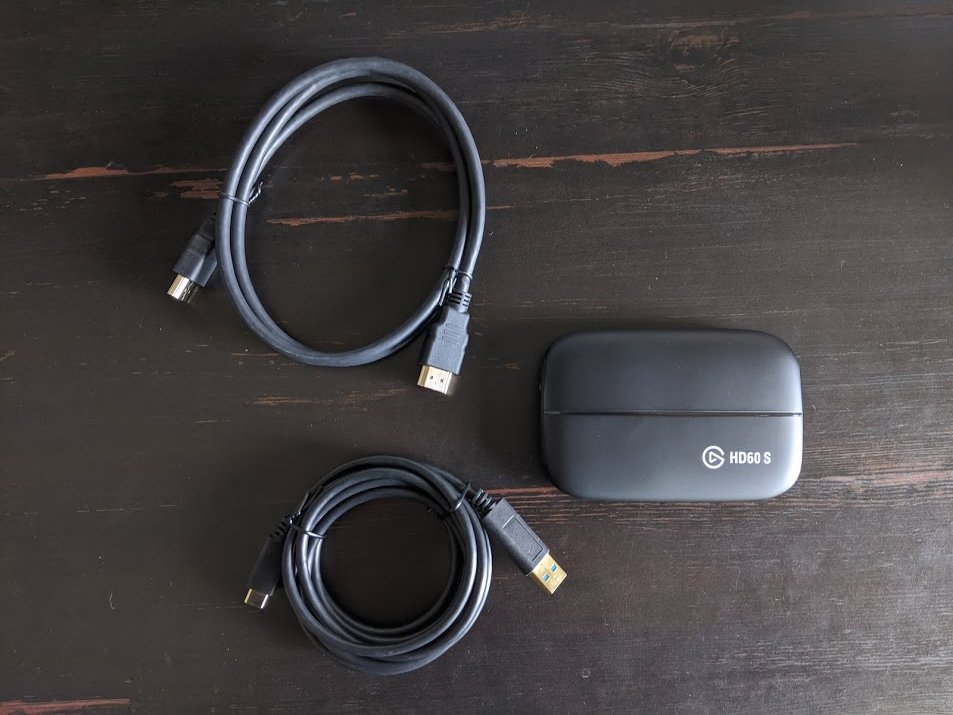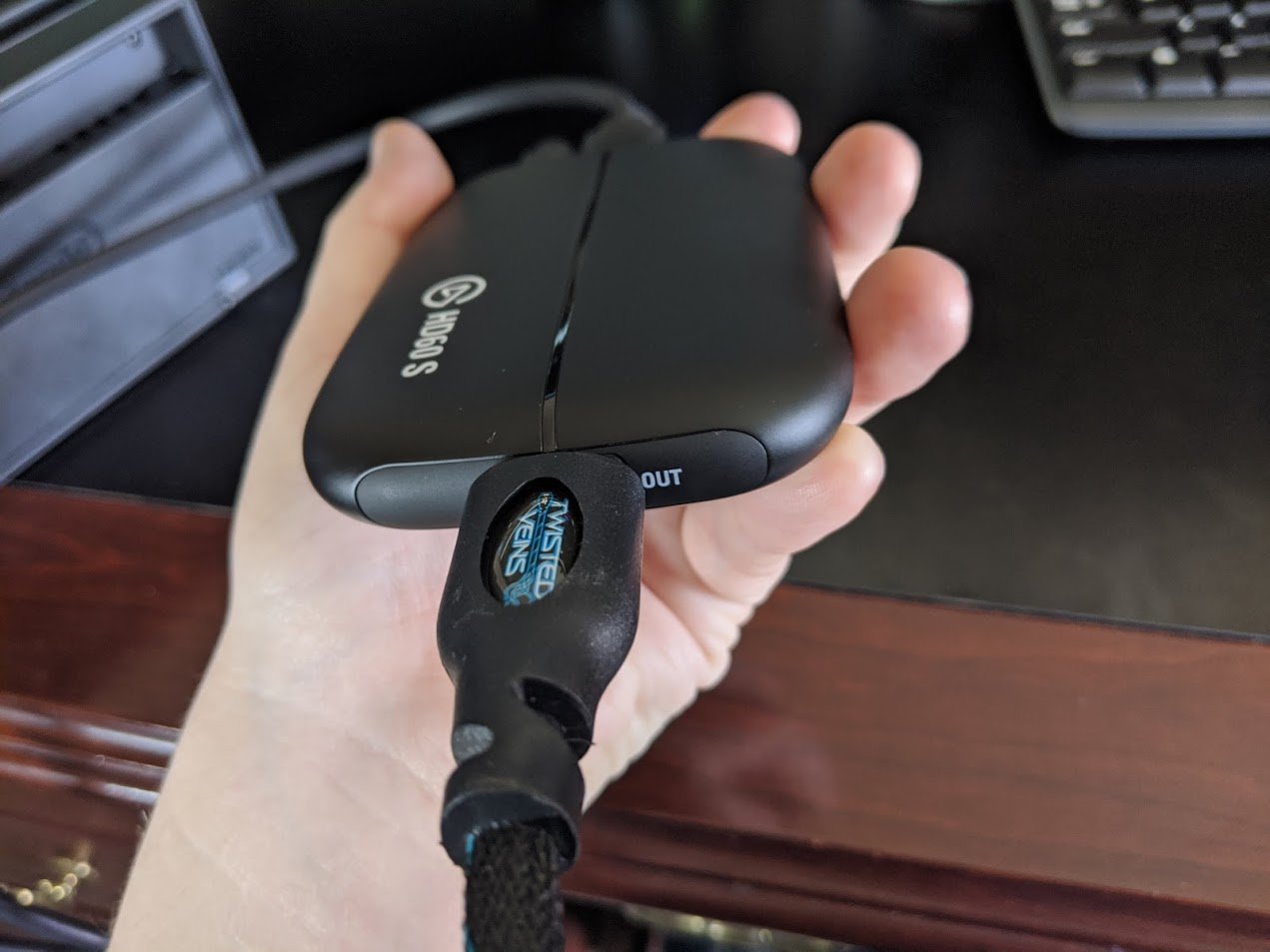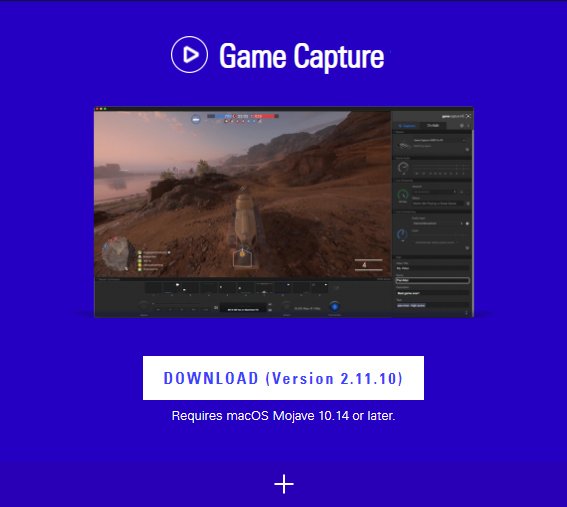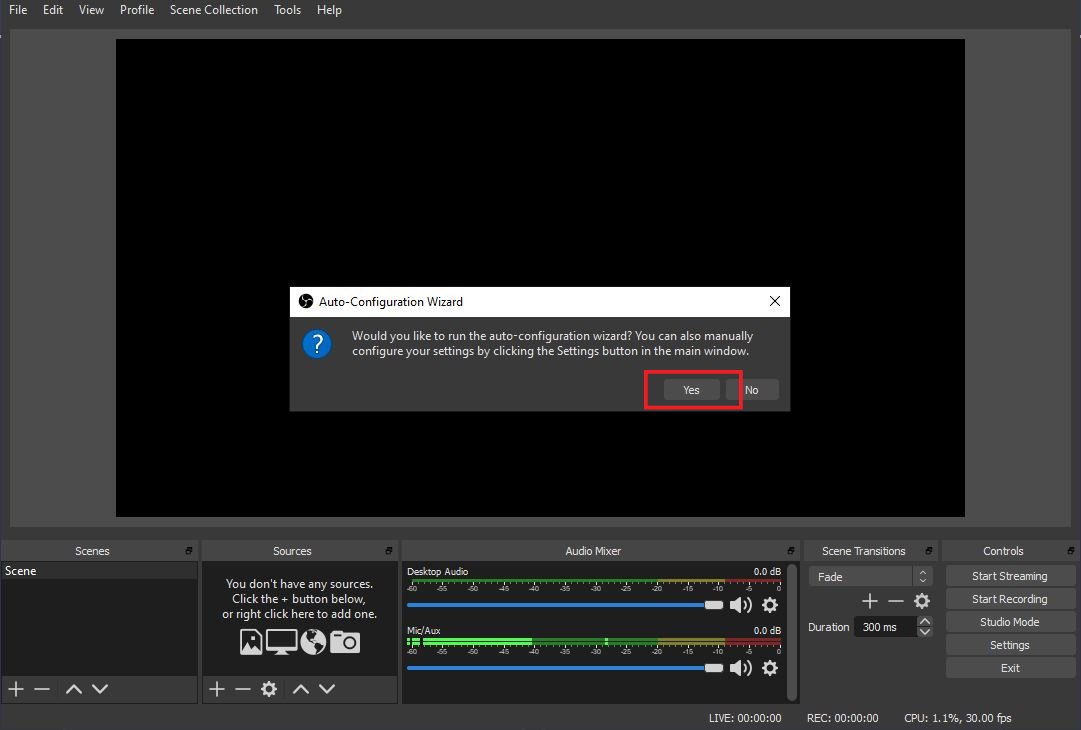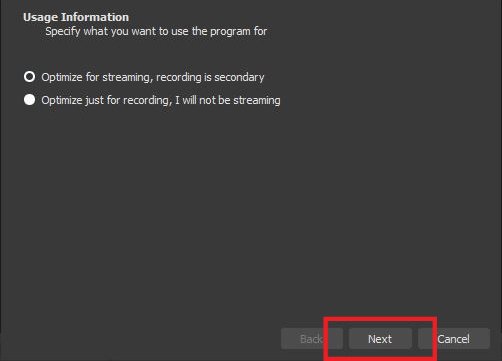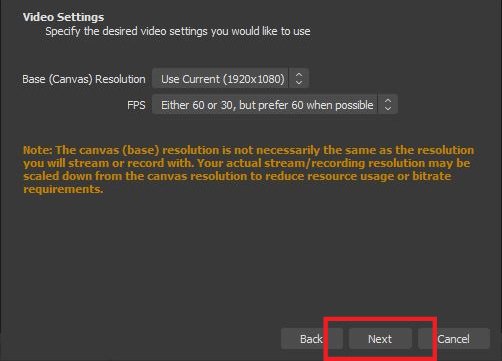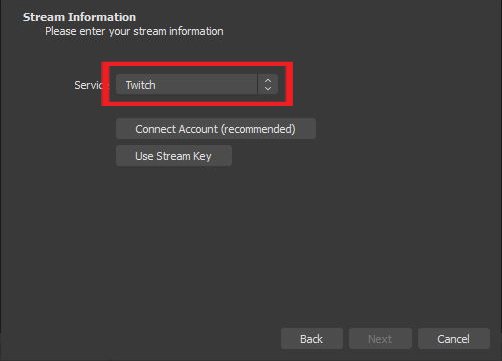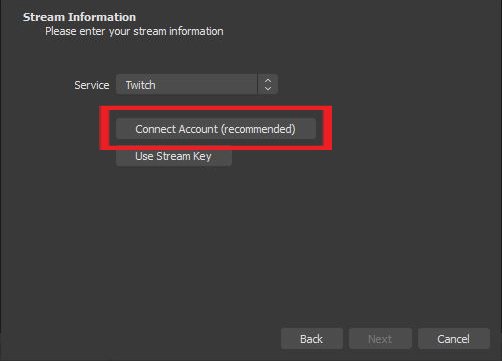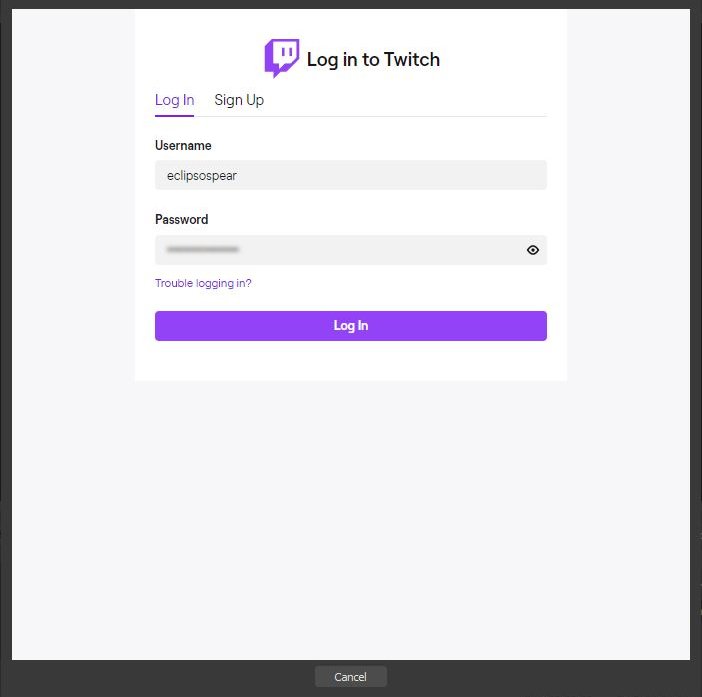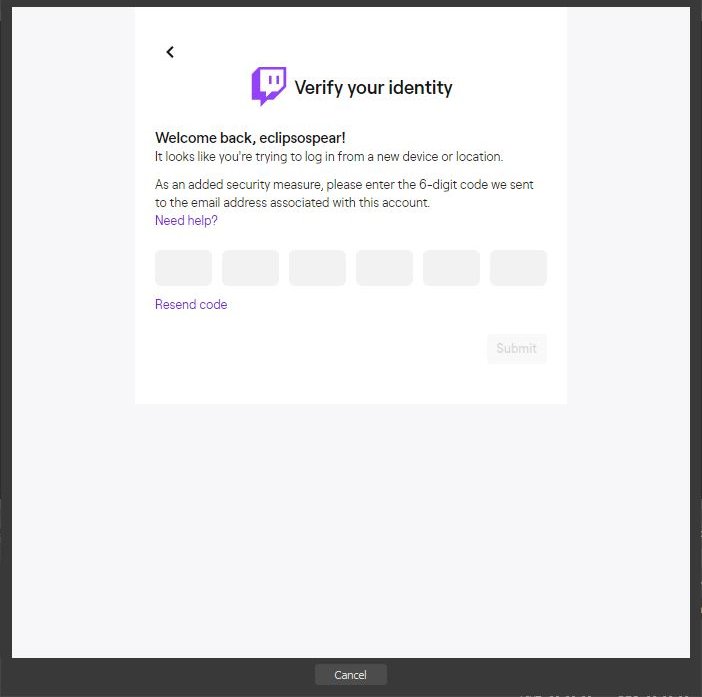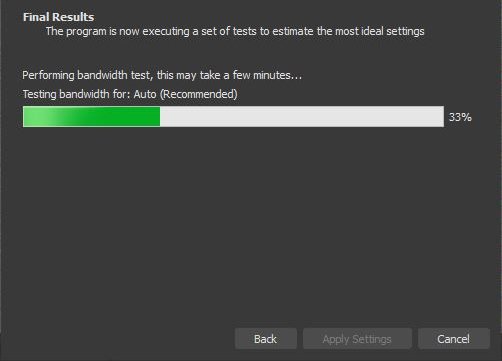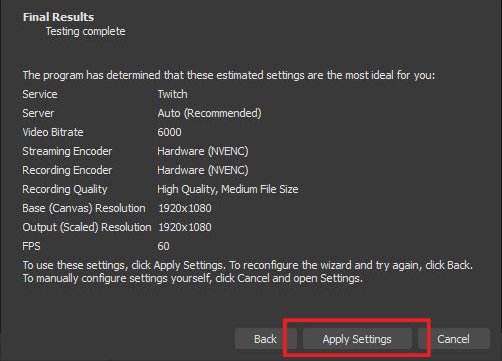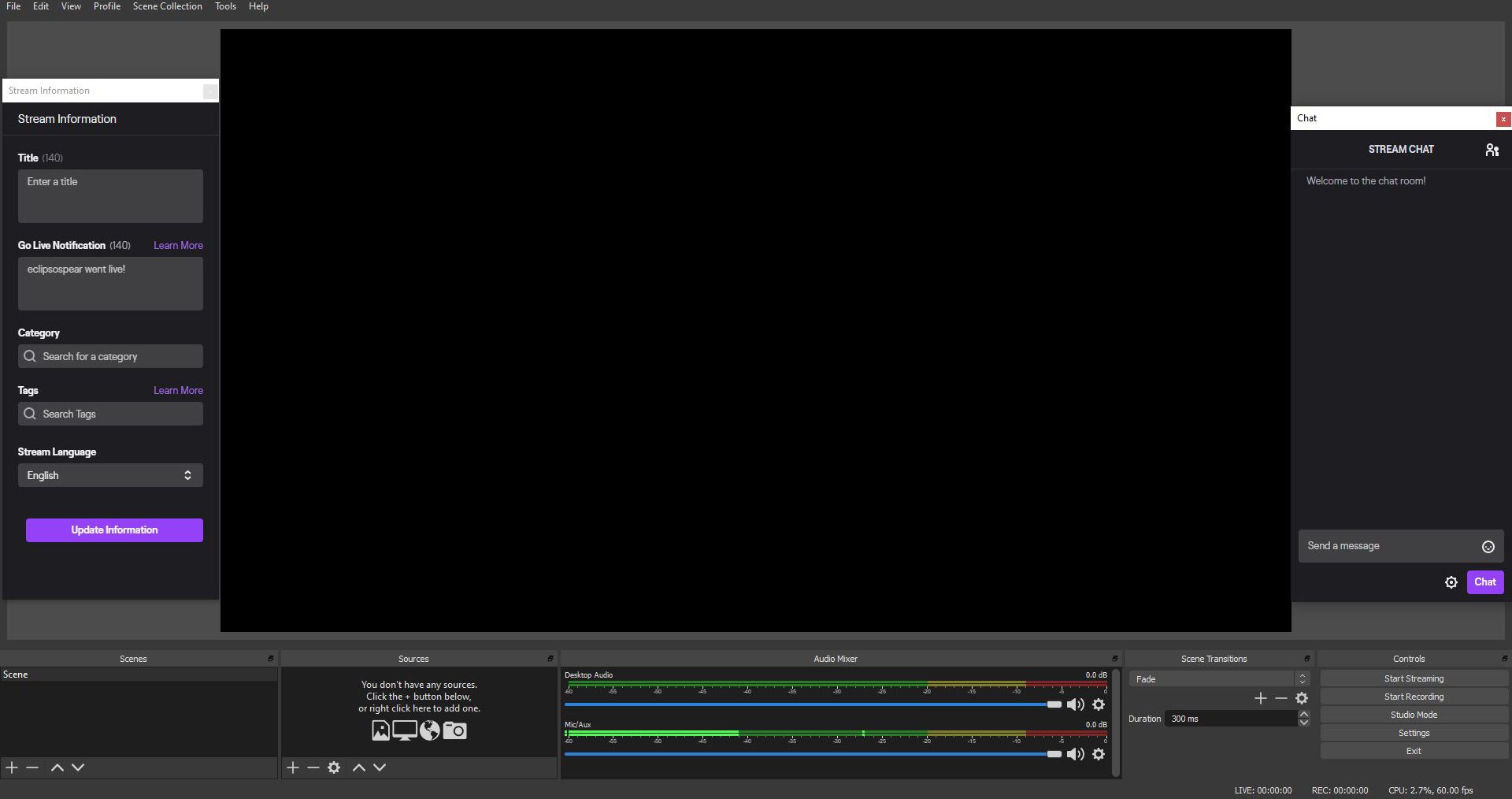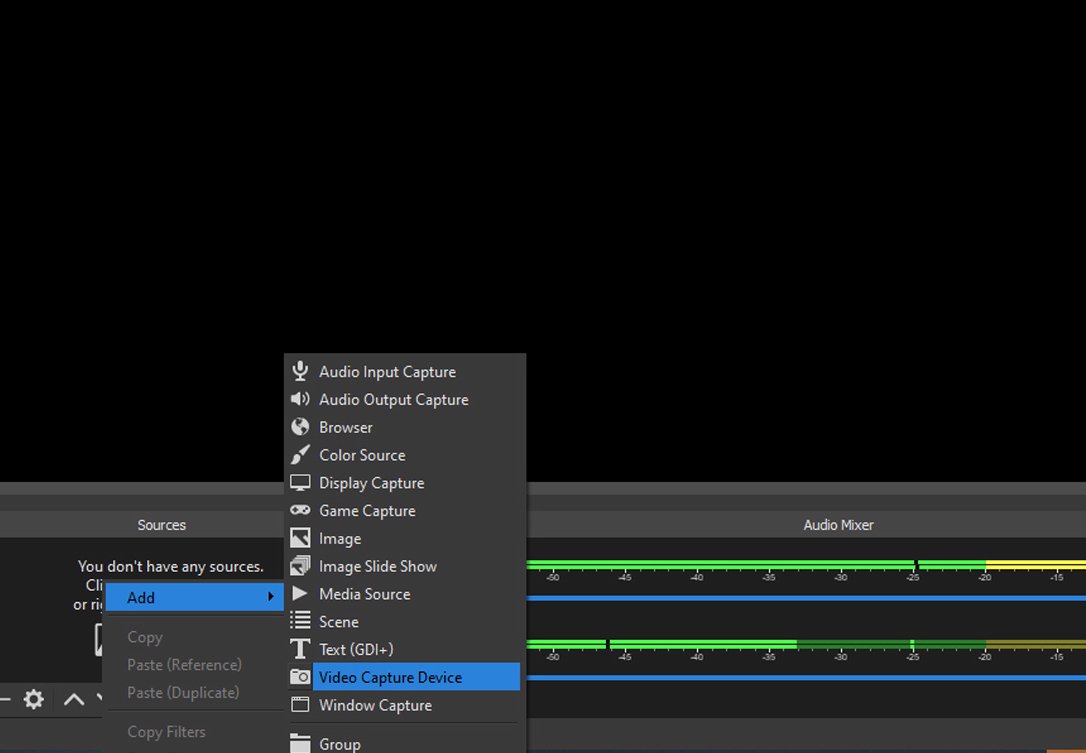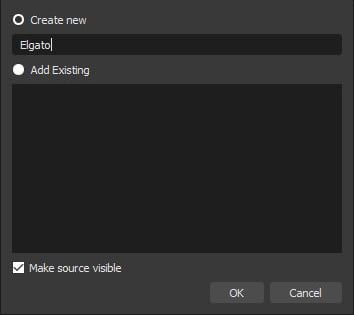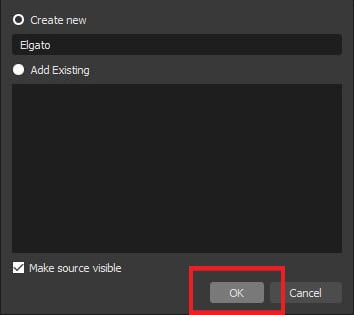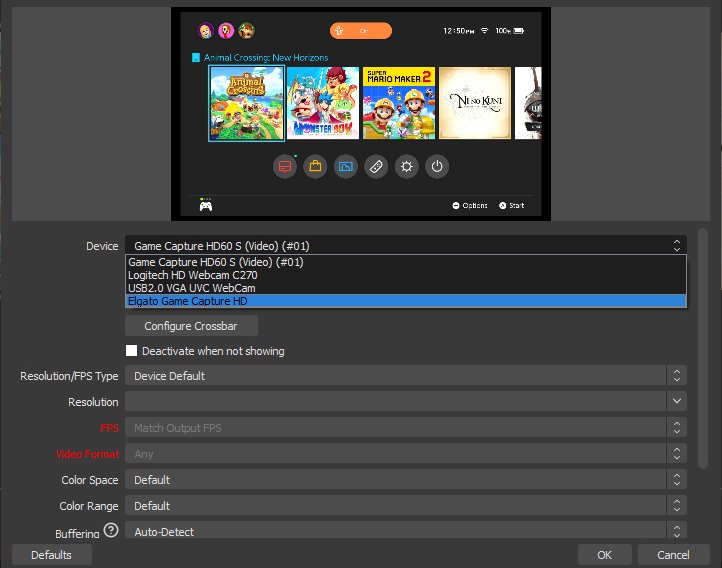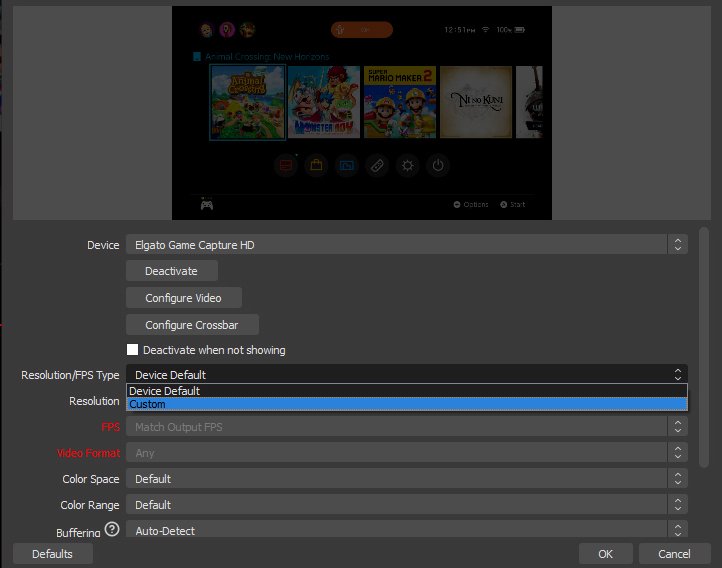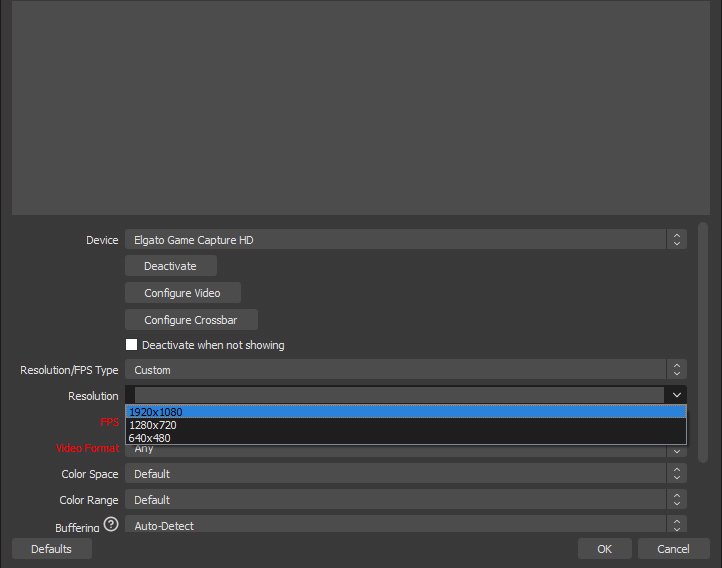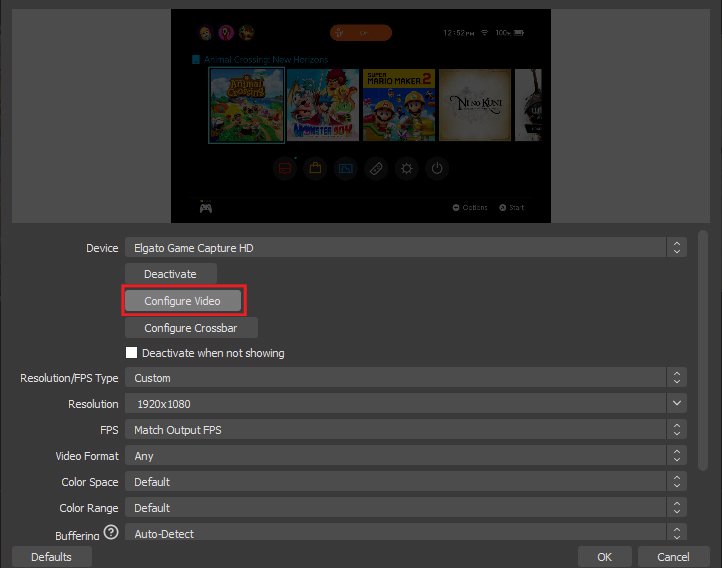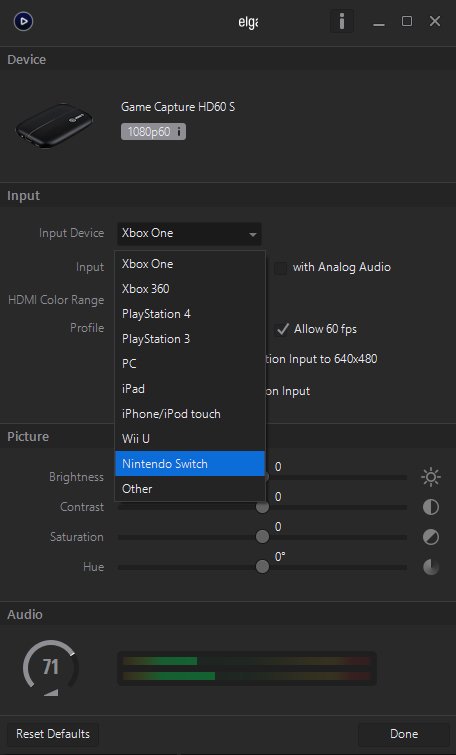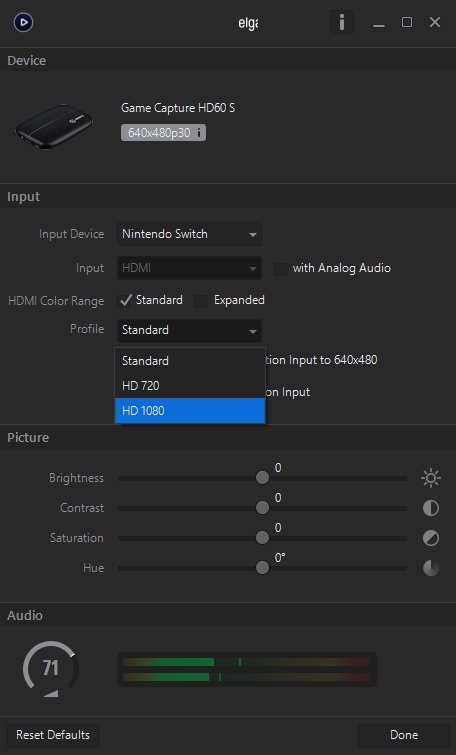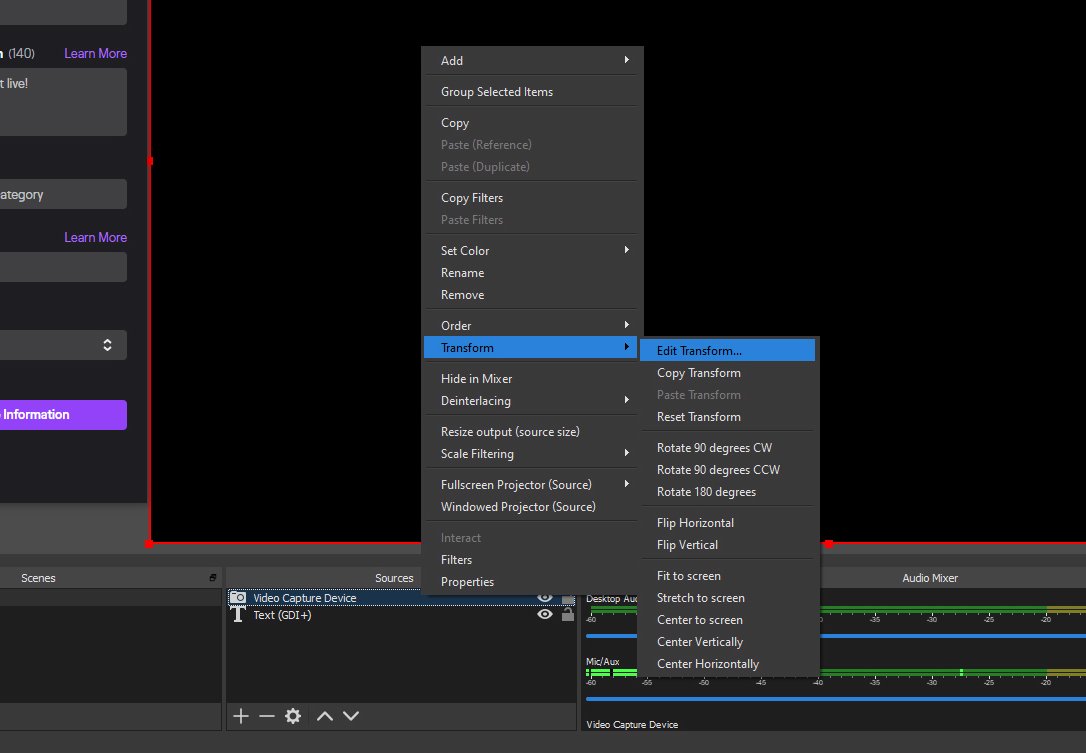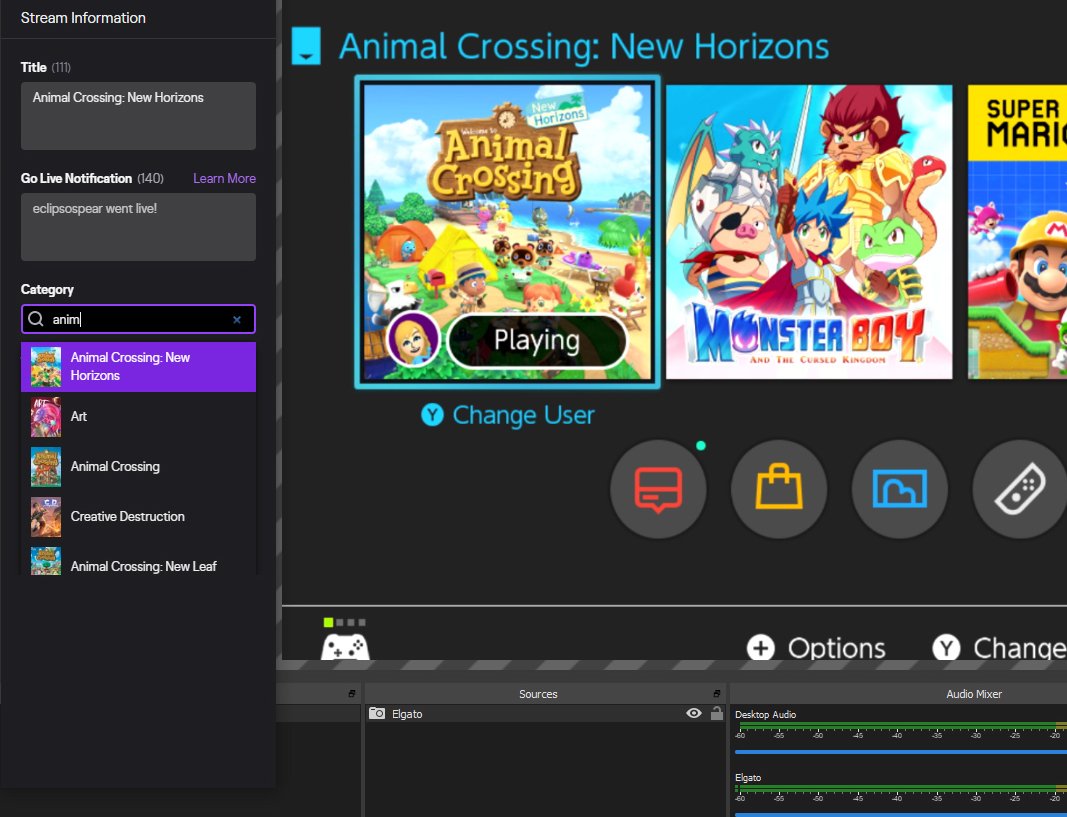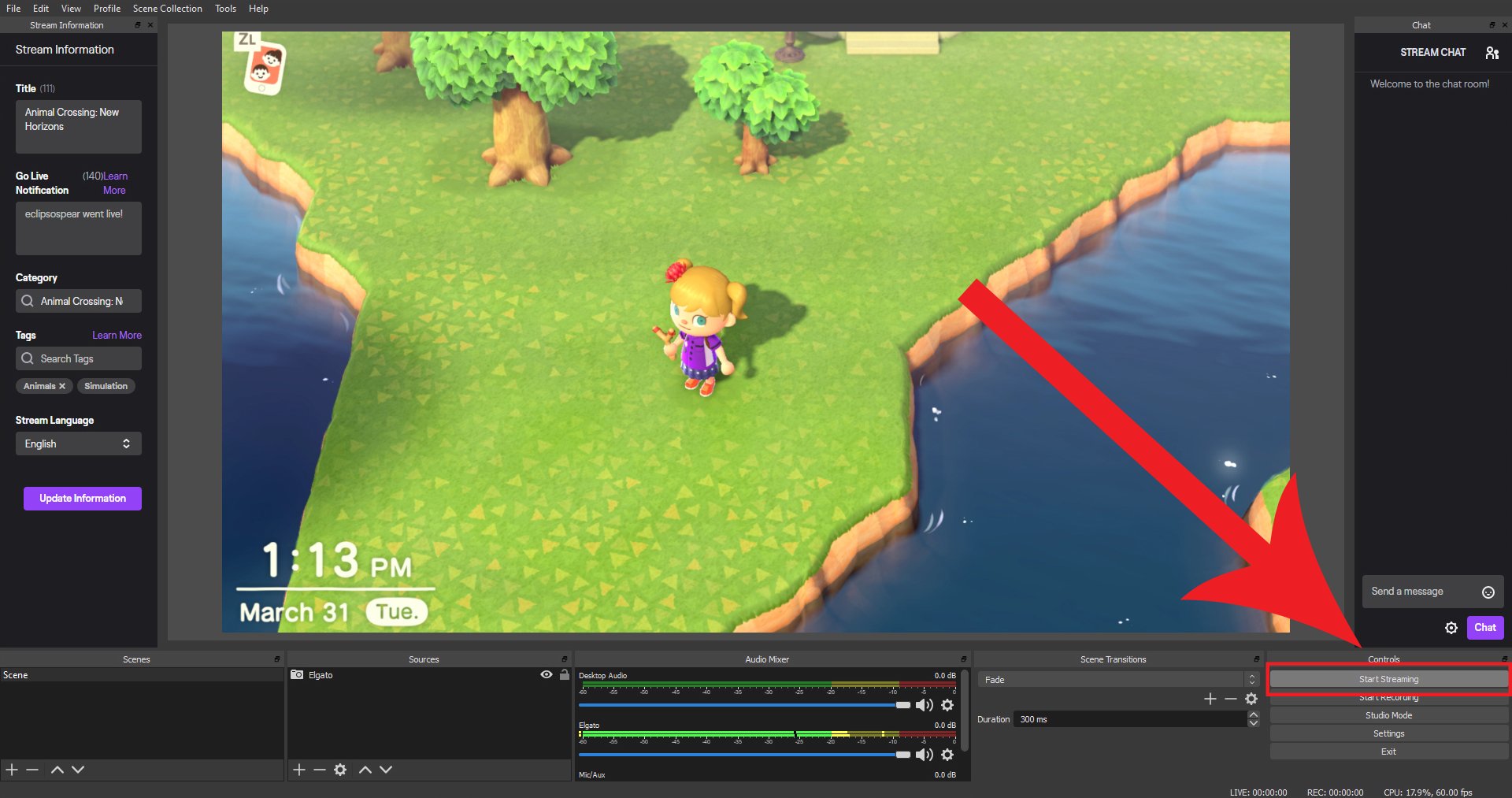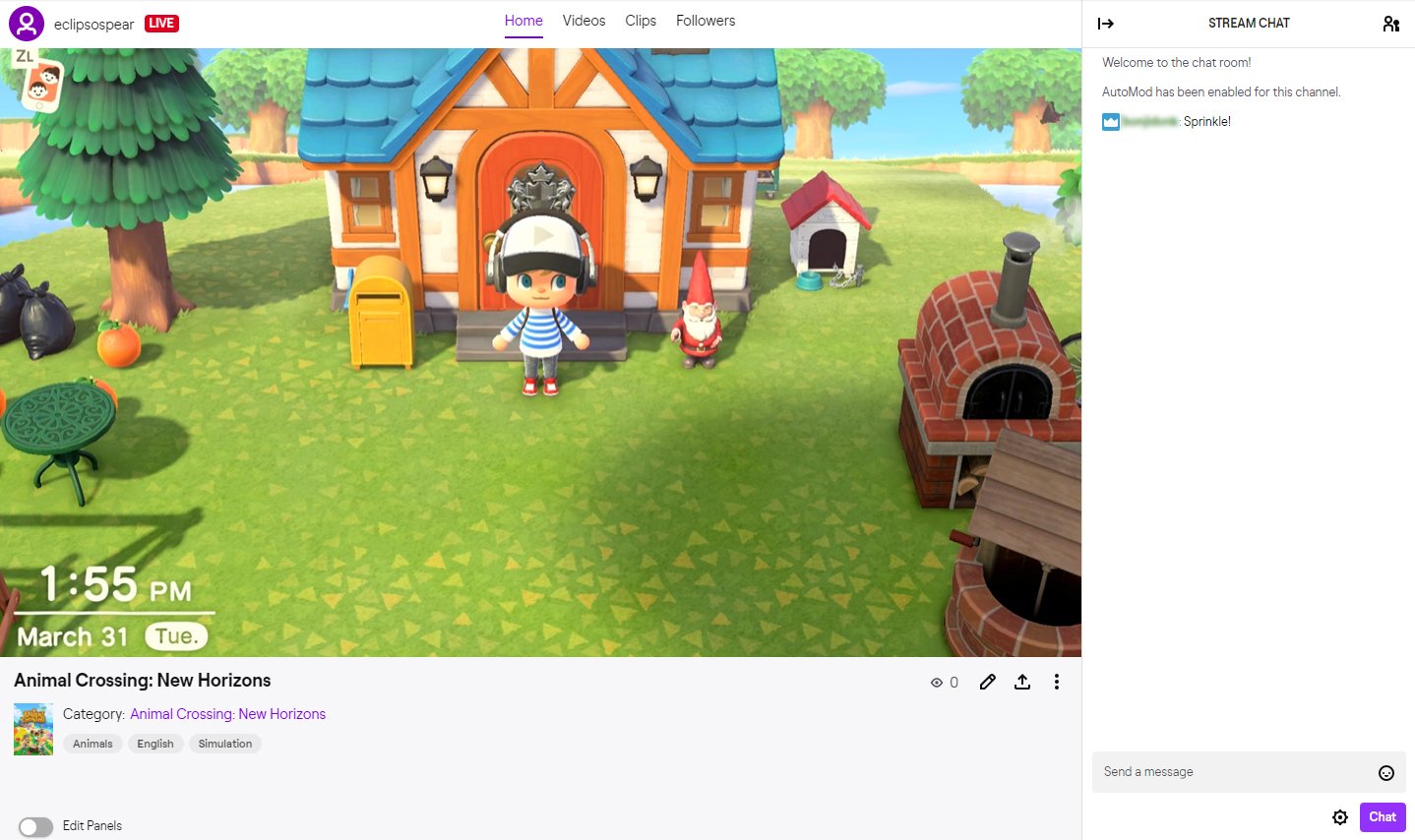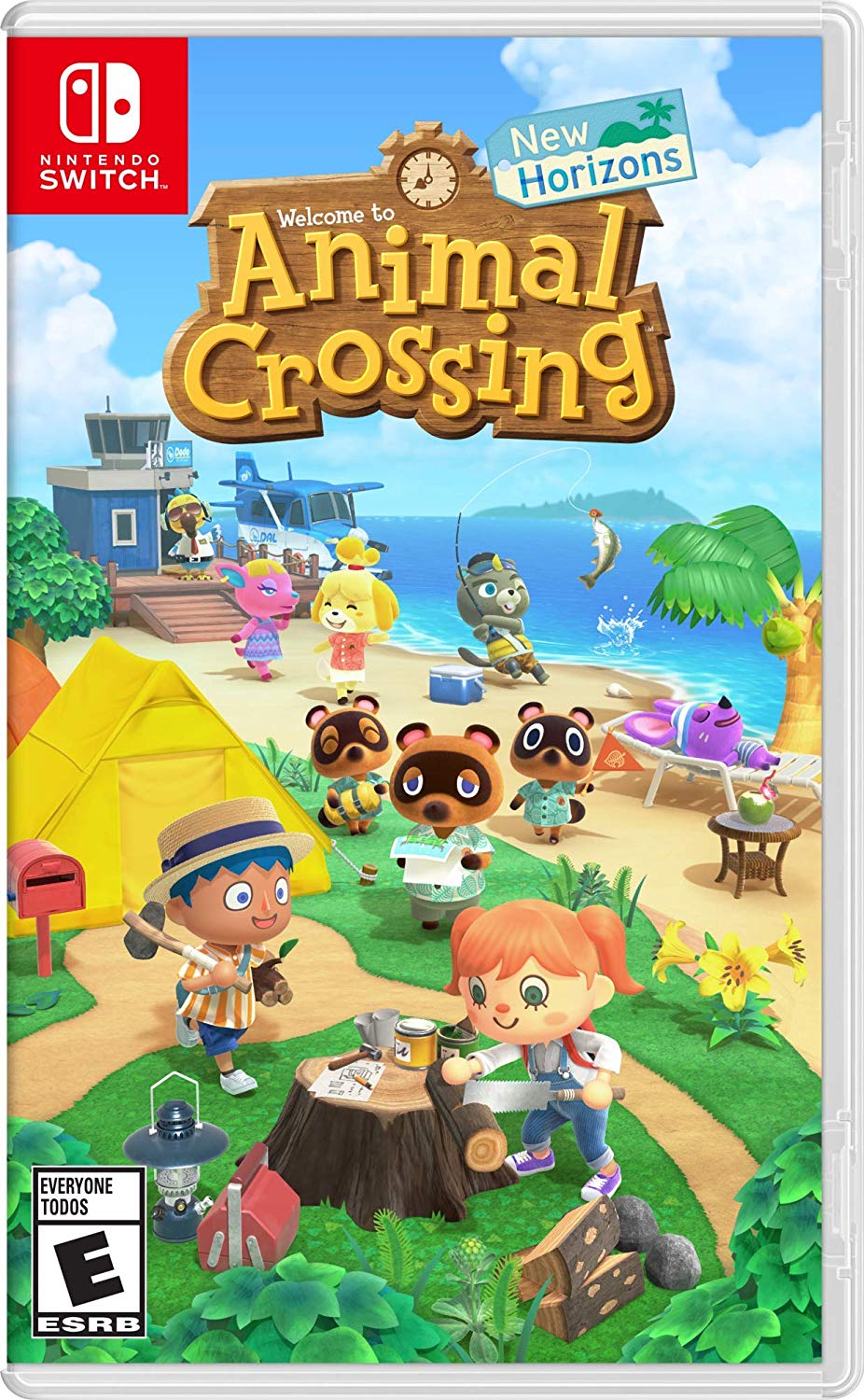Here’s how to stream your Animal Crossing island on Twitch
- apr
- 01
- Posted by Michael
- Posted in Okategoriserade
You can literally spend hundreds of hours crafting the perfect island in Animal Crossing: New Horizons. That makes it the perfect game to stream on Twitch. Allow other people to see the gorgeous designs you've made or gush over the beautiful layout of your home. If nothing else, it's fun having other people see your reactions when you're chased by scorpions, tarantulas, and wasps. Here's how to stream your games on Twitch using your Nintendo Switch.
Products used in this guide
- Capture Card: Elgato HD60 S ($180 at Best Buy)
- Streaming software: OBS Studio (Free at OBS)
- Island getaway: Animal Crossing: New Horizons ($60 at Best Buy)
How to stream Nintendo Switch games on Twitch
- The equipment you need to stream on Twitch
- How to set up the capture card
- How to download and set up the streaming software
- How to stream your Animal Crossing gameplay
The equipment you need to stream on Twitch
Several devices, equipment, and software are needed in order to successfully stream your gameplay. While not everything on this list is absolutely necessary, some of the equipment will definitely make things easier for you.
Required
- Computer or Laptop - It needs to be powerful enough that it won't freeze or run too slowly while you're streaming. Additionally, this computer must have a USB 3.0 port in order to be compatible with the capture card.
- Microphone - This can be either a quality headset or a standalone mic. You just want to make sure that any voice recordings you do while playing come through clearly for your audience to hear.
- Capture Card - Since the Nintendo Switch doesn't support internal streaming, you'll need to purchase a capture card. I personally recommend the Elgato HD60 S, which is a phenominal choice that works with several different gaming platforms.
- HDMI cable - You'll need to supply one of these cables and run it to your monitor or TV.
- Nintendo Switch Dock - You're going to be hooking cables into this device.
Recommended
- Webcam - If you intend to film yourself while you play, then it's best to have a camera that can support HD.
- Lighting - In order to look your best while streaming, you might want to pick up some lighting devices. Otherwise it could be hard for viewers to see your face.
How to set up the capture card
- The Elgato HD60 S comes with both a USB-C to USB 3.0 cable as well as an HDMI cable. Plug the USB-C cable into the Elgato's USB-C port.
Plug the USB 3.0 end of the cable into your computer or laptop. It must be plugged into a USB 3.0 port or else the Elgato won't function properly.
- Plug one end of the HDMI cable that came with the Elgato into the Switch Dock.
Plug the other end of this HDMI cable into the Elgato's HDMI IN port
- Grab another HDMI cable and plut it into the HDMI OUT port.
Plug the other end of this second cable into your monitor or TV.
Download Elgato Game Capture. I don't like using the Elgato software when streaming, but downloading it to your computer makes it easier to use the device with other streaming software.
How to download and set up the streaming software
While Elgato has its own software that you can use for streaming, I find that OBS Studio is better to use. Plus, it's free! Here's how to download and set up OBS Studio.
- Download OBS Studio. Your computer might start acting strange after downloading the software. If that's the case, make sure to restart your computer and that should hopefully fix the issue.
- If you don't already have a Twitch account, create one now.
- Open OBS Studio after the program has finished downloading on your computer.
- The auto-configuration wizard will pop up. Select Yes.
The Usage information window will appear. Make sure that Optimize for streaming, recording is secondary is selected and then click Next.
- If possible, you'll want to stream with the settings we have here. If that's not going to work, then adjust the resolution and FPS accordingly. Select Next when done.
Choose the streaming service you want to use. The software automatically defaults to Twitch but you can also select Mixer or several other options.
- Click on Connect Account.
A login window will appear. Enter your information and then click Log In.
- A 6-digit code will get sent to the email that's connected to your Twitch account. Check your email and then enter the code.
Select Submit.
- Another window will pop up. Select Authorize.
If these settings work for you, select Next.
- Wait for OBS Studio to finish configuring your settings.
Now select Apply Settings.
- Now we're ready to set everything up. You'll see a window on the screen that's labled Sources. Right click within this window.
Select Add > Video Capture Device.
- If you like, go ahead and name the device.
Select OK.
- Now we need to adjust some settings. First, change the Device tab to Elgato Game Capture HD.
Next click on Resolution/FPS Type and change the setting to Custom.
- Now select 1920x1080 from the Resolution dropdown menu.
Next, click on Configure Video.
- Change Input device to Nintendo Switch.
Change Profile to HD 1080.
Make sure that the "with Analog Audio" section is unchecked. This allows you to hear your game's sound through your speakers or headset.
Next we want to make sure that the images captured from your Switch are displayed to their best advantage. Right click on the device you recently added to the Sources window.
Select Transform > Edit Transform.
- Enter the same information found here into your own software.
- Position (box one): 960.000
- Position (box two): 536.000
- Rotation: 0.00
- Size (box one): 2133.0000
- Size (box two): 1232.0000
- Positional Alignment: Center
- Alignment in Bounding Box: Center
- Bounding Box Type: No Bounds
How to stream your Animal Crossing gameplay
You must have completed all of the steps in the previous two sections in order to start streaming your Animal Crossing: New Horizons gameplay.
- Turn on your Nintendo Switch.
Make sure your mic or headset is connected and ready to go.
- Make sure your webcam is positioned in such a way that you are displayed well on screen.
Open OBS Studio.
- If you want to make it easier for players to find your videos, you'll want to enter information into the Stream Information tab within OBS Studios. For instance, I titled my stream as "Animal Crossing: New Horizons", added the Category as Animal Crossing: New Horizons, and then added two tags: Animal and Simulator.
When you're all ready to go, click on the Start Streaming button.
If anyone chats with you from Twitch, you can read their comments in the Stream Chat window.
Fishing on the stream
There you have it. Now you know how to stream your games from Nintendo Switch onto Twitch or other similar streaming services. Let others see you fishing for rare fish, catching those rare bugs, or simply chilling on your New Horizons island. Good luck with your videos. I hope you're able to have a blast while sharing your games with others.
Our top equipment picks
Capture card
Elgato HD60 S
Game streaming device
Connect this device to your Nintendo Switch, Xbox, or PlayStation in order to stream your favorite video games to Twitch, Mixer, or YouTube.
Streaming software
OBS Studio
The software you need
This free software allows you to record and manage your streaming content. Its work on Windows, Mac, and Linux.
Island getaway
Animal Crossing: New Horizions.
Perfect tropical retreat
Spend your days collecting shells, fishing, and catching bugs. If you earn enough money, you can repay your house loan and build the perfect little village.
Other helpful items to enhance your streaming experience
If you want to stream yourself playing Nintendo Switch games, there are a few other helpful devices that you should consider getting.
Yeti Nano
This microphone will help you sound your best when recording yourself or while live streaming. It's relatively small and doesn't take up a lot of room on your desk or table.
Logitech C920 HD Pro Webcam
This webcam supports Full HD 1080p video and produces bright images. It's a great option for anyone looking to stream content on YouTube, Twitch, or Mixer.
Foam mic cover
Place this over your microphone in order to prevent spit, wind, or hissing from making its way onto your recordings. It easily fits into place and doesn't cost much either.
HDMI cables
You're gonna need an extra set of HDMI cables in order to connect your capture card to a monitor or TV. These ones are inexpensive, six-feet long, and will get the job done.
Senaste inläggen
- Apple tvingas dra tillbaka avancerat dataskydd i Storbritannien
- Apples C1 – deras första egenutvecklade modem
- Apple: ’Severance’ nu mer populär än ’Ted Lasso’
- Iphone 15 Pro får Visual Intelligence i en kommande IOS-uppdatering
- Iphone 16e har inte samma chipp som Iphone 16
Senaste kommentarer
Arkiv
- februari 2025
- januari 2025
- september 2024
- augusti 2024
- juli 2024
- juni 2024
- maj 2024
- april 2024
- mars 2024
- februari 2024
- januari 2024
- december 2023
- november 2023
- oktober 2023
- september 2023
- augusti 2023
- juli 2023
- juni 2023
- maj 2023
- april 2023
- mars 2023
- februari 2023
- januari 2023
- december 2022
- november 2022
- oktober 2022
- september 2022
- augusti 2022
- juli 2022
- juni 2022
- maj 2022
- april 2022
- mars 2022
- februari 2022
- april 2021
- mars 2021
- januari 2021
- december 2020
- november 2020
- oktober 2020
- september 2020
- augusti 2020
- juli 2020
- juni 2020
- maj 2020
- april 2020
- mars 2020
- februari 2020
- januari 2020
- december 2019
- november 2019
- oktober 2019
- september 2019
- augusti 2019
- juli 2019
- juni 2019
- maj 2019
- april 2019
- mars 2019
- februari 2019
- januari 2019
- december 2018
- november 2018
- oktober 2018
- september 2018
- augusti 2018
- juli 2018
- juni 2018
- maj 2018
- april 2018
- mars 2018
- februari 2018
- januari 2018
- december 2017
- november 2017
- oktober 2017
- september 2017
- augusti 2017
- juli 2017
- juni 2017
- maj 2017
- april 2017
- mars 2017
- februari 2017
- januari 2017
- december 2016
- november 2016
- oktober 2016
- september 2016
- augusti 2016
- juli 2016
- juni 2016
- maj 2016
- april 2016
- mars 2016
- februari 2016
- januari 2016
- december 2015
- november 2015
- oktober 2015
- september 2015
- augusti 2015
- juli 2015
- juni 2015
- maj 2015
- april 2015
- mars 2015
- februari 2015
- januari 2015
- december 2014
- november 2014
- oktober 2014
- september 2014
- augusti 2014
- juli 2014
- juni 2014
- maj 2014
- april 2014
- mars 2014
- februari 2014
- januari 2014
Kategorier
- –> Publicera på PFA löp
- (PRODUCT) RED
- 2015
- 25PP
- 2nd gen
- 32gb
- 3D Touch
- 3D-kamera
- 4k
- 64gb
- 9to5mac
- A10
- A9X
- Aaron Sorkin
- Accessories
- adapter
- AirPlay
- AirPods
- Aktiv
- Aktivitetsarmband
- Aktuellt
- Alfred
- Allmänt
- AMOLED
- Android Wear
- Angela Ahrendts
- Ångerätt
- Animal Crossing
- Animal Crossing New Horizons
- announcements
- Ansiktsigenkänning
- app
- App Store
- Appar
- Apple
- Apple Beta Software Program
- Apple Book
- Apple CarPlay
- Apple Event
- Apple iMac
- Apple Inc
- Apple Inc, Consumer Electronics, iCloud, iOS, iPhone, Mac, Mobile, Personal Software, Security Software and Services
- Apple Inc, iCloud
- Apple Inc, iOS
- Apple Inc, Mobile Apps
- Apple Inc, Monitors
- Apple Mac Mini
- Apple Macbook
- Apple MacBook Air
- Apple MacBook Pro
- Apple Macos
- Apple Maps
- Apple Music
- Apple Music Festival
- Apple Music Radio
- Apple Offer
- Apple Online Store
- Apple Park
- Apple Pay
- Apple Pencil
- Apple Podcast
- Apple Store
- Apple Store 3.3
- Apple TV
- apple tv 4
- Apple TV 4K
- Apple Watch
- Apple Watch 2
- Apple Watch 8
- Apple Watch 9
- Apple Watch Apps
- Apple Watch SE
- Apple Watch Series 2
- Apple Watch Sport
- Apple Watch Ultra
- Apple Watch, Headphones
- Apple Watch, iPhone
- AppleCare
- AppleTV
- Application
- Applications
- Apps
- AppStore
- Apptillägg
- Apptips
- AppTV
- April
- Arbetsminne
- armband
- Art Apps
- Återköp
- återvinning
- Åtgärdsalternativ
- atvflash
- Audio Apps
- Augmented REality
- Back-to-school
- Bakgrundsbilder
- BankId
- Barn
- Batteri
- batteriskal
- batteritid
- Beats
- Beats 1
- Beats Solo 2 Wireless
- Beats Solo2
- Bebis
- Beginner Tips
- Belkin
- Bendgate
- beta
- Beta 3
- betaversion
- betaversioner
- bilddagboken.se
- bilder
- bilhållare
- billboard
- Bioteknik
- Blendtec
- Bloomberg
- Bloons TD 5
- Bluelounge
- Bluetooth
- Böj
- Booking.com
- Borderlinx
- bose
- bugg
- Buggar
- Buggfixar
- Butik
- C More
- Calc 2M
- Camera
- Camera Apps
- Campus 2
- Canal Digital
- Carpool Karaoke
- Caseual
- Catalyst
- CES 2015
- Chassit
- Chip
- Chrome Remote Desktop
- Chromecast
- citrix
- clic 360
- CNBC
- Computer Accessories
- Computer Accessories, Laptop Accessories
- Connect
- Cydia
- Dagens app
- Dagens tips
- Damm
- Danny Boyle
- Data
- datamängd
- Datorer
- Datortillbehör
- Datum
- Defense
- Dekaler
- Designed by Apple in California
- Developer
- Development
- Digital Inn
- Digital Touch
- Digitalbox
- DigiTimes
- Direkt
- Discover
- display
- DisplayMate
- Dive
- Docka
- Dräger 3000
- Dropbox
- Droples
- DxOMark
- E-post
- earpod
- EarPods
- Earth Day
- Eddie Cue
- eddy cue
- Educational Apps
- Ekonomi
- Ekonomi/Bransch
- El Capitan
- Elements
- ElevationLab
- Elgato Eve
- Elgato Eve Energy
- EM 2016
- Emoji
- emojis
- emoticons
- Enligt
- Entertainment Apps
- EU
- event
- Eventrykten
- EverythingApplePro
- Faceshift
- facetime
- Fäste
- Featured
- Features
- Feng
- Film / Tv-serier
- Filmer
- Filstorlek
- Finance Apps
- Finder For AirPods
- Finland
- FireCore
- Fitbit
- Fitness Accessories
- Fjärrstyr
- Flurry
- Födelsedag
- fodral
- Förboka
- Force Touch
- förhandsboka
- Första intryck
- Forumtipset
- foto
- FoU (Forskning och Utveckling)
- Fource Touch
- Foxconn
- FPS Games
- Framtid
- Fre Power
- Frontpage
- Fullt
- Funktioner
- Fuse Chicken
- Fyra
- Gadgets
- Gagatsvart
- Gamereactor
- Games
- Gaming
- Gaming Chairs
- Gästkrönika
- General
- Gigaset
- Gitarr
- Glas
- GM
- Google Maps
- Google Now
- gratis
- grattis
- Guide
- Guider
- Guider & listor
- Guld
- hack
- Halebop
- hållare
- Hälsa
- Hårdvara
- HBO
- HBO Nordic
- Health
- Health and Fitness
- Health and Fitness Apps
- Hej Siri
- Helvetica Neue
- Hemelektronik
- Hemknapp
- Hemlarm
- Hermes
- Hitta min iphone
- Hjärta
- högtalare
- HomeKit
- HomePod
- Homepod Mini
- hörlurar
- htc
- Hue
- Humor
- i
- I Am A Witness
- IBM
- iBolt
- iBomber
- iBook
- icar
- iCloud
- iCloud Drive
- iCloud Voicemail
- iCloud.com
- iDevices
- IDG Play
- idownloadblog
- iFixit
- ikea
- iKörkort
- iLife
- Illusion Labs
- iMac
- IMAP
- iMessage
- iMessages
- iMore Show
- Incipio
- InFuse
- Inspelning
- Instagram-flöde
- Instrument
- Intel
- Internet/Webbtjänster
- iOS
- iOS 10
- iOS 12
- iOS 17
- iOS 18
- iOS 5
- iOS 7
- iOS 8
- iOS 8 beta
- iOS 8.1.3
- iOS 8.2
- iOS 8.3
- iOS 8.4
- iOS 8.4.1
- iOS 9
- iOS 9 beta 4
- iOS 9.1
- iOS 9.1 beta 2
- iOS 9.2
- iOS 9.2.1
- iOS 9.3
- IOS Games
- ios uppdatering
- iOS, iPad, MacOS
- iOS, iPhone
- ios9
- iPad
- iPad Accessories
- iPad Air
- iPad Air 2
- iPad Air 3
- iPad Air 5
- iPad Apps
- iPad Mini
- iPad mini 4
- iPad Mini 6
- iPad mini retina
- iPad Pro
- iPad, iPhone, Mac
- iPad, iPhone, Mobile Apps
- iPad, iPhone, Streaming Media
- iPados
- iphone
- iPhone 12
- iPhone 14
- iPhone 14 Pro
- iPhone 15
- iPhone 16
- iPhone 17
- iPhone 5
- iPhone 5S
- iPhone 5se
- iPhone 6
- iphone 6 plus
- iPhone 6c
- iPhone 6s
- iPhone 6S plus
- iPhone 7
- iPhone 7 display
- iPhone 7 Plus
- iPhone 7s
- iPhone Accessories
- iPhone Apps
- iPhone Cases
- iPhone SE
- iphone x
- iPhone XS
- iPhone XS Max
- iPhone, Mobile Apps
- iPhone7
- iPhoneGuiden
- iPhoneguiden.se
- iPhones
- iPod
- iPod Nano
- iPod shuffle
- ipod touch
- iSight
- iTunes
- iWatch
- iWork
- iWork för iCloud beta
- Jailbreak
- James Corden
- Jämförande test
- Jämförelse
- Jet Black
- Jet White
- Jönssonligan
- Jony Ive
- Juice Pack
- Juridik
- Just mobile
- kalender
- kalkylator
- Kamera
- Kameratest
- Karriär/Utbildning
- Kartor
- Kevin Hart
- keynote
- Keynote 2016
- KGI
- KGI Security
- Kina
- Klassiskt läderspänne
- Kod
- Kollage
- koncept
- konceptbilder
- köpguide
- krasch
- Krascha iPhone
- Krönika
- Kvartalsrapport
- Laddhållare
- laddningsdocka
- Laddunderlägg
- läderloop
- lagar
- Lagring
- Lajka
- Länder
- lansering
- laserfokus
- Layout
- leather loop
- LG
- Liam
- Lifeproof
- Lightnigport
- lightning
- Linux
- LinX
- live
- Live GIF
- Live Photos
- Live-event
- Livsstil
- Ljud & Bild
- Logitech
- LOL
- Lösenkod
- Lösenkodlås
- Lovande spel
- LTE
- Luxe Edition
- M3
- M3TV
- Mac
- Mac App Store
- Mac Apps
- Mac Mini
- Mac OS
- Mac OS X
- Mac OS X (generellt)
- Mac OS X Snow Leopard
- Mac Pro
- Mac, MacOS
- Mac, Online Services
- Mac, Security Software and Services
- Macbook
- Macbook Air
- Macbook Pro
- MacBook, MacOS
- Macforum
- Macintosh
- macOS
- MacOS, Security Software and Services
- Macs
- MacWorld
- Made for Apple Watch
- magi
- Magic
- MagSafe
- Martin Hajek
- matematik
- Meddelanden
- Media Markt
- Medieproduktion
- Mediocre
- Messaging Apps
- Messenger
- MetaWatch
- Mfi
- Michael Fassbender
- microsoft
- Mikrofon
- Minecraft
- Ming-Chi Kuo
- miniräknare
- minne
- Mixer
- Mixning
- Mjukvara
- mobbning
- Mobile Apps
- Mobile Content
- Mobilt
- Mobilt/Handdator/Laptop
- Mobiltelefon
- Mockup
- Mophie
- mors dag
- moto 360
- Motor
- MTV VMA
- multitasking
- Music
- Music Apps
- Music, Movies and TV
- Musik
- Musikmemon
- MW Expo 2008
- native union
- Nätverk
- Navigation Apps
- nedgradera
- Netatmo Welcome
- Netflix
- Netgear Arlo
- News
- Niantic
- Nike
- Nikkei
- Nintendo
- Nintendo Switch
- Nöje
- Norge
- Notis
- Notiscenter
- nya färger
- Nyfödd
- Nyheter
- Officeprogram
- Okategoriserade
- OLED
- omdöme
- Omsättning
- OS X
- OS X El Capitan
- OS X Mavericks
- OS X Yosemite
- Outlook
- Övrig mjukvara
- Övrigt
- PanGu
- papper
- patent
- PC
- pebble
- Pebble Smartwatch
- Pebble Steel
- Pebble Time
- Pebble Time Steel
- Persondatorer
- Petter Hegevall
- PewDiePie
- Philips
- Philips Hue
- Phones
- Photoshop
- Planet of the apps
- Plex
- Pluggar
- Plus
- Plusbox
- Podcast
- Podcast Apps
- Pokemon
- Pokemon Go
- Policy
- Porträttläge
- PP
- Pris
- priser
- problem
- Problems
- Productivity Apps
- Program
- Prylar & tillbehör
- Publik
- publik beta
- QuickTime
- räkenskapsår
- räkna
- ram
- RAM-minne
- Rapport/Undersökning/Trend
- Rea
- Reading Apps
- recension
- Red
- reklaamfilm
- reklam
- reklamfilm
- reklamfilmer
- rekord
- Rendering
- reparation
- Reportage
- Reptest
- ResearchKit
- Retro
- Review
- Ring
- Ringa
- Rocket Cars
- Rosa
- Rumors
- Rumours
- RunKeeper
- rykte
- Rykten
- Safir
- Säkerhet
- Säkerhetsbrist
- Samhälle/Politik
- samsung
- Samtal
- San Francisco
- SAP
- security
- Series 2
- Servrar
- Shigeru Miyamoto
- Sia
- Simulation Games
- Siri
- SJ Min resa
- skal
- Skal iPhone 6
- skal iPhone 6s
- skärm
- SKärmdump
- Skärmglas
- Skribent
- skribenter medarbetare
- Skriva ut
- skruvmejsel
- skydd
- Skyddsfilm
- Skype
- slice intelligence
- Smart
- smart hem
- Smart Home
- Smart Keyboard
- Smart klocka
- Smart Lights
- smartphone
- Smartwatch
- SMS
- Snabbt
- Snapchat
- Social Apps
- Software
- Solo2
- sommar
- Sonos
- Sony
- soundtouch
- Space Marshals
- spår
- Speakers
- Special Event
- Spel
- Spelkonsol
- Spellistor
- Split Screen
- Split View
- Sport
- Sportband
- Sports Apps
- spotify
- Spring forward
- Statistik
- Steve Jobs
- Stickers
- Stockholm
- Stor iPhone
- Storlek
- Story Mode
- Strategy Games
- streama
- Streaming
- Streaming Devices
- Streaming Media
- stresstest
- Ström
- Studentrabatt
- stylus
- Super Mario Run
- support
- Surf
- Surfplatta
- svenska
- sverige
- Sverigelansering
- Switch
- Systemstatus
- Systemutveckling
- tåg
- Taig
- Tangentbord
- Taptic Engine
- Tårta
- tät
- Tävling
- Taylor Swift
- Teknik
- tele 2
- Telefoner
- Telekom
- Telia
- Test
- Tid
- TikTok
- Tile
- tillbehör
- Tim Cook
- TIME
- TimeStand
- Tiny Umbrella
- Tips
- Toppnyhet IDG.se
- Touch ID
- TouchID
- tower defence
- trådlös laddning
- Trådlösa hörlurar
- trådlöst
- trailer
- Travel Apps
- Tre
- TrendForce
- TripAdvisor
- Trolleri
- trump
- TSMC
- Tum
- tv
- TV Apps
- tvätta
- tvOS
- tvOS 9.2
- tvOS beta 2
- Tweak
- Typsnitt
- Ubytesprogram
- UE MegaBoom
- Unboxing
- Underhållning/Spel
- unidays
- United Daily News
- Unix
- Updates
- Uppdatera
- uppdatering
- Upplösning
- upptäckt
- USA
- Ut på Twitter
- utbyte
- utbytesprogram
- Utilities Apps
- Utlottning
- utrymme
- utvecklare
- varumärke
- Vatten
- Vattentålig
- vattentät
- vävt nylon
- Verktyg
- Viaplay
- Vibrator
- video
- Videoartiklar och webb-tv (M3/TW/CS)
- Villkor
- viloknapp
- Virtual Reality
- Virus
- visa
- Vision Pro
- VLC
- Volvo on call
- W1
- Waitrose
- Watch OS
- WatchOS
- WatchOS 2
- watchOS 2.0.1
- watchOS 2.2
- Webbtv (AppTV)
- wi-fi
- Wifi-samtal
- Windows
- Windows 8
- WWDC
- WWDC2015
- yalu
- Youtube
- Zlatan