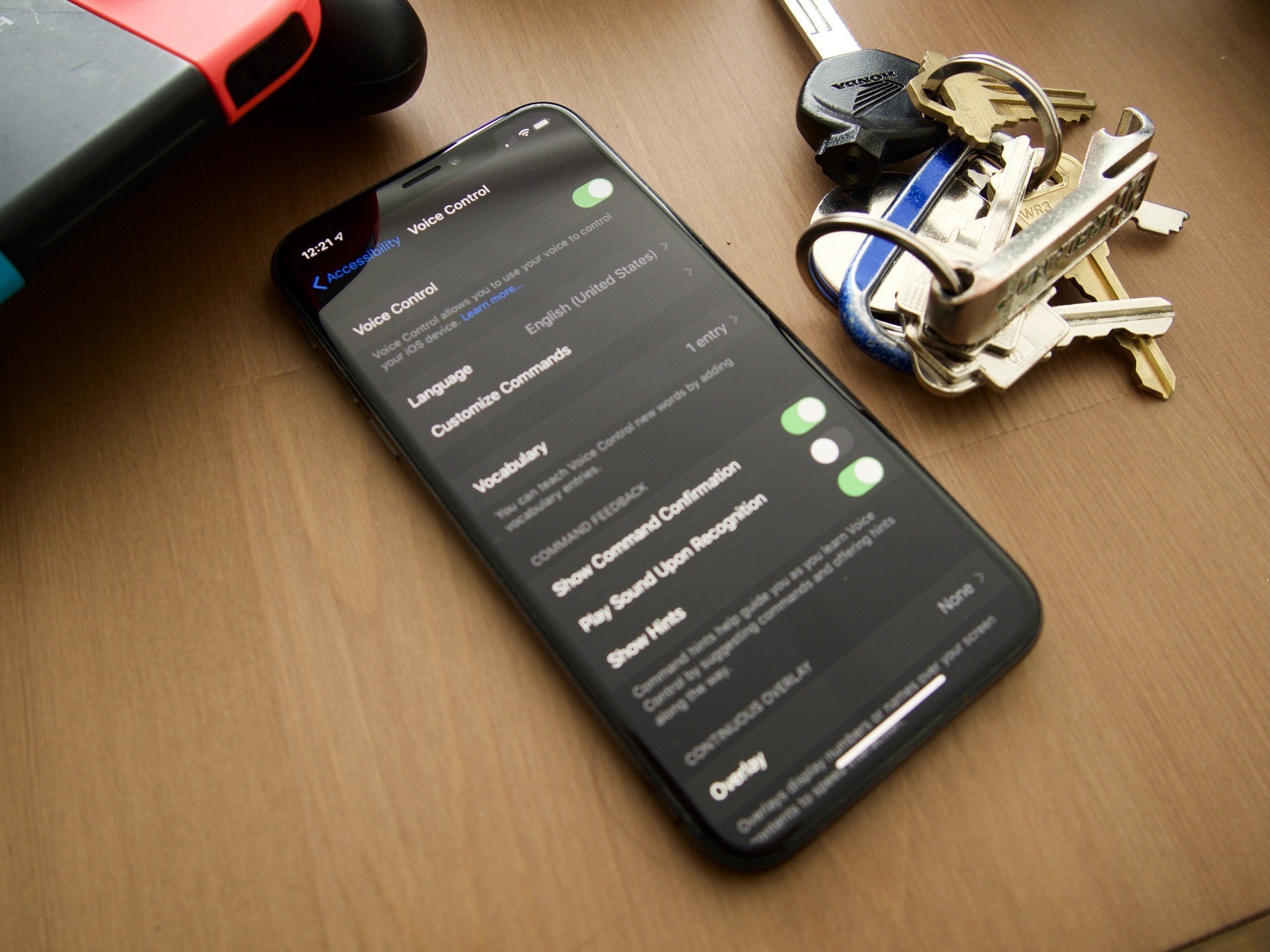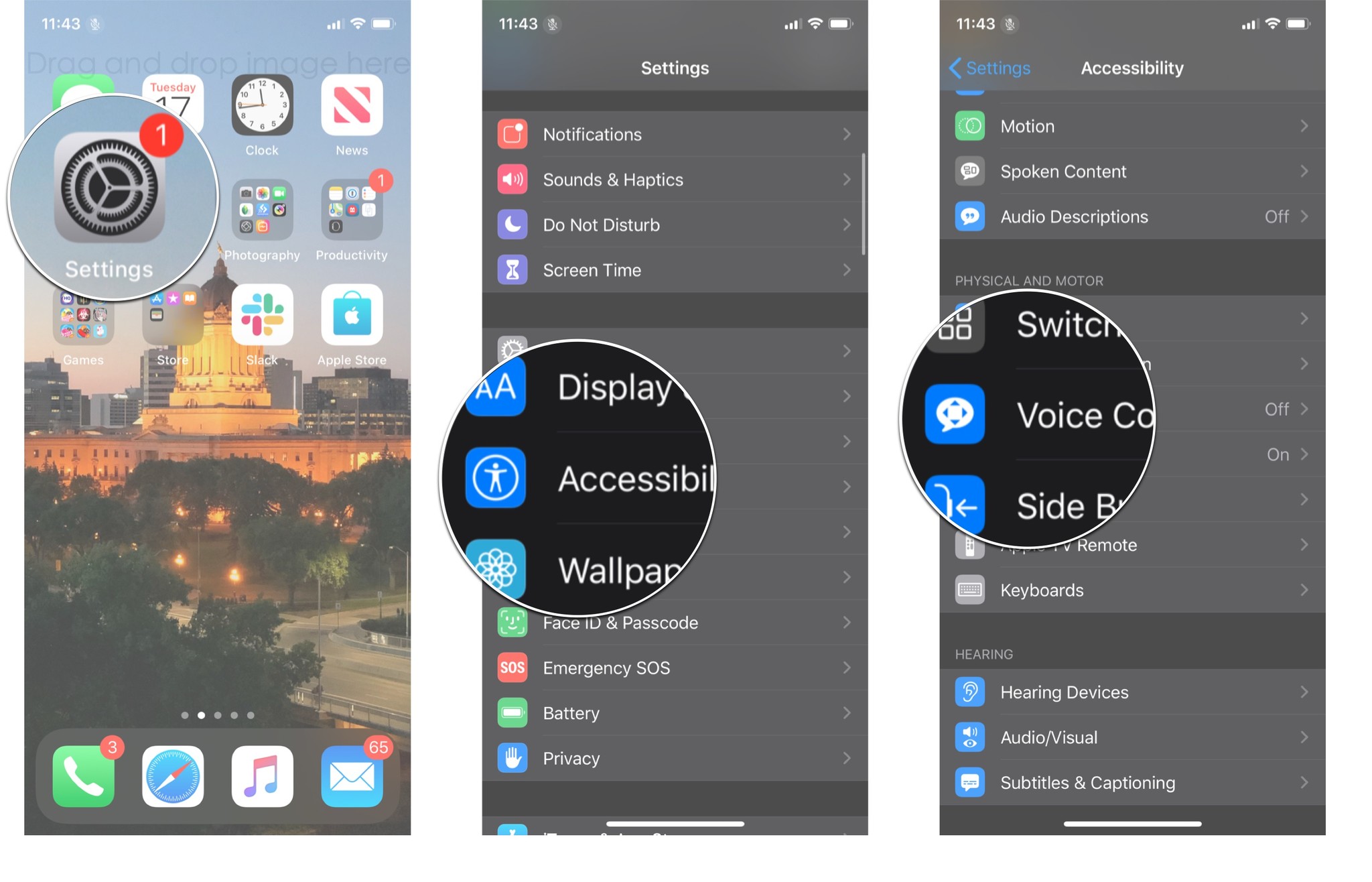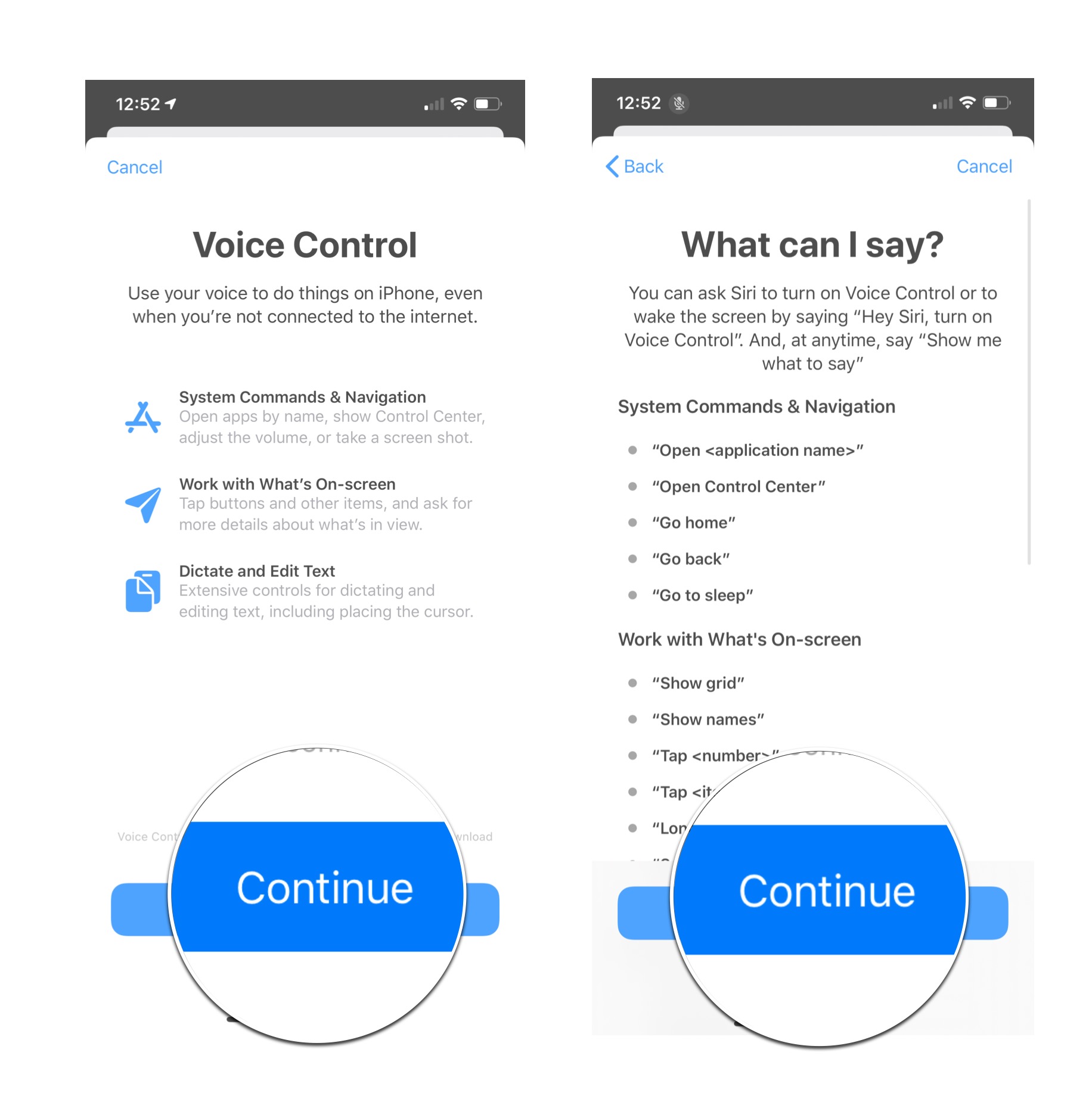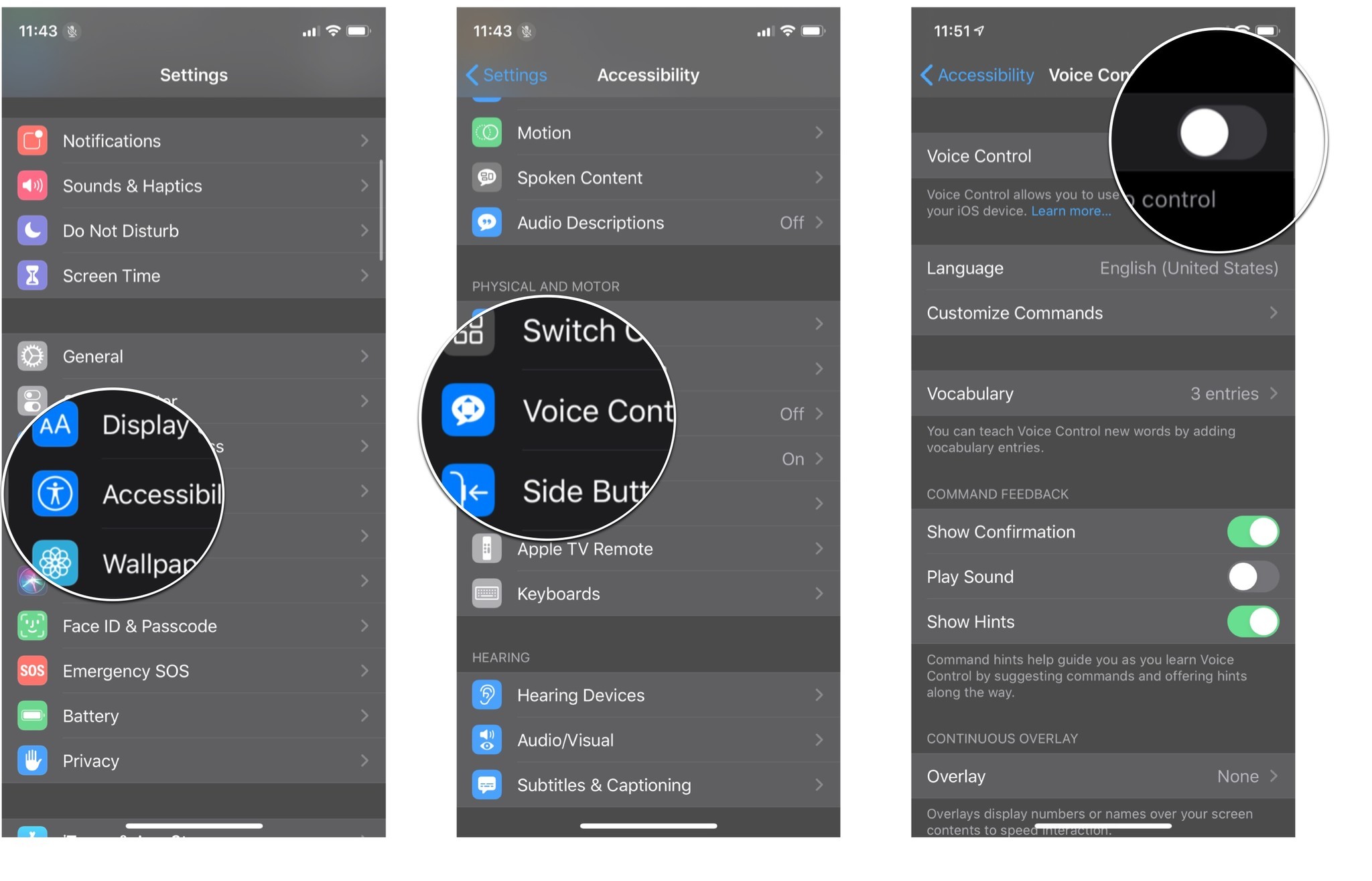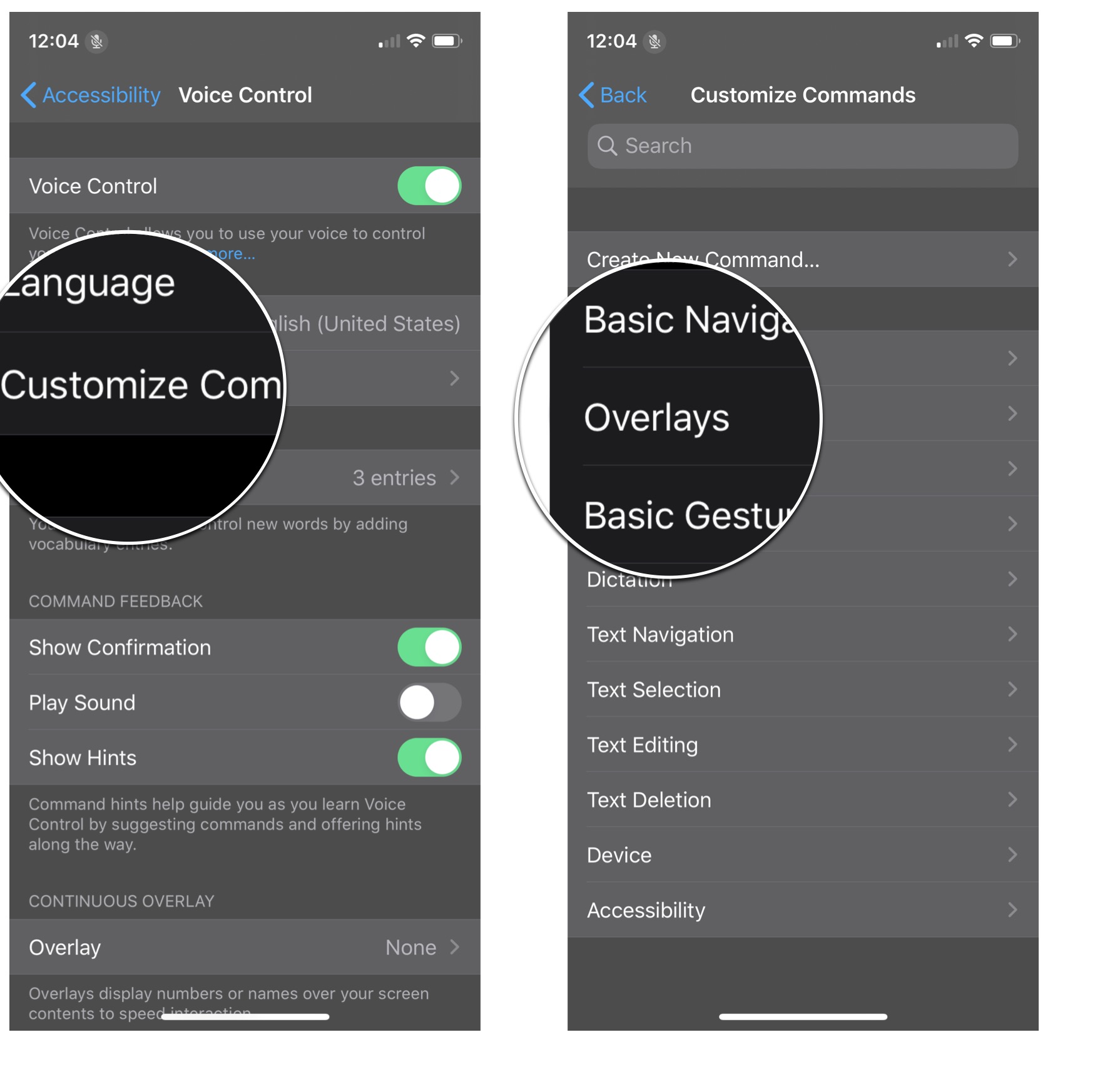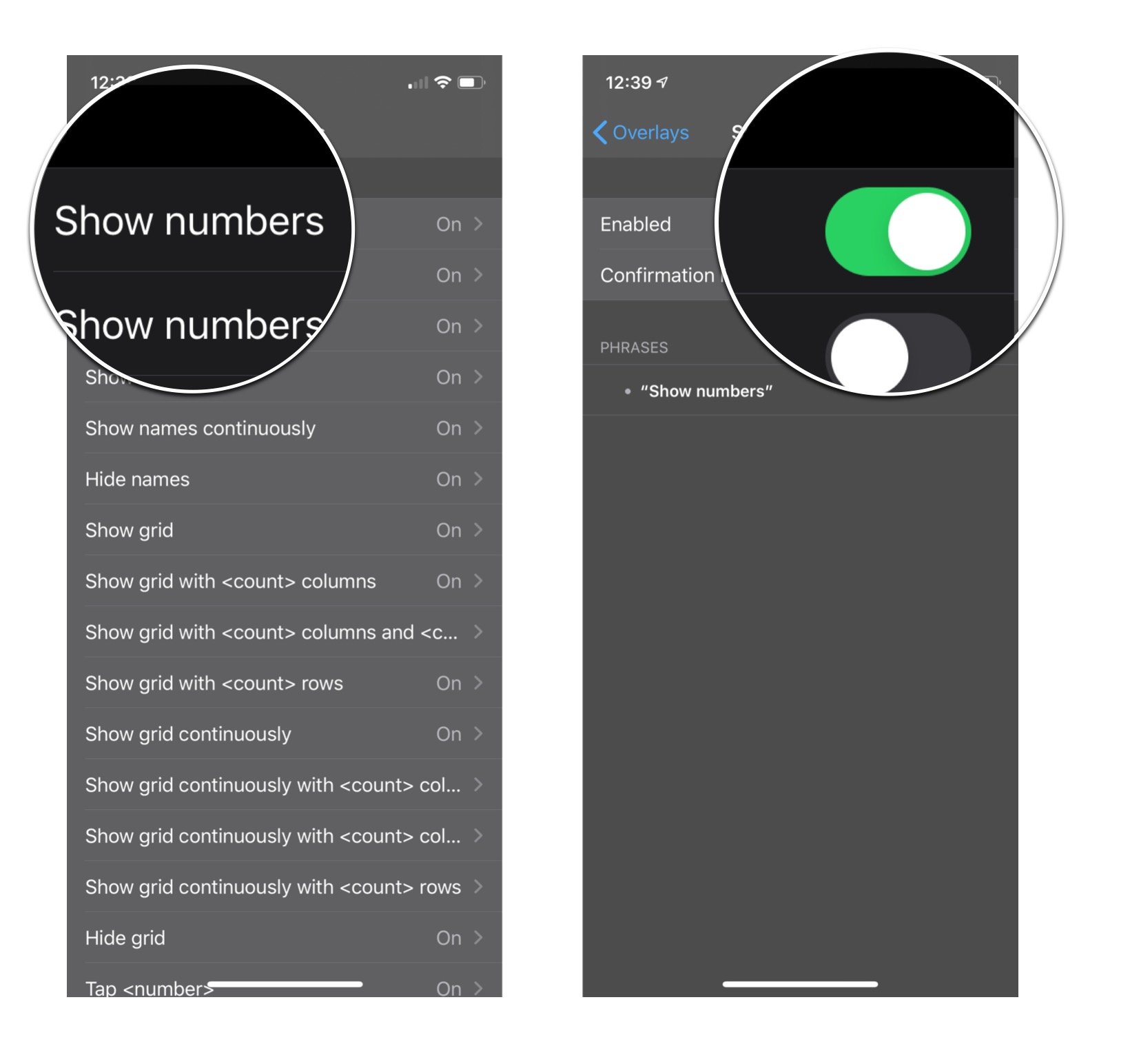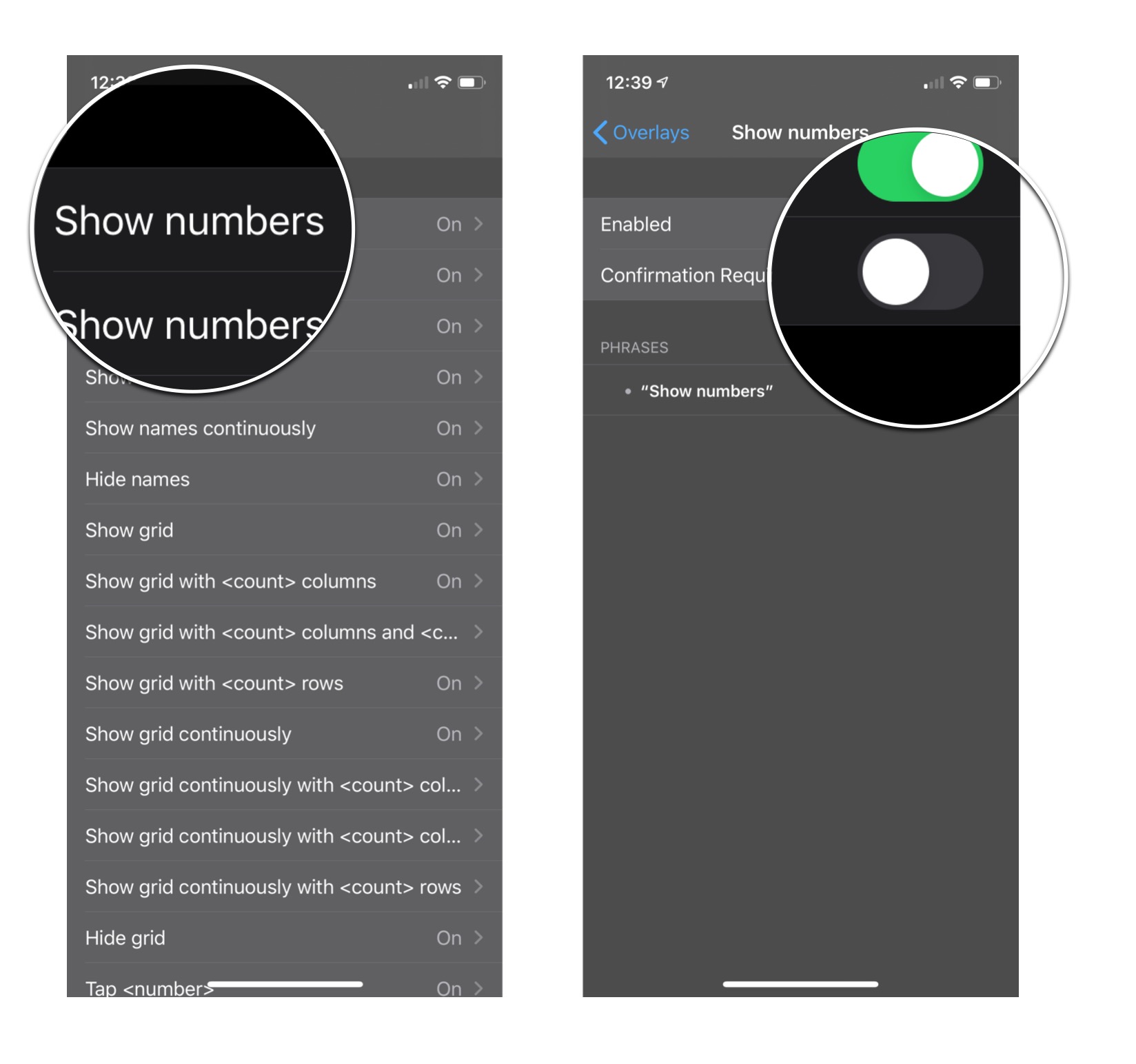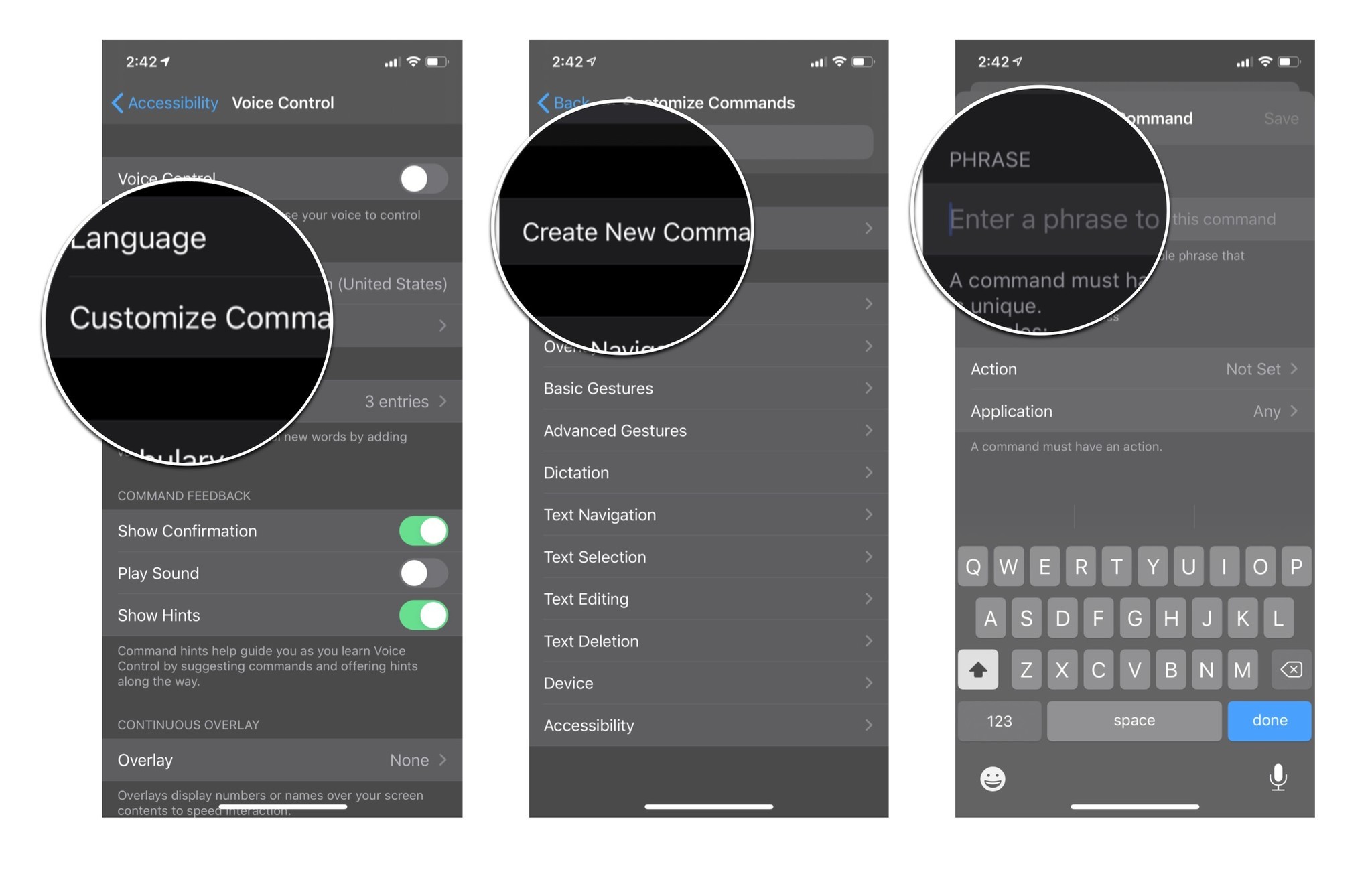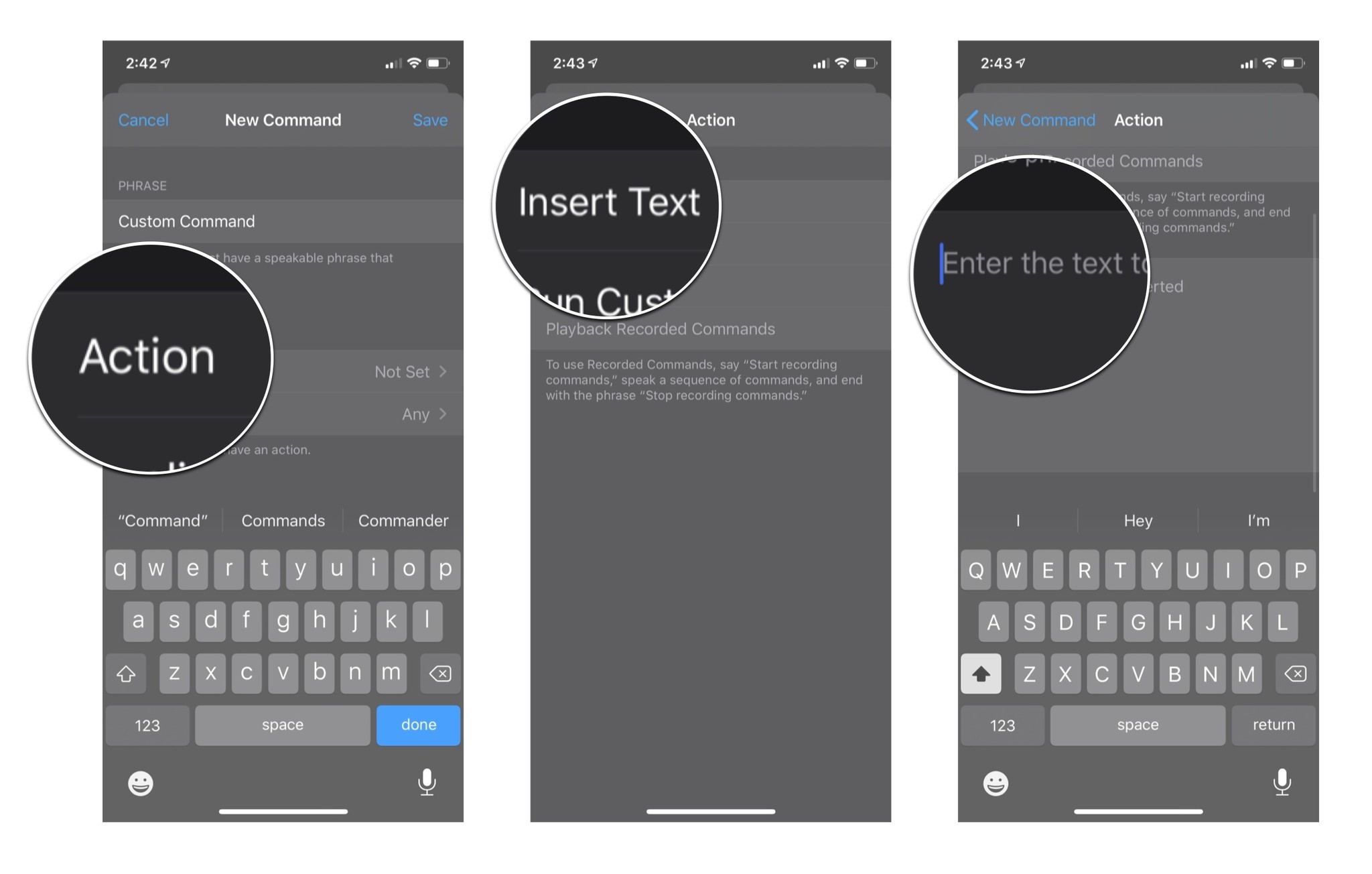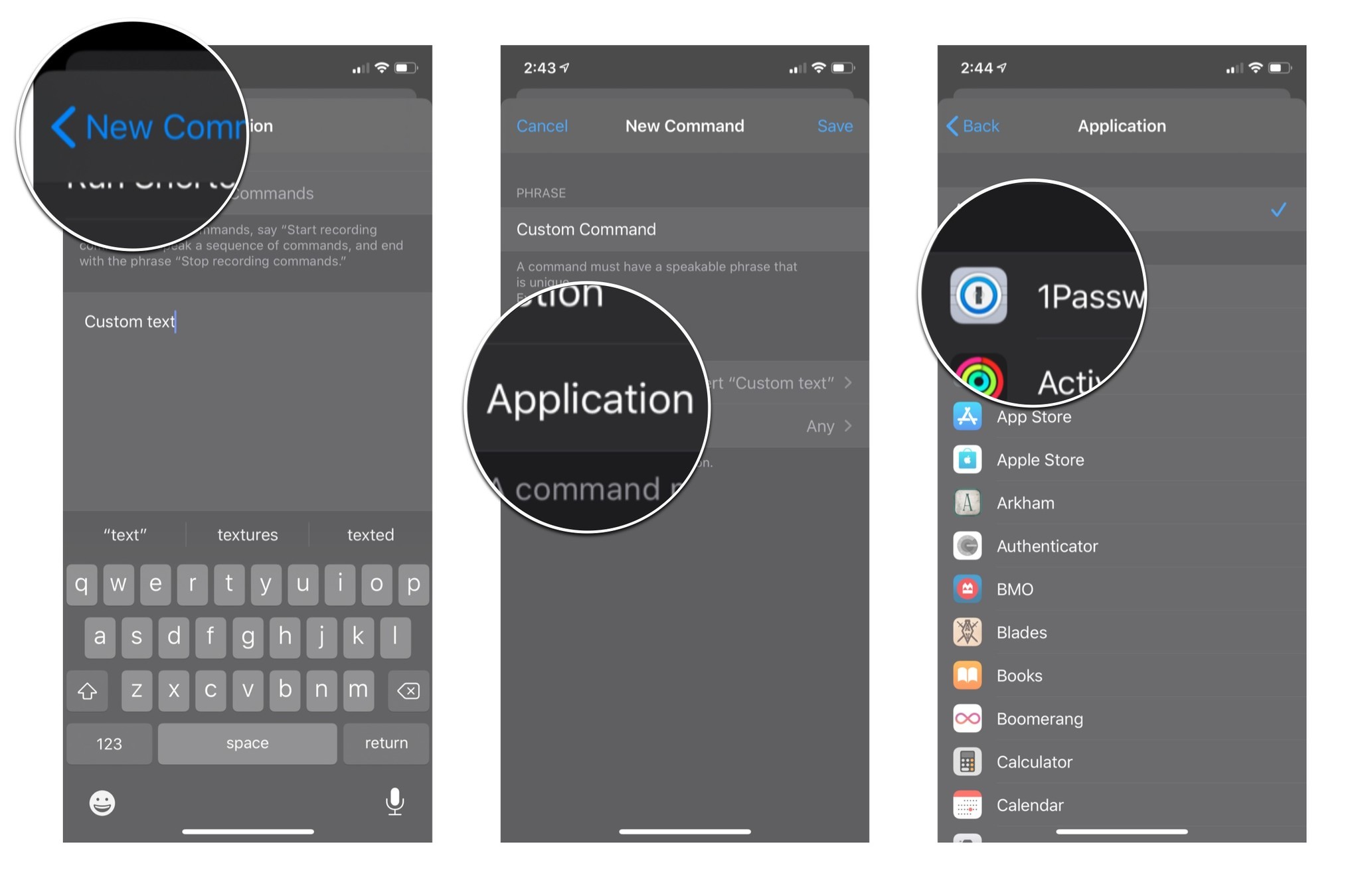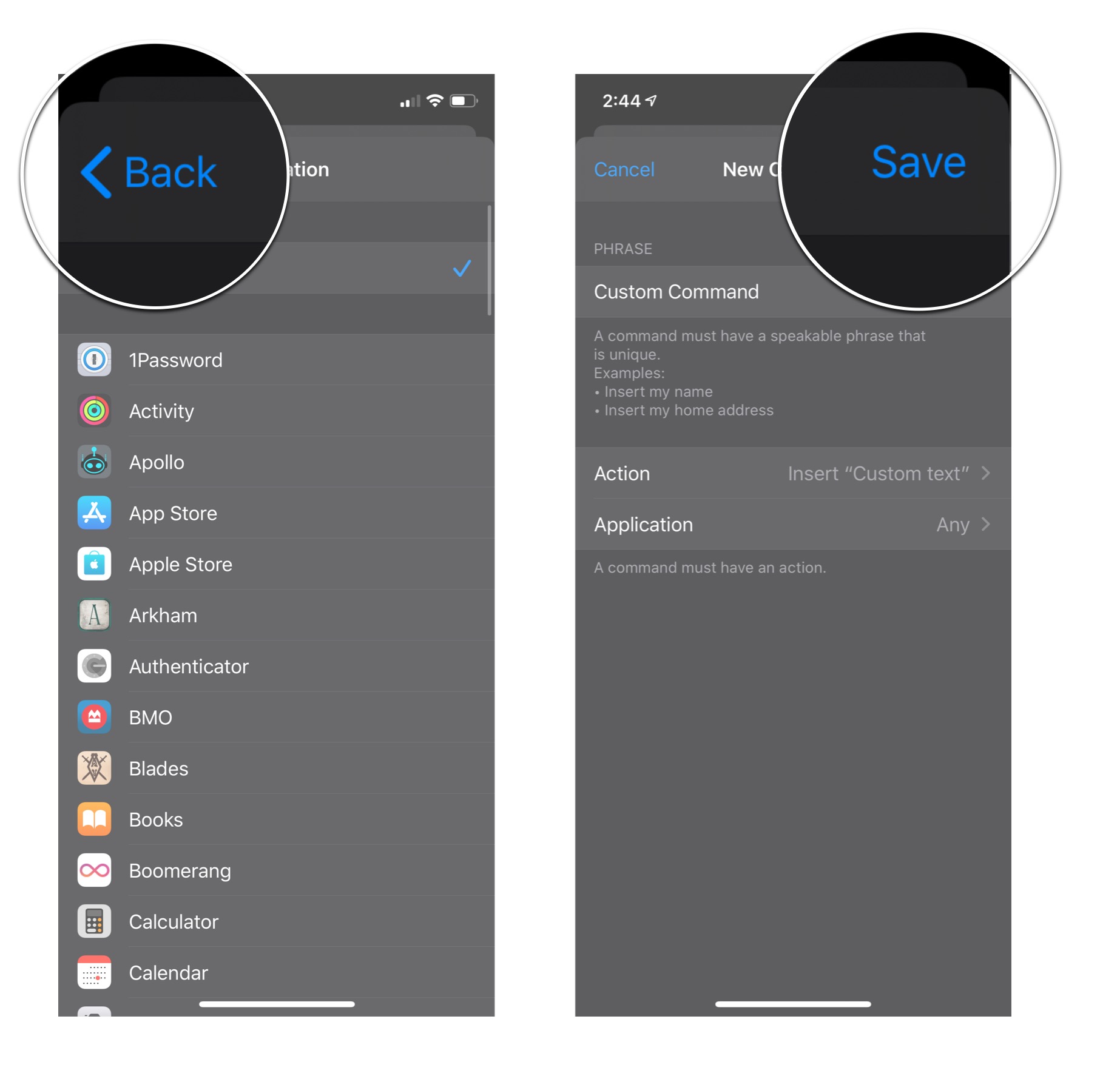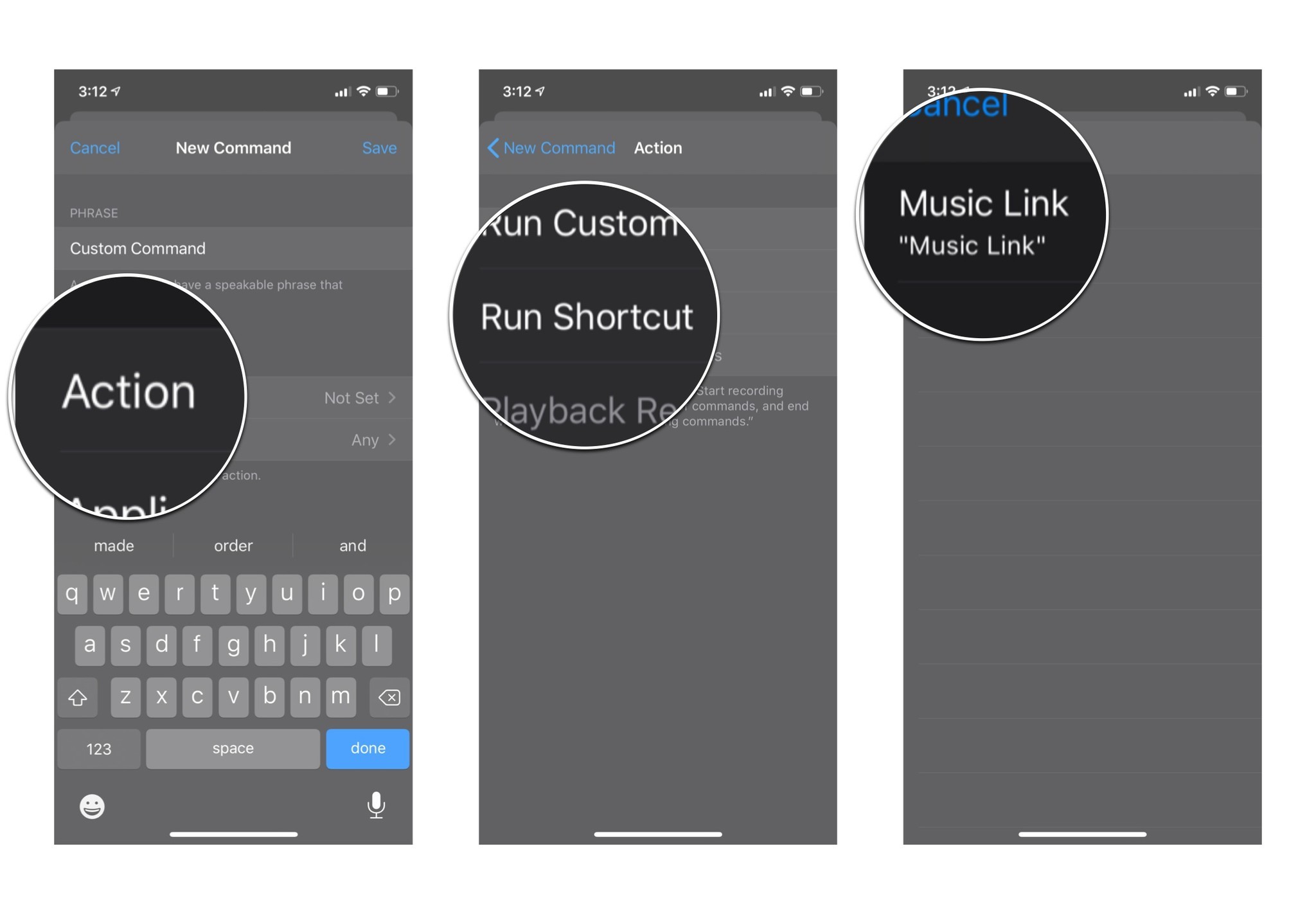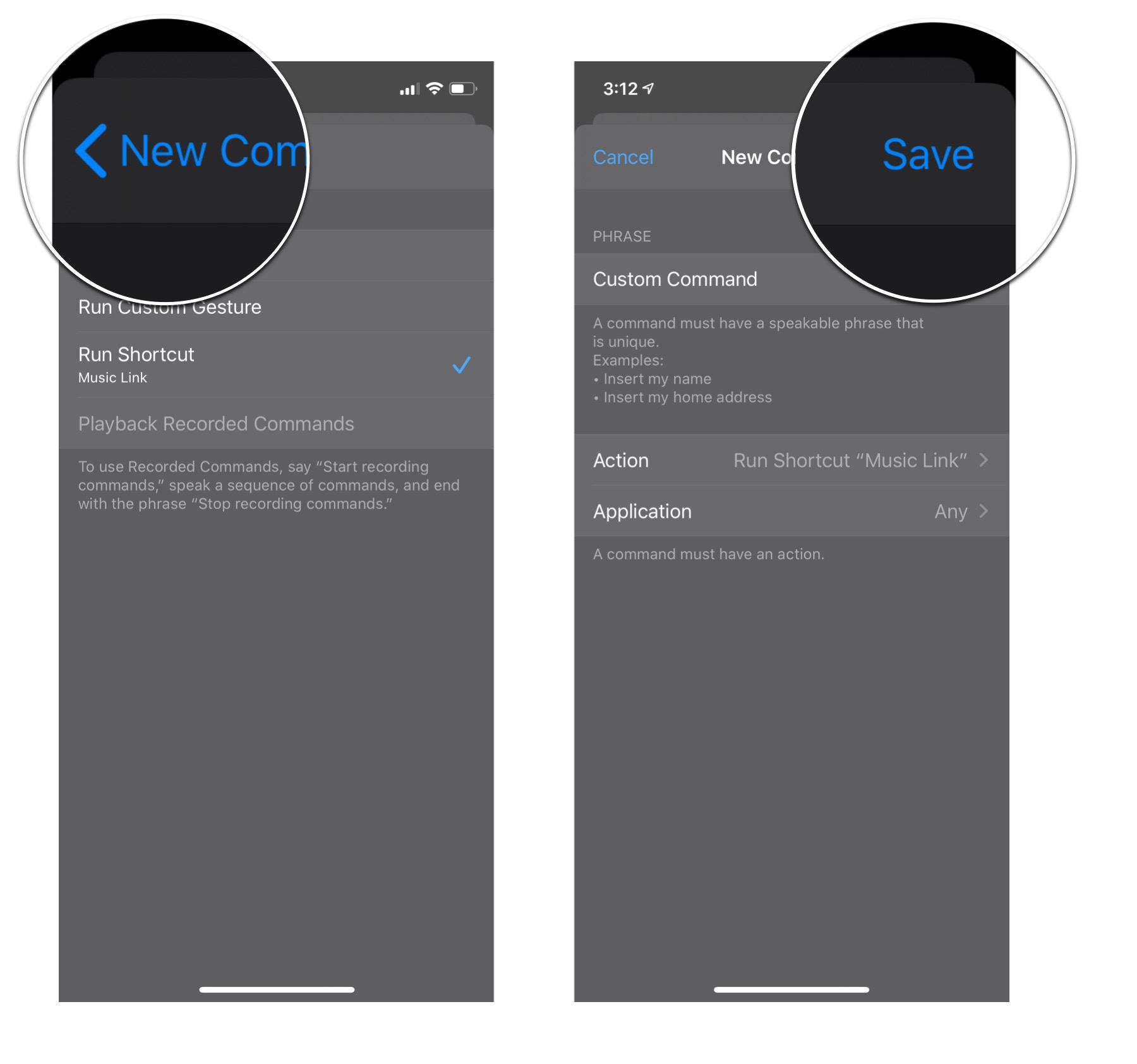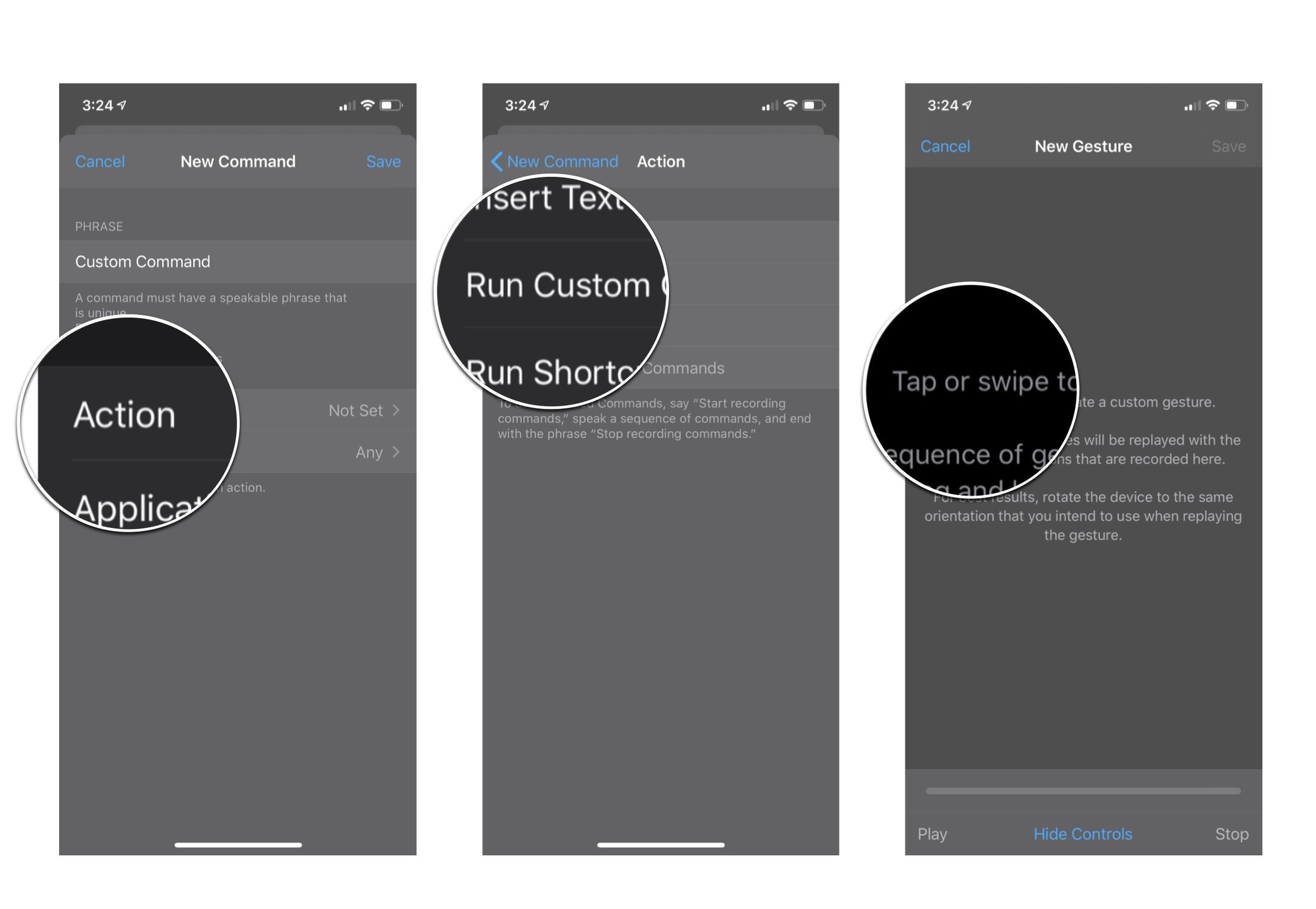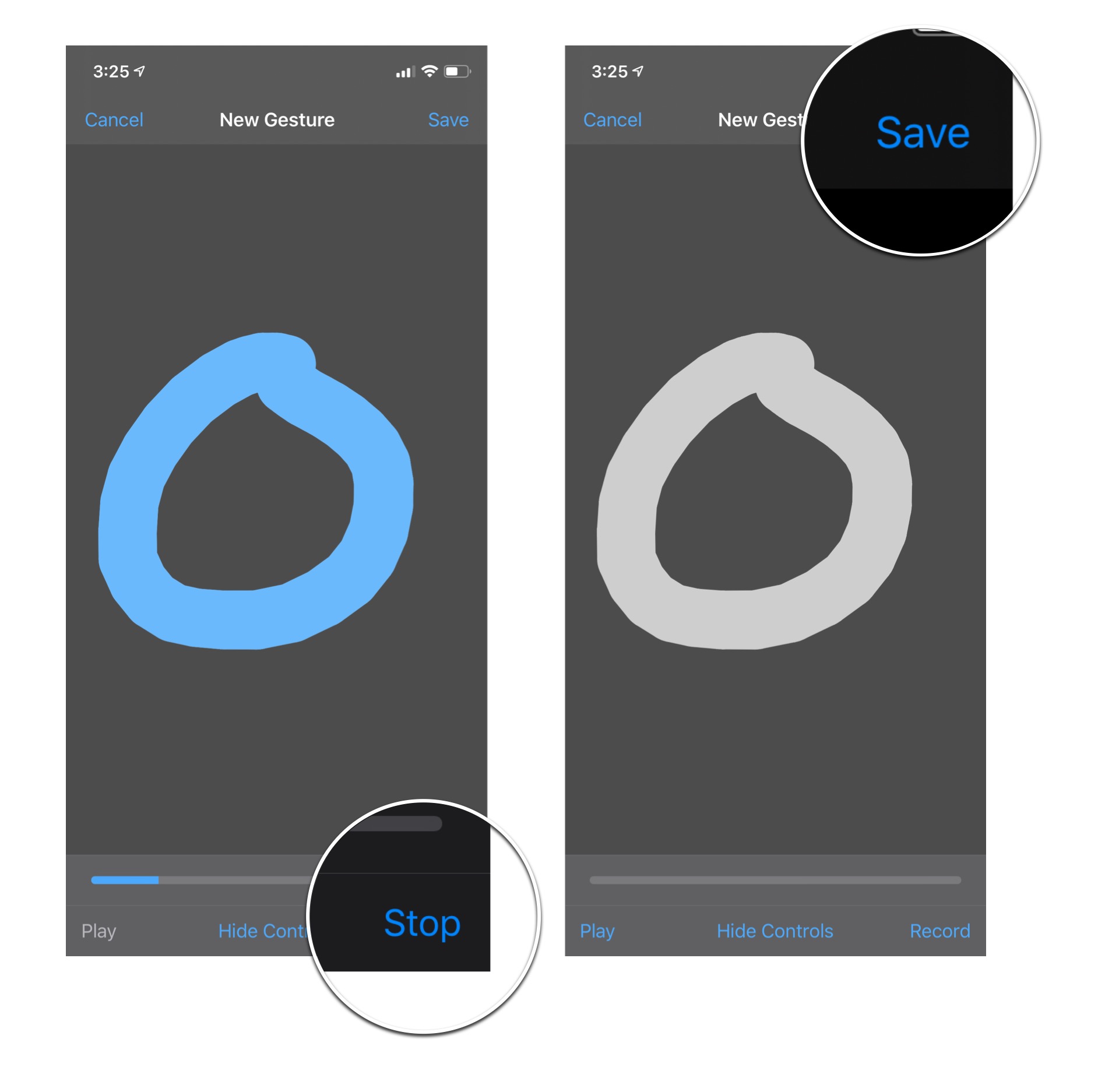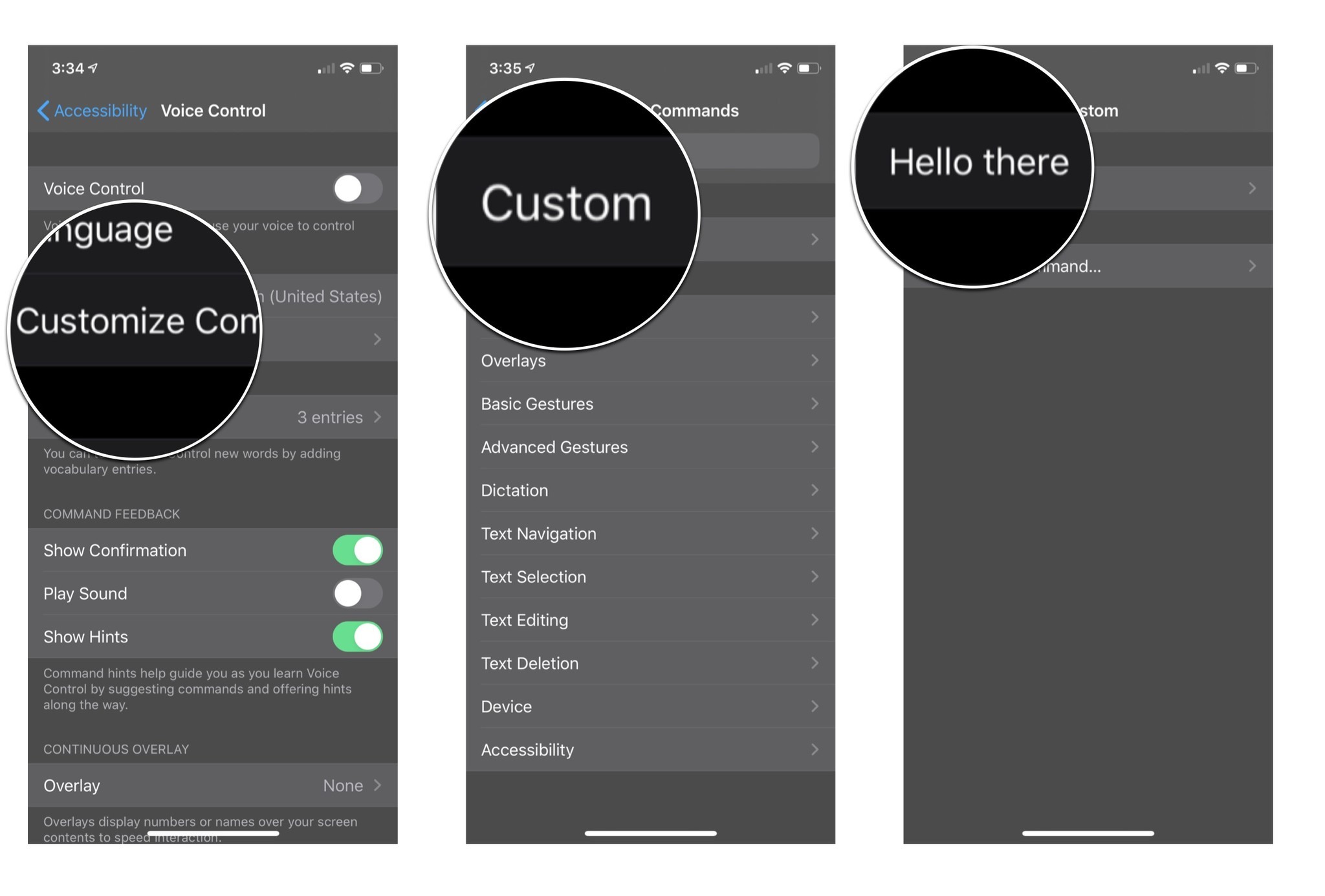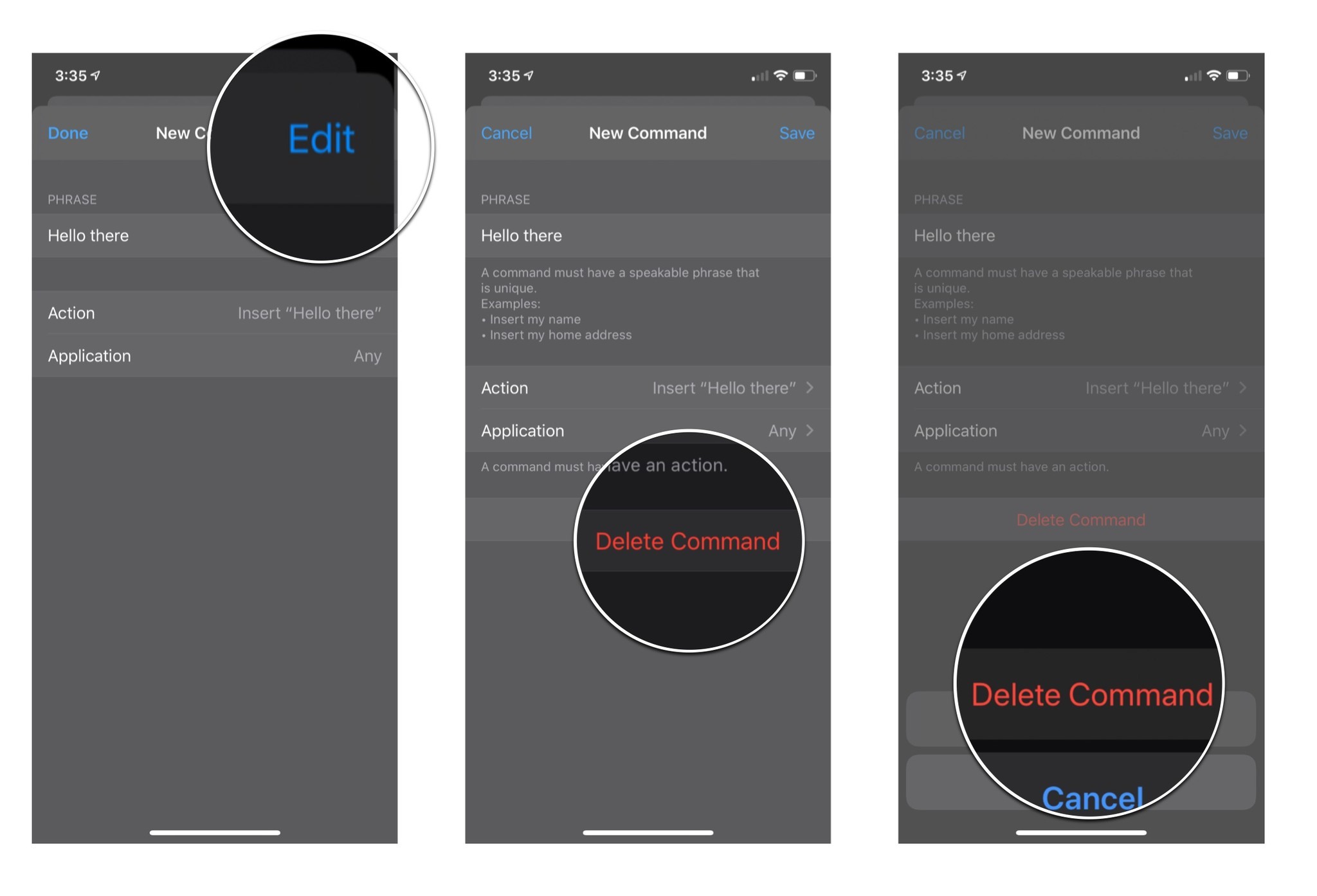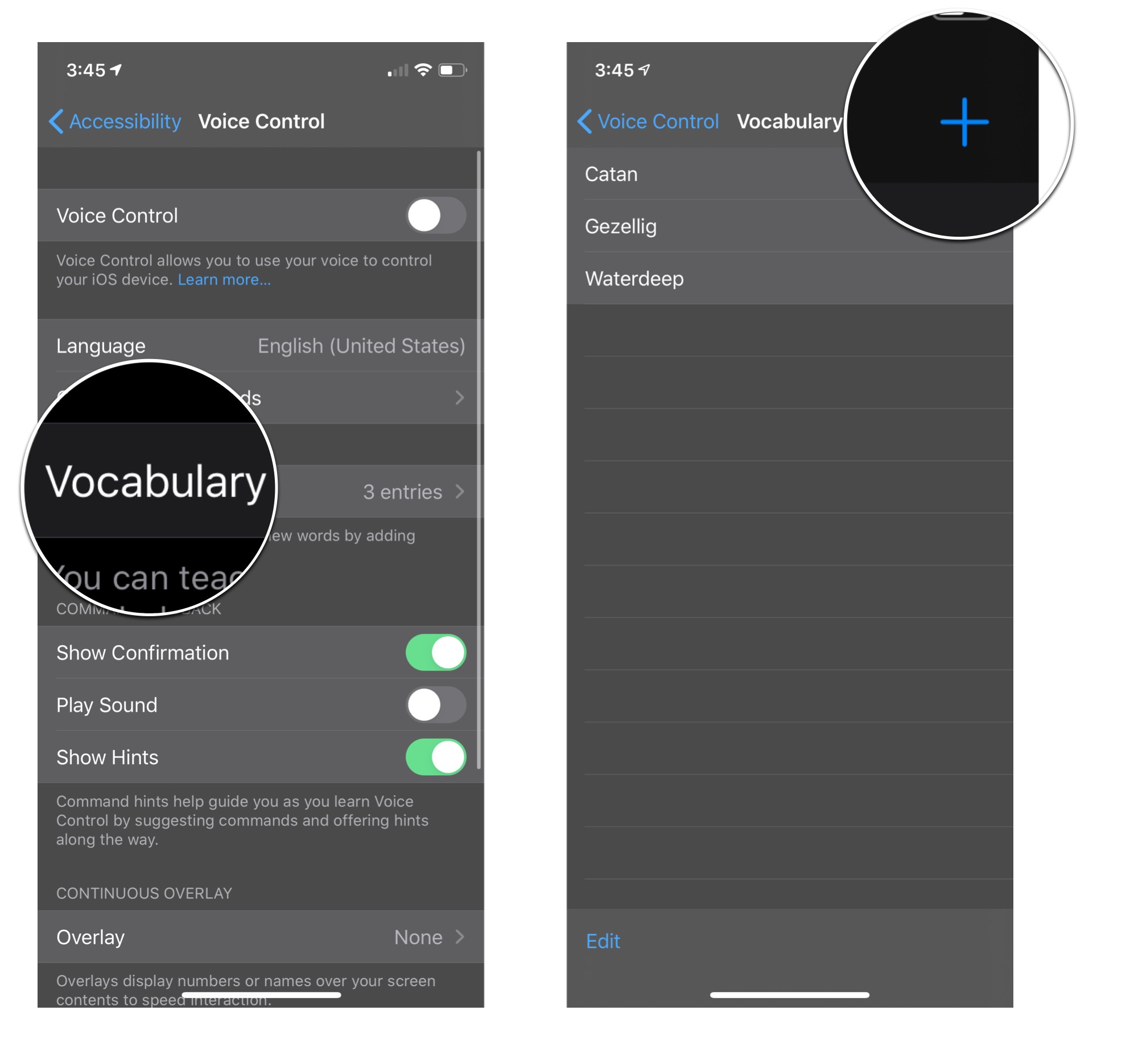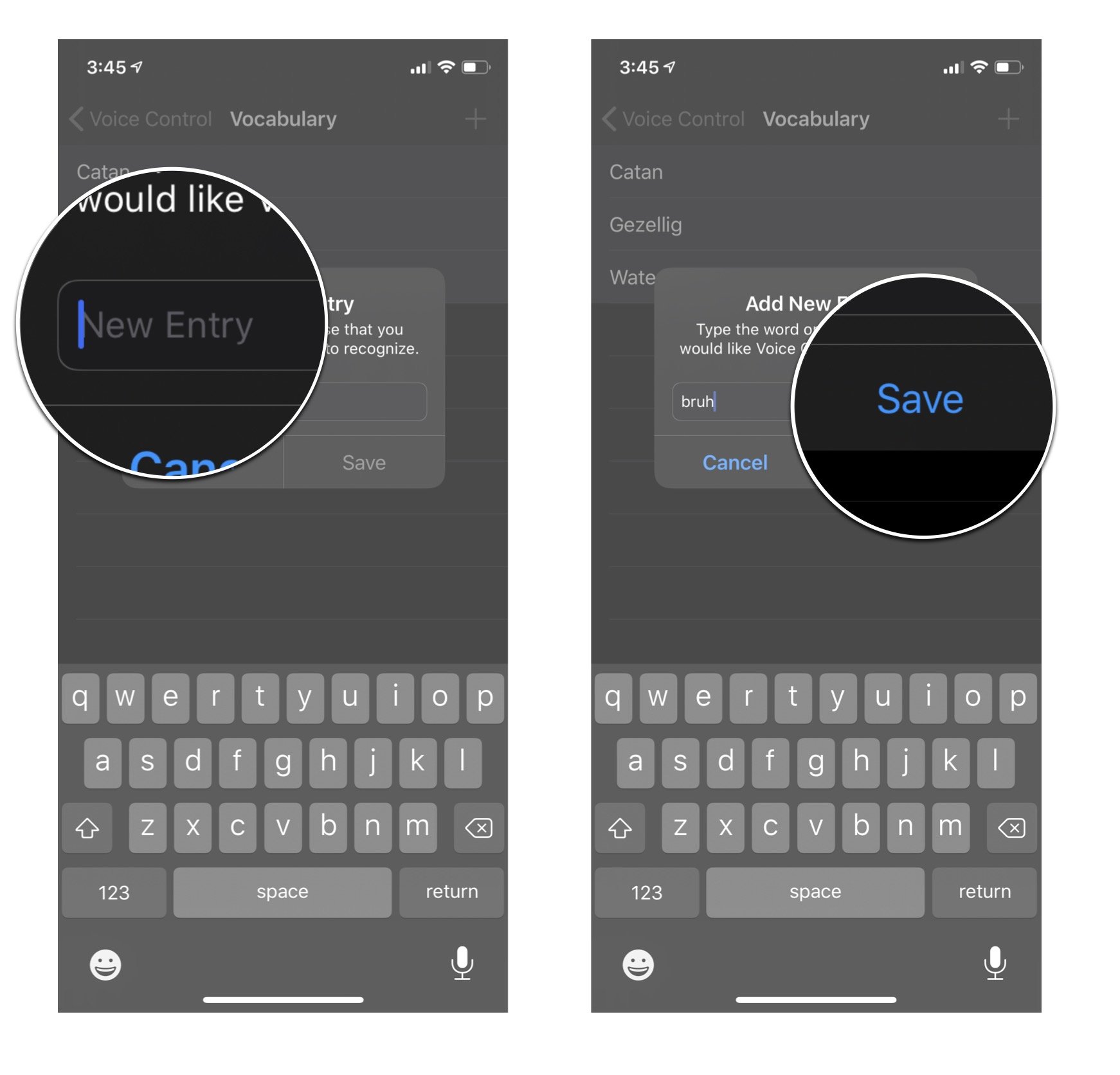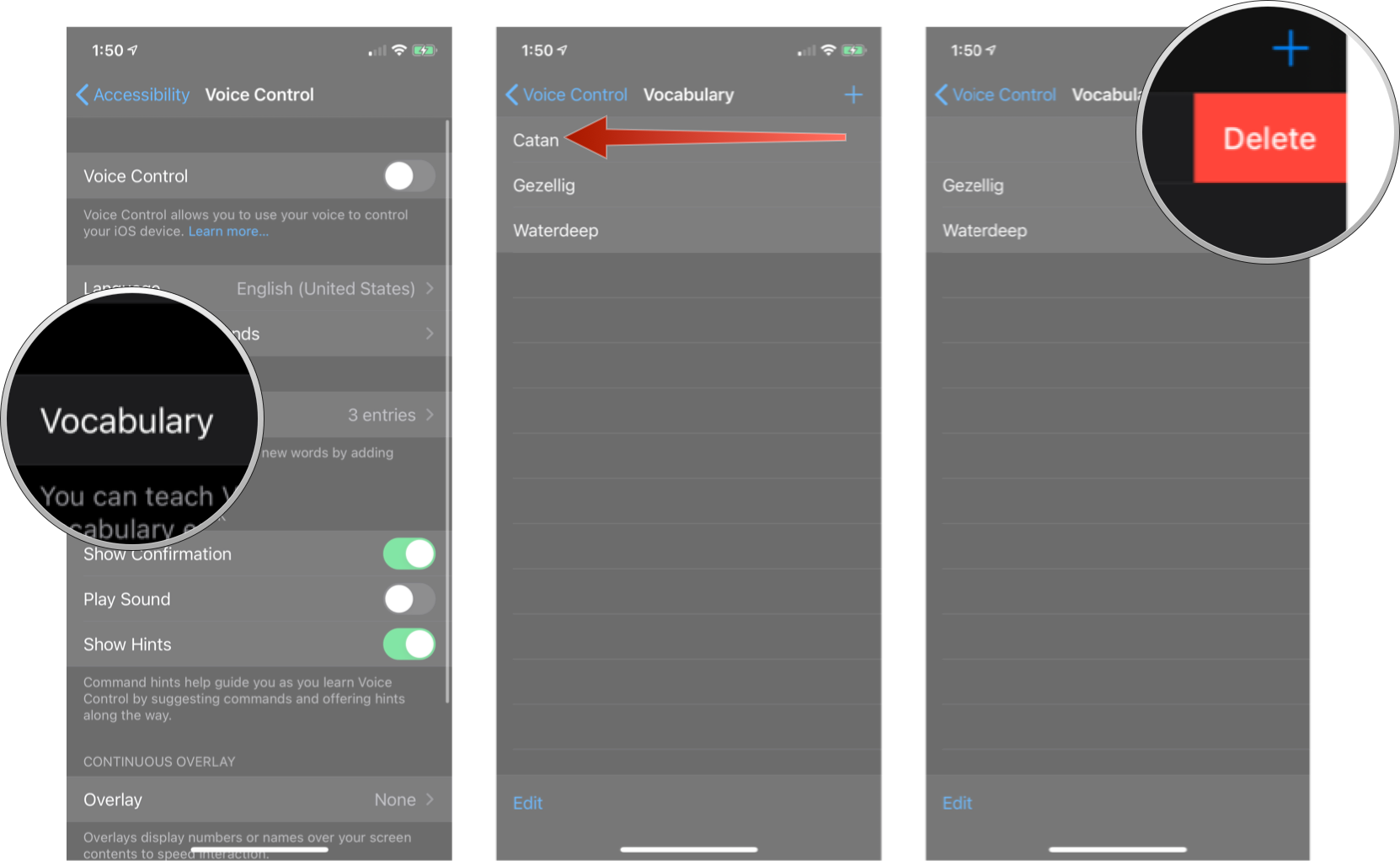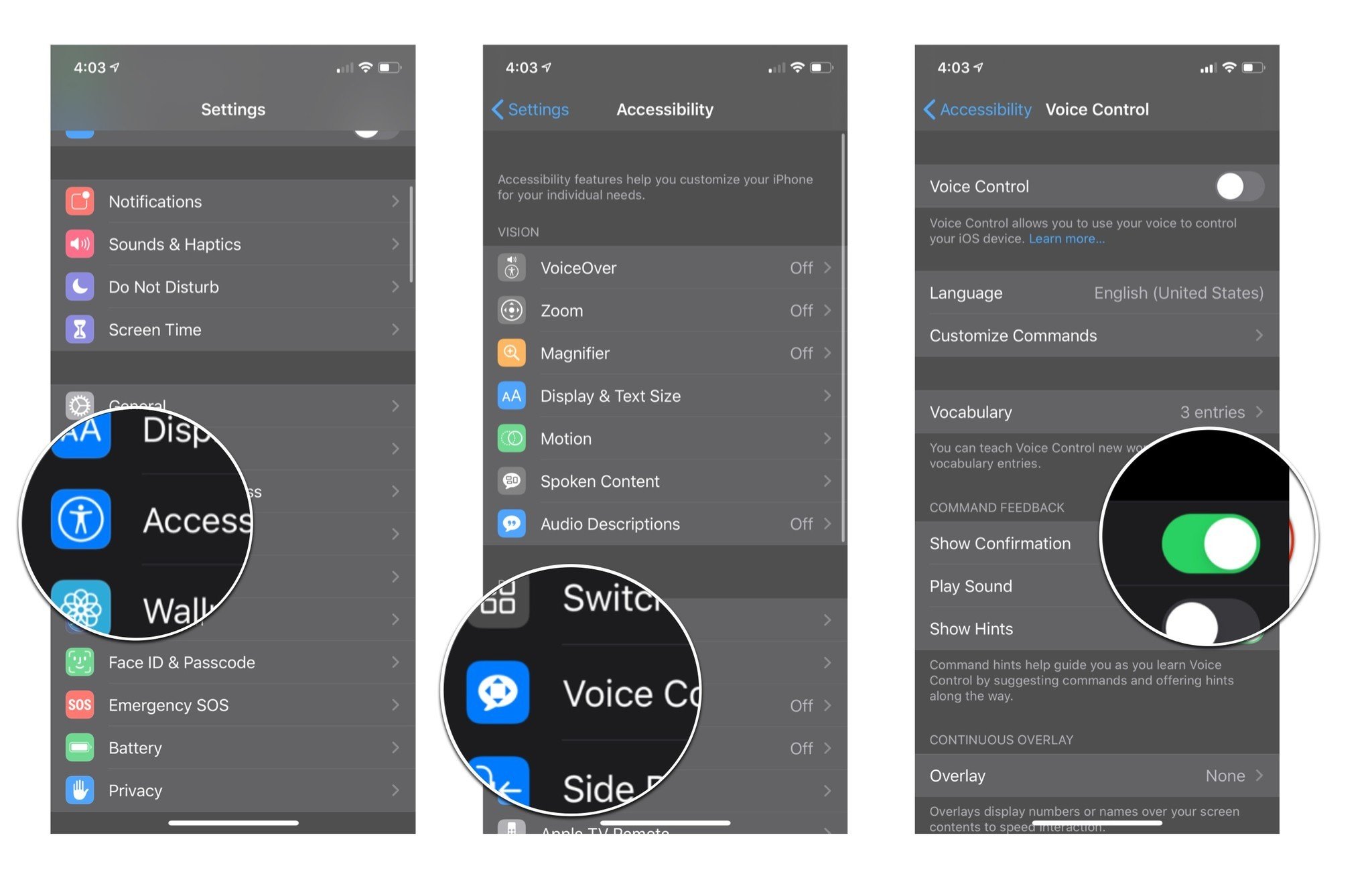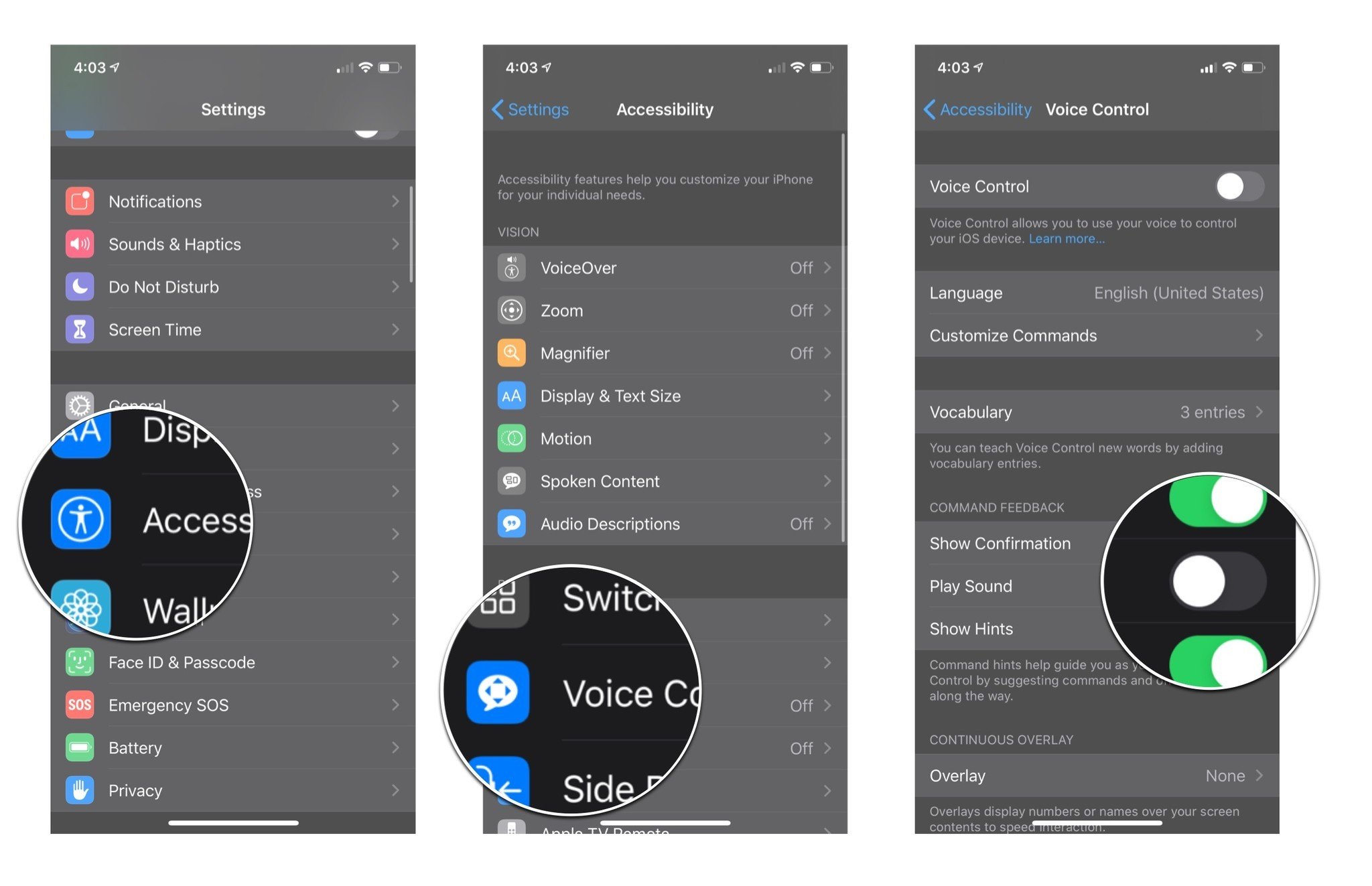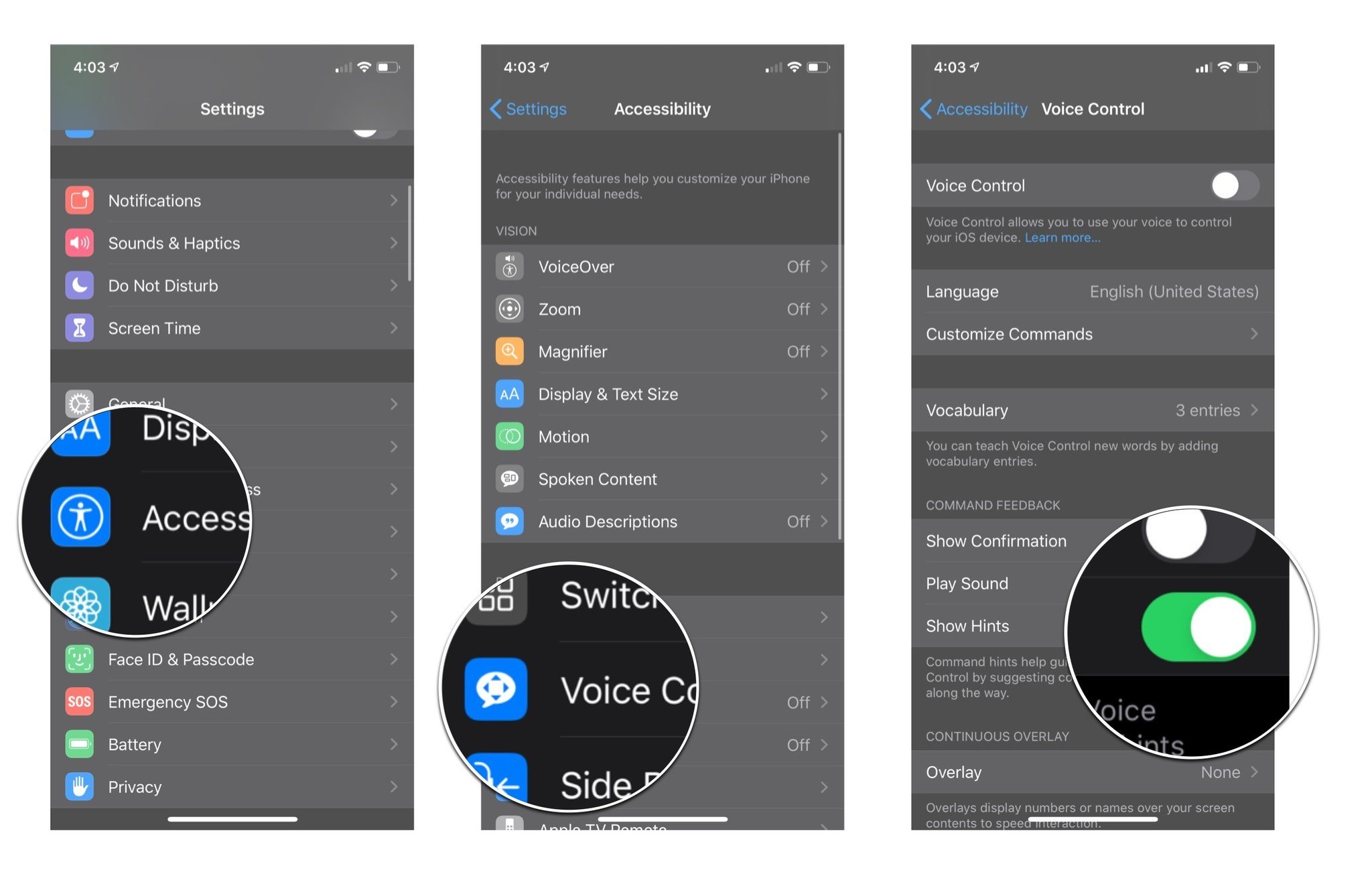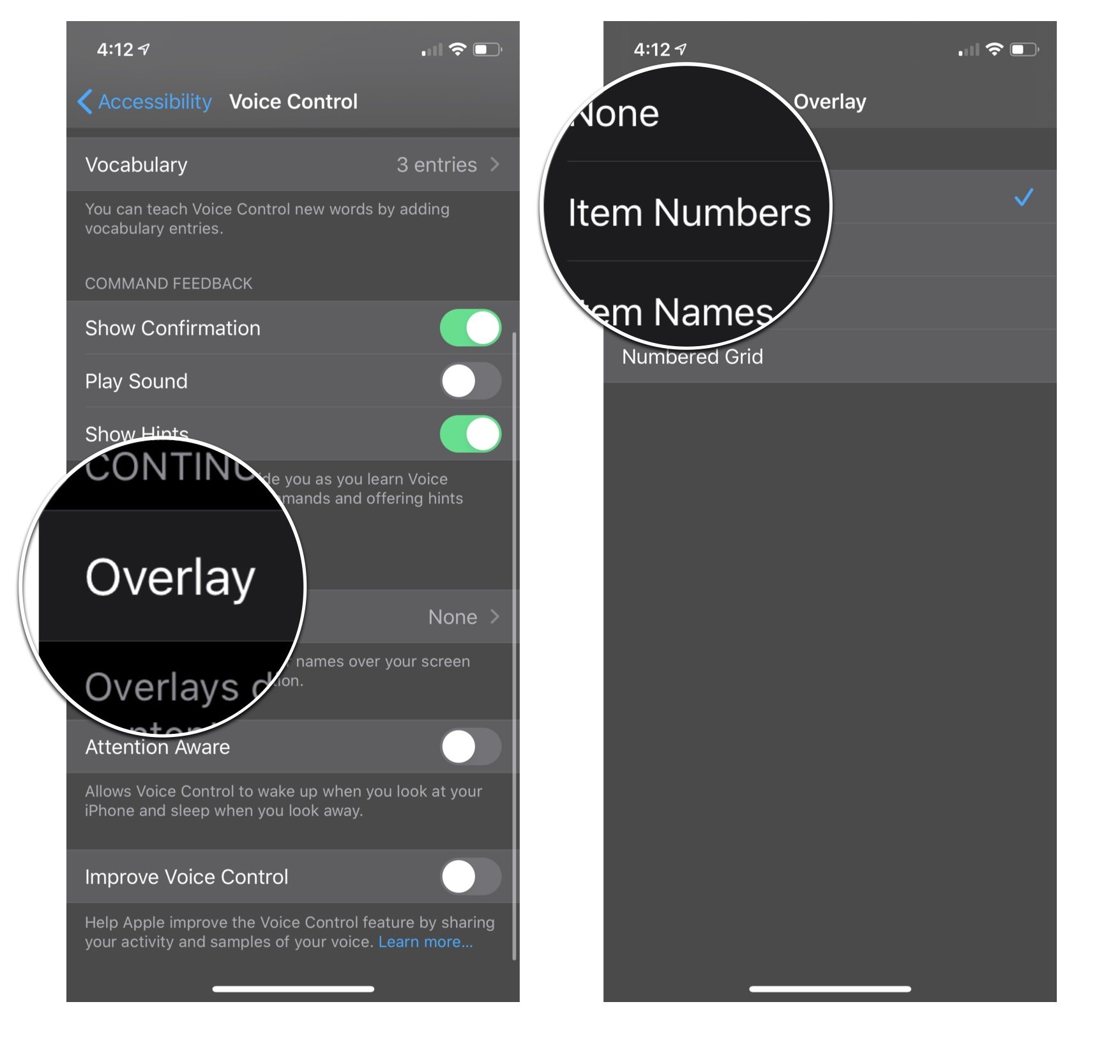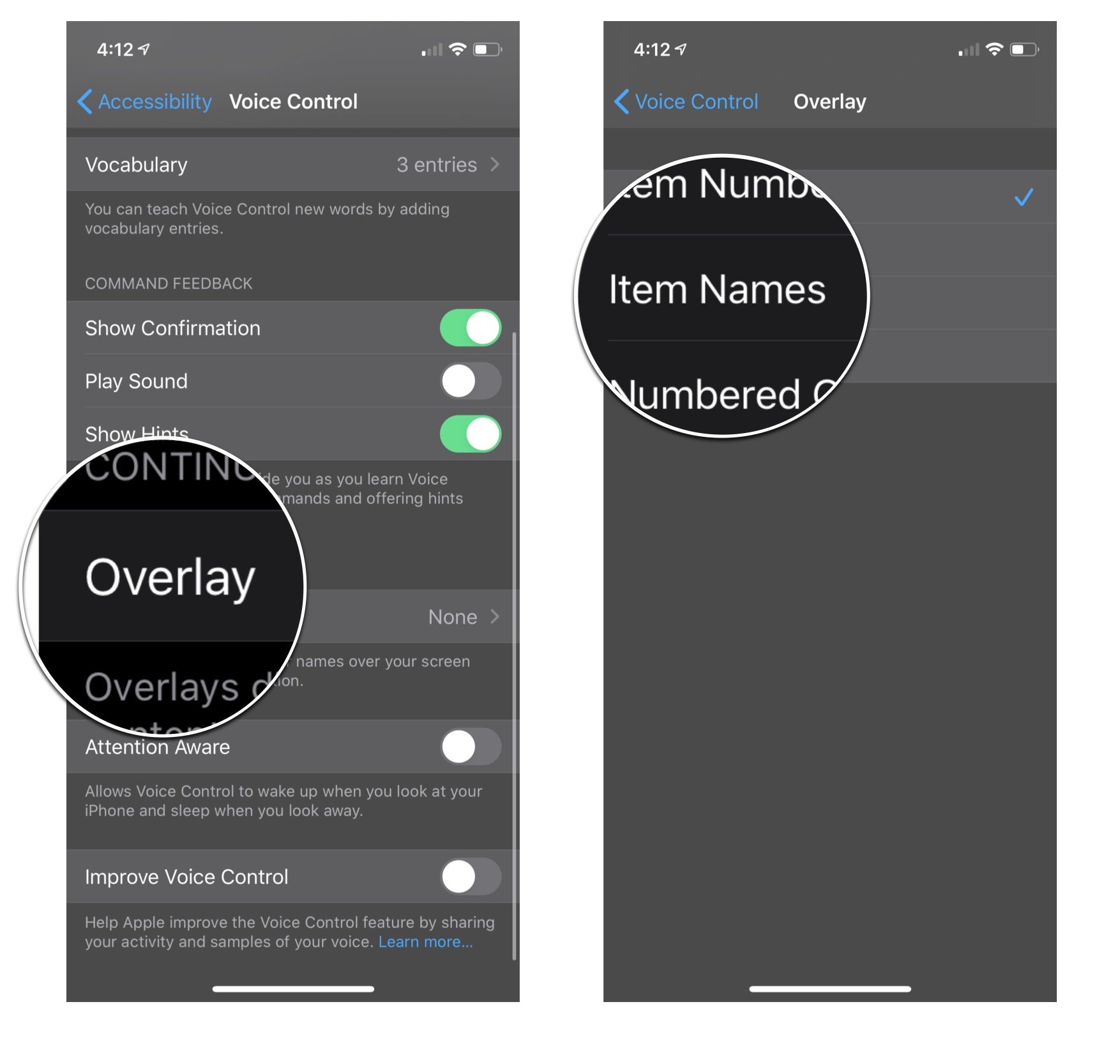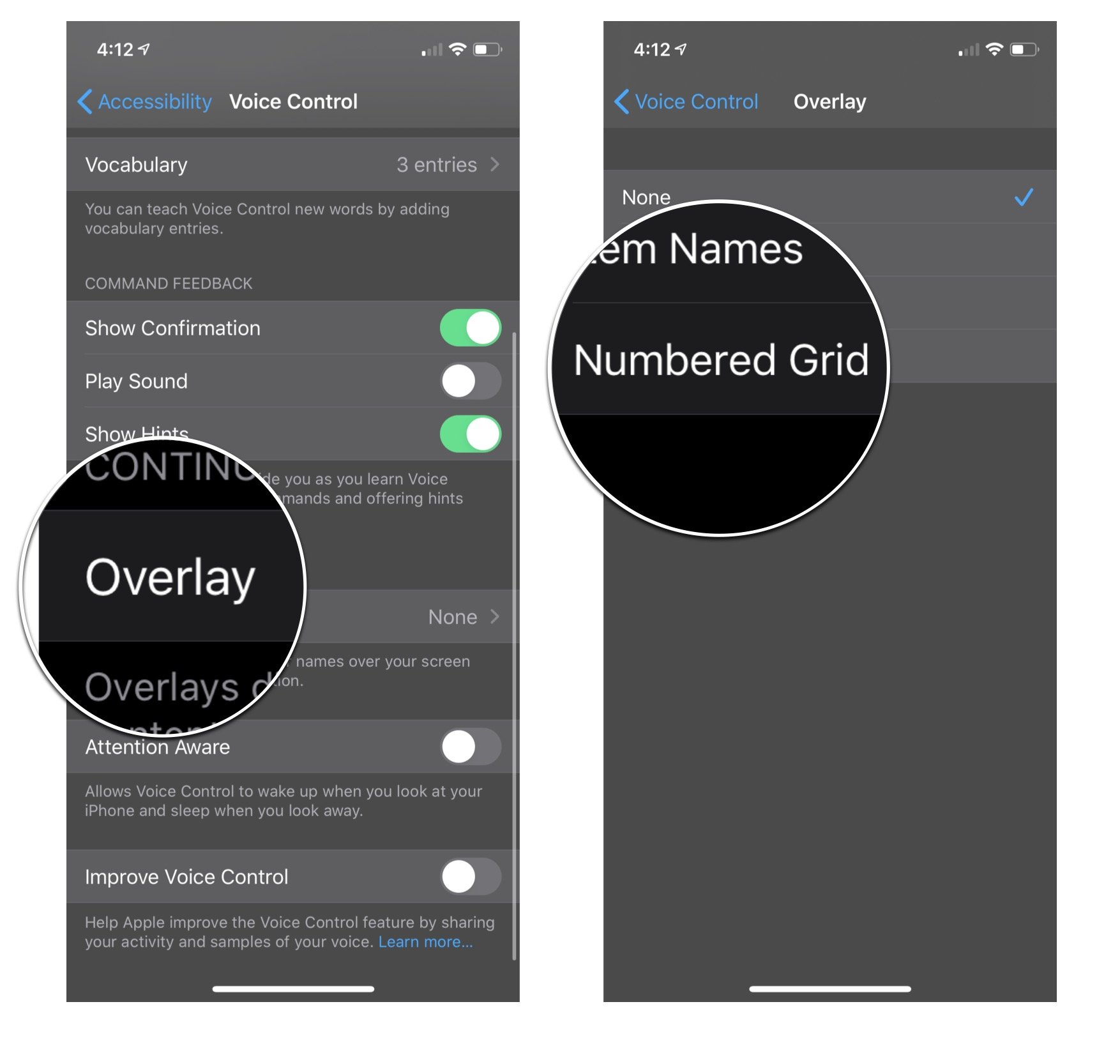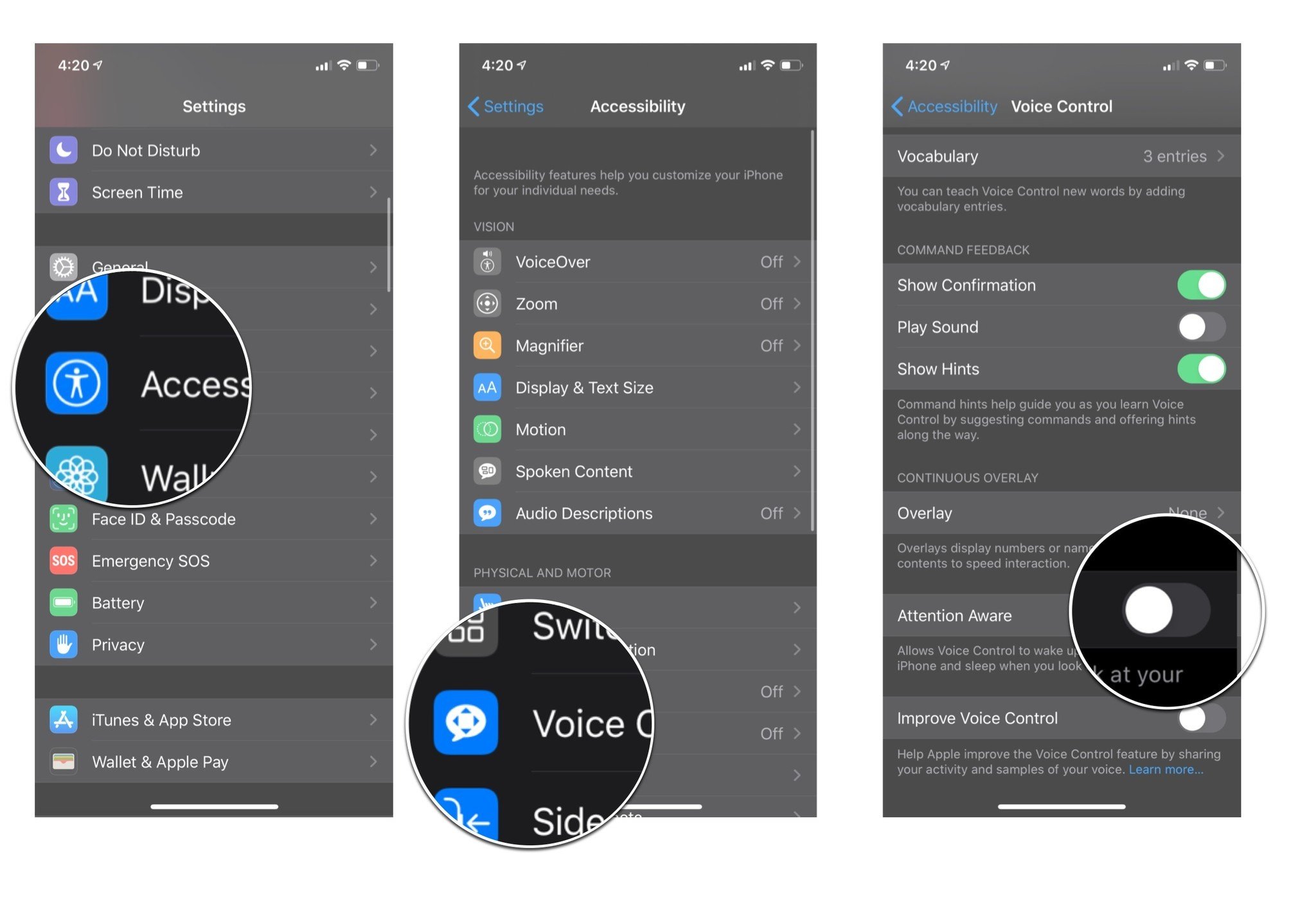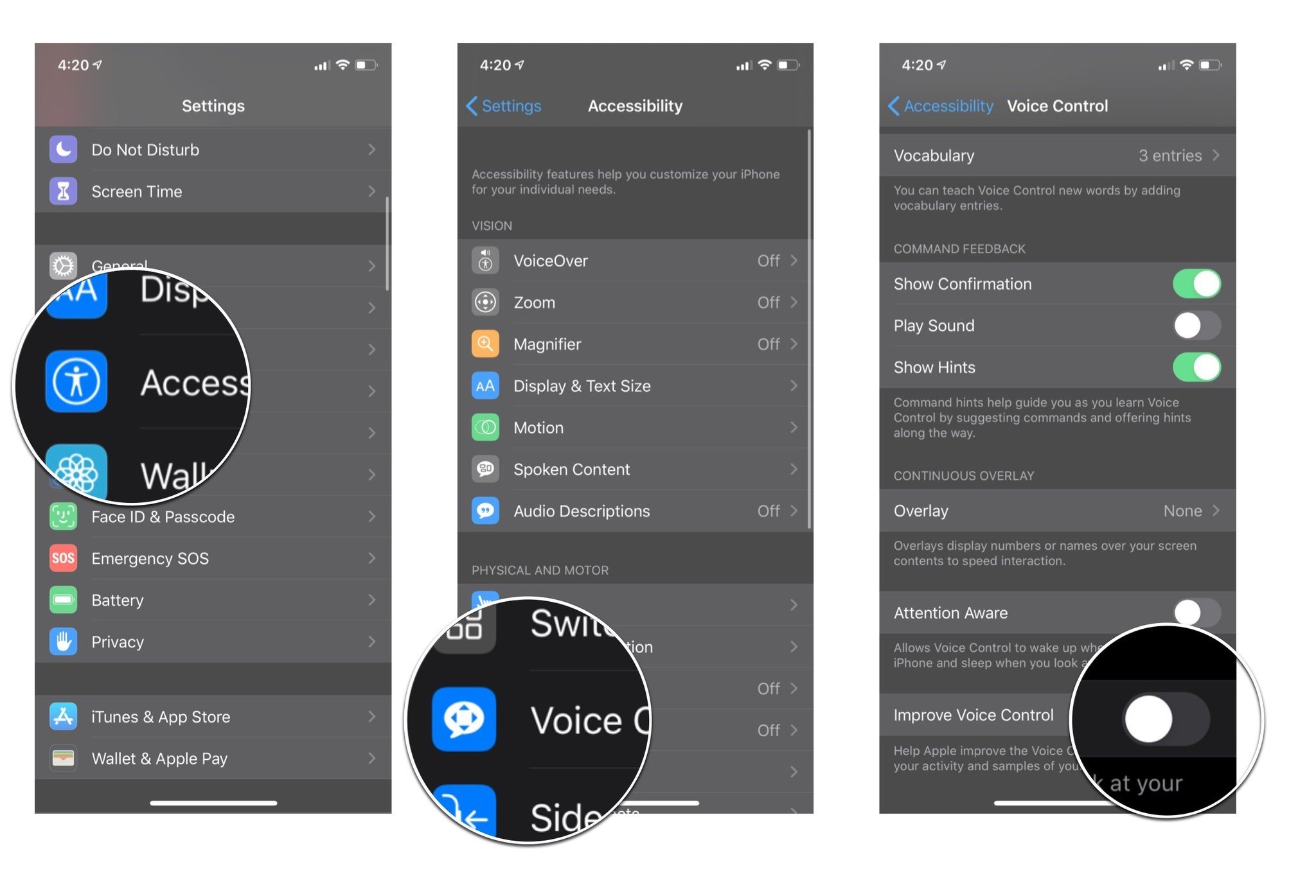You can change Voice Control languages in iOS 14 and iPadOS 14, here’s how
- jun
- 28
- Posted by Michael
- Posted in Okategoriserade
Voice Control is an Accessibility feature that makes it possible to control your iOS device with just your voice.
It's been proven time and time again that when technology becomes more accessible, technology gets better for everyone. Voice Control is a new accessibility feature in iOS 13 that lets you speak commands to your iPhone or iPad. It's a huge boon for people with limited dexterity, mobility, and countless other conditions, but it's also a fantastic new way to interact with your iPhone or iPad hands-free.
- How to set up Voice Control on iPhone and iPad
- How to turn on Voice Control on iPhone and iPad
- How to disable commands in Voice Control on iPhone and iPad
- How to enable Confirmation Required for commands in Voice Control on iPhone and iPad
- How to create Custom Commands in Voice Control on iPhone and iPad
- How to delete Custom Commands in Voice Control on iPhone and iPad
- How to add words to Vocabulary in Voice Control on iPhone and iPad
- How to remove words to Vocabulary in Voice Control on iPhone and iPad
- How to disable Show Command Confirmation in Voice Control on iPhone and iPad
- How to enable command recognition sound in Voice Control on iPhone and iPad
- How to disable hints in Voice Control on iPhone and iPad
- How to enable Item Numbers Overlay in Voice Control on iPhone and iPad
- How to enable Item Names Overlay in Voice Control on iPhone and iPad
- How to enable Numbered Grid Overlay in Voice Control on iPhone and iPad
- How to enable Attention Aware in Voice Control on iPhone and iPad
- How to change Voice Control languages in iOS 14 and iPadOS 14
Apple occasionally offers updates to iOS, iPadOS, watchOS, tvOS, and macOS as closed developer previews or public betas. While the betas contain new features, they also contain pre-release bugs that can prevent the normal use of your iPhone, iPad, Apple Watch, Apple TV, or Mac, and are not intended for everyday use on a primary device. That's why we strongly recommend staying away from developer previews unless you need them for software development, and using the public betas with caution. If you depend on your devices, wait for the final release.
How to set up Voice Control on iPhone and iPad
If you're using Voice Control for the first time, you'll need to set it up by following these steps:
- Launch Settings from your Home screen.
- Tap Accessibility.
Tap Voice Control.
Tap Continue on the "Welcome to Voice Control" screen.
Tap Continue on the "What can I say?" screen.
How to turn on Voice Control on iPhone and iPad
Once you've used Voice Control before you can turn it on or turn it off by following these steps:
- Launch Settings from your Home screen.
- Tap Accessibility.
- Tap Voice Control.
Tap the Voice Control On/Off Switch. When the switch is green the feature is enabled.
How to disable commands in Voice Control on iPhone and iPad
There are a ton of commands you can speak using Voice Control on your iPhone and iPad, and if there are certain commands you don't want to activate you can turn them on in the Voice Control menu.
- Launch Settings from your Home screen.
- Tap Accessibility.
Tap Voice Control.
Tap Customize Commands.
Tap the option for which type of command you want to disable. Your options are:
Tap the command you wish to disable.
Tap the Enabled On/Off switch. When the switch is grey the command will no longer activate in Voice Control.
Once you disable a command, speaking the command to your iPhone or iPad won't trigger any action. If you want the command to function again, you can follow the exact same steps listed above to enable the command.
How to enable Confirmation Required for commands in Voice Control on iPhone and iPad
Most commands don't need confirmation, meaning you speak the command and your iPhone or iPad does the action. If you want, you can require commands to need a confirmation, meaning after you say the command your iPhone or iPad will prompt you to execute the command and require you to either tap execute or say "tap execute" to proceed with the action. You can enable this feature for a ton of commands and it's all on a case by case basis, so you can pick and choose which commands needs this extra confirmation.
- Launch Settings from your Home screen.
- Tap Accessibility.
Tap Voice Control.
Tap Customize Commands.
Tap the option for which type of command you want to enable confirmation. Your options are:
Tap the command you want.
Tap the Confirmation Required On/Off switch. When the switch is green the command will need confirmation to trigger.
How to create Custom Commands in Voice Control on iPhone and iPad
There are a ton of commands in Voice Control, but you can even create Custom Commands to help you accomplish tasks that aren't available in Voice Control by default. You can create four different types of actions of custom commands in Voice Control, insert text, paste data, run shortcut, run custom gesture.
How to create a custom command to insert text in Voice Control on iPhone and iPad
- Launch Settings from your Home screen.
- Tap Accessibility.
Tap Voice Control.
- Tap Customize Commands.
- Tap Create New Command.
Enter a phrase to speak to activate the command.
- Tap Action.
- Tap Insert Text.
Enter the text you want to be inserted.
- Tap Back
- Tap Application
Tap the application you want the text to be inserted. This step is optional, the default allows the custom command to work in any app.
- Tap Back
Tap Save
How to create a custom command to run a shortcut in Voice Control on iPhone and iPad
- Launch Settings from your Home screen.
- Tap Accessibility.
Tap Voice Control.
- Tap Customize Commands.
- Tap Create New Command.
Enter a phrase to speak to activate the command.
- Tap Action.
- Tap Run Shortcut.
Tap the shortcut you want.
- Tap Back.
Tap Save
How to create a custom command to run a custom gesture in Voice Control on iPhone and iPad
- Launch Settings from your Home screen.
- Tap Accessibility.
Tap Voice Control.
- Tap Customize Commands.
- Tap Create New Command.
Enter a phrase to speak to activate the command.
- Tap Action.
- Tap Run Custom gesture.
Tap or swipe to create the custom gesture you want.
- Tap Stop located at the bottom right of your screen.
Tap Save.
- Tap Back.
Tap Save.
How to delete Custom Commands in Voice Control on iPhone and iPad
You can delete any custom commands you have created at any time by following these steps:
- Launch Settings from your Home screen.
- Tap Accessibility.
Tap Voice Control.
- Tap Customize Commands.
- Tap Custom.
Tap the command you want to delete.
- Tap Edit.
- Tap Delete Command.
Tap Delete Command again.
This permanently deletes this command from Voice Control and you will no longer be able to speak the command phrase to activate this custom command. If you want to use this command again after deleting it, you'll need to create the command from scratch again.
How to add words to Vocabulary in Voice Control on iPhone and iPad
Voice Control will type out any text you speak to your phone in a text field but you may use words or slang that it can't understand. Luckily, you can add words to the Voice Control Vocabulary to help your iPhone or iPad understand them, and thus be able to write them out for you.
- Launch Settings from your Home screen.
- Tap Accessibility.
Tap Voice Control.
- Tap Vocabulary.
Tap the + button in the top right hand of your screen.
- Enter the word you want to add.
Tap Save.
How to remove words to Vocabulary in Voice Control on iPhone and iPad
- Launch Settings from your Home screen.
- Tap Accessibility.
Tap Voice Control.
Tap Vocabulary.
- Swipe left on the word you want to remove.
Tap Delete.
How to disable Show Confirmation in Voice Control on iPhone and iPad
By default, when Voice Control is active, every command you speak will show up at the top of your screen when your iPhone or iPad recognizes the command. This visual confirmation can be reassuring, but if you would prefer the prompt to go away, you can disable it in your Voice Control settings.
- Launch Settings from your Home screen.
- Tap Accessibility.
- Tap Voice Control.
Tap the Show Command Confirmation On/Off switch. When the switch is gray the feature will be disabled.
You can bring back the Command Confirmation prompts anytime by following the same steps listed above.
How to enable command recognition sound in Voice Control on iPhone and iPad
If you'd like not only a visual cue that your command was heard but also an audio cue, you can enable the Play Sound feature
- Launch Settings from your Home screen.
- Tap Accessibility.
- Tap Voice Control.
Tap the Play Sound On/Off switch. When the switch is green the feature will be enabled.
Any time you don't want the sound to play for Voice Control any more, you can follow these same steps listed above to disable the feature.
How to disable hints in Voice Control on iPhone and iPad
When Voice control is active it will occasionally show hints at the top of the screen which will offer suggestions on what commands to use or options on various commands you can give. If you'd prefer that these hints don't show up, you can disable them in the settings.
- Launch Settings from your Home screen.
- Tap Accessibility.
- Tap Voice Control.
Tap the Show Hints On/Off switch. When the switch is gray the feature will be disabled.
You can enable hints again at any time by following the same commands listed above.
How to enable Item Numbers Overlay in Voice Control on iPhone and iPad
Using the continuous overlay features in Voice Control, you can display numbers for each tappable part of the current screen display, that way all you have to do to activate something is say a command like "Tap four".
- Launch Settings from your Home screen.
- Tap Accessibility.
Tap Voice Control.
- Tap Overlay.
Tap Item Numbers.
How to enable Item Names Overlay in Voice Control on iPhone and iPad
If you want the names of all the tappable items on any given screen, you can enable the Item Names in the overlay options in Voice Control.
- Launch Settings from your Home screen.
- Tap Accessibility.
Tap Voice Control.
- Tap Overlay.
Tap Item Names.
How to enable Numbered Grid Overlay in Voice Control on iPhone and iPad
By using the continuous overlay features in Voice Control, you can display a grid of numbers across the screen that will section the screen off into numbered sections. Once activated, you can then say some like "tap six" to get your iPhone or iPad to input the command in that numbered location.
- Launch Settings from your Home screen.
- Tap Accessibility.
Tap Voice Control.
- Tap Overlay.
Tap Numbered Grid.
How to enable Attention Aware in Voice Control on iPhone and iPad
Instead of turning Voice Control or off manually, you can activate the Attention Aware feature, which allows Voice Control to turn on when you're looking at your iPhone or iPad and to turn off when you aren't looking at your phone. Your iPhone or iPad has to support FaceID for this feature to work, but it does mean that when you're not looking at your device you can speak freely without your iPhone or iPad trying to execute commands.
- Launch Settings from your Home screen.
- Tap Accessibility.
- Tap Voice Control.
Tap the Attention Aware On/Off switch. When the switch is green the feature is active.
You can disable this feature at any time by following the same steps listed above.
How to enable Improve Voice Control in Voice Control on iPhone and iPad
If you want to help Apple make Voice Control ever better, you can allow your iPhone or iPad to share your Voice Control activity and even samples of your voice to Apple to help them out. Of course, this may bring up privacy concerns so the feature is disabled by default.
- Launch Settings from your Home screen.
- Tap Accessibility.
- Tap Voice Control.
Tap the Improve Voice Control On/Off switch. When the switch is green the feature is active.
You can disable this feature at any time by following the same steps listed above.
How to change Voice Control languages in iOS 14 and iPadOS 14
Previously in iOS 13, Voice Control was only available in English (United States); however, iOS 14 has added English (United Kingdom) and English (India) to the list of available languages, meaning Voice Control should be able to understand more people.
- Launch Settings from your Home screen.
- Tap Accessibility.
- Tap Voice Control.
- Tap Language.
- Choose the language you want.
Any other questions?
If you have any other questions about Voice Control, let us know in the comments below!
Updated June 2020: Updated for the latest version of iOS 13 and included steps for iOS 14 specific features.
Senaste inläggen
- Macbook Air M4-benchmark har läckt – imponerar med nästan Macbook Pro-prestanda
- Apple förbereder integration av Google Gemini i Apple Intelligence
- Windscribe VPN – snabb och effektiv vpn för Mac
- Kalifornien nominerar Steve Jobs till den amerikanska innovationsdollarn
- Kalifornien nominerar Steve Jobs till den amerikanska innovationsdollarn
Senaste kommentarer
Arkiv
- februari 2025
- januari 2025
- september 2024
- augusti 2024
- juli 2024
- juni 2024
- maj 2024
- april 2024
- mars 2024
- februari 2024
- januari 2024
- december 2023
- november 2023
- oktober 2023
- september 2023
- augusti 2023
- juli 2023
- juni 2023
- maj 2023
- april 2023
- mars 2023
- februari 2023
- januari 2023
- december 2022
- november 2022
- oktober 2022
- september 2022
- augusti 2022
- juli 2022
- juni 2022
- maj 2022
- april 2022
- mars 2022
- februari 2022
- april 2021
- mars 2021
- januari 2021
- december 2020
- november 2020
- oktober 2020
- september 2020
- augusti 2020
- juli 2020
- juni 2020
- maj 2020
- april 2020
- mars 2020
- februari 2020
- januari 2020
- december 2019
- november 2019
- oktober 2019
- september 2019
- augusti 2019
- juli 2019
- juni 2019
- maj 2019
- april 2019
- mars 2019
- februari 2019
- januari 2019
- december 2018
- november 2018
- oktober 2018
- september 2018
- augusti 2018
- juli 2018
- juni 2018
- maj 2018
- april 2018
- mars 2018
- februari 2018
- januari 2018
- december 2017
- november 2017
- oktober 2017
- september 2017
- augusti 2017
- juli 2017
- juni 2017
- maj 2017
- april 2017
- mars 2017
- februari 2017
- januari 2017
- december 2016
- november 2016
- oktober 2016
- september 2016
- augusti 2016
- juli 2016
- juni 2016
- maj 2016
- april 2016
- mars 2016
- februari 2016
- januari 2016
- december 2015
- november 2015
- oktober 2015
- september 2015
- augusti 2015
- juli 2015
- juni 2015
- maj 2015
- april 2015
- mars 2015
- februari 2015
- januari 2015
- december 2014
- november 2014
- oktober 2014
- september 2014
- augusti 2014
- juli 2014
- juni 2014
- maj 2014
- april 2014
- mars 2014
- februari 2014
- januari 2014
Kategorier
- –> Publicera på PFA löp
- (PRODUCT) RED
- 2015
- 25PP
- 2nd gen
- 32gb
- 3D Touch
- 3D-kamera
- 4k
- 64gb
- 9to5mac
- A10
- A9X
- Aaron Sorkin
- Accessories
- adapter
- AirPlay
- AirPods
- Aktiv
- Aktivitetsarmband
- Aktuellt
- Alfred
- Allmänt
- AMOLED
- Android Wear
- Angela Ahrendts
- Ångerätt
- Animal Crossing
- Animal Crossing New Horizons
- announcements
- Ansiktsigenkänning
- app
- App Store
- Appar
- Apple
- Apple Beta Software Program
- Apple Book
- Apple CarPlay
- Apple Event
- Apple iMac
- Apple Inc
- Apple Inc, Consumer Electronics, iCloud, iOS, iPhone, Mac, Mobile, Personal Software, Security Software and Services
- Apple Inc, iCloud
- Apple Inc, iOS
- Apple Inc, Mobile Apps
- Apple Inc, Monitors
- Apple Mac Mini
- Apple Macbook
- Apple MacBook Air
- Apple MacBook Pro
- Apple Macos
- Apple Maps
- Apple Music
- Apple Music Festival
- Apple Music Radio
- Apple Offer
- Apple Online Store
- Apple Park
- Apple Pay
- Apple Pencil
- Apple Podcast
- Apple Store
- Apple Store 3.3
- Apple TV
- apple tv 4
- Apple TV 4K
- Apple Watch
- Apple Watch 2
- Apple Watch 8
- Apple Watch 9
- Apple Watch Apps
- Apple Watch SE
- Apple Watch Series 2
- Apple Watch Sport
- Apple Watch Ultra
- Apple Watch, Headphones
- Apple Watch, iPhone
- AppleCare
- AppleTV
- Application
- Applications
- Apps
- AppStore
- Apptillägg
- Apptips
- AppTV
- April
- Arbetsminne
- armband
- Art Apps
- Återköp
- återvinning
- Åtgärdsalternativ
- atvflash
- Audio Apps
- Augmented REality
- Back-to-school
- Bakgrundsbilder
- BankId
- Barn
- Batteri
- batteriskal
- batteritid
- Beats
- Beats 1
- Beats Solo 2 Wireless
- Beats Solo2
- Bebis
- Beginner Tips
- Belkin
- Bendgate
- beta
- Beta 3
- betaversion
- betaversioner
- bilddagboken.se
- bilder
- bilhållare
- billboard
- Bioteknik
- Blendtec
- Bloomberg
- Bloons TD 5
- Bluelounge
- Bluetooth
- Böj
- Booking.com
- Borderlinx
- bose
- bugg
- Buggar
- Buggfixar
- Butik
- C More
- Calc 2M
- Camera
- Camera Apps
- Campus 2
- Canal Digital
- Carpool Karaoke
- Caseual
- Catalyst
- CES 2015
- Chassit
- Chip
- Chrome Remote Desktop
- Chromecast
- citrix
- clic 360
- CNBC
- Computer Accessories
- Computer Accessories, Laptop Accessories
- Connect
- Cydia
- Dagens app
- Dagens tips
- Damm
- Danny Boyle
- Data
- datamängd
- Datorer
- Datortillbehör
- Datum
- Defense
- Dekaler
- Designed by Apple in California
- Developer
- Development
- Digital Inn
- Digital Touch
- Digitalbox
- DigiTimes
- Direkt
- Discover
- display
- DisplayMate
- Dive
- Docka
- Dräger 3000
- Dropbox
- Droples
- DxOMark
- E-post
- earpod
- EarPods
- Earth Day
- Eddie Cue
- eddy cue
- Educational Apps
- Ekonomi
- Ekonomi/Bransch
- El Capitan
- Elements
- ElevationLab
- Elgato Eve
- Elgato Eve Energy
- EM 2016
- Emoji
- emojis
- emoticons
- Enligt
- Entertainment Apps
- EU
- event
- Eventrykten
- EverythingApplePro
- Faceshift
- facetime
- Fäste
- Featured
- Features
- Feng
- Film / Tv-serier
- Filmer
- Filstorlek
- Finance Apps
- Finder For AirPods
- Finland
- FireCore
- Fitbit
- Fitness Accessories
- Fjärrstyr
- Flurry
- Födelsedag
- fodral
- Förboka
- Force Touch
- förhandsboka
- Första intryck
- Forumtipset
- foto
- FoU (Forskning och Utveckling)
- Fource Touch
- Foxconn
- FPS Games
- Framtid
- Fre Power
- Frontpage
- Fullt
- Funktioner
- Fuse Chicken
- Fyra
- Gadgets
- Gagatsvart
- Gamereactor
- Games
- Gaming
- Gaming Chairs
- Gästkrönika
- General
- Gigaset
- Gitarr
- Glas
- GM
- Google Maps
- Google Now
- gratis
- grattis
- Guide
- Guider
- Guider & listor
- Guld
- hack
- Halebop
- hållare
- Hälsa
- Hårdvara
- HBO
- HBO Nordic
- Health
- Health and Fitness
- Health and Fitness Apps
- Hej Siri
- Helvetica Neue
- Hemelektronik
- Hemknapp
- Hemlarm
- Hermes
- Hitta min iphone
- Hjärta
- högtalare
- HomeKit
- HomePod
- Homepod Mini
- hörlurar
- htc
- Hue
- Humor
- i
- I Am A Witness
- IBM
- iBolt
- iBomber
- iBook
- icar
- iCloud
- iCloud Drive
- iCloud Voicemail
- iCloud.com
- iDevices
- IDG Play
- idownloadblog
- iFixit
- ikea
- iKörkort
- iLife
- Illusion Labs
- iMac
- IMAP
- iMessage
- iMessages
- iMore Show
- Incipio
- InFuse
- Inspelning
- Instagram-flöde
- Instrument
- Intel
- Internet/Webbtjänster
- iOS
- iOS 10
- iOS 12
- iOS 17
- iOS 18
- iOS 5
- iOS 7
- iOS 8
- iOS 8 beta
- iOS 8.1.3
- iOS 8.2
- iOS 8.3
- iOS 8.4
- iOS 8.4.1
- iOS 9
- iOS 9 beta 4
- iOS 9.1
- iOS 9.1 beta 2
- iOS 9.2
- iOS 9.2.1
- iOS 9.3
- IOS Games
- ios uppdatering
- iOS, iPad, MacOS
- iOS, iPhone
- ios9
- iPad
- iPad Accessories
- iPad Air
- iPad Air 2
- iPad Air 3
- iPad Air 5
- iPad Apps
- iPad Mini
- iPad mini 4
- iPad Mini 6
- iPad mini retina
- iPad Pro
- iPad, iPhone, Mac
- iPad, iPhone, Mobile Apps
- iPad, iPhone, Streaming Media
- iPados
- iphone
- iPhone 12
- iPhone 14
- iPhone 14 Pro
- iPhone 15
- iPhone 16
- iPhone 17
- iPhone 5
- iPhone 5S
- iPhone 5se
- iPhone 6
- iphone 6 plus
- iPhone 6c
- iPhone 6s
- iPhone 6S plus
- iPhone 7
- iPhone 7 display
- iPhone 7 Plus
- iPhone 7s
- iPhone Accessories
- iPhone Apps
- iPhone Cases
- iPhone SE
- iphone x
- iPhone XS
- iPhone XS Max
- iPhone, Mobile Apps
- iPhone7
- iPhoneGuiden
- iPhoneguiden.se
- iPhones
- iPod
- iPod Nano
- iPod shuffle
- ipod touch
- iSight
- iTunes
- iWatch
- iWork
- iWork för iCloud beta
- Jailbreak
- James Corden
- Jämförande test
- Jämförelse
- Jet Black
- Jet White
- Jönssonligan
- Jony Ive
- Juice Pack
- Juridik
- Just mobile
- kalender
- kalkylator
- Kamera
- Kameratest
- Karriär/Utbildning
- Kartor
- Kevin Hart
- keynote
- Keynote 2016
- KGI
- KGI Security
- Kina
- Klassiskt läderspänne
- Kod
- Kollage
- koncept
- konceptbilder
- köpguide
- krasch
- Krascha iPhone
- Krönika
- Kvartalsrapport
- Laddhållare
- laddningsdocka
- Laddunderlägg
- läderloop
- lagar
- Lagring
- Lajka
- Länder
- lansering
- laserfokus
- Layout
- leather loop
- LG
- Liam
- Lifeproof
- Lightnigport
- lightning
- Linux
- LinX
- live
- Live GIF
- Live Photos
- Live-event
- Livsstil
- Ljud & Bild
- Logitech
- LOL
- Lösenkod
- Lösenkodlås
- Lovande spel
- LTE
- Luxe Edition
- M3
- M3TV
- Mac
- Mac App Store
- Mac Apps
- Mac Mini
- Mac OS
- Mac OS X
- Mac OS X (generellt)
- Mac OS X Snow Leopard
- Mac Pro
- Mac, MacOS
- Mac, Online Services
- Mac, Security Software and Services
- Macbook
- Macbook Air
- Macbook Pro
- MacBook, MacOS
- Macforum
- Macintosh
- macOS
- MacOS, Security Software and Services
- Macs
- MacWorld
- Made for Apple Watch
- magi
- Magic
- MagSafe
- Martin Hajek
- matematik
- Meddelanden
- Media Markt
- Medieproduktion
- Mediocre
- Messaging Apps
- Messenger
- MetaWatch
- Mfi
- Michael Fassbender
- microsoft
- Mikrofon
- Minecraft
- Ming-Chi Kuo
- miniräknare
- minne
- Mixer
- Mixning
- Mjukvara
- mobbning
- Mobile Apps
- Mobile Content
- Mobilt
- Mobilt/Handdator/Laptop
- Mobiltelefon
- Mockup
- Mophie
- mors dag
- moto 360
- Motor
- MTV VMA
- multitasking
- Music
- Music Apps
- Music, Movies and TV
- Musik
- Musikmemon
- MW Expo 2008
- native union
- Nätverk
- Navigation Apps
- nedgradera
- Netatmo Welcome
- Netflix
- Netgear Arlo
- News
- Niantic
- Nike
- Nikkei
- Nintendo
- Nintendo Switch
- Nöje
- Norge
- Notis
- Notiscenter
- nya färger
- Nyfödd
- Nyheter
- Officeprogram
- Okategoriserade
- OLED
- omdöme
- Omsättning
- OS X
- OS X El Capitan
- OS X Mavericks
- OS X Yosemite
- Outlook
- Övrig mjukvara
- Övrigt
- PanGu
- papper
- patent
- PC
- pebble
- Pebble Smartwatch
- Pebble Steel
- Pebble Time
- Pebble Time Steel
- Persondatorer
- Petter Hegevall
- PewDiePie
- Philips
- Philips Hue
- Phones
- Photoshop
- Planet of the apps
- Plex
- Pluggar
- Plus
- Plusbox
- Podcast
- Podcast Apps
- Pokemon
- Pokemon Go
- Policy
- Porträttläge
- PP
- Pris
- priser
- problem
- Problems
- Productivity Apps
- Program
- Prylar & tillbehör
- Publik
- publik beta
- QuickTime
- räkenskapsår
- räkna
- ram
- RAM-minne
- Rapport/Undersökning/Trend
- Rea
- Reading Apps
- recension
- Red
- reklaamfilm
- reklam
- reklamfilm
- reklamfilmer
- rekord
- Rendering
- reparation
- Reportage
- Reptest
- ResearchKit
- Retro
- Review
- Ring
- Ringa
- Rocket Cars
- Rosa
- Rumors
- Rumours
- RunKeeper
- rykte
- Rykten
- Safir
- Säkerhet
- Säkerhetsbrist
- Samhälle/Politik
- samsung
- Samtal
- San Francisco
- SAP
- security
- Series 2
- Servrar
- Shigeru Miyamoto
- Sia
- Simulation Games
- Siri
- SJ Min resa
- skal
- Skal iPhone 6
- skal iPhone 6s
- skärm
- SKärmdump
- Skärmglas
- Skribent
- skribenter medarbetare
- Skriva ut
- skruvmejsel
- skydd
- Skyddsfilm
- Skype
- slice intelligence
- Smart
- smart hem
- Smart Home
- Smart Keyboard
- Smart klocka
- Smart Lights
- smartphone
- Smartwatch
- SMS
- Snabbt
- Snapchat
- Social Apps
- Software
- Solo2
- sommar
- Sonos
- Sony
- soundtouch
- Space Marshals
- spår
- Speakers
- Special Event
- Spel
- Spelkonsol
- Spellistor
- Split Screen
- Split View
- Sport
- Sportband
- Sports Apps
- spotify
- Spring forward
- Statistik
- Steve Jobs
- Stickers
- Stockholm
- Stor iPhone
- Storlek
- Story Mode
- Strategy Games
- streama
- Streaming
- Streaming Devices
- Streaming Media
- stresstest
- Ström
- Studentrabatt
- stylus
- Super Mario Run
- support
- Surf
- Surfplatta
- svenska
- sverige
- Sverigelansering
- Switch
- Systemstatus
- Systemutveckling
- tåg
- Taig
- Tangentbord
- Taptic Engine
- Tårta
- tät
- Tävling
- Taylor Swift
- Teknik
- tele 2
- Telefoner
- Telekom
- Telia
- Test
- Tid
- TikTok
- Tile
- tillbehör
- Tim Cook
- TIME
- TimeStand
- Tiny Umbrella
- Tips
- Toppnyhet IDG.se
- Touch ID
- TouchID
- tower defence
- trådlös laddning
- Trådlösa hörlurar
- trådlöst
- trailer
- Travel Apps
- Tre
- TrendForce
- TripAdvisor
- Trolleri
- trump
- TSMC
- Tum
- tv
- TV Apps
- tvätta
- tvOS
- tvOS 9.2
- tvOS beta 2
- Tweak
- Typsnitt
- Ubytesprogram
- UE MegaBoom
- Unboxing
- Underhållning/Spel
- unidays
- United Daily News
- Unix
- Updates
- Uppdatera
- uppdatering
- Upplösning
- upptäckt
- USA
- Ut på Twitter
- utbyte
- utbytesprogram
- Utilities Apps
- Utlottning
- utrymme
- utvecklare
- varumärke
- Vatten
- Vattentålig
- vattentät
- vävt nylon
- Verktyg
- Viaplay
- Vibrator
- video
- Videoartiklar och webb-tv (M3/TW/CS)
- Villkor
- viloknapp
- Virtual Reality
- Virus
- visa
- Vision Pro
- VLC
- Volvo on call
- VPN
- W1
- Waitrose
- Watch OS
- WatchOS
- WatchOS 2
- watchOS 2.0.1
- watchOS 2.2
- Webbtv (AppTV)
- wi-fi
- Wifi-samtal
- Windows
- Windows 8
- WWDC
- WWDC2015
- yalu
- Youtube
- Zlatan