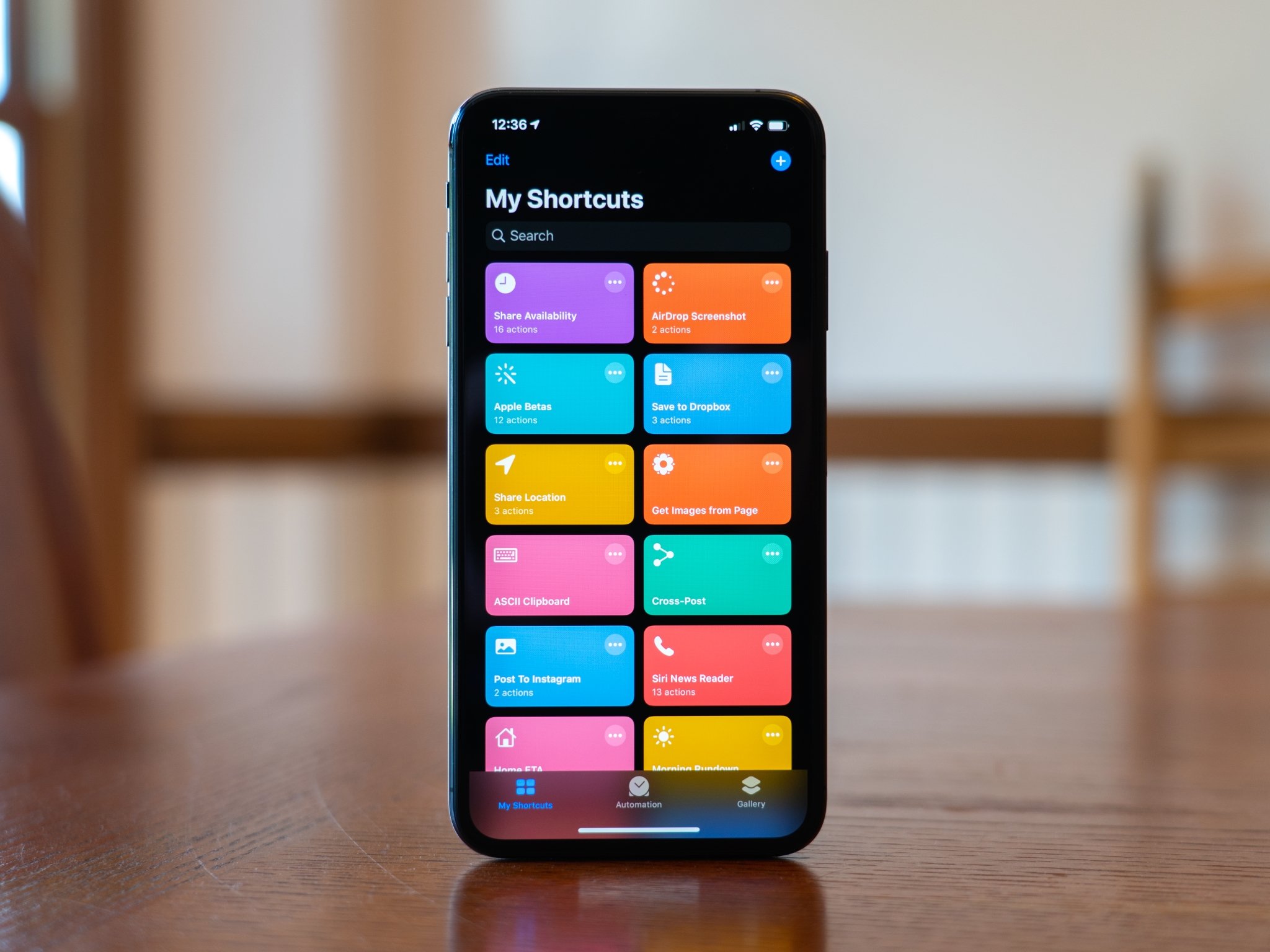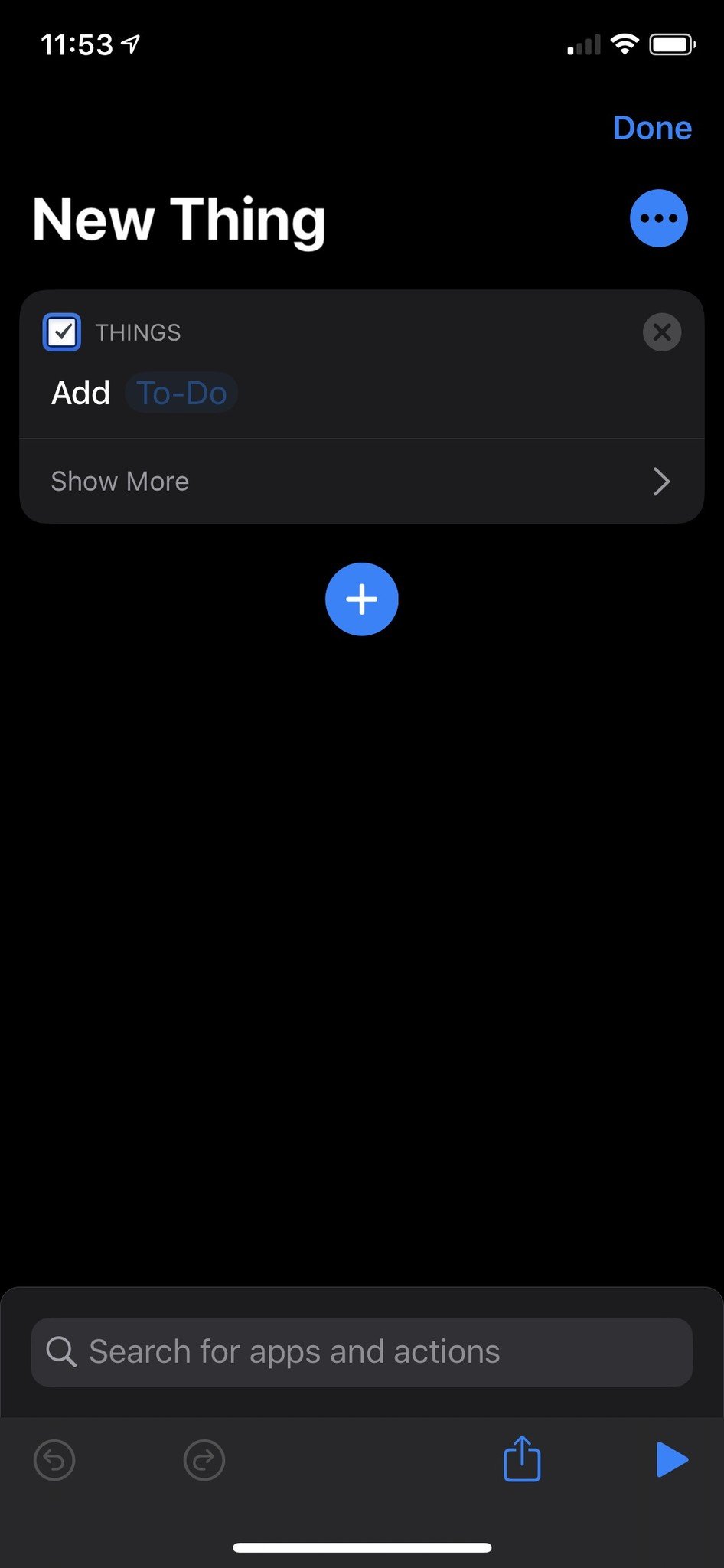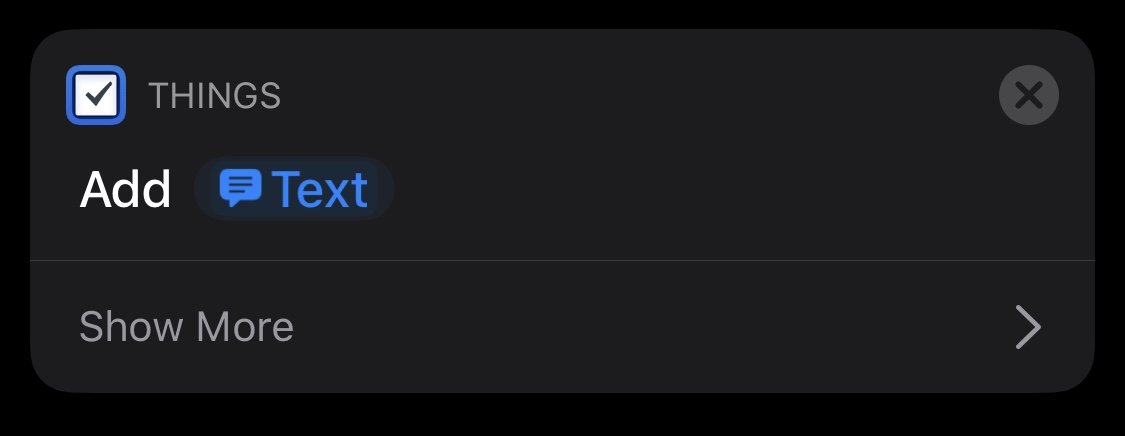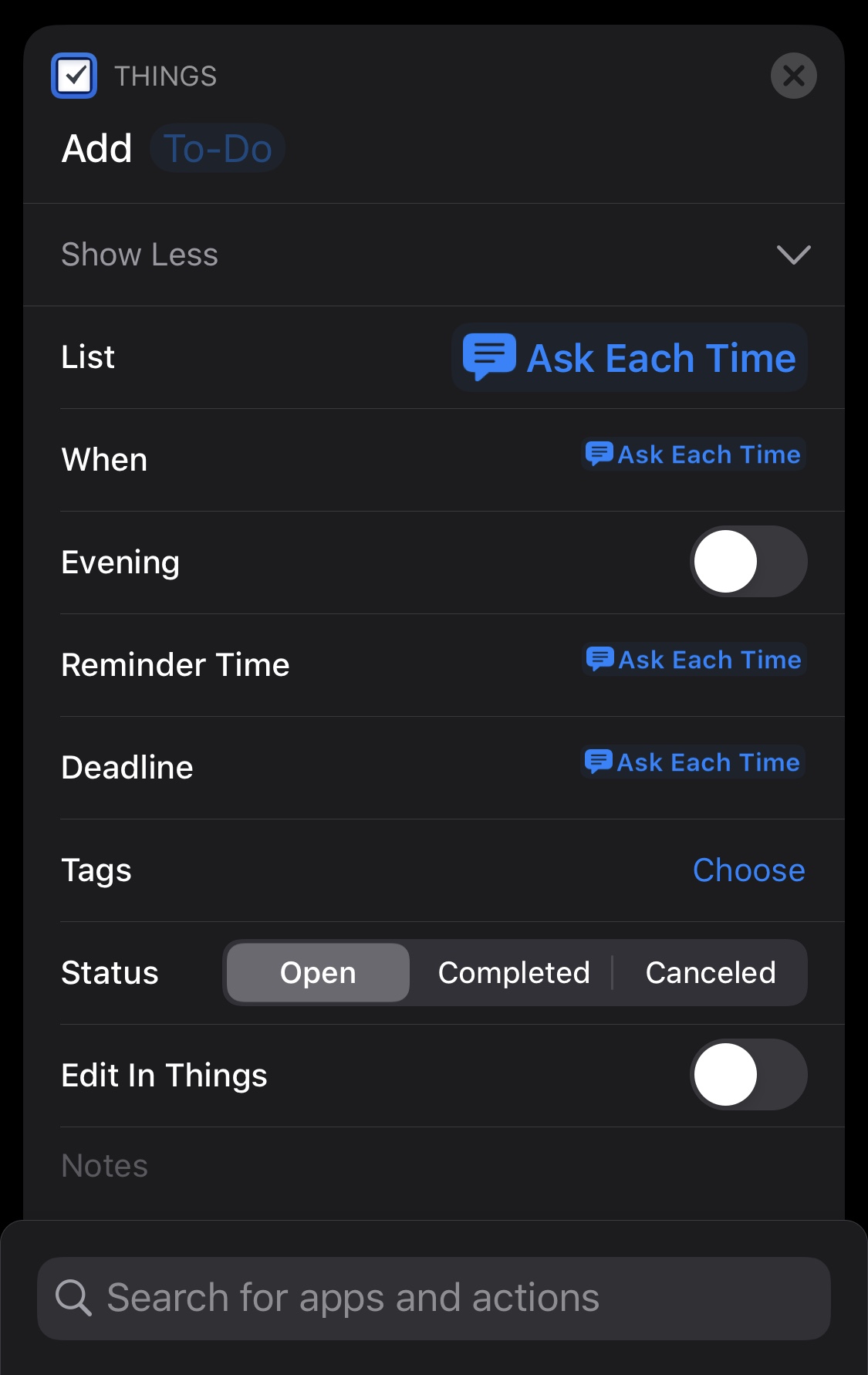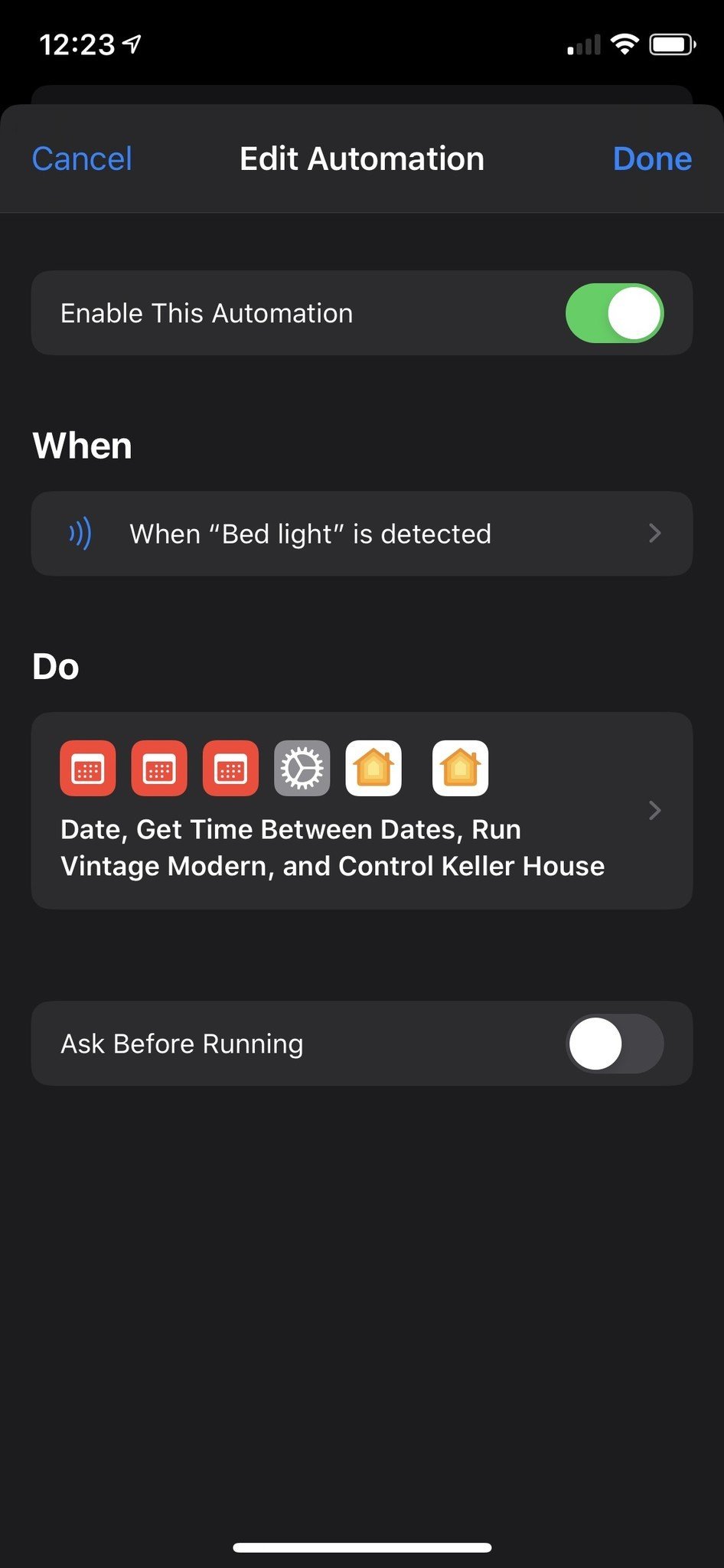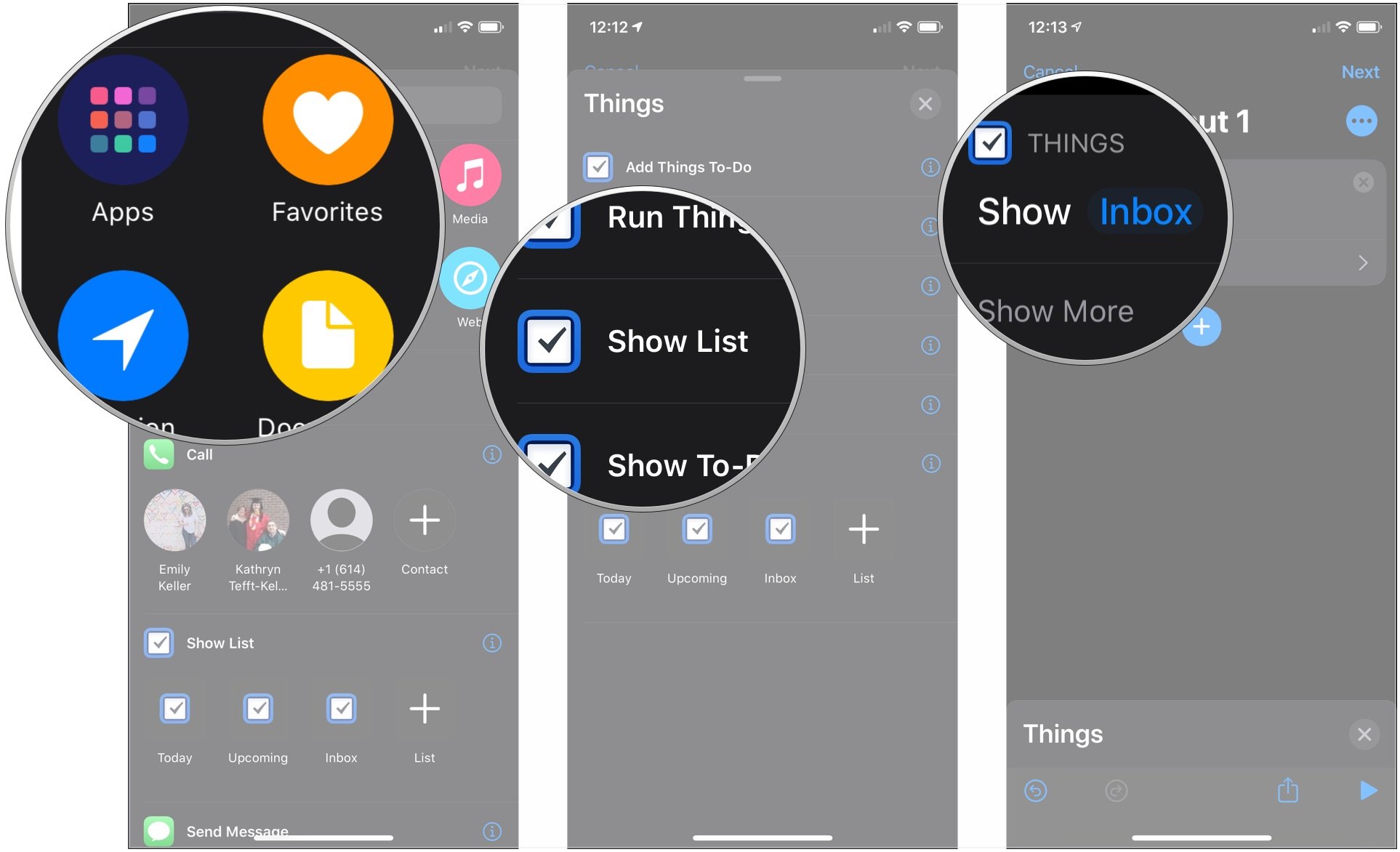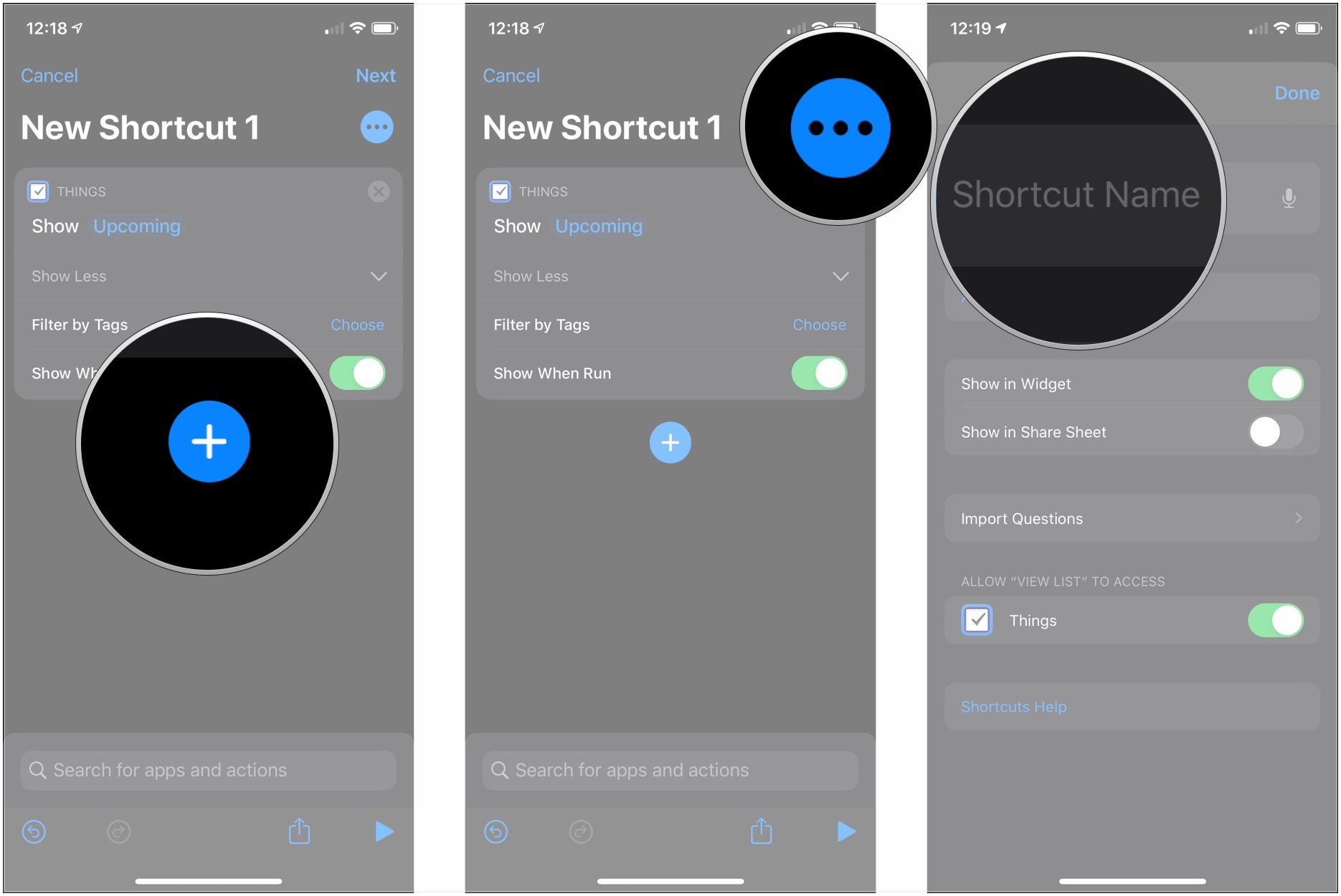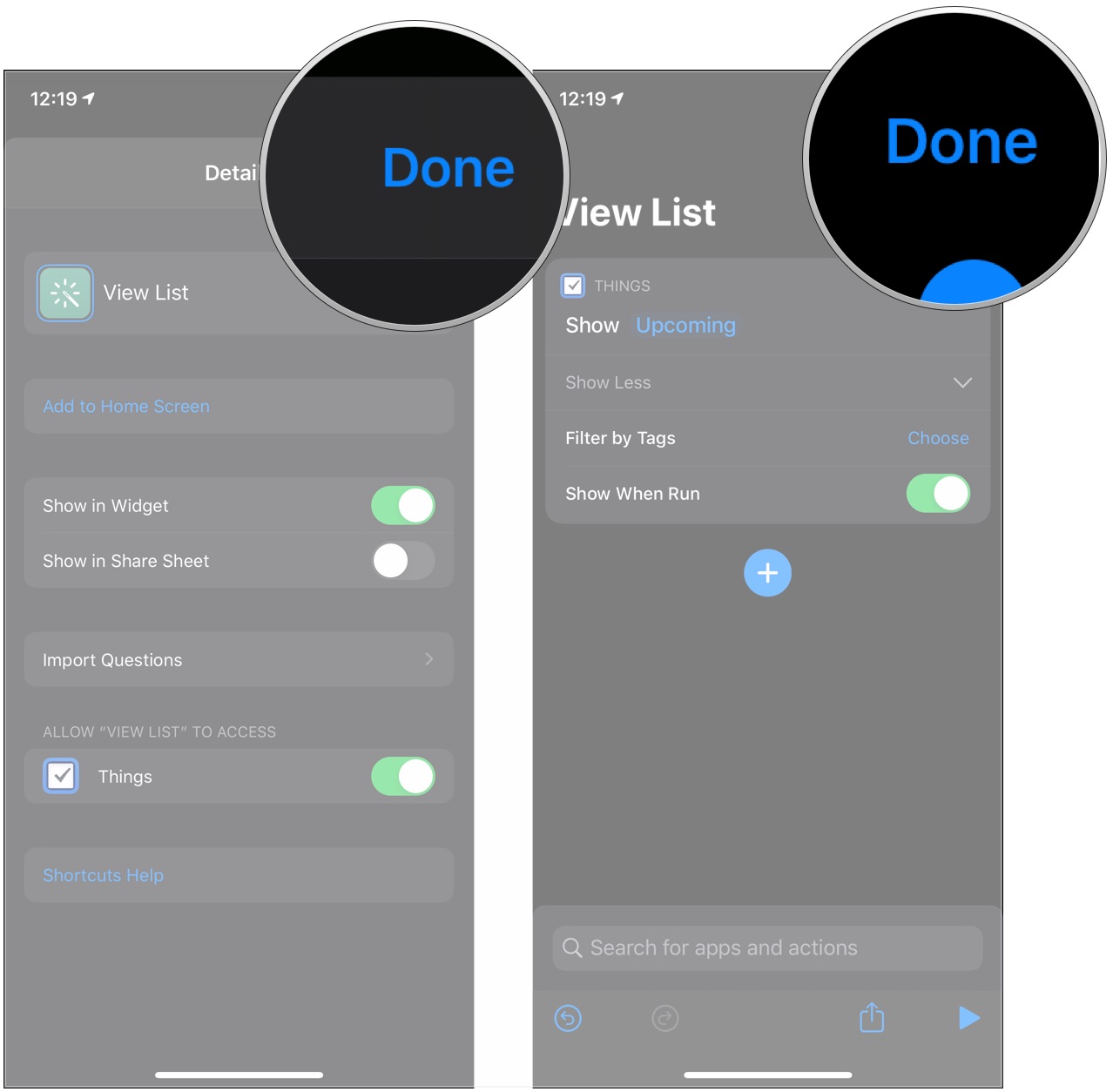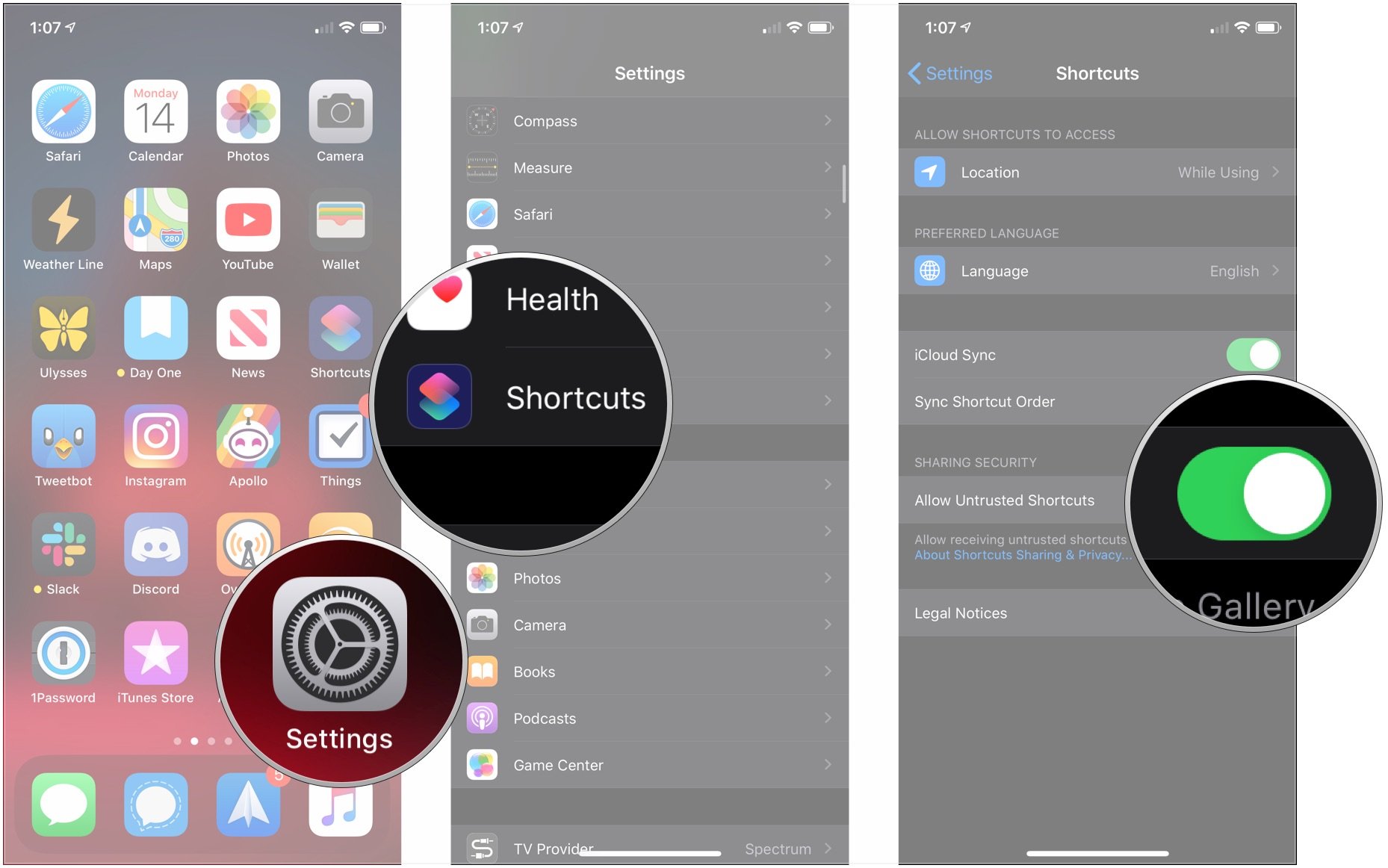Everything you need to know to get started with the Shortcuts app
- aug
- 08
- Posted by Michael
- Posted in Okategoriserade
Shortcuts can be a powerful tool for getting things done on your iPhone or iPad, but it can definitely seem intimidating at first glance. We'll walk you through it.
The Shortcuts app, first introduced as an official Apple app with iOS 12, got a big boost with the release of iOS 13 and iPadOS 13. Now a built-in part of the system, Shortcuts offers powerful tools for connecting first- and third-party apps with both each other and system features to help you get things done without a lot of hassle. In many cases, you just tap a button, a complicated series of actions take place, and you go about your day.
But it can be intimidating to dive into Shortcuts. There are so many options, and it's hard to know where to begin (hint: it's the gallery). Even building a basic shortcut with one step can seem like an undertaking. But it's actually easier to get into than you might imagine (seriously, use the gallery).
Intro to Shortcuts
Shortcuts allows you to perform one or more tasks using both first- and third-party apps. Control HomeKit accessories, set up specialized, unique workflows with multiple apps, have Siri read out results of a particular action, and more. With iOS 13 and iPadOS 13, Shortcuts became exponentially more powerful thanks to its integration directly into the system, rather than existing as a standalone app in the App Store.
Shortcuts can be simple and complicated. They can involve easy steps or a lot of variables and even some math. You can press the button for a shortcut to activate, or activate it using Siri.
Shortcuts and Siri
Siri can be an integral part of your Shortcuts experience. While you used to need to set a specific phrase for your shortcut manually, now your shortcuts can be used with Siri without you creating an activation phrase on your own.
For example, I have a shortcut called End of Day. All I have to do is say "End of Day" to Siri for that shortcut to run. I didn't have to record the name of the shortcut beforehand; it just became a part of the system.
You can also have of conversational interactions with Siri in Shortcuts. These are multipart conversations that third-party developers can take advantage of for, among other things, multistep shortcut creation. So you can tell Siri to create a to-do in your task manager of choice, for instance, and if that app's shortcuts support it, Siri can follow up with different questions about things like title, due date, and what list to use.
Shortcuts Basics
The great thing about shortcuts is that they can adapt to fit what you need. Do you need something simple? You can create easy one- and two-step actions. You can also create something more complicated with multiple conditional parameters, but that's for a different time.
For instance, maybe you want to take advantage of the updated Shortcuts integration in Things to create a straightforward button that allows you just to start building a new to-do. You just go into Shortcuts, tap the + button in the corner, then start adding and customizing actions.
If you're entirely new to shortcuts and feeling a little intimidated, I'd recommend that you start in the gallery, the tab on the right side of the Shortcuts app. It's filled with a library of shortcuts and shortcut suggestions that will really help you get started, and each shortcut can be easily modified to work into your specific needs.
Anatomy of a shortcut
After creating an initial shortcut or adding one from the gallery, you might find that, as it is, it doesn't do exactly what you're looking for. Maybe you want your to-do shortcut always to add an item to a specific list, or you want your "Play music" action to shuffle a particular playlist.
Well, Shortcuts allows you to customize different parts of several of your available actions, all depending on what action you're looking to modify. Anything in blue text in Shortcuts is a parameter, and a parameter can be changed, either to a pre-defined option or a customized option you enter yourself.
To give you an example of the kind of customization you might see in a particular shortcut action, let's take a look at this shortcut for adding a new to-do item to Things.
This shortcut may seem simple on at first, and it is, to a certain extent, as it only consists of one shortcut action. But that action has been heavily modified to meet my particular specifications. This starts with the primary focus of the action, adding a task. By default, this specific action says "Add to-do," which I have changed by tapping the blue "to-do" text and substitution with the "Ask Each Time" option, resulting in what you see here.
Many actions have that same Show More button, which is your key to fine-tuning just what an action does.
As you can see, there are several parameters, such as on which list you want your to-do, when you want it, and its deadline, and when you should be reminded, and more. Tap each piece of blue text (and this applies to any part of any shortcut) to edit it, either with any offered pre-made options or your own custom parameter.
So, instead of asking for a list each time, this shortcut could automatically place new tasks into my Shopping list in the Things app, or my Road Trip list. The same goes for things like a deadline and when you should be reminded about it.
These sorts of parameters can be found in actions across the Shortcuts app. The number will vary depending on which particular actions you choose.
Automations
Automations are shortcuts with a specific trigger. This could be the time of day, a travel circumstance such as leaving a location or arriving at one; it could be tied to something external, such as connecting to a particular pair of Bluetooth headphones or tapping on a specific NFC sticker or tag. It could also be something in the settings, such as activating low-power mode when you open a certain app.
Automations are great if you have repetitive tasks each day, or just often. My favorite automation trigger is NFC because you just wave your iPhone in front of the right NFC tag, and it sets off a specific automation. For instance, as I work from home, I have two NFC tags set up for the beginning and end of my workday, one in my bedroom, one in my office.
When I'm ready to start working, I tap my iPhone to the tag in my room. This triggers my automation that not only turns off the lights in my room but turns on the desk light in my office, as well as the Apple TV I have in there.
One thing to be aware of when it comes to automations in Shortcuts is that some of them aren't genuinely automations in the strictest sense of the word. They don't work on their own, and all need some kind of trigger. This is great for automations that run when you connect an accessory or tap an NFC tag, where you wouldn't expect them to run until you did something, but for things like location-based automations, it can be a frustrating experience.
Thankfully, with iOS 14, we'll see some of those restrictions lifted by Apple. Time-based automations can now trigger automatically at their assigned time. Additionally, Apple has added triggers for functions such as battery level that also work automatically. While location-based automations still require you to start them manually, iOS 14 shows that Apple is taking some significant steps in the right direction.
Certain automations will offer you a switch called "Ask Before Running." If you have that switched flipped to the green "on" position, you'll need to give explicit permission in the notification for the automation to run when its trigger is activated. If that switch is off, then your automation will just run when the trigger is tripped, such as when you tap your phone against a specific NFC tag.
Many Automations with passive triggers, like entering or leaving a location, don't have this option. These require your permission to run. A notification will pop up when the automation is triggered, and you can press and hold on the notification, then press the "Run" button that pops up. This will cause your shortcut to run. As previously mentioned, some "passive trigger" automations, such as those based on time or battery level, now have this option.
Hopefully, Apple will one day give us the option to have any automation start, well, automatically, regardless of whether we've done anything to start it, but for now, this is still a solid first step.
Gallery
If you're entirely new to shortcuts, this is where you should start.
The gallery is where you can find new, pre-made shortcuts. While many of us who delve into this app share shortcuts on Twitter, Reddit, and other forums, Shortcuts has its own built-in gallery that can be very useful both to new and veteran users alike
The gallery has a carousel at the top that changes periodically and showcases collections of shortcuts that work great with different features of iOS. There could be a collection that works excellently with Siri, or one with shortcuts that are great to have in the app's widget, or the share sheet. There's also a set of suggested automations, the tapping of which will run you through the setup process for a particular automation.
In the gallery, you'll also find personalized suggestions that pull in shortcuts from apps that you use all of the time. Tapping the + button next to the suggestion will let you just enter a name and set up the shortcut in a matter of seconds.
You'll also find several sections towards the bottom of the gallery. These sections have ready-to-add shortcuts that you can put in your library and modify to meet your specific desires. These could be essential shortcuts such as one for setting your iPhone's audio output, or quick shortcuts like opening a particular app on your Apple TV.
How to create a basic shortcut
The great thing about shortcuts is that they can adapt to fit what you need. Do you need something simple? You can create easy one- and two-step actions. You can also create something more complicated with multiple conditional parameters, but that's for a different time.
Now that you've learned about shortcuts, and maybe played around with a few from the gallery, here's how to make a shortcut of your own.
- Open Shortcuts on your iPhone or iPad.
- Tap the + button in the upper-right corner.
Tap Add Action. You'll be presented with a variety of options for your shortcut action.
- Tap one of the options presented to you.
- Apps: This section features apps that work with Shortcuts. Tap it and tap an app if you have a specific one in mind for your shortcut.
- Favorites: If you have any actions that you've marked as favorite, they'll appear under here.
- Scripting: The actions under Scripting include commands to open particular apps, control over device functions, control flow, interacting with dictionaries, and a whole lot more.
- Media: Actions for recording audio, using the camera, get app details from the App Store, and playing music and videos, and other media-related activities.
- Location: Location-based actions that can start or be added to your shortcut.
- Documents: Actions for working with files, from appending to a file, creating folders, marking up documents, working with the Notes app, and text editing.
- Sharing: Sharing actions like interacting with your device's clipboard, sending a message through email or Messages, AirDrop, social app actions, and more.
- Web: Get and expand URLs, perform a GIPHY search, get items from RSS feeds, add something to your Reading List, and more.
- Suggestions: Shortcuts will offer suggestions based on frequent actions, as well as options for modifying repeated actions to fit a specific parameter. Suggestions come from both Apple and third-party apps.
- Tap the action you want to take from your available options. In this case, we'll use the Things app's new Shortcuts functionality to view a particular list.
Tap on a blue parameter to change it.
- Tap an option for your parameter.
- Tap Show More if it's available.
Tap any blue parameters to change them.
- Tap the + button if you want to continue adding actions to your shortcut.
- Tap the … button in the top-right of the screen.
Tap Shortcut Name to name your shortcut.
- Tap Done when you've enter your shortcut's name
Tap Done when you're finished editing your shortcut.
I know this might seem like a lot, and it can be intimidating, but a shortcut can actually come together a lot faster than you might think.
Examples
These shortcuts vary in complexity, but you can take each of them and modify them to fit your use cases.
To add these shortcuts, you may need to turn on the Allow Untrusted Shortcuts option in the Shortcuts section of the Settings app. Run any shortcut in the Shortcuts app (such as one of those available in the gallery), then follow these steps.
- Open Settings on your iPhone or iPad.
- Tap Shortcuts.
Tap the switch next to Allow Untrusted Shortcuts.
Now you should be able to add and use these examples easily.
New Thing - This shortcut works for the Things task manager app for iPhone, and is a simple one that just lets you add a new to-do to Things. As currently set up, this shortcut will ask for every important detail when I run it, so it works well with Siri's new conversational capabilities.
Seasonal Tunes - Part of working out shortcuts is learning, and this shortcut is a bit of an experiment for me, personally. A little more advanced than the last shortcut, this one will play different Apple Music playlists depending on whether or not it's the Christmas season. Most of the year, if I activate this shortcut, it will play my Apple Music Chill Mix. But between December 1 and December 25, it should play Apple's Essential Christmas playlist instead.
Apple TV On - This shortcut is fairly straightforward. It wakes up your Apple TV and opens one of its apps. By default, the shortcut will open the TV app, but you can change which app opens by tapping the TV parameter and switching selecting one of the other available options.
Audio note - Apple's Voice Memo's is excellent for a quick recording, while the Notes app is great for taking down a quick thought or two. This shortcut essentially combines the two. Upon activation of the shortcut, your iPhone will start recording. When you're done, the recording will automatically be added to its own new note in the notes app. Save the note, and you're good to go.
Questions
Let us know if you have any questions about getting started in Shortcuts in the comments.
Senaste inläggen
- Apple tvingas dra tillbaka avancerat dataskydd i Storbritannien
- Apples C1 – deras första egenutvecklade modem
- Apple: ’Severance’ nu mer populär än ’Ted Lasso’
- Iphone 15 Pro får Visual Intelligence i en kommande IOS-uppdatering
- Iphone 16e har inte samma chipp som Iphone 16
Senaste kommentarer
Arkiv
- februari 2025
- januari 2025
- september 2024
- augusti 2024
- juli 2024
- juni 2024
- maj 2024
- april 2024
- mars 2024
- februari 2024
- januari 2024
- december 2023
- november 2023
- oktober 2023
- september 2023
- augusti 2023
- juli 2023
- juni 2023
- maj 2023
- april 2023
- mars 2023
- februari 2023
- januari 2023
- december 2022
- november 2022
- oktober 2022
- september 2022
- augusti 2022
- juli 2022
- juni 2022
- maj 2022
- april 2022
- mars 2022
- februari 2022
- april 2021
- mars 2021
- januari 2021
- december 2020
- november 2020
- oktober 2020
- september 2020
- augusti 2020
- juli 2020
- juni 2020
- maj 2020
- april 2020
- mars 2020
- februari 2020
- januari 2020
- december 2019
- november 2019
- oktober 2019
- september 2019
- augusti 2019
- juli 2019
- juni 2019
- maj 2019
- april 2019
- mars 2019
- februari 2019
- januari 2019
- december 2018
- november 2018
- oktober 2018
- september 2018
- augusti 2018
- juli 2018
- juni 2018
- maj 2018
- april 2018
- mars 2018
- februari 2018
- januari 2018
- december 2017
- november 2017
- oktober 2017
- september 2017
- augusti 2017
- juli 2017
- juni 2017
- maj 2017
- april 2017
- mars 2017
- februari 2017
- januari 2017
- december 2016
- november 2016
- oktober 2016
- september 2016
- augusti 2016
- juli 2016
- juni 2016
- maj 2016
- april 2016
- mars 2016
- februari 2016
- januari 2016
- december 2015
- november 2015
- oktober 2015
- september 2015
- augusti 2015
- juli 2015
- juni 2015
- maj 2015
- april 2015
- mars 2015
- februari 2015
- januari 2015
- december 2014
- november 2014
- oktober 2014
- september 2014
- augusti 2014
- juli 2014
- juni 2014
- maj 2014
- april 2014
- mars 2014
- februari 2014
- januari 2014
Kategorier
- –> Publicera på PFA löp
- (PRODUCT) RED
- 2015
- 25PP
- 2nd gen
- 32gb
- 3D Touch
- 3D-kamera
- 4k
- 64gb
- 9to5mac
- A10
- A9X
- Aaron Sorkin
- Accessories
- adapter
- AirPlay
- AirPods
- Aktiv
- Aktivitetsarmband
- Aktuellt
- Alfred
- Allmänt
- AMOLED
- Android Wear
- Angela Ahrendts
- Ångerätt
- Animal Crossing
- Animal Crossing New Horizons
- announcements
- Ansiktsigenkänning
- app
- App Store
- Appar
- Apple
- Apple Beta Software Program
- Apple Book
- Apple CarPlay
- Apple Event
- Apple iMac
- Apple Inc
- Apple Inc, Consumer Electronics, iCloud, iOS, iPhone, Mac, Mobile, Personal Software, Security Software and Services
- Apple Inc, iCloud
- Apple Inc, iOS
- Apple Inc, Mobile Apps
- Apple Inc, Monitors
- Apple Mac Mini
- Apple Macbook
- Apple MacBook Air
- Apple MacBook Pro
- Apple Macos
- Apple Maps
- Apple Music
- Apple Music Festival
- Apple Music Radio
- Apple Offer
- Apple Online Store
- Apple Park
- Apple Pay
- Apple Pencil
- Apple Podcast
- Apple Store
- Apple Store 3.3
- Apple TV
- apple tv 4
- Apple TV 4K
- Apple Watch
- Apple Watch 2
- Apple Watch 8
- Apple Watch 9
- Apple Watch Apps
- Apple Watch SE
- Apple Watch Series 2
- Apple Watch Sport
- Apple Watch Ultra
- Apple Watch, Headphones
- Apple Watch, iPhone
- AppleCare
- AppleTV
- Application
- Applications
- Apps
- AppStore
- Apptillägg
- Apptips
- AppTV
- April
- Arbetsminne
- armband
- Art Apps
- Återköp
- återvinning
- Åtgärdsalternativ
- atvflash
- Audio Apps
- Augmented REality
- Back-to-school
- Bakgrundsbilder
- BankId
- Barn
- Batteri
- batteriskal
- batteritid
- Beats
- Beats 1
- Beats Solo 2 Wireless
- Beats Solo2
- Bebis
- Beginner Tips
- Belkin
- Bendgate
- beta
- Beta 3
- betaversion
- betaversioner
- bilddagboken.se
- bilder
- bilhållare
- billboard
- Bioteknik
- Blendtec
- Bloomberg
- Bloons TD 5
- Bluelounge
- Bluetooth
- Böj
- Booking.com
- Borderlinx
- bose
- bugg
- Buggar
- Buggfixar
- Butik
- C More
- Calc 2M
- Camera
- Camera Apps
- Campus 2
- Canal Digital
- Carpool Karaoke
- Caseual
- Catalyst
- CES 2015
- Chassit
- Chip
- Chrome Remote Desktop
- Chromecast
- citrix
- clic 360
- CNBC
- Computer Accessories
- Computer Accessories, Laptop Accessories
- Connect
- Cydia
- Dagens app
- Dagens tips
- Damm
- Danny Boyle
- Data
- datamängd
- Datorer
- Datortillbehör
- Datum
- Defense
- Dekaler
- Designed by Apple in California
- Developer
- Development
- Digital Inn
- Digital Touch
- Digitalbox
- DigiTimes
- Direkt
- Discover
- display
- DisplayMate
- Dive
- Docka
- Dräger 3000
- Dropbox
- Droples
- DxOMark
- E-post
- earpod
- EarPods
- Earth Day
- Eddie Cue
- eddy cue
- Educational Apps
- Ekonomi
- Ekonomi/Bransch
- El Capitan
- Elements
- ElevationLab
- Elgato Eve
- Elgato Eve Energy
- EM 2016
- Emoji
- emojis
- emoticons
- Enligt
- Entertainment Apps
- EU
- event
- Eventrykten
- EverythingApplePro
- Faceshift
- facetime
- Fäste
- Featured
- Features
- Feng
- Film / Tv-serier
- Filmer
- Filstorlek
- Finance Apps
- Finder For AirPods
- Finland
- FireCore
- Fitbit
- Fitness Accessories
- Fjärrstyr
- Flurry
- Födelsedag
- fodral
- Förboka
- Force Touch
- förhandsboka
- Första intryck
- Forumtipset
- foto
- FoU (Forskning och Utveckling)
- Fource Touch
- Foxconn
- FPS Games
- Framtid
- Fre Power
- Frontpage
- Fullt
- Funktioner
- Fuse Chicken
- Fyra
- Gadgets
- Gagatsvart
- Gamereactor
- Games
- Gaming
- Gaming Chairs
- Gästkrönika
- General
- Gigaset
- Gitarr
- Glas
- GM
- Google Maps
- Google Now
- gratis
- grattis
- Guide
- Guider
- Guider & listor
- Guld
- hack
- Halebop
- hållare
- Hälsa
- Hårdvara
- HBO
- HBO Nordic
- Health
- Health and Fitness
- Health and Fitness Apps
- Hej Siri
- Helvetica Neue
- Hemelektronik
- Hemknapp
- Hemlarm
- Hermes
- Hitta min iphone
- Hjärta
- högtalare
- HomeKit
- HomePod
- Homepod Mini
- hörlurar
- htc
- Hue
- Humor
- i
- I Am A Witness
- IBM
- iBolt
- iBomber
- iBook
- icar
- iCloud
- iCloud Drive
- iCloud Voicemail
- iCloud.com
- iDevices
- IDG Play
- idownloadblog
- iFixit
- ikea
- iKörkort
- iLife
- Illusion Labs
- iMac
- IMAP
- iMessage
- iMessages
- iMore Show
- Incipio
- InFuse
- Inspelning
- Instagram-flöde
- Instrument
- Intel
- Internet/Webbtjänster
- iOS
- iOS 10
- iOS 12
- iOS 17
- iOS 18
- iOS 5
- iOS 7
- iOS 8
- iOS 8 beta
- iOS 8.1.3
- iOS 8.2
- iOS 8.3
- iOS 8.4
- iOS 8.4.1
- iOS 9
- iOS 9 beta 4
- iOS 9.1
- iOS 9.1 beta 2
- iOS 9.2
- iOS 9.2.1
- iOS 9.3
- IOS Games
- ios uppdatering
- iOS, iPad, MacOS
- iOS, iPhone
- ios9
- iPad
- iPad Accessories
- iPad Air
- iPad Air 2
- iPad Air 3
- iPad Air 5
- iPad Apps
- iPad Mini
- iPad mini 4
- iPad Mini 6
- iPad mini retina
- iPad Pro
- iPad, iPhone, Mac
- iPad, iPhone, Mobile Apps
- iPad, iPhone, Streaming Media
- iPados
- iphone
- iPhone 12
- iPhone 14
- iPhone 14 Pro
- iPhone 15
- iPhone 16
- iPhone 17
- iPhone 5
- iPhone 5S
- iPhone 5se
- iPhone 6
- iphone 6 plus
- iPhone 6c
- iPhone 6s
- iPhone 6S plus
- iPhone 7
- iPhone 7 display
- iPhone 7 Plus
- iPhone 7s
- iPhone Accessories
- iPhone Apps
- iPhone Cases
- iPhone SE
- iphone x
- iPhone XS
- iPhone XS Max
- iPhone, Mobile Apps
- iPhone7
- iPhoneGuiden
- iPhoneguiden.se
- iPhones
- iPod
- iPod Nano
- iPod shuffle
- ipod touch
- iSight
- iTunes
- iWatch
- iWork
- iWork för iCloud beta
- Jailbreak
- James Corden
- Jämförande test
- Jämförelse
- Jet Black
- Jet White
- Jönssonligan
- Jony Ive
- Juice Pack
- Juridik
- Just mobile
- kalender
- kalkylator
- Kamera
- Kameratest
- Karriär/Utbildning
- Kartor
- Kevin Hart
- keynote
- Keynote 2016
- KGI
- KGI Security
- Kina
- Klassiskt läderspänne
- Kod
- Kollage
- koncept
- konceptbilder
- köpguide
- krasch
- Krascha iPhone
- Krönika
- Kvartalsrapport
- Laddhållare
- laddningsdocka
- Laddunderlägg
- läderloop
- lagar
- Lagring
- Lajka
- Länder
- lansering
- laserfokus
- Layout
- leather loop
- LG
- Liam
- Lifeproof
- Lightnigport
- lightning
- Linux
- LinX
- live
- Live GIF
- Live Photos
- Live-event
- Livsstil
- Ljud & Bild
- Logitech
- LOL
- Lösenkod
- Lösenkodlås
- Lovande spel
- LTE
- Luxe Edition
- M3
- M3TV
- Mac
- Mac App Store
- Mac Apps
- Mac Mini
- Mac OS
- Mac OS X
- Mac OS X (generellt)
- Mac OS X Snow Leopard
- Mac Pro
- Mac, MacOS
- Mac, Online Services
- Mac, Security Software and Services
- Macbook
- Macbook Air
- Macbook Pro
- MacBook, MacOS
- Macforum
- Macintosh
- macOS
- MacOS, Security Software and Services
- Macs
- MacWorld
- Made for Apple Watch
- magi
- Magic
- MagSafe
- Martin Hajek
- matematik
- Meddelanden
- Media Markt
- Medieproduktion
- Mediocre
- Messaging Apps
- Messenger
- MetaWatch
- Mfi
- Michael Fassbender
- microsoft
- Mikrofon
- Minecraft
- Ming-Chi Kuo
- miniräknare
- minne
- Mixer
- Mixning
- Mjukvara
- mobbning
- Mobile Apps
- Mobile Content
- Mobilt
- Mobilt/Handdator/Laptop
- Mobiltelefon
- Mockup
- Mophie
- mors dag
- moto 360
- Motor
- MTV VMA
- multitasking
- Music
- Music Apps
- Music, Movies and TV
- Musik
- Musikmemon
- MW Expo 2008
- native union
- Nätverk
- Navigation Apps
- nedgradera
- Netatmo Welcome
- Netflix
- Netgear Arlo
- News
- Niantic
- Nike
- Nikkei
- Nintendo
- Nintendo Switch
- Nöje
- Norge
- Notis
- Notiscenter
- nya färger
- Nyfödd
- Nyheter
- Officeprogram
- Okategoriserade
- OLED
- omdöme
- Omsättning
- OS X
- OS X El Capitan
- OS X Mavericks
- OS X Yosemite
- Outlook
- Övrig mjukvara
- Övrigt
- PanGu
- papper
- patent
- PC
- pebble
- Pebble Smartwatch
- Pebble Steel
- Pebble Time
- Pebble Time Steel
- Persondatorer
- Petter Hegevall
- PewDiePie
- Philips
- Philips Hue
- Phones
- Photoshop
- Planet of the apps
- Plex
- Pluggar
- Plus
- Plusbox
- Podcast
- Podcast Apps
- Pokemon
- Pokemon Go
- Policy
- Porträttläge
- PP
- Pris
- priser
- problem
- Problems
- Productivity Apps
- Program
- Prylar & tillbehör
- Publik
- publik beta
- QuickTime
- räkenskapsår
- räkna
- ram
- RAM-minne
- Rapport/Undersökning/Trend
- Rea
- Reading Apps
- recension
- Red
- reklaamfilm
- reklam
- reklamfilm
- reklamfilmer
- rekord
- Rendering
- reparation
- Reportage
- Reptest
- ResearchKit
- Retro
- Review
- Ring
- Ringa
- Rocket Cars
- Rosa
- Rumors
- Rumours
- RunKeeper
- rykte
- Rykten
- Safir
- Säkerhet
- Säkerhetsbrist
- Samhälle/Politik
- samsung
- Samtal
- San Francisco
- SAP
- security
- Series 2
- Servrar
- Shigeru Miyamoto
- Sia
- Simulation Games
- Siri
- SJ Min resa
- skal
- Skal iPhone 6
- skal iPhone 6s
- skärm
- SKärmdump
- Skärmglas
- Skribent
- skribenter medarbetare
- Skriva ut
- skruvmejsel
- skydd
- Skyddsfilm
- Skype
- slice intelligence
- Smart
- smart hem
- Smart Home
- Smart Keyboard
- Smart klocka
- Smart Lights
- smartphone
- Smartwatch
- SMS
- Snabbt
- Snapchat
- Social Apps
- Software
- Solo2
- sommar
- Sonos
- Sony
- soundtouch
- Space Marshals
- spår
- Speakers
- Special Event
- Spel
- Spelkonsol
- Spellistor
- Split Screen
- Split View
- Sport
- Sportband
- Sports Apps
- spotify
- Spring forward
- Statistik
- Steve Jobs
- Stickers
- Stockholm
- Stor iPhone
- Storlek
- Story Mode
- Strategy Games
- streama
- Streaming
- Streaming Devices
- Streaming Media
- stresstest
- Ström
- Studentrabatt
- stylus
- Super Mario Run
- support
- Surf
- Surfplatta
- svenska
- sverige
- Sverigelansering
- Switch
- Systemstatus
- Systemutveckling
- tåg
- Taig
- Tangentbord
- Taptic Engine
- Tårta
- tät
- Tävling
- Taylor Swift
- Teknik
- tele 2
- Telefoner
- Telekom
- Telia
- Test
- Tid
- TikTok
- Tile
- tillbehör
- Tim Cook
- TIME
- TimeStand
- Tiny Umbrella
- Tips
- Toppnyhet IDG.se
- Touch ID
- TouchID
- tower defence
- trådlös laddning
- Trådlösa hörlurar
- trådlöst
- trailer
- Travel Apps
- Tre
- TrendForce
- TripAdvisor
- Trolleri
- trump
- TSMC
- Tum
- tv
- TV Apps
- tvätta
- tvOS
- tvOS 9.2
- tvOS beta 2
- Tweak
- Typsnitt
- Ubytesprogram
- UE MegaBoom
- Unboxing
- Underhållning/Spel
- unidays
- United Daily News
- Unix
- Updates
- Uppdatera
- uppdatering
- Upplösning
- upptäckt
- USA
- Ut på Twitter
- utbyte
- utbytesprogram
- Utilities Apps
- Utlottning
- utrymme
- utvecklare
- varumärke
- Vatten
- Vattentålig
- vattentät
- vävt nylon
- Verktyg
- Viaplay
- Vibrator
- video
- Videoartiklar och webb-tv (M3/TW/CS)
- Villkor
- viloknapp
- Virtual Reality
- Virus
- visa
- Vision Pro
- VLC
- Volvo on call
- W1
- Waitrose
- Watch OS
- WatchOS
- WatchOS 2
- watchOS 2.0.1
- watchOS 2.2
- Webbtv (AppTV)
- wi-fi
- Wifi-samtal
- Windows
- Windows 8
- WWDC
- WWDC2015
- yalu
- Youtube
- Zlatan