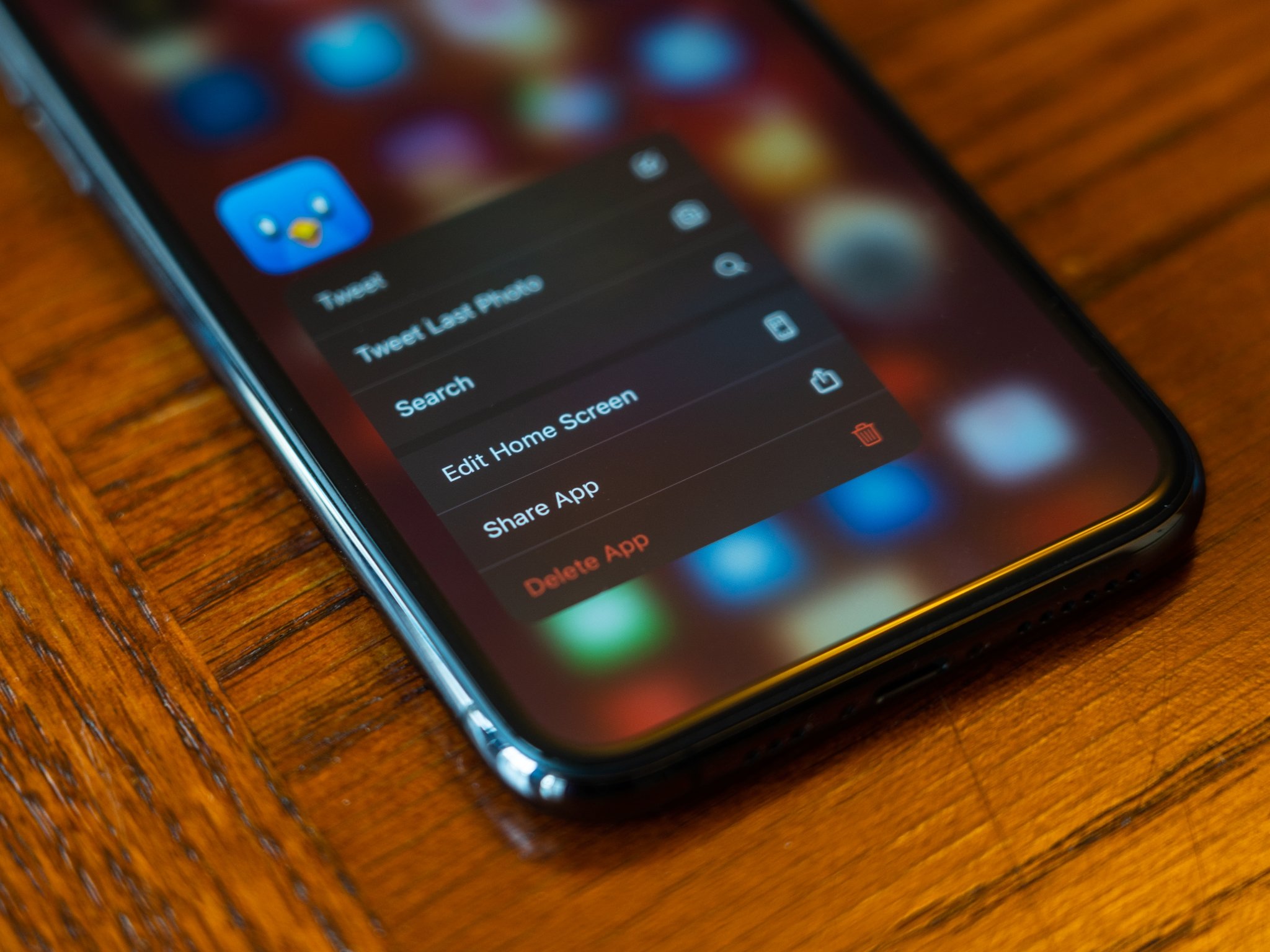Take full control over your iPhone’s visuals, gestures, and more
- nov
- 21
- Posted by Michael
- Posted in Okategoriserade
Don't like blurs? Can't read thin text? Want all that parallax stuff to just STOP ALREADY? Here's a guide to tweaking just about everything.
Whether it's lower-case keyboards, whooshing apps, accidental Slide Over swipes, or unreadable text, iOS and iPadOS has some visuals that can be less than pleasant. Here's everything you need to know about tweaking the iOS interface on your iPhone and iPad to your own liking.
Visual tweaks on iOS and iPadOS
Getting a headache from iOS's visuals? Here are the settings you may want to take a gander at.
How to make text bigger and bolder
Are your aching eyes struggling to read the iOS system font? You can make your text both bigger and bolder.
- Launch Settings from your Home screen.
- Tap Accessibility.
Tap Display & Text Size.
- Tap Larger Text.
- Tap, hold, and drag the slider to increase text size.
Tap the switch next to Larger Accessibility Sizes if you need text to be even larger.
How to make text buttons into real buttons
Apple has moved away from bubbly buttons to flat, text-only links. If that confuses your brain, you can turn on Button Shapes.
- Launch Settings from your Home screen.
Tap Accessibility.
- Tap Display & Text Size.
Tap the switch next to Button Shapes.
You can also add texture to those toggles (to know better whether they're on or off) by going to Settings > Accessibility and turning on the On/Off Labels toggle.
How to reduce the white point
If bright content is a little too much for you at its normal setting, you can reduce the white point on iOS to lessen the impact that bright material has on you.
- Open Settings on your iPhone or iPad.
Tap Accessibility.
- Tap Display & Text Size.
Tap the switch next to Reduce White Point.
How to turn off parallax and app zooms
Do iOS's app zooms and parallax wallpapers make you feel a little seasick? You're not alone: When these new animations came out, quite a few people rushed to the Settings app to turn them off. You can do the same today.
- Launch Settings from your Home screen.
Tap Accessibility.
- Tap Motion.
Tap the switch next to Reduce Motion to the green "on" position enable reduced motion.
This will change all animations to a graceful fade, and turn off the parallax motion applied to icons and wallpaper.
How to turn off the lower-case keyboard
- Launch Settings from your Home screen.
Tap Accessibility.
- Tap Keyboards under Physical and Motor.
Tap the switch next to Show Lowercase Keys to turn it to the gray/black "off" position.
How to enable character preview
It's your choice now as to whether or not you want a larger version of each key you tap to appear above it while you type.
- Launch Settings from your Home screen.
Tap General.
- Tap Keyboard.
Tap the switch next to Character Preview. It's likely on by default.
Touch-based tweaks on iOS and iPadOS
Having trouble with your iPhone or iPad's multitouch gestures? See if any of these tweaks ease your pain.
How to turn off Reachability
Reachability is a feature on the iPhone that lets you double-tap (not double-press) the Home button (iPhones with Home button) or swipe down on the Home indicator (iPhones with Face ID) to bring the top of the screen down so that you might more easily access it with a thumb.
If you find yourself never using Reachability, however, or you keep triggering it accidentally, you can turn it off.
- Launch Settings from your Home screen.
Tap Accessibility.
- Tap Touch.
Tap the switch next to Reachability so it's in the gray/black "off" position.
Stop manually triggering Apple Pay
You can double-press the Home button (or Side button on iPhone X or newer) on the Lock screen to trigger Apple Pay. But if you'd prefer not to keep accidentally activating Apple Pay, here's how you turn that setting off.
- Open Settings on your iPhone or iPad.
- Tap Wallet & Apple Pay.
Tap the switch next to Double-Click Side Button to the white/gray 'off' position.
How to turn off "Shake to Undo"
For many years, "Shake to Undo" was the quickest way to undo a line of text—and throw your iPhone across the room in the process. If you'd prefer to ignore this accelerometer-based feature, tunr it off!
- Launch Settings from your Home screen.
Tap Accessibility.
- Tap Touch.
Tap the switch next to Shake to Undo to disengage it.
How to turn off the split keyboard
Another Reachability-like feature is available on the iPad (not available on 11 and 12.9-inch iPad Pro): the split keyboard. This triggers when you use a reverse-pinch to pull apart the two sides of the keyboard, gluing each to one side of the screen.
In theory, this makes for better typing, but if you find this gesture interfering with the two-finger keyboard trackpad, you can turn it off.
How to turn off Slide Over and Split View
Don't want to use the iPad's multiple-app multitasking? Turn it off.
- Launch Settings from your Home screen.
Tap Home Screen & Dock.
- Tap Multitasking
Tap the switch next to Allow Multiple Apps (gray is off).
How to keep Picture-in-Picture from activating automatically
Picture-in-picture, available not just on iPad anymore, but iPhone, too, is pretty great for watching a video in the background while you work in other apps.
Normally, you can either activate PiP by tapping the PiP icon or by pressing on the Home button; if you'd prefer to only activate it by tapping PiP and have videos pause when you use the Home button, try this:
- Open Settings on your iPhone or iPad
Tap General.
- Tap Picture in Picture.
Tap the switch next to Start PiP Automatically to the gray/black 'off' position. Tap it again to allow picture-in-picture to start automatically.
How to turn off multitasking gestures
If it's three- and four-finger gestures that are getting you down, you can turn them off from your iPad's settings.
- Launch Settings
Tap Home Screen & Dock.
- Tap Multitasking.
Tap the switch for Gestures to turn them to the gray/black "off" position and limit your iPad to one- and two-finger expressions.
How to remove Control Center from apps
Don't want to trigger Control Center in an app accidentally?
- Launch Settings from your Home screen.
- Tap Control Center.
Tap the switch next to Access Within Apps to toggle (gray is off).
How to turn off Control Center on the Lock screen
If you don't want to be able to control various settings when your iPhone is locked, turn off Control Center on the Lock screen like this:
- Launch Settings from your Home screen.
- Tap Touch ID & Passcode or Face ID & Passcode depending on your device's biometric authentication method.
- Enter your passcode.
Tap the switch next to Control Center under Allow Access When Locked.
Audio and information tweaks on iOS and iPadOS
Noises getting you down? Here's how to turn off (or change) most audio alerts from your iPhone or iPad.
Prevent Lock sounds and keyboard clicks
By default, iPhones and iPads chirp at you whenever you lock, unlock, or type on them.
- Launch Settings from your Home screen.
- Tap Sounds & Haptics.
Scroll down and tap the switches next to Keyboard Clicks and Lock Sound to toggle them on or off (green is on; gray is off).
Change your Maps navigation volume
Want to make sure you can always understand the Maps app when it's giving directions? Alternatively, do you hate hearing navigation? You can set your voice preferences, from No Voice all the way to Loud Volume. Here's how:
- Launch Settings from your Home screen.
- Tap Maps (you'll have to scroll down a bit to find it).
- Tap Driving & Navigation.
Tap an option under Navigation Voice Volume: No Voice, Low Volume, Normal Volume, or Loud Volume.
Keep Siri from talking to you
Does Siri pipe up too much for its own good? You can turn off both "Hey Siri" and audible voice feedback in Settings.
To turn off Hey Siri:
If you like Siri but prefer that you be the only talker in this relationship, you can also turn off Siri's voice feedback so that it only triggers when your mute switch is off or when you're connected to a Bluetooth Hands-Free stereo or headset. Here's how:
- Launch Settings from your Home screen.
- Tap Siri & Search.
- Tap Voice Feedback
Tap either Always On, Control with Ring Switch (Siri only speaks aloud when not muted or on Bluetooth connection), or Hands-Free Only (Siri only speaks aloud when connected to Bluetooth).
Turn off Siri Suggestions
Don't want to hear about the latest news or get contacts and app suggestions when you swipe down or right for the Search screen? You can turn off these options and leave your screen clutter-free.
- Swipe right on your screen to get to Today view.
- Swipe up to scroll down and tap the Edit button at the bottom.
- Tap the minus button (red circle) next to Siri App Suggestions.
Tap Remove.
You can alternatively tap the reorder button (three stacked lines on the right) and drag Siri App Suggestions down to the More Widgets section.
Stop calls from automatically going to Bluetooth
Do you have a terrible car stereo or a malfunctioning Bluetooth headset? You can set your iPhone to always manually route calls solely to your speaker or always to a Bluetooth headset (when connected).
- Launch Settings from your Home screen.
- Tap Accessibility.
Tap Touch.
- Scroll down and tap Call Audio Routing.
Tap either Bluetooth Headset or Speaker.
Other settings you want turned off?
Anything else you can't figure out how to tweak in iOS or iPadOS? Let us know in the comments, or hop on over to the forums for some help.
Updated November 2020: Updated for iOS 14 and iPadOS 14.
Senaste inläggen
- Macbook Air M4-benchmark har läckt – imponerar med nästan Macbook Pro-prestanda
- Apple förbereder integration av Google Gemini i Apple Intelligence
- Windscribe VPN – snabb och effektiv vpn för Mac
- Kalifornien nominerar Steve Jobs till den amerikanska innovationsdollarn
- Kalifornien nominerar Steve Jobs till den amerikanska innovationsdollarn
Senaste kommentarer
Arkiv
- februari 2025
- januari 2025
- september 2024
- augusti 2024
- juli 2024
- juni 2024
- maj 2024
- april 2024
- mars 2024
- februari 2024
- januari 2024
- december 2023
- november 2023
- oktober 2023
- september 2023
- augusti 2023
- juli 2023
- juni 2023
- maj 2023
- april 2023
- mars 2023
- februari 2023
- januari 2023
- december 2022
- november 2022
- oktober 2022
- september 2022
- augusti 2022
- juli 2022
- juni 2022
- maj 2022
- april 2022
- mars 2022
- februari 2022
- april 2021
- mars 2021
- januari 2021
- december 2020
- november 2020
- oktober 2020
- september 2020
- augusti 2020
- juli 2020
- juni 2020
- maj 2020
- april 2020
- mars 2020
- februari 2020
- januari 2020
- december 2019
- november 2019
- oktober 2019
- september 2019
- augusti 2019
- juli 2019
- juni 2019
- maj 2019
- april 2019
- mars 2019
- februari 2019
- januari 2019
- december 2018
- november 2018
- oktober 2018
- september 2018
- augusti 2018
- juli 2018
- juni 2018
- maj 2018
- april 2018
- mars 2018
- februari 2018
- januari 2018
- december 2017
- november 2017
- oktober 2017
- september 2017
- augusti 2017
- juli 2017
- juni 2017
- maj 2017
- april 2017
- mars 2017
- februari 2017
- januari 2017
- december 2016
- november 2016
- oktober 2016
- september 2016
- augusti 2016
- juli 2016
- juni 2016
- maj 2016
- april 2016
- mars 2016
- februari 2016
- januari 2016
- december 2015
- november 2015
- oktober 2015
- september 2015
- augusti 2015
- juli 2015
- juni 2015
- maj 2015
- april 2015
- mars 2015
- februari 2015
- januari 2015
- december 2014
- november 2014
- oktober 2014
- september 2014
- augusti 2014
- juli 2014
- juni 2014
- maj 2014
- april 2014
- mars 2014
- februari 2014
- januari 2014
Kategorier
- –> Publicera på PFA löp
- (PRODUCT) RED
- 2015
- 25PP
- 2nd gen
- 32gb
- 3D Touch
- 3D-kamera
- 4k
- 64gb
- 9to5mac
- A10
- A9X
- Aaron Sorkin
- Accessories
- adapter
- AirPlay
- AirPods
- Aktiv
- Aktivitetsarmband
- Aktuellt
- Alfred
- Allmänt
- AMOLED
- Android Wear
- Angela Ahrendts
- Ångerätt
- Animal Crossing
- Animal Crossing New Horizons
- announcements
- Ansiktsigenkänning
- app
- App Store
- Appar
- Apple
- Apple Beta Software Program
- Apple Book
- Apple CarPlay
- Apple Event
- Apple iMac
- Apple Inc
- Apple Inc, Consumer Electronics, iCloud, iOS, iPhone, Mac, Mobile, Personal Software, Security Software and Services
- Apple Inc, iCloud
- Apple Inc, iOS
- Apple Inc, Mobile Apps
- Apple Inc, Monitors
- Apple Mac Mini
- Apple Macbook
- Apple MacBook Air
- Apple MacBook Pro
- Apple Macos
- Apple Maps
- Apple Music
- Apple Music Festival
- Apple Music Radio
- Apple Offer
- Apple Online Store
- Apple Park
- Apple Pay
- Apple Pencil
- Apple Podcast
- Apple Store
- Apple Store 3.3
- Apple TV
- apple tv 4
- Apple TV 4K
- Apple Watch
- Apple Watch 2
- Apple Watch 8
- Apple Watch 9
- Apple Watch Apps
- Apple Watch SE
- Apple Watch Series 2
- Apple Watch Sport
- Apple Watch Ultra
- Apple Watch, Headphones
- Apple Watch, iPhone
- AppleCare
- AppleTV
- Application
- Applications
- Apps
- AppStore
- Apptillägg
- Apptips
- AppTV
- April
- Arbetsminne
- armband
- Art Apps
- Återköp
- återvinning
- Åtgärdsalternativ
- atvflash
- Audio Apps
- Augmented REality
- Back-to-school
- Bakgrundsbilder
- BankId
- Barn
- Batteri
- batteriskal
- batteritid
- Beats
- Beats 1
- Beats Solo 2 Wireless
- Beats Solo2
- Bebis
- Beginner Tips
- Belkin
- Bendgate
- beta
- Beta 3
- betaversion
- betaversioner
- bilddagboken.se
- bilder
- bilhållare
- billboard
- Bioteknik
- Blendtec
- Bloomberg
- Bloons TD 5
- Bluelounge
- Bluetooth
- Böj
- Booking.com
- Borderlinx
- bose
- bugg
- Buggar
- Buggfixar
- Butik
- C More
- Calc 2M
- Camera
- Camera Apps
- Campus 2
- Canal Digital
- Carpool Karaoke
- Caseual
- Catalyst
- CES 2015
- Chassit
- Chip
- Chrome Remote Desktop
- Chromecast
- citrix
- clic 360
- CNBC
- Computer Accessories
- Computer Accessories, Laptop Accessories
- Connect
- Cydia
- Dagens app
- Dagens tips
- Damm
- Danny Boyle
- Data
- datamängd
- Datorer
- Datortillbehör
- Datum
- Defense
- Dekaler
- Designed by Apple in California
- Developer
- Development
- Digital Inn
- Digital Touch
- Digitalbox
- DigiTimes
- Direkt
- Discover
- display
- DisplayMate
- Dive
- Docka
- Dräger 3000
- Dropbox
- Droples
- DxOMark
- E-post
- earpod
- EarPods
- Earth Day
- Eddie Cue
- eddy cue
- Educational Apps
- Ekonomi
- Ekonomi/Bransch
- El Capitan
- Elements
- ElevationLab
- Elgato Eve
- Elgato Eve Energy
- EM 2016
- Emoji
- emojis
- emoticons
- Enligt
- Entertainment Apps
- EU
- event
- Eventrykten
- EverythingApplePro
- Faceshift
- facetime
- Fäste
- Featured
- Features
- Feng
- Film / Tv-serier
- Filmer
- Filstorlek
- Finance Apps
- Finder For AirPods
- Finland
- FireCore
- Fitbit
- Fitness Accessories
- Fjärrstyr
- Flurry
- Födelsedag
- fodral
- Förboka
- Force Touch
- förhandsboka
- Första intryck
- Forumtipset
- foto
- FoU (Forskning och Utveckling)
- Fource Touch
- Foxconn
- FPS Games
- Framtid
- Fre Power
- Frontpage
- Fullt
- Funktioner
- Fuse Chicken
- Fyra
- Gadgets
- Gagatsvart
- Gamereactor
- Games
- Gaming
- Gaming Chairs
- Gästkrönika
- General
- Gigaset
- Gitarr
- Glas
- GM
- Google Maps
- Google Now
- gratis
- grattis
- Guide
- Guider
- Guider & listor
- Guld
- hack
- Halebop
- hållare
- Hälsa
- Hårdvara
- HBO
- HBO Nordic
- Health
- Health and Fitness
- Health and Fitness Apps
- Hej Siri
- Helvetica Neue
- Hemelektronik
- Hemknapp
- Hemlarm
- Hermes
- Hitta min iphone
- Hjärta
- högtalare
- HomeKit
- HomePod
- Homepod Mini
- hörlurar
- htc
- Hue
- Humor
- i
- I Am A Witness
- IBM
- iBolt
- iBomber
- iBook
- icar
- iCloud
- iCloud Drive
- iCloud Voicemail
- iCloud.com
- iDevices
- IDG Play
- idownloadblog
- iFixit
- ikea
- iKörkort
- iLife
- Illusion Labs
- iMac
- IMAP
- iMessage
- iMessages
- iMore Show
- Incipio
- InFuse
- Inspelning
- Instagram-flöde
- Instrument
- Intel
- Internet/Webbtjänster
- iOS
- iOS 10
- iOS 12
- iOS 17
- iOS 18
- iOS 5
- iOS 7
- iOS 8
- iOS 8 beta
- iOS 8.1.3
- iOS 8.2
- iOS 8.3
- iOS 8.4
- iOS 8.4.1
- iOS 9
- iOS 9 beta 4
- iOS 9.1
- iOS 9.1 beta 2
- iOS 9.2
- iOS 9.2.1
- iOS 9.3
- IOS Games
- ios uppdatering
- iOS, iPad, MacOS
- iOS, iPhone
- ios9
- iPad
- iPad Accessories
- iPad Air
- iPad Air 2
- iPad Air 3
- iPad Air 5
- iPad Apps
- iPad Mini
- iPad mini 4
- iPad Mini 6
- iPad mini retina
- iPad Pro
- iPad, iPhone, Mac
- iPad, iPhone, Mobile Apps
- iPad, iPhone, Streaming Media
- iPados
- iphone
- iPhone 12
- iPhone 14
- iPhone 14 Pro
- iPhone 15
- iPhone 16
- iPhone 17
- iPhone 5
- iPhone 5S
- iPhone 5se
- iPhone 6
- iphone 6 plus
- iPhone 6c
- iPhone 6s
- iPhone 6S plus
- iPhone 7
- iPhone 7 display
- iPhone 7 Plus
- iPhone 7s
- iPhone Accessories
- iPhone Apps
- iPhone Cases
- iPhone SE
- iphone x
- iPhone XS
- iPhone XS Max
- iPhone, Mobile Apps
- iPhone7
- iPhoneGuiden
- iPhoneguiden.se
- iPhones
- iPod
- iPod Nano
- iPod shuffle
- ipod touch
- iSight
- iTunes
- iWatch
- iWork
- iWork för iCloud beta
- Jailbreak
- James Corden
- Jämförande test
- Jämförelse
- Jet Black
- Jet White
- Jönssonligan
- Jony Ive
- Juice Pack
- Juridik
- Just mobile
- kalender
- kalkylator
- Kamera
- Kameratest
- Karriär/Utbildning
- Kartor
- Kevin Hart
- keynote
- Keynote 2016
- KGI
- KGI Security
- Kina
- Klassiskt läderspänne
- Kod
- Kollage
- koncept
- konceptbilder
- köpguide
- krasch
- Krascha iPhone
- Krönika
- Kvartalsrapport
- Laddhållare
- laddningsdocka
- Laddunderlägg
- läderloop
- lagar
- Lagring
- Lajka
- Länder
- lansering
- laserfokus
- Layout
- leather loop
- LG
- Liam
- Lifeproof
- Lightnigport
- lightning
- Linux
- LinX
- live
- Live GIF
- Live Photos
- Live-event
- Livsstil
- Ljud & Bild
- Logitech
- LOL
- Lösenkod
- Lösenkodlås
- Lovande spel
- LTE
- Luxe Edition
- M3
- M3TV
- Mac
- Mac App Store
- Mac Apps
- Mac Mini
- Mac OS
- Mac OS X
- Mac OS X (generellt)
- Mac OS X Snow Leopard
- Mac Pro
- Mac, MacOS
- Mac, Online Services
- Mac, Security Software and Services
- Macbook
- Macbook Air
- Macbook Pro
- MacBook, MacOS
- Macforum
- Macintosh
- macOS
- MacOS, Security Software and Services
- Macs
- MacWorld
- Made for Apple Watch
- magi
- Magic
- MagSafe
- Martin Hajek
- matematik
- Meddelanden
- Media Markt
- Medieproduktion
- Mediocre
- Messaging Apps
- Messenger
- MetaWatch
- Mfi
- Michael Fassbender
- microsoft
- Mikrofon
- Minecraft
- Ming-Chi Kuo
- miniräknare
- minne
- Mixer
- Mixning
- Mjukvara
- mobbning
- Mobile Apps
- Mobile Content
- Mobilt
- Mobilt/Handdator/Laptop
- Mobiltelefon
- Mockup
- Mophie
- mors dag
- moto 360
- Motor
- MTV VMA
- multitasking
- Music
- Music Apps
- Music, Movies and TV
- Musik
- Musikmemon
- MW Expo 2008
- native union
- Nätverk
- Navigation Apps
- nedgradera
- Netatmo Welcome
- Netflix
- Netgear Arlo
- News
- Niantic
- Nike
- Nikkei
- Nintendo
- Nintendo Switch
- Nöje
- Norge
- Notis
- Notiscenter
- nya färger
- Nyfödd
- Nyheter
- Officeprogram
- Okategoriserade
- OLED
- omdöme
- Omsättning
- OS X
- OS X El Capitan
- OS X Mavericks
- OS X Yosemite
- Outlook
- Övrig mjukvara
- Övrigt
- PanGu
- papper
- patent
- PC
- pebble
- Pebble Smartwatch
- Pebble Steel
- Pebble Time
- Pebble Time Steel
- Persondatorer
- Petter Hegevall
- PewDiePie
- Philips
- Philips Hue
- Phones
- Photoshop
- Planet of the apps
- Plex
- Pluggar
- Plus
- Plusbox
- Podcast
- Podcast Apps
- Pokemon
- Pokemon Go
- Policy
- Porträttläge
- PP
- Pris
- priser
- problem
- Problems
- Productivity Apps
- Program
- Prylar & tillbehör
- Publik
- publik beta
- QuickTime
- räkenskapsår
- räkna
- ram
- RAM-minne
- Rapport/Undersökning/Trend
- Rea
- Reading Apps
- recension
- Red
- reklaamfilm
- reklam
- reklamfilm
- reklamfilmer
- rekord
- Rendering
- reparation
- Reportage
- Reptest
- ResearchKit
- Retro
- Review
- Ring
- Ringa
- Rocket Cars
- Rosa
- Rumors
- Rumours
- RunKeeper
- rykte
- Rykten
- Safir
- Säkerhet
- Säkerhetsbrist
- Samhälle/Politik
- samsung
- Samtal
- San Francisco
- SAP
- security
- Series 2
- Servrar
- Shigeru Miyamoto
- Sia
- Simulation Games
- Siri
- SJ Min resa
- skal
- Skal iPhone 6
- skal iPhone 6s
- skärm
- SKärmdump
- Skärmglas
- Skribent
- skribenter medarbetare
- Skriva ut
- skruvmejsel
- skydd
- Skyddsfilm
- Skype
- slice intelligence
- Smart
- smart hem
- Smart Home
- Smart Keyboard
- Smart klocka
- Smart Lights
- smartphone
- Smartwatch
- SMS
- Snabbt
- Snapchat
- Social Apps
- Software
- Solo2
- sommar
- Sonos
- Sony
- soundtouch
- Space Marshals
- spår
- Speakers
- Special Event
- Spel
- Spelkonsol
- Spellistor
- Split Screen
- Split View
- Sport
- Sportband
- Sports Apps
- spotify
- Spring forward
- Statistik
- Steve Jobs
- Stickers
- Stockholm
- Stor iPhone
- Storlek
- Story Mode
- Strategy Games
- streama
- Streaming
- Streaming Devices
- Streaming Media
- stresstest
- Ström
- Studentrabatt
- stylus
- Super Mario Run
- support
- Surf
- Surfplatta
- svenska
- sverige
- Sverigelansering
- Switch
- Systemstatus
- Systemutveckling
- tåg
- Taig
- Tangentbord
- Taptic Engine
- Tårta
- tät
- Tävling
- Taylor Swift
- Teknik
- tele 2
- Telefoner
- Telekom
- Telia
- Test
- Tid
- TikTok
- Tile
- tillbehör
- Tim Cook
- TIME
- TimeStand
- Tiny Umbrella
- Tips
- Toppnyhet IDG.se
- Touch ID
- TouchID
- tower defence
- trådlös laddning
- Trådlösa hörlurar
- trådlöst
- trailer
- Travel Apps
- Tre
- TrendForce
- TripAdvisor
- Trolleri
- trump
- TSMC
- Tum
- tv
- TV Apps
- tvätta
- tvOS
- tvOS 9.2
- tvOS beta 2
- Tweak
- Typsnitt
- Ubytesprogram
- UE MegaBoom
- Unboxing
- Underhållning/Spel
- unidays
- United Daily News
- Unix
- Updates
- Uppdatera
- uppdatering
- Upplösning
- upptäckt
- USA
- Ut på Twitter
- utbyte
- utbytesprogram
- Utilities Apps
- Utlottning
- utrymme
- utvecklare
- varumärke
- Vatten
- Vattentålig
- vattentät
- vävt nylon
- Verktyg
- Viaplay
- Vibrator
- video
- Videoartiklar och webb-tv (M3/TW/CS)
- Villkor
- viloknapp
- Virtual Reality
- Virus
- visa
- Vision Pro
- VLC
- Volvo on call
- VPN
- W1
- Waitrose
- Watch OS
- WatchOS
- WatchOS 2
- watchOS 2.0.1
- watchOS 2.2
- Webbtv (AppTV)
- wi-fi
- Wifi-samtal
- Windows
- Windows 8
- WWDC
- WWDC2015
- yalu
- Youtube
- Zlatan