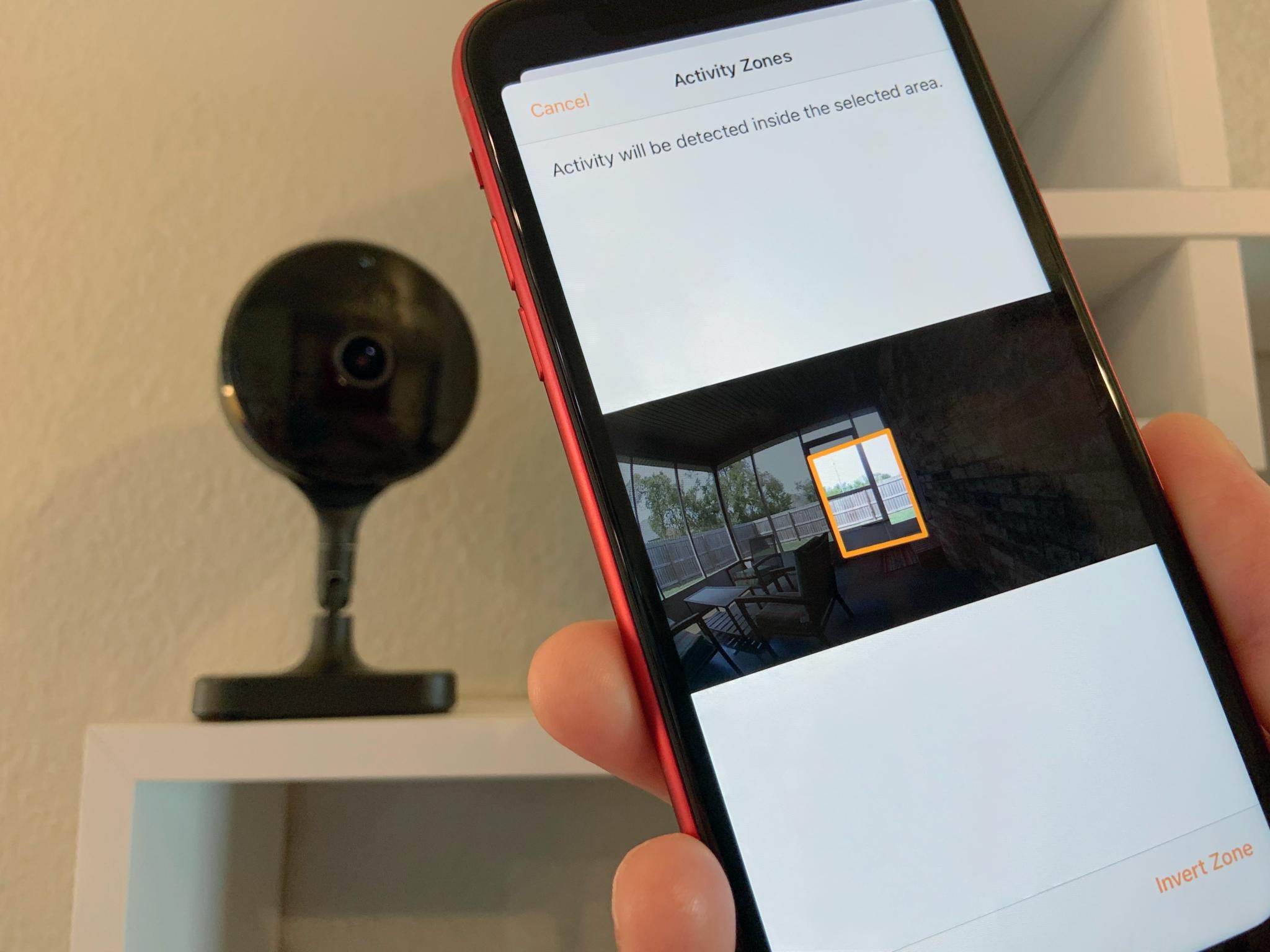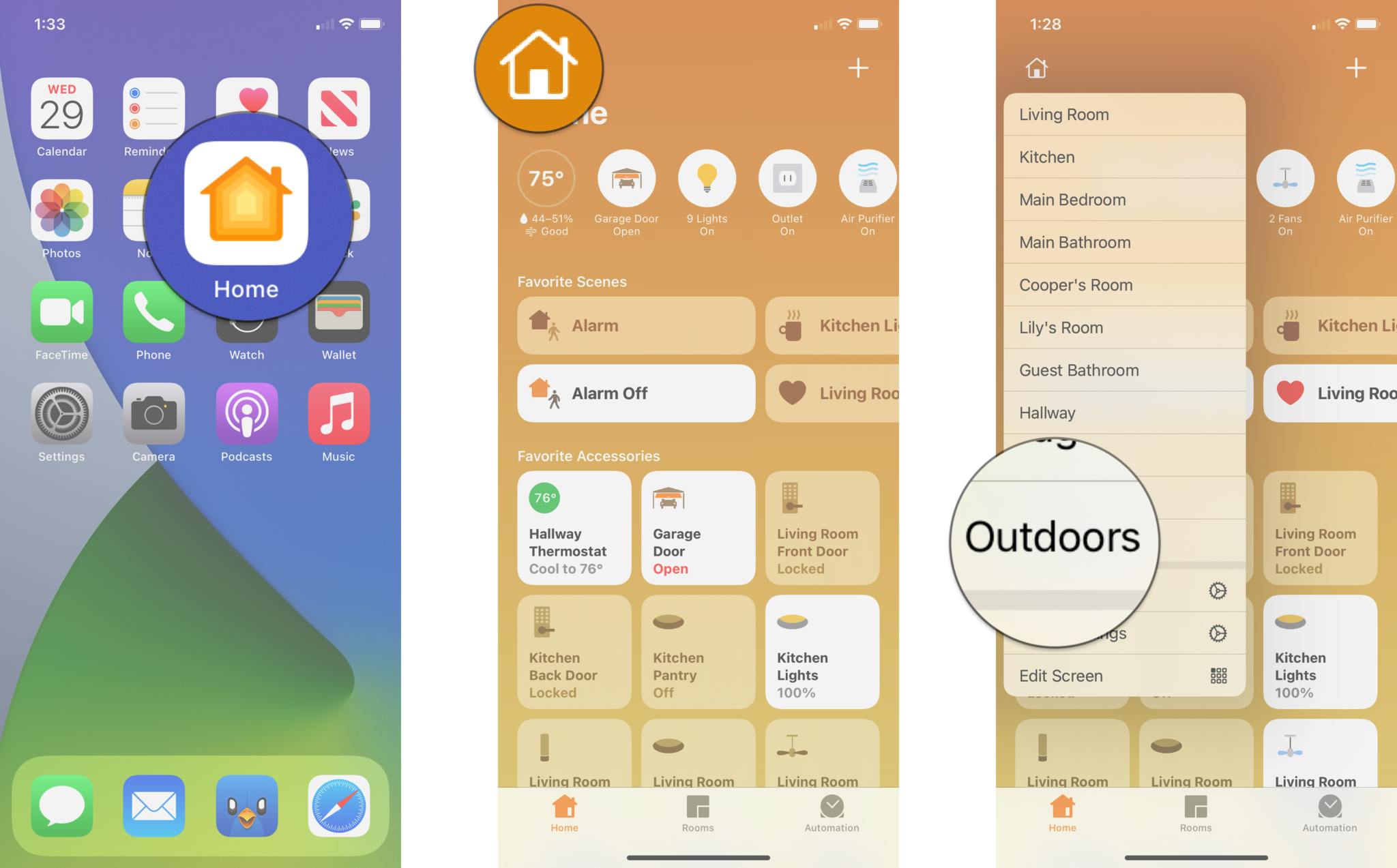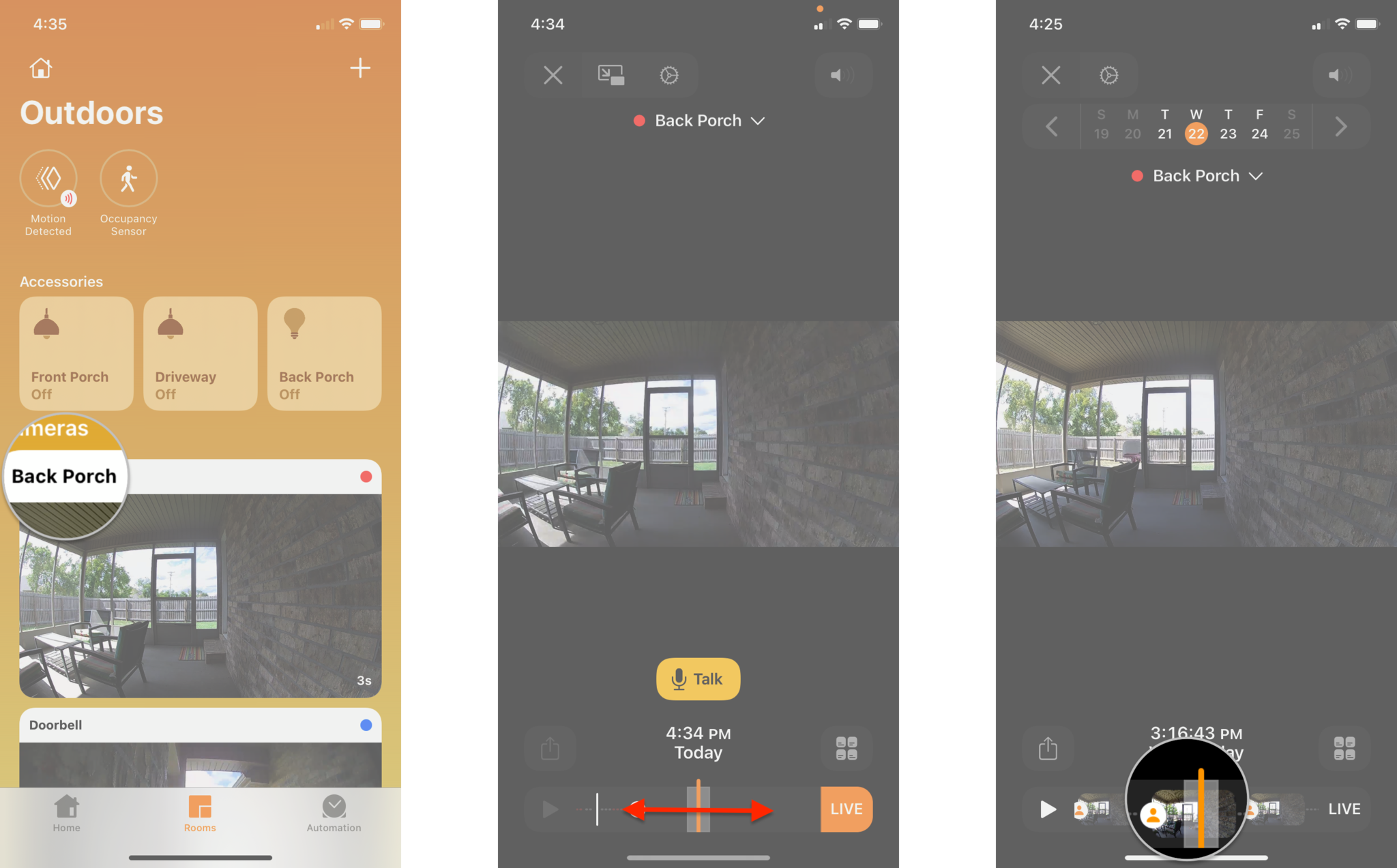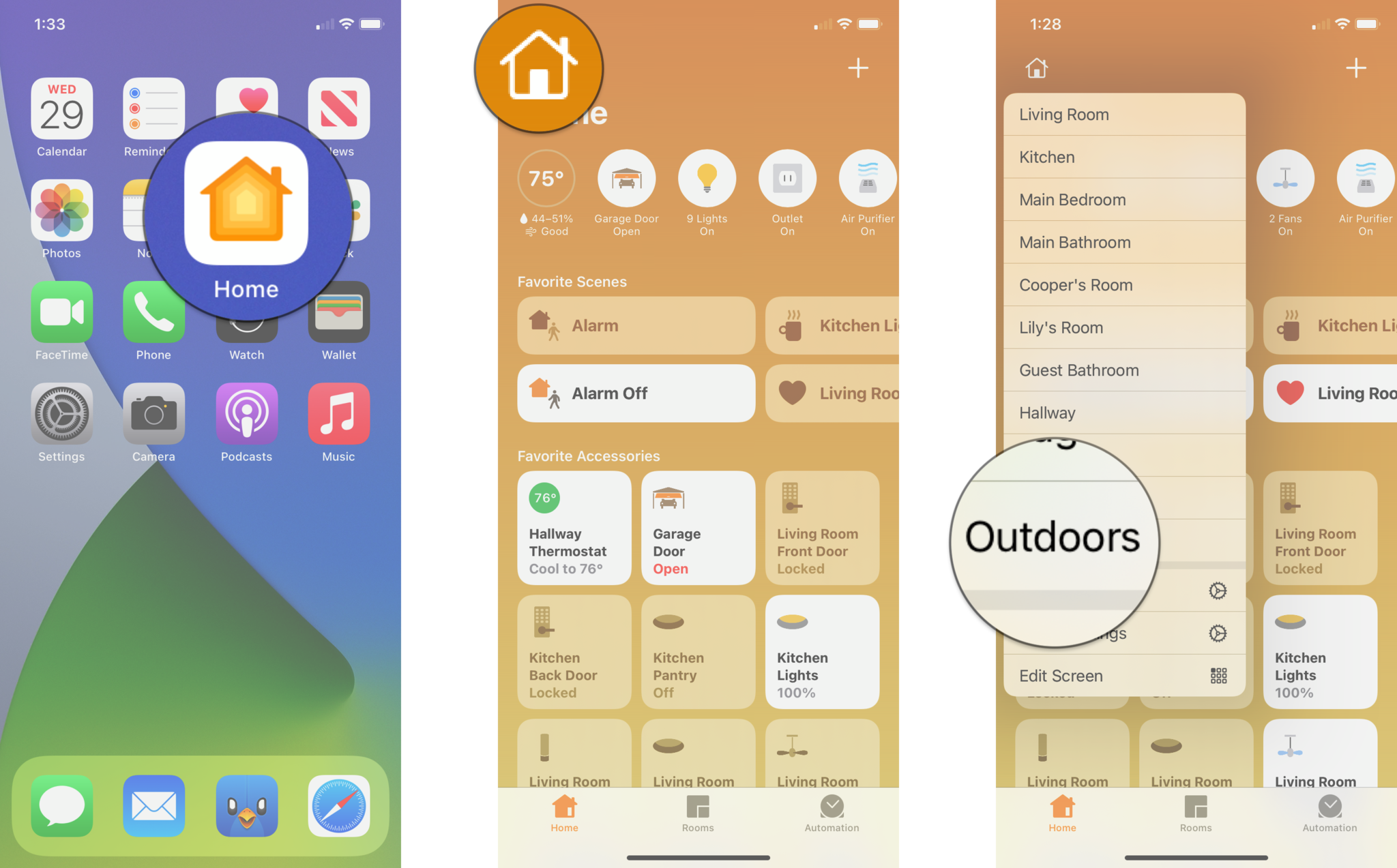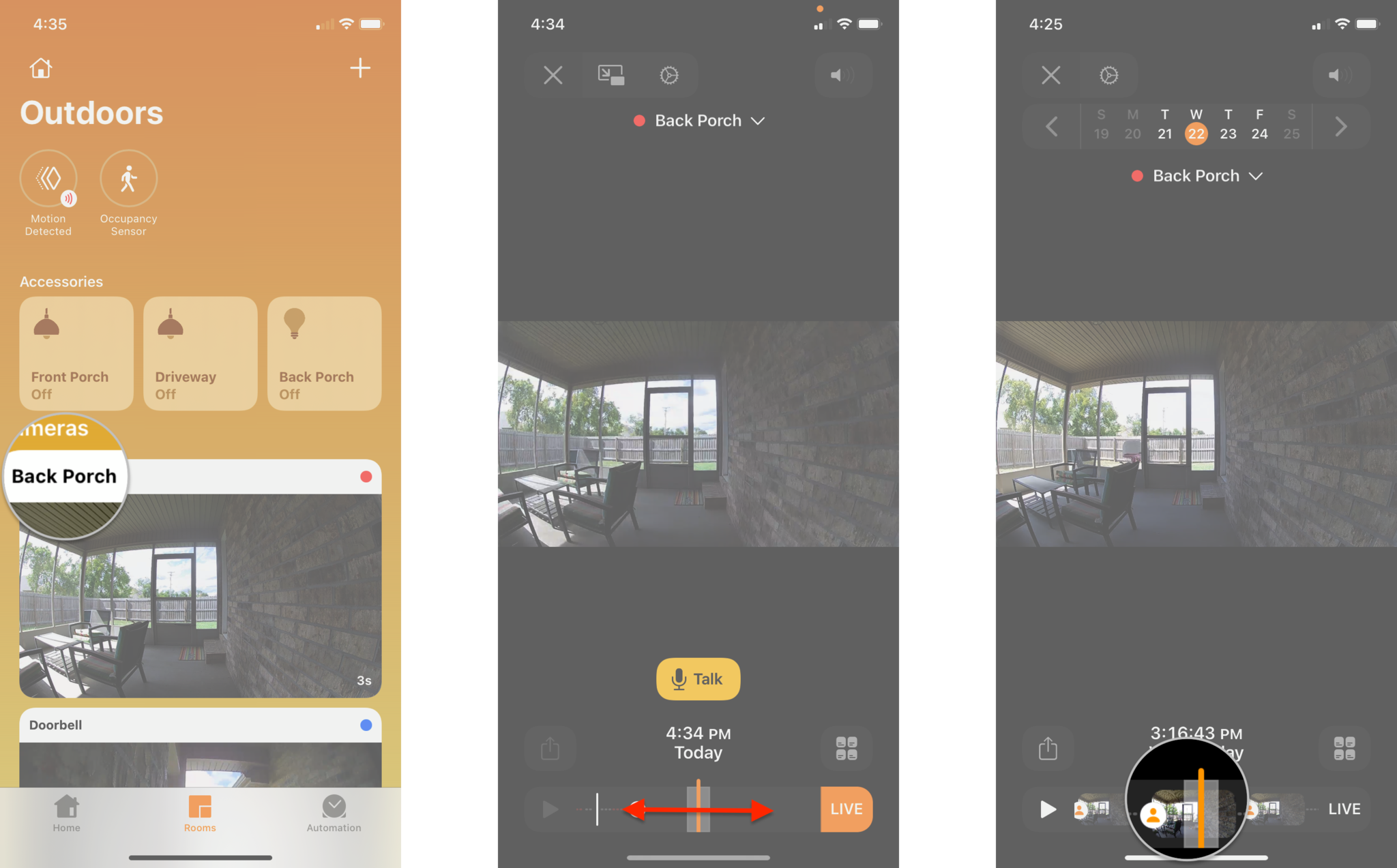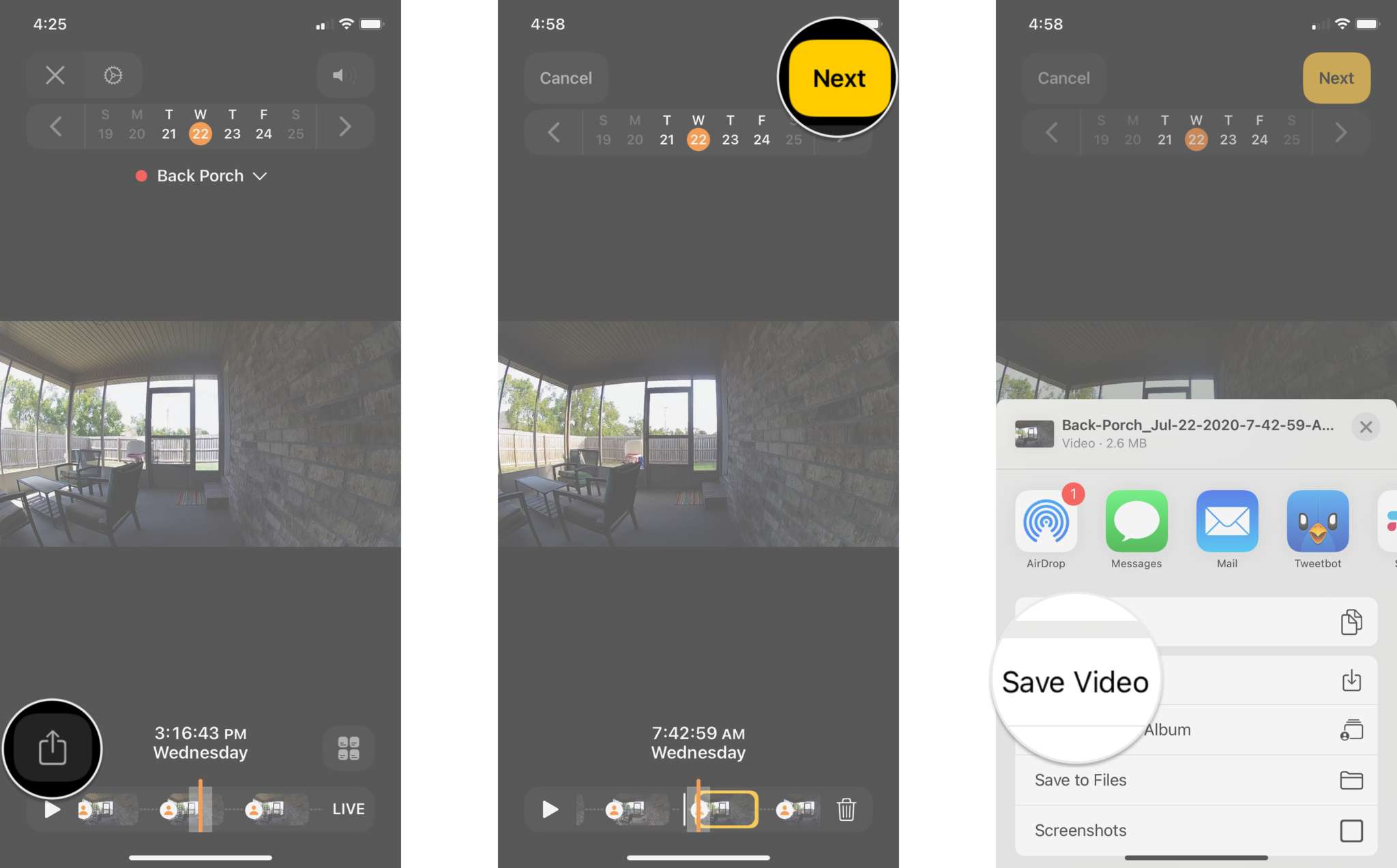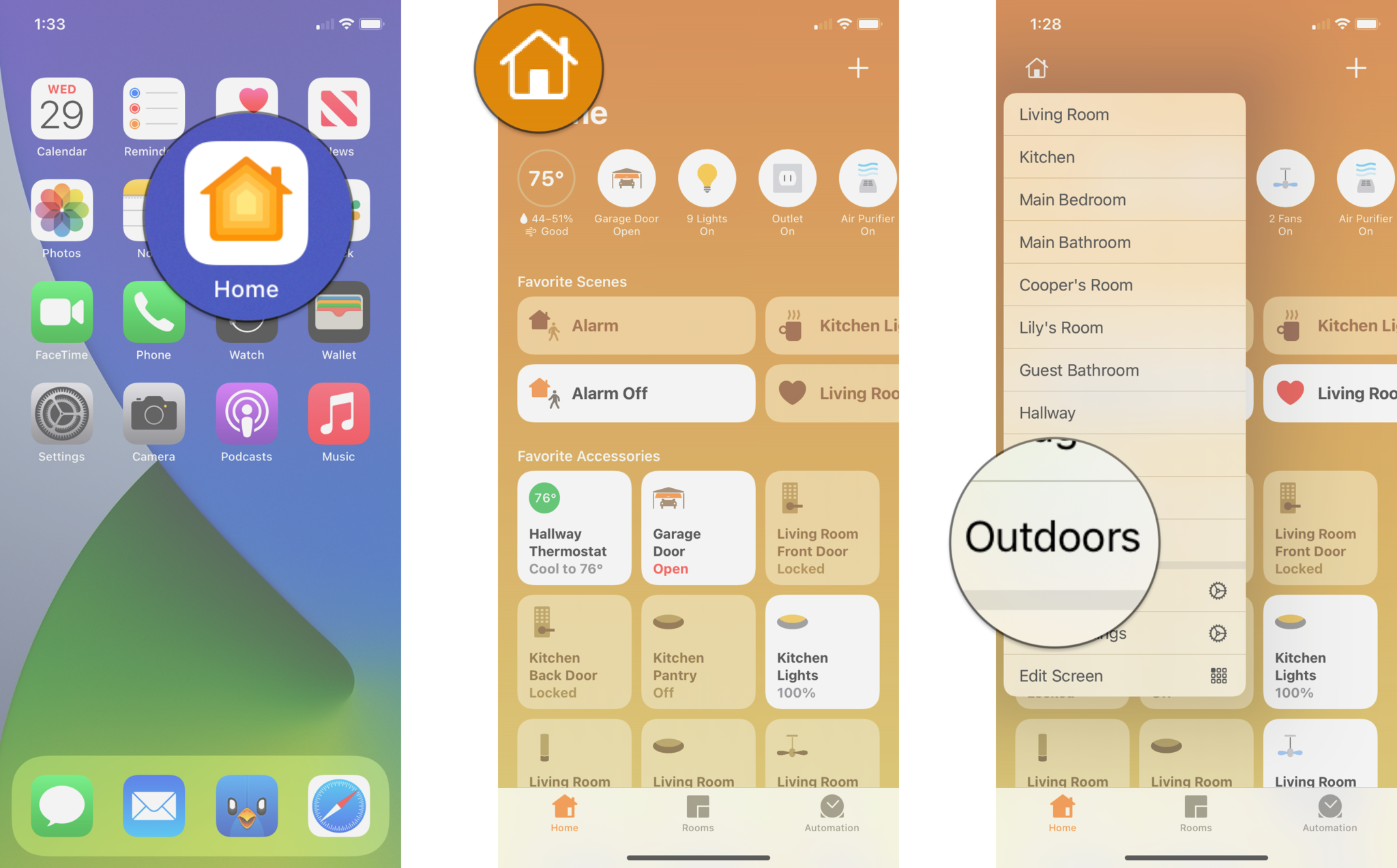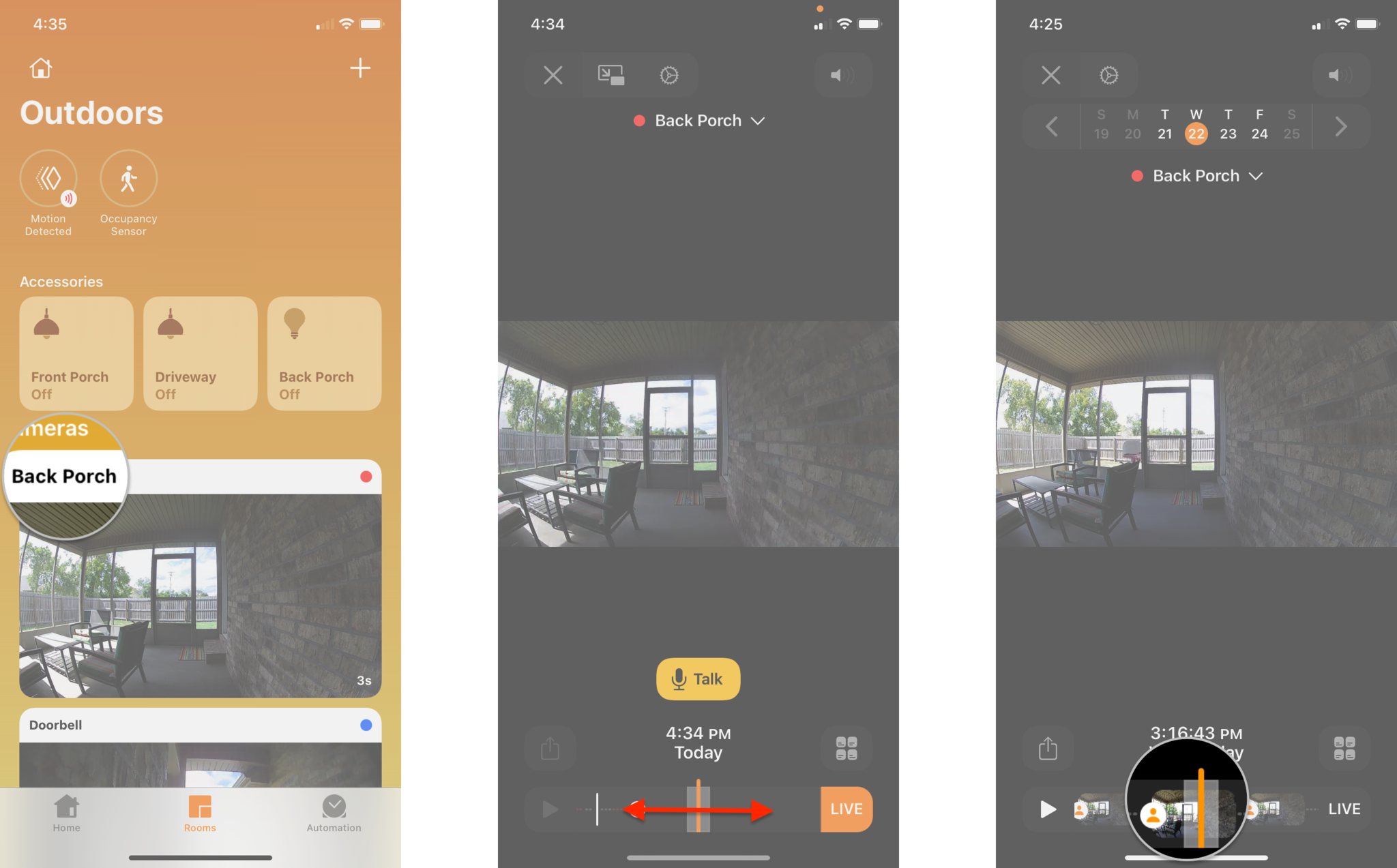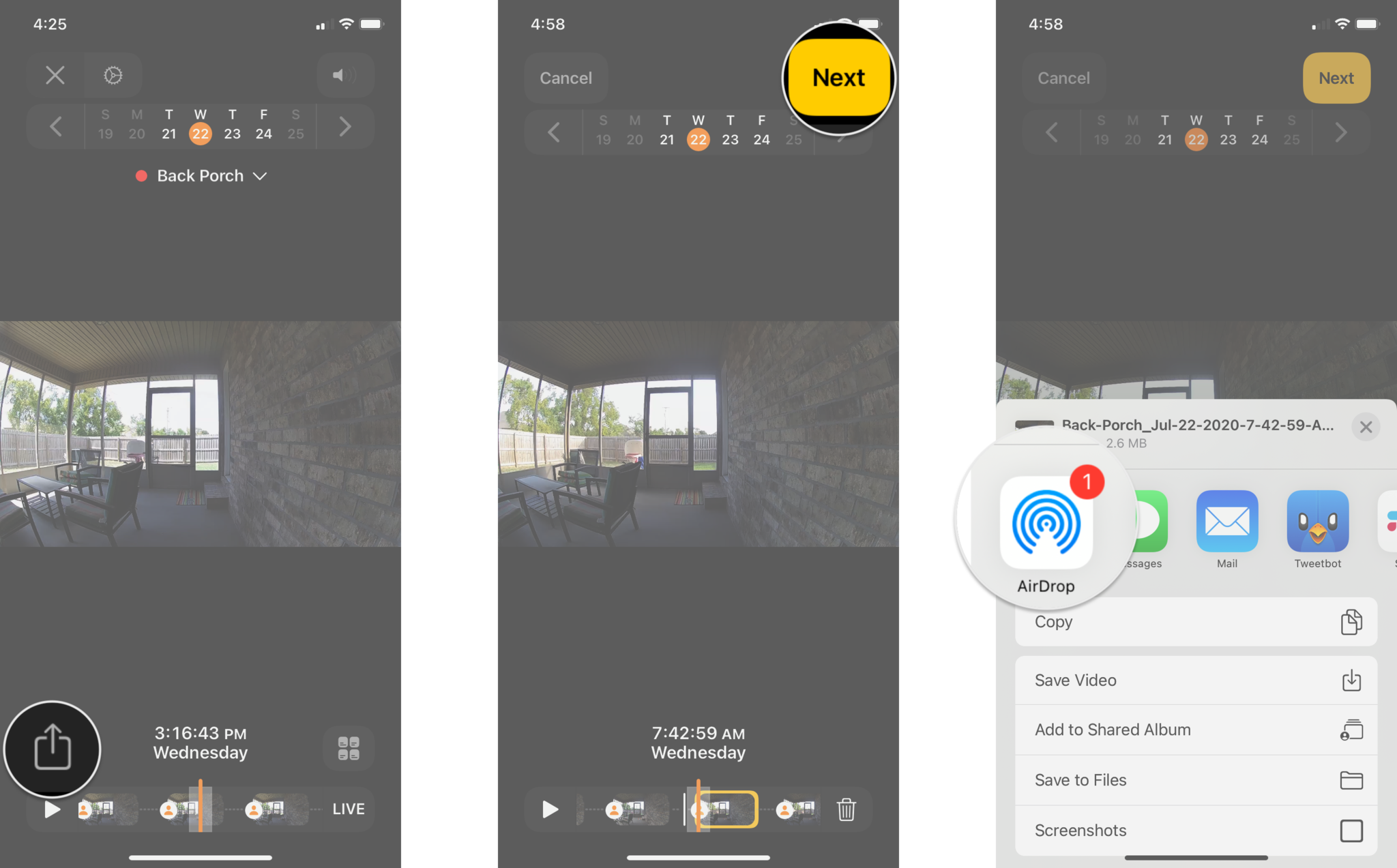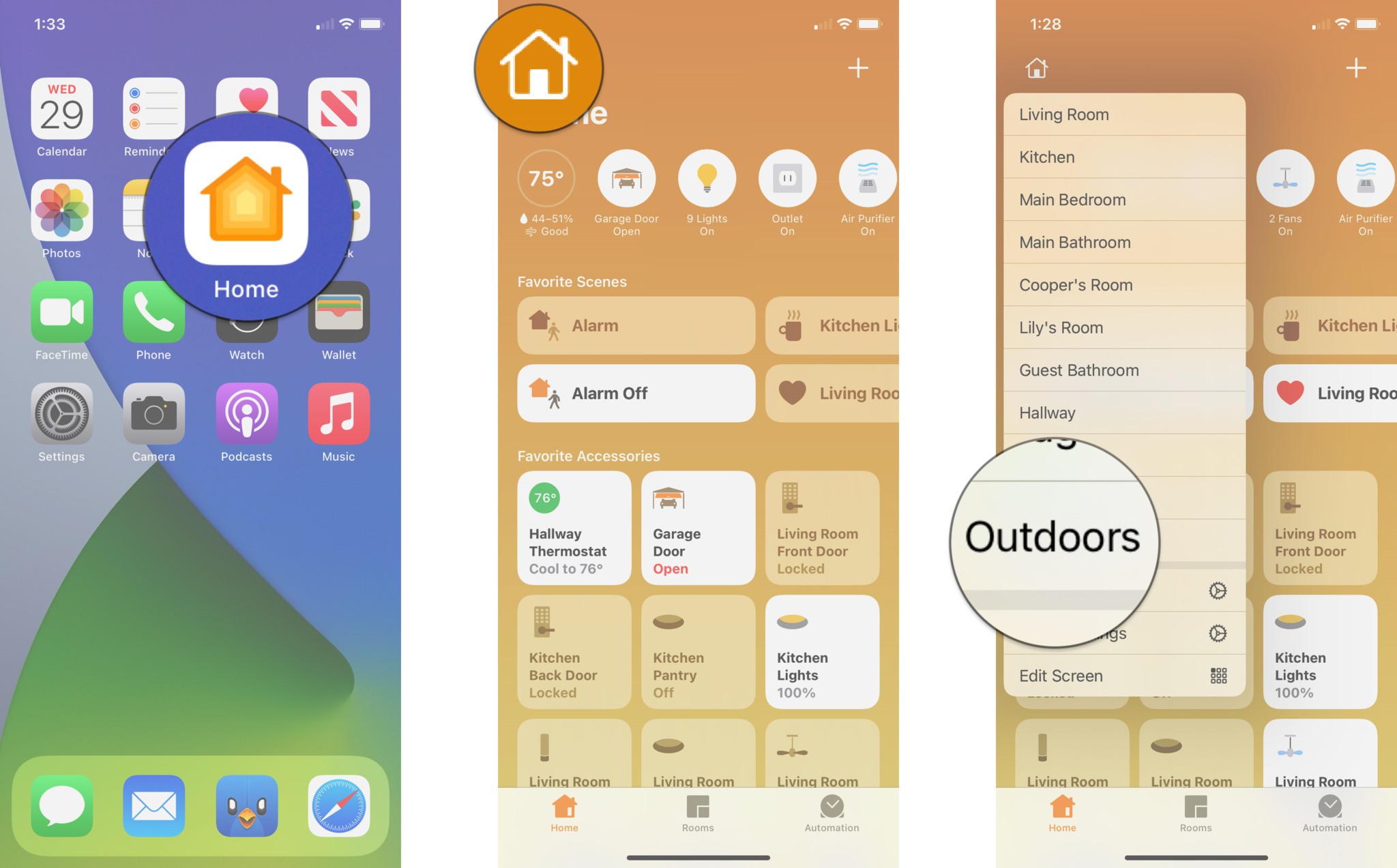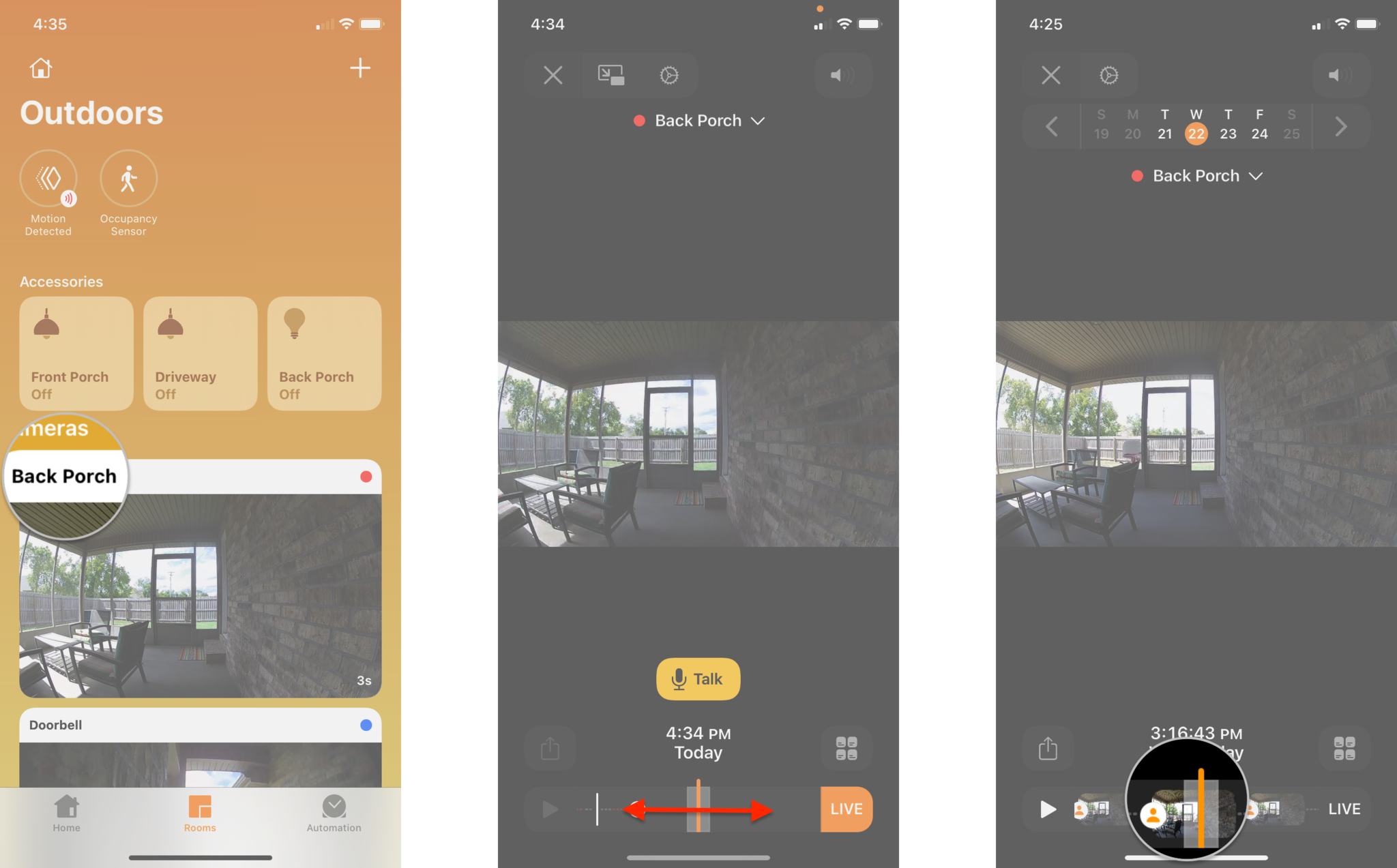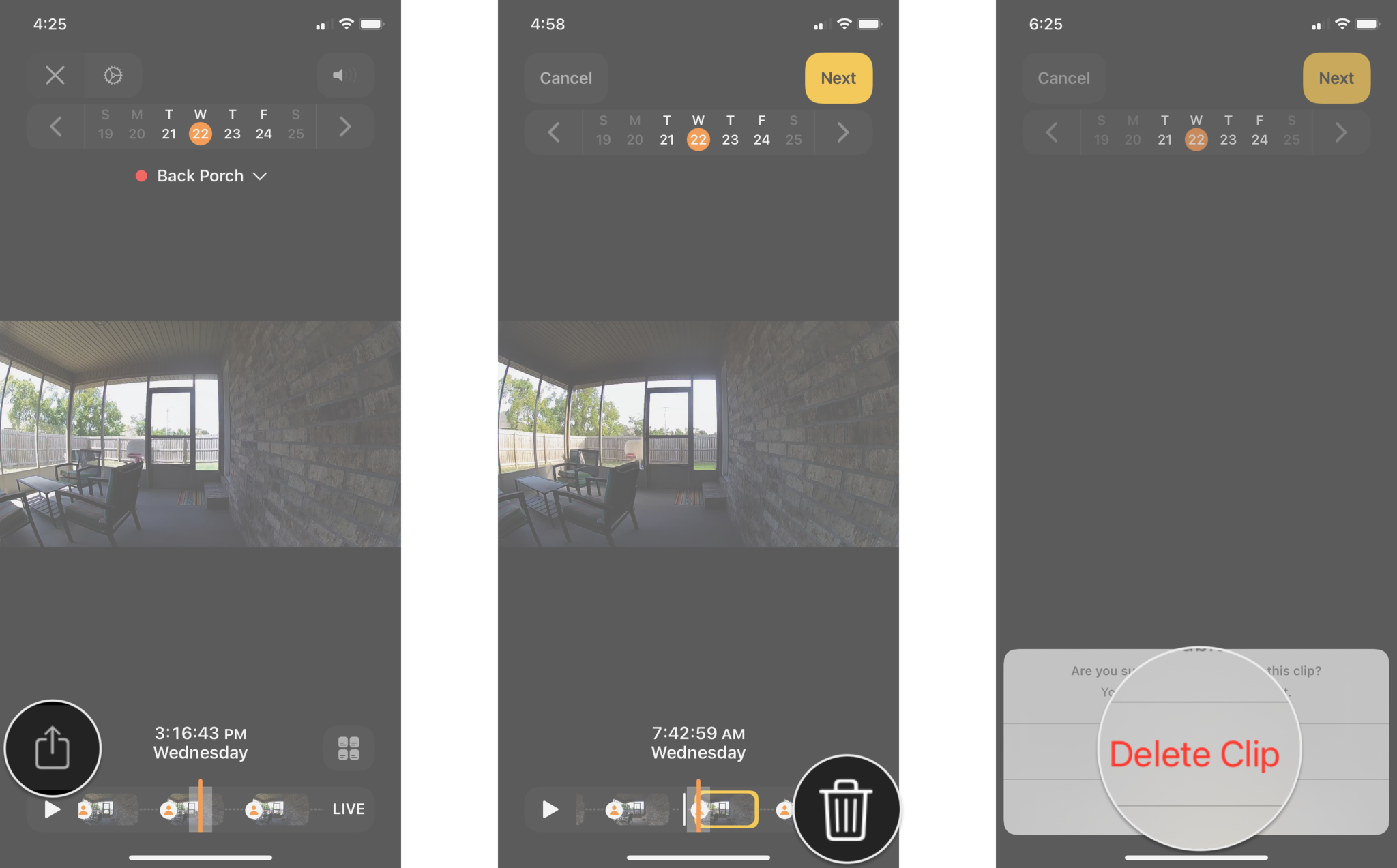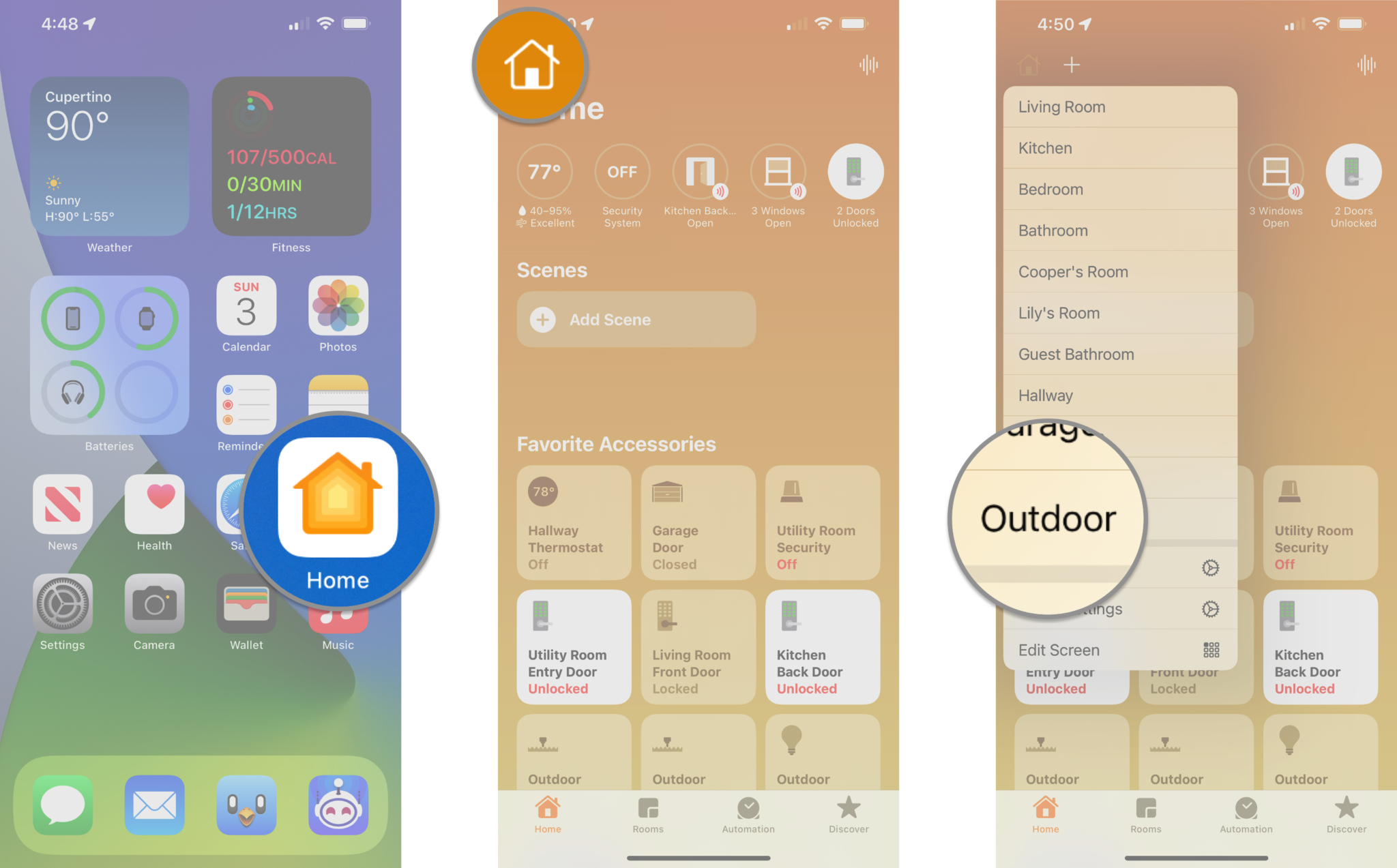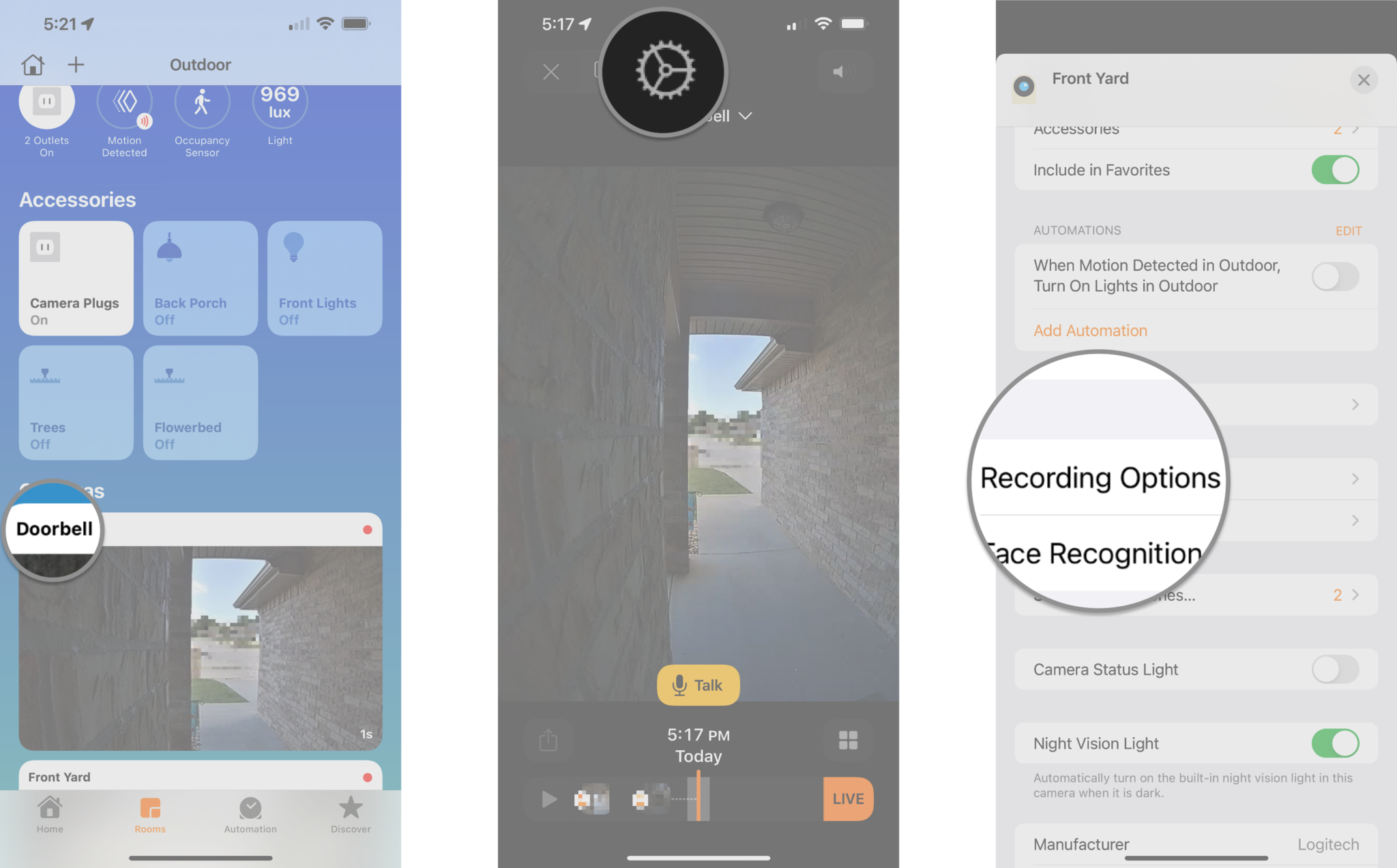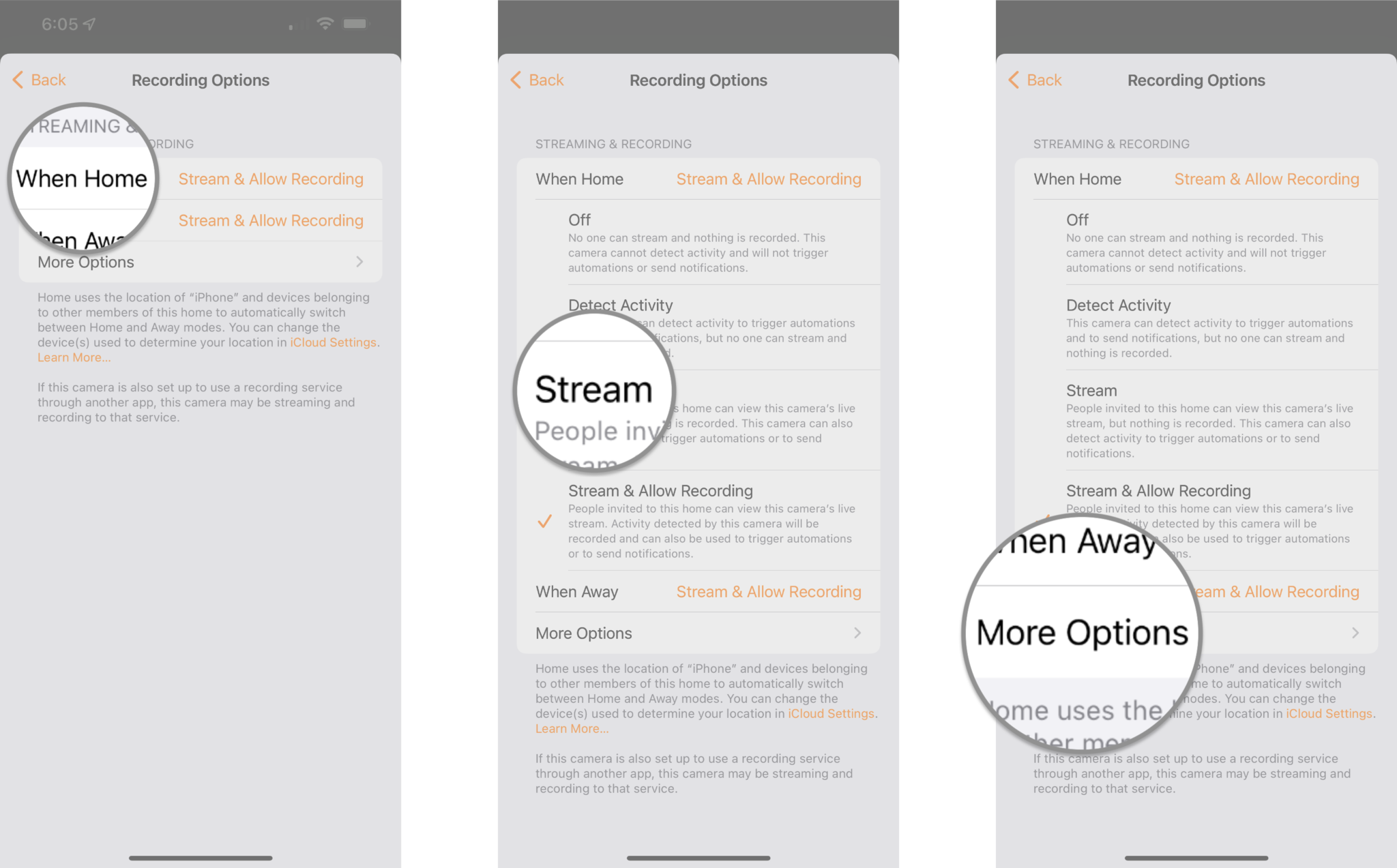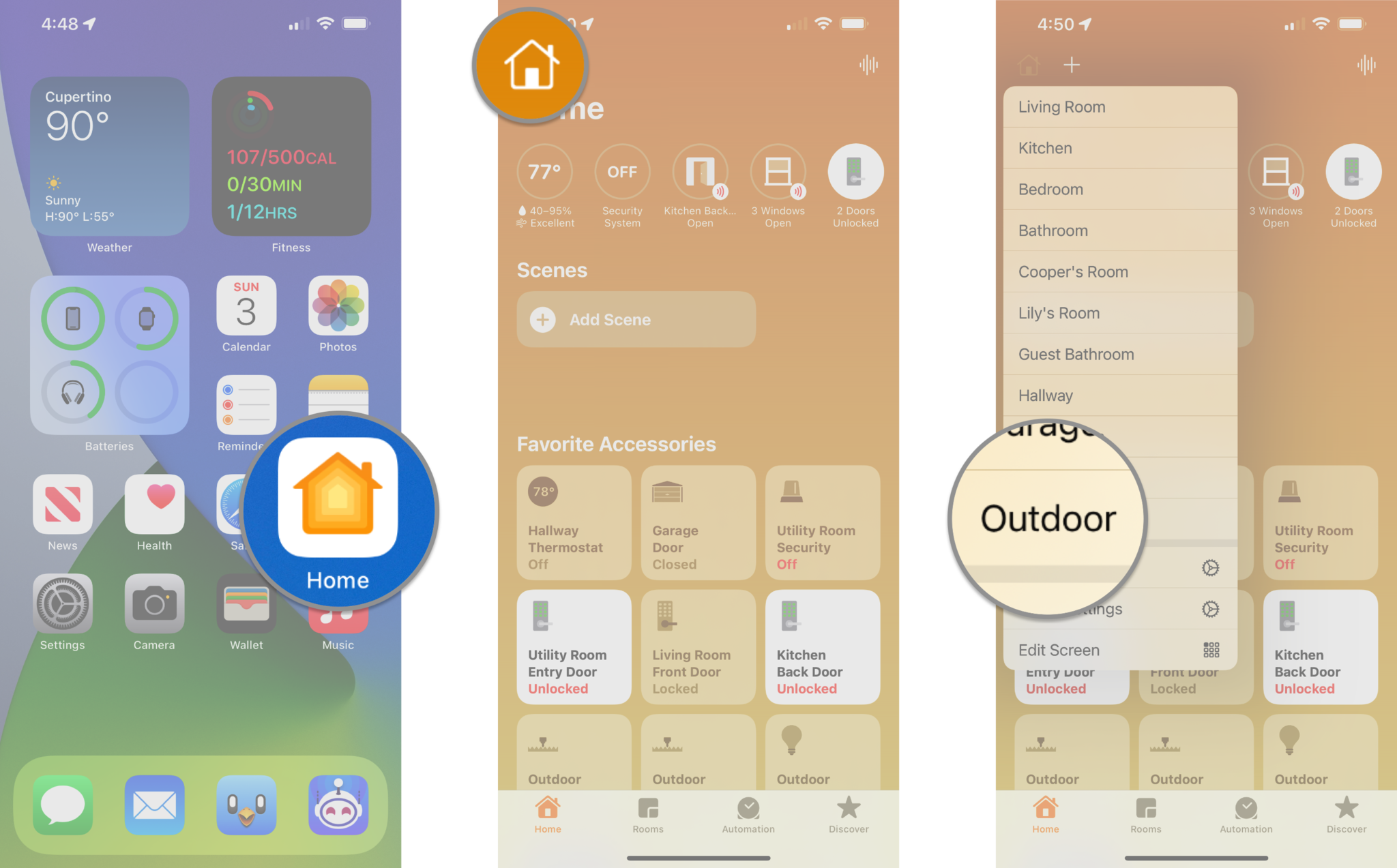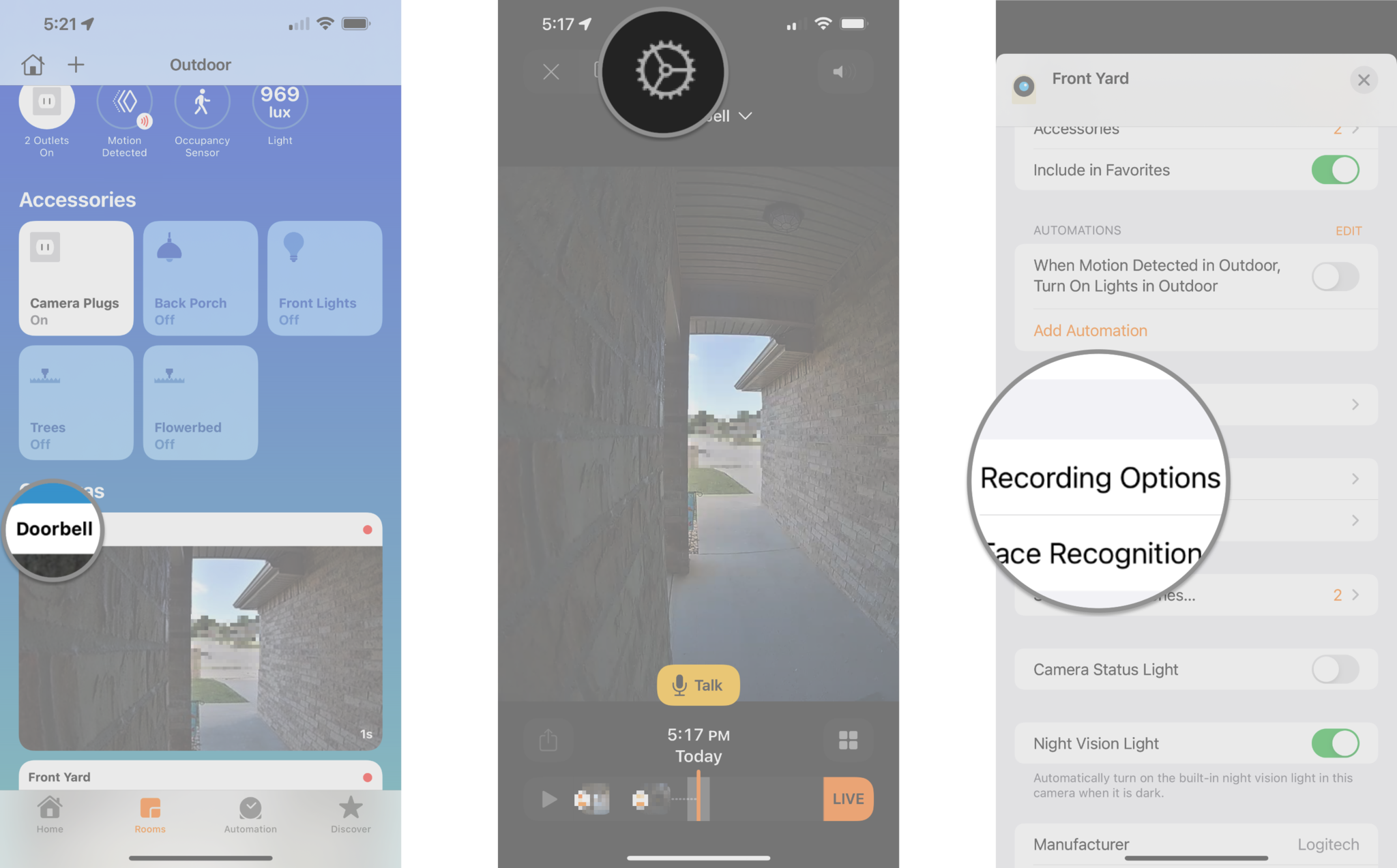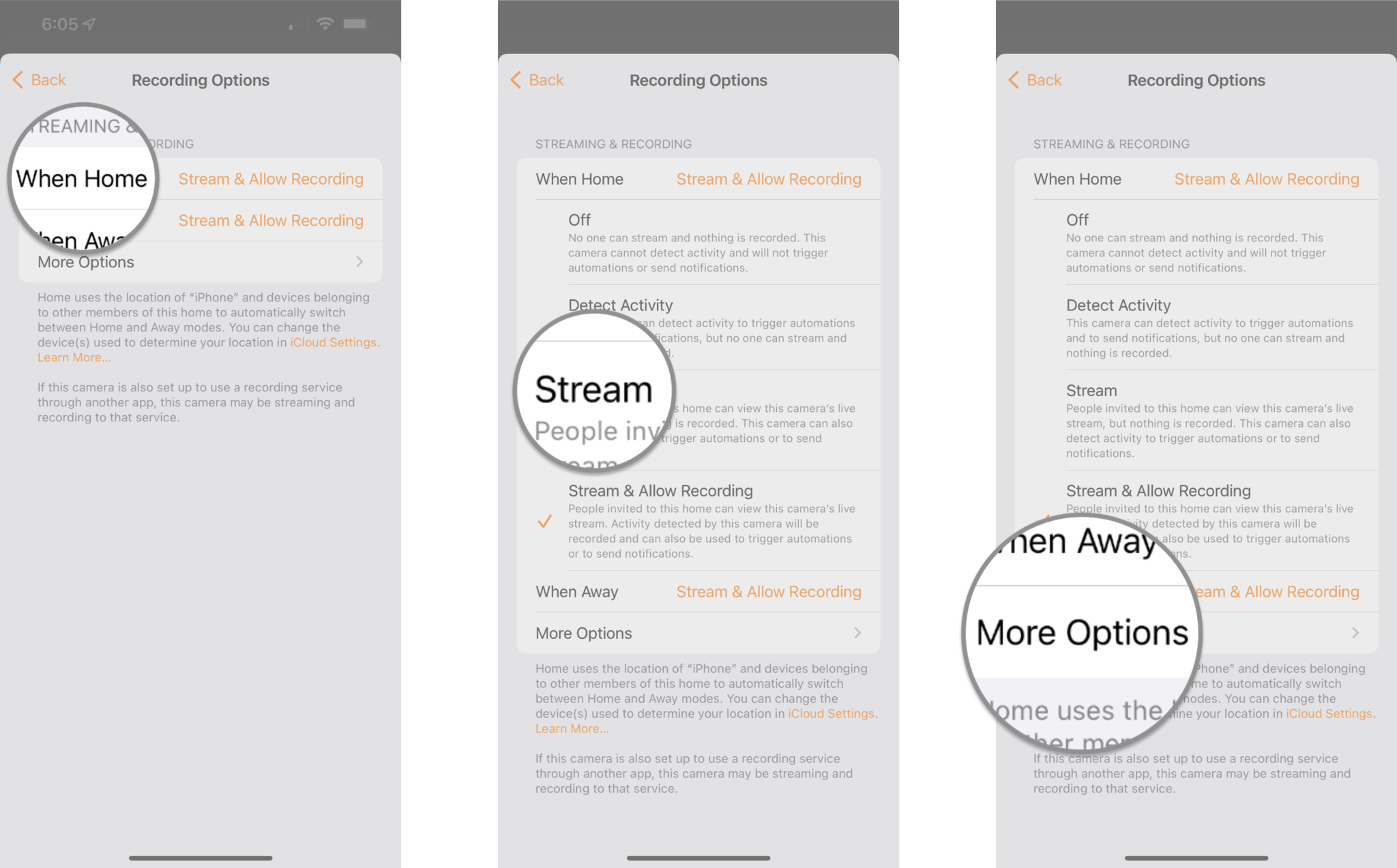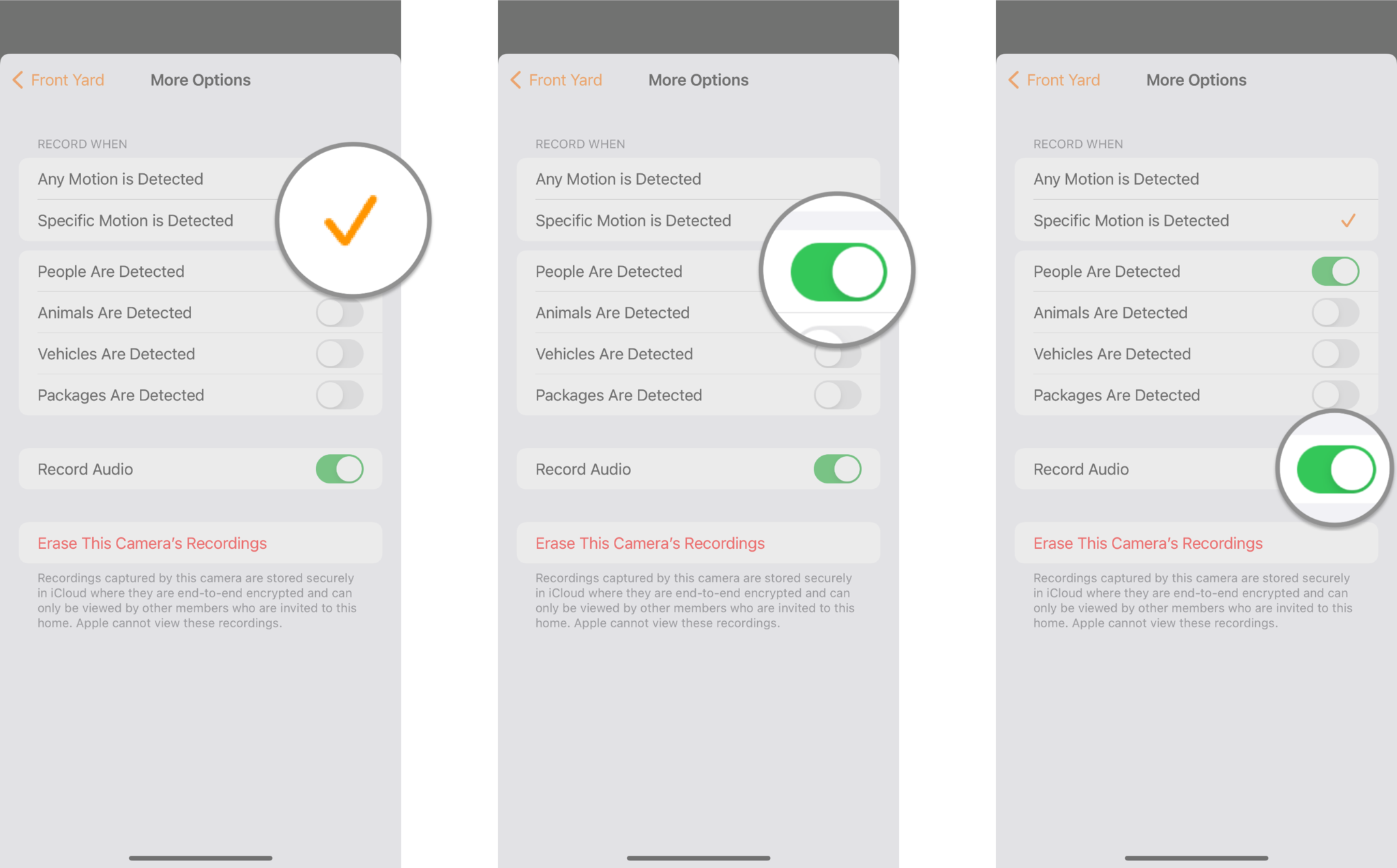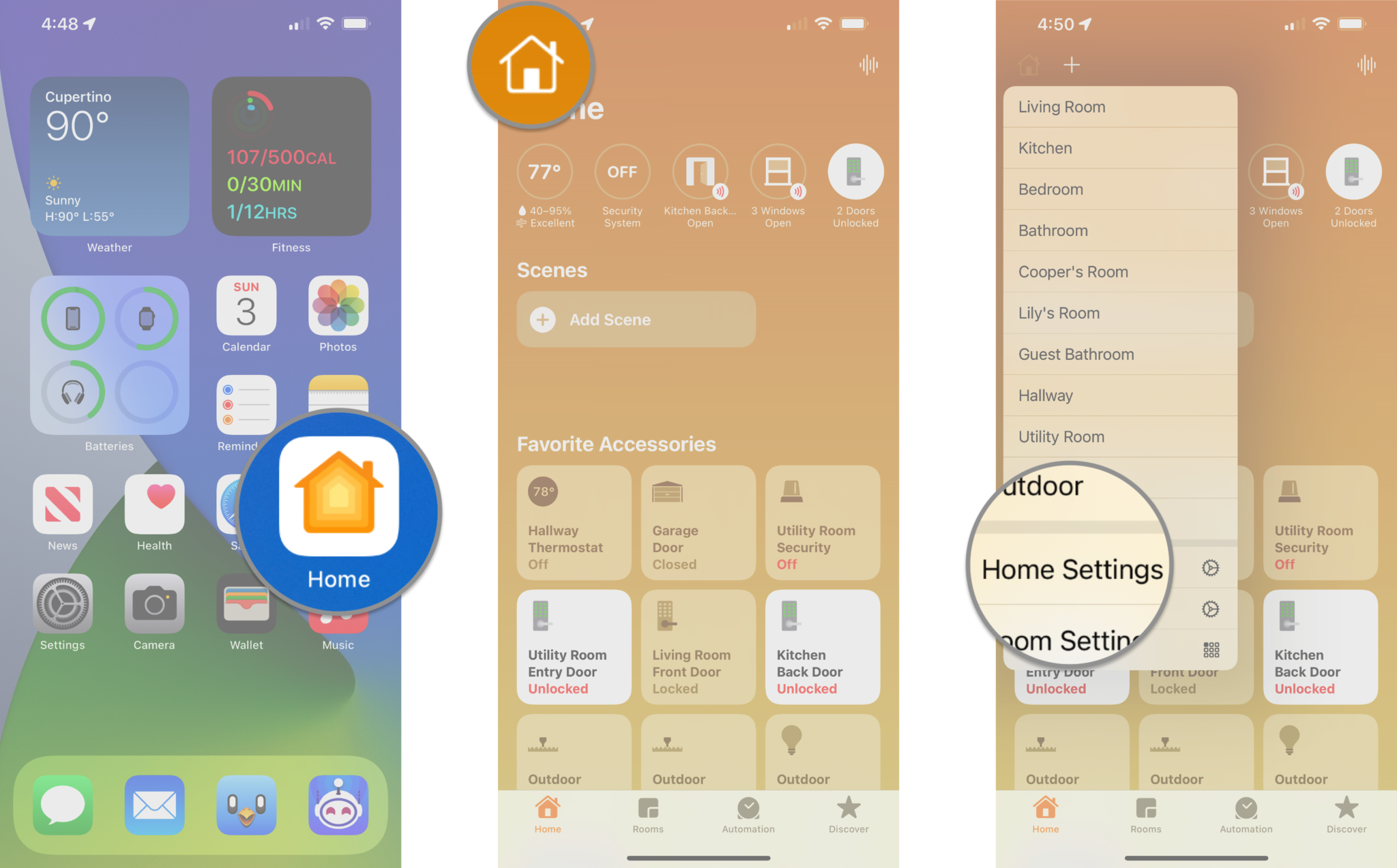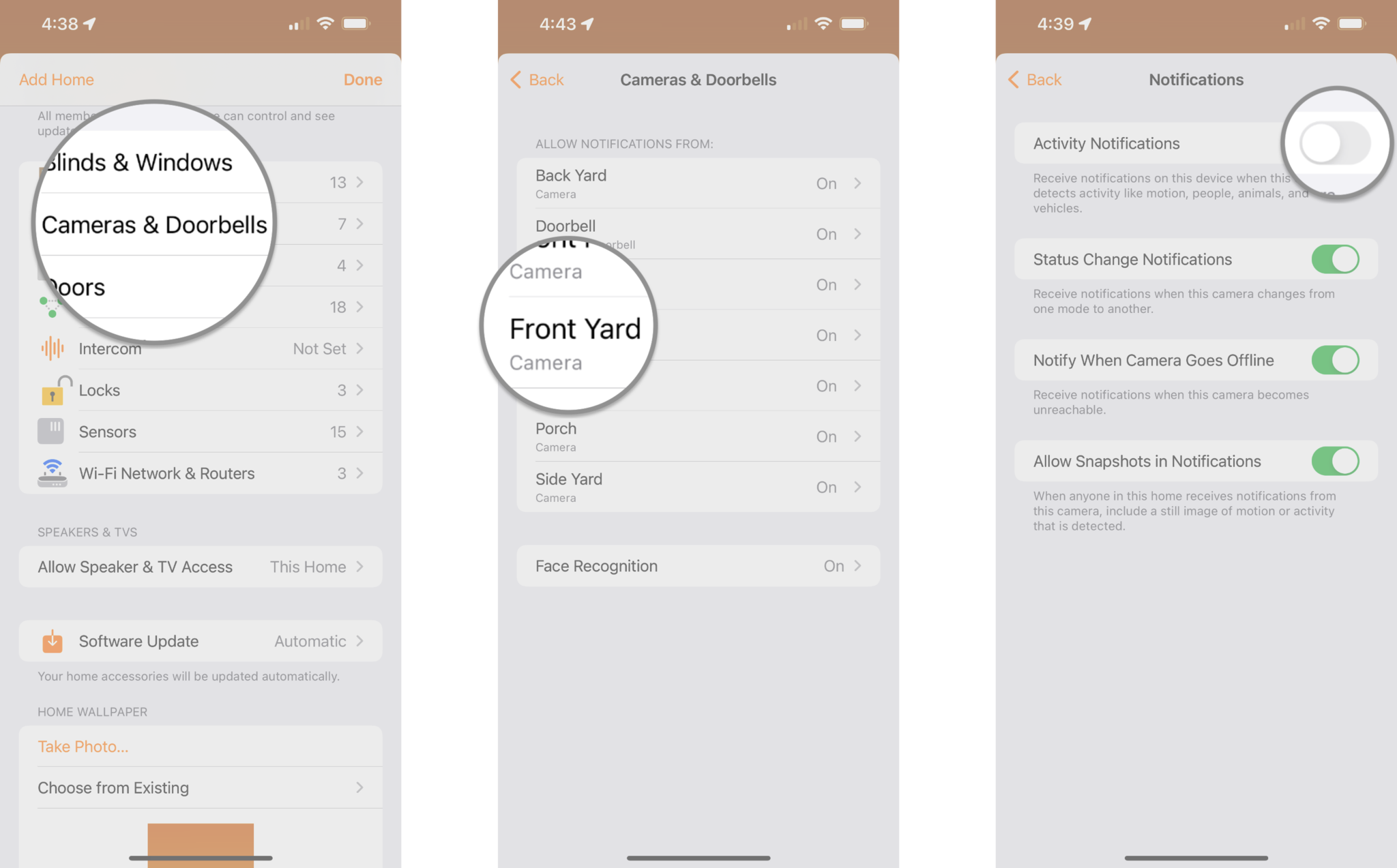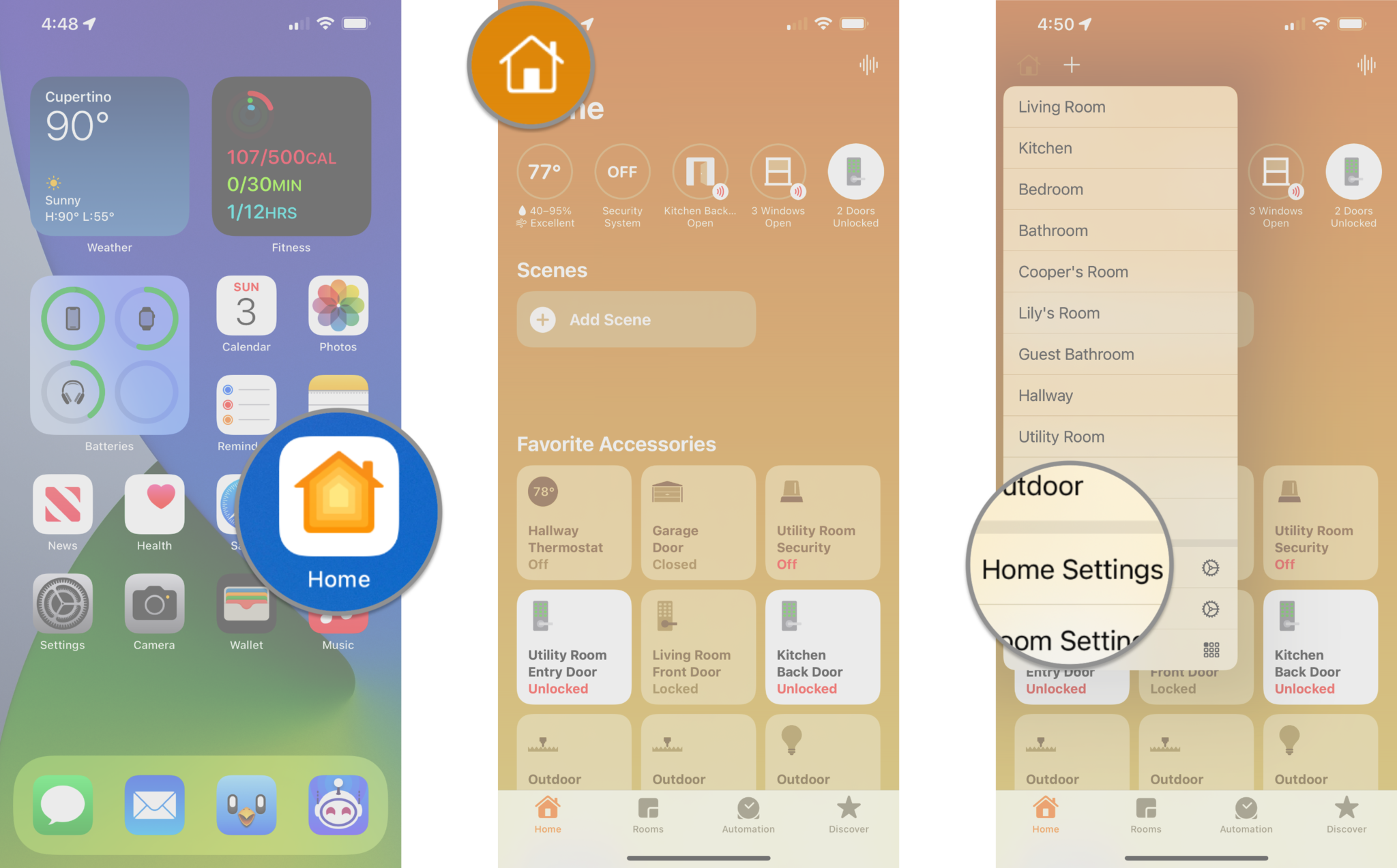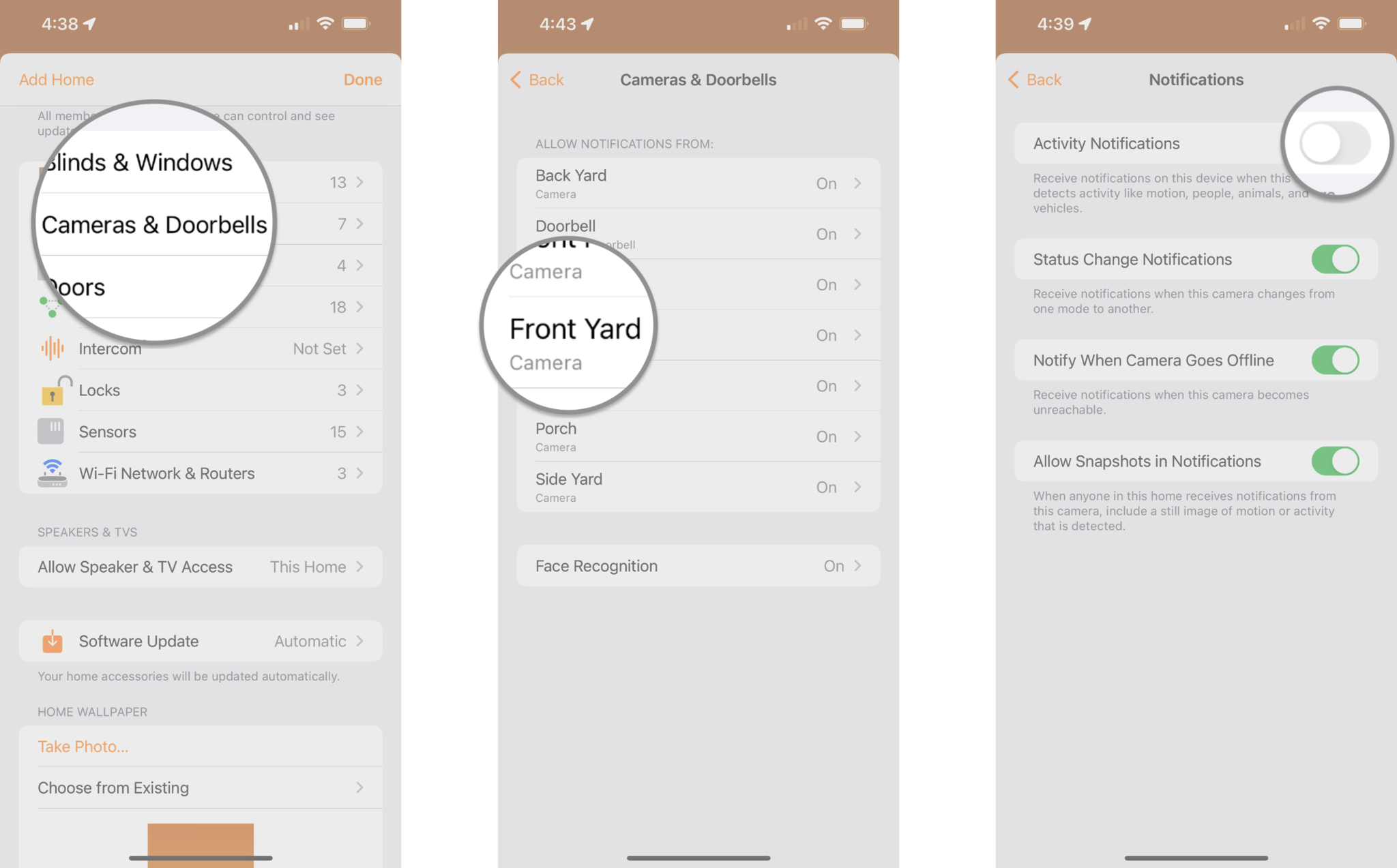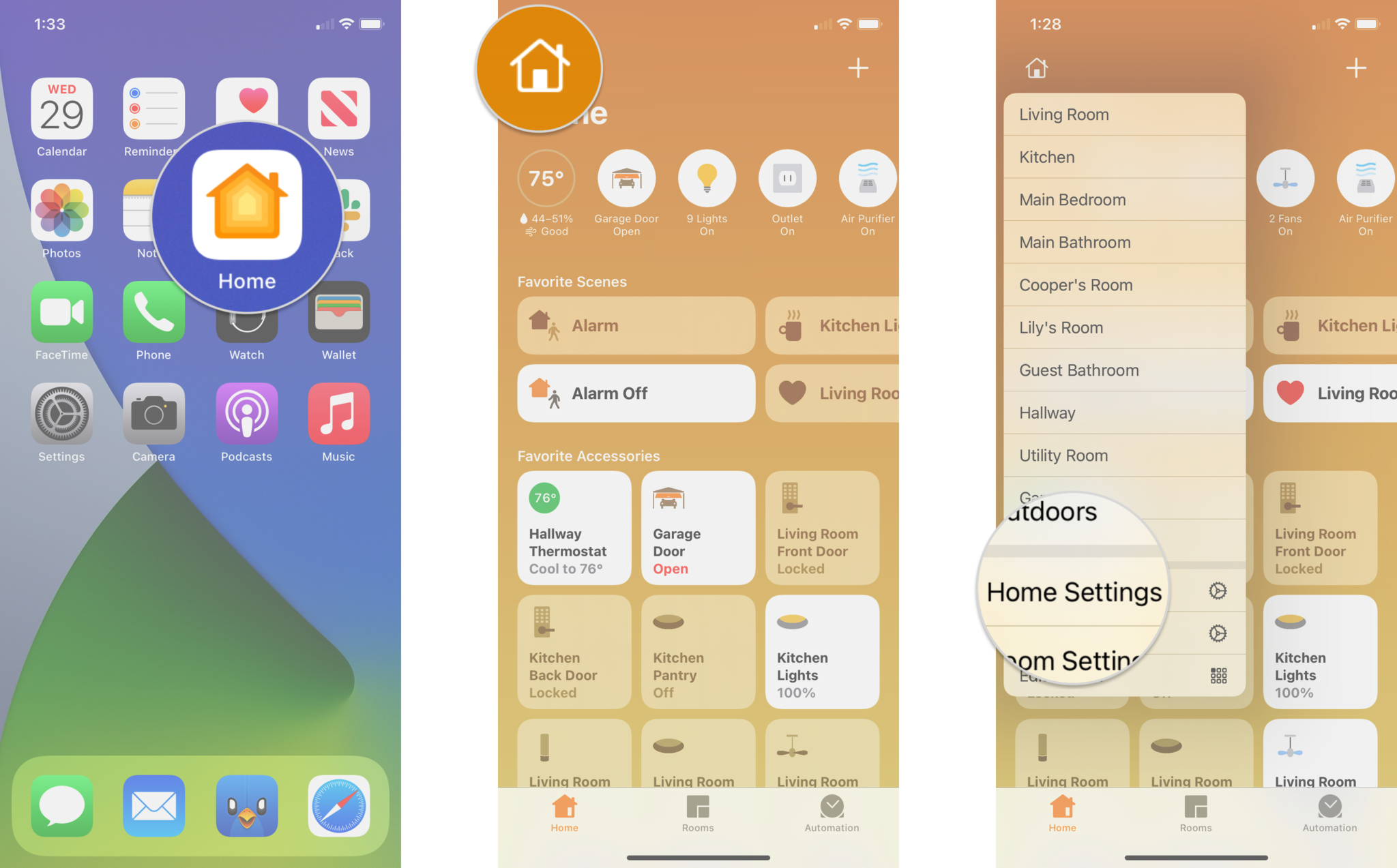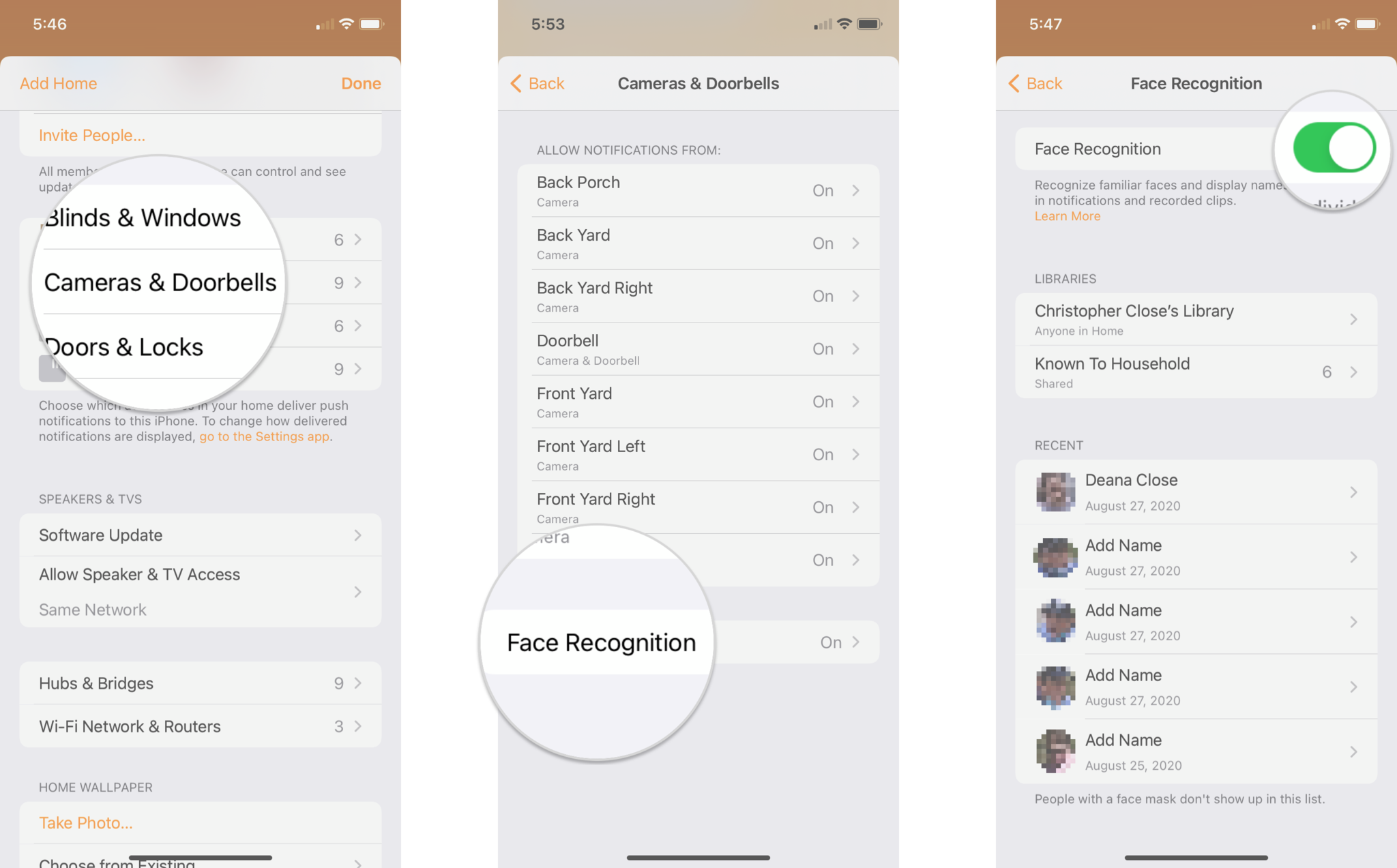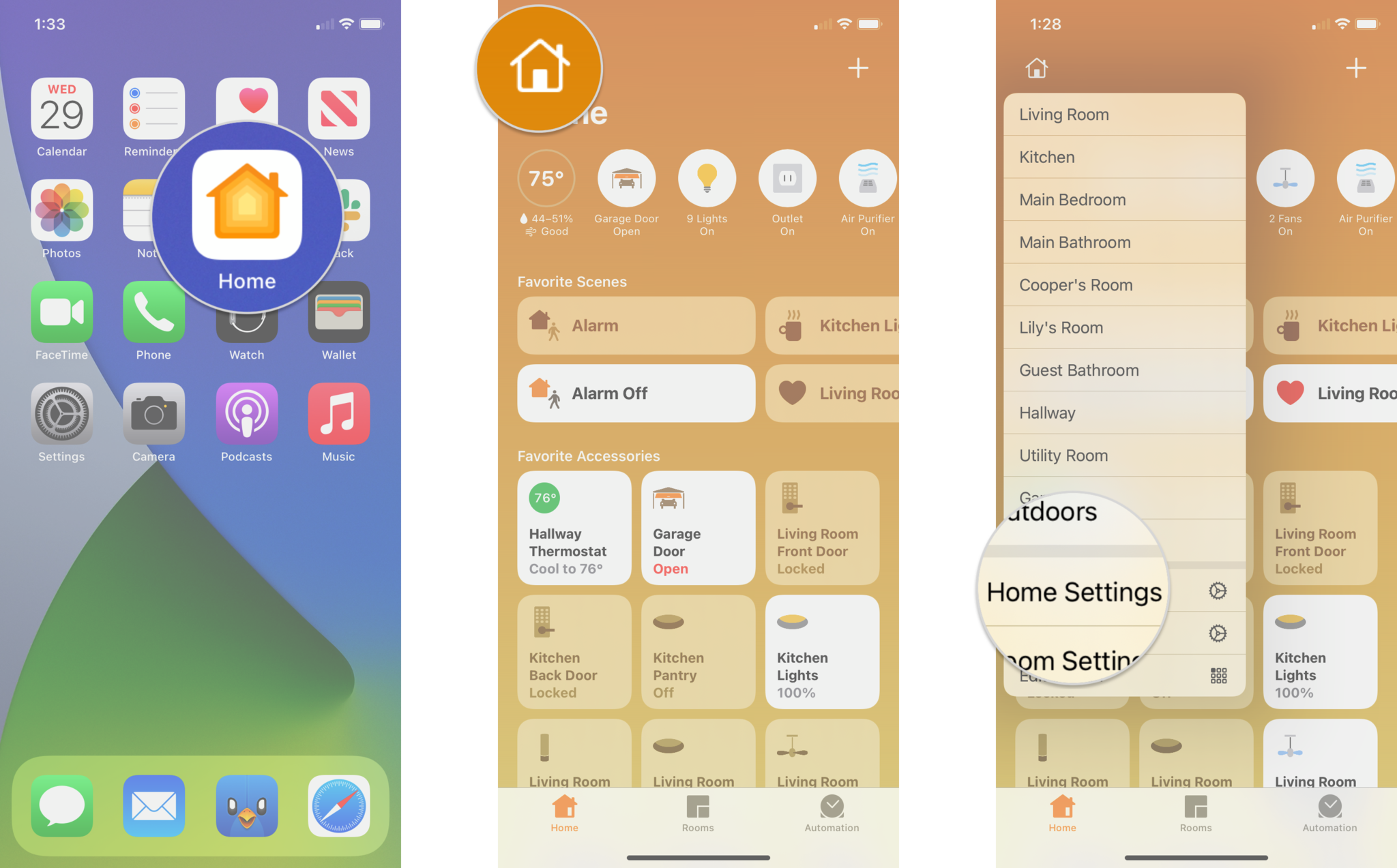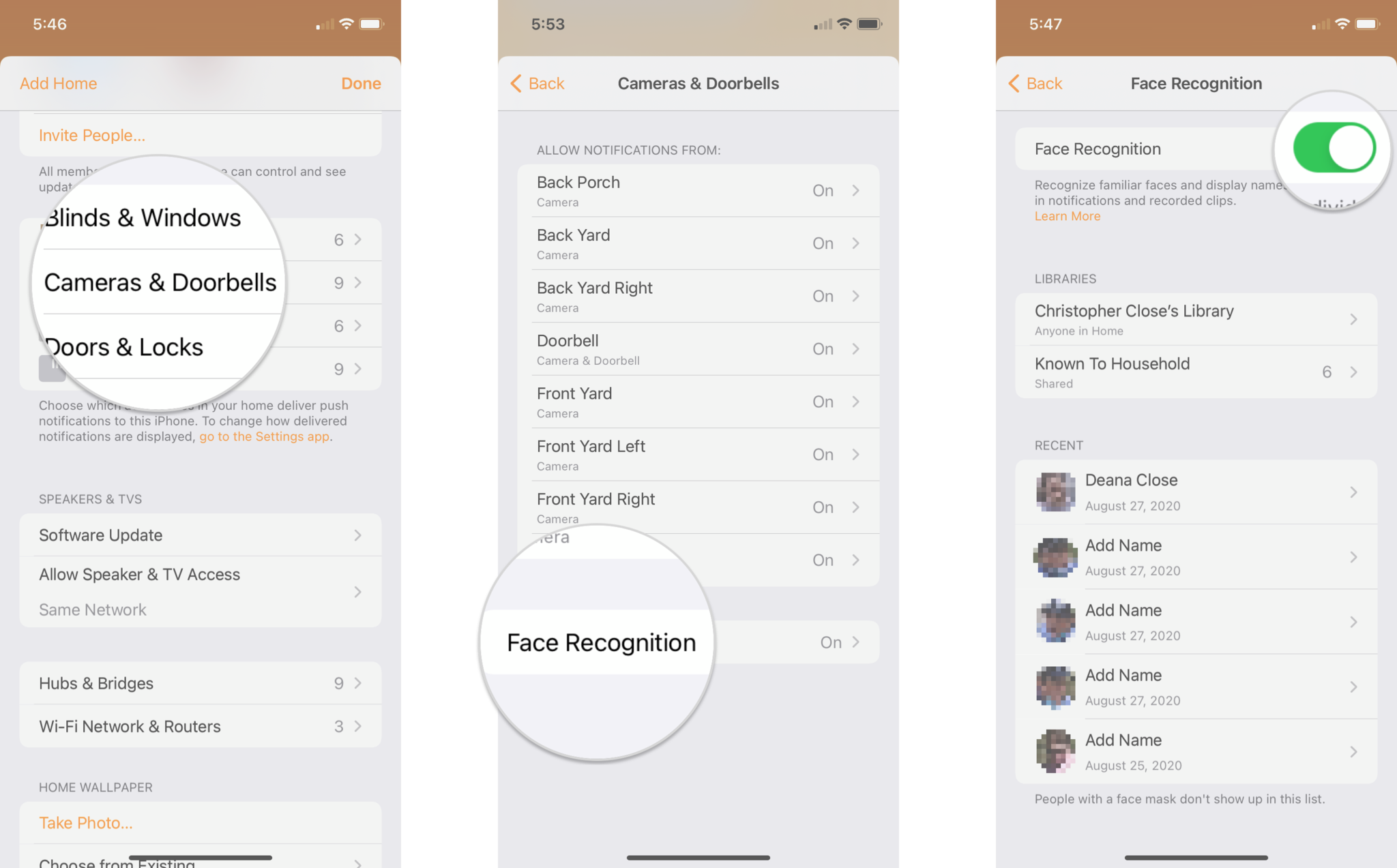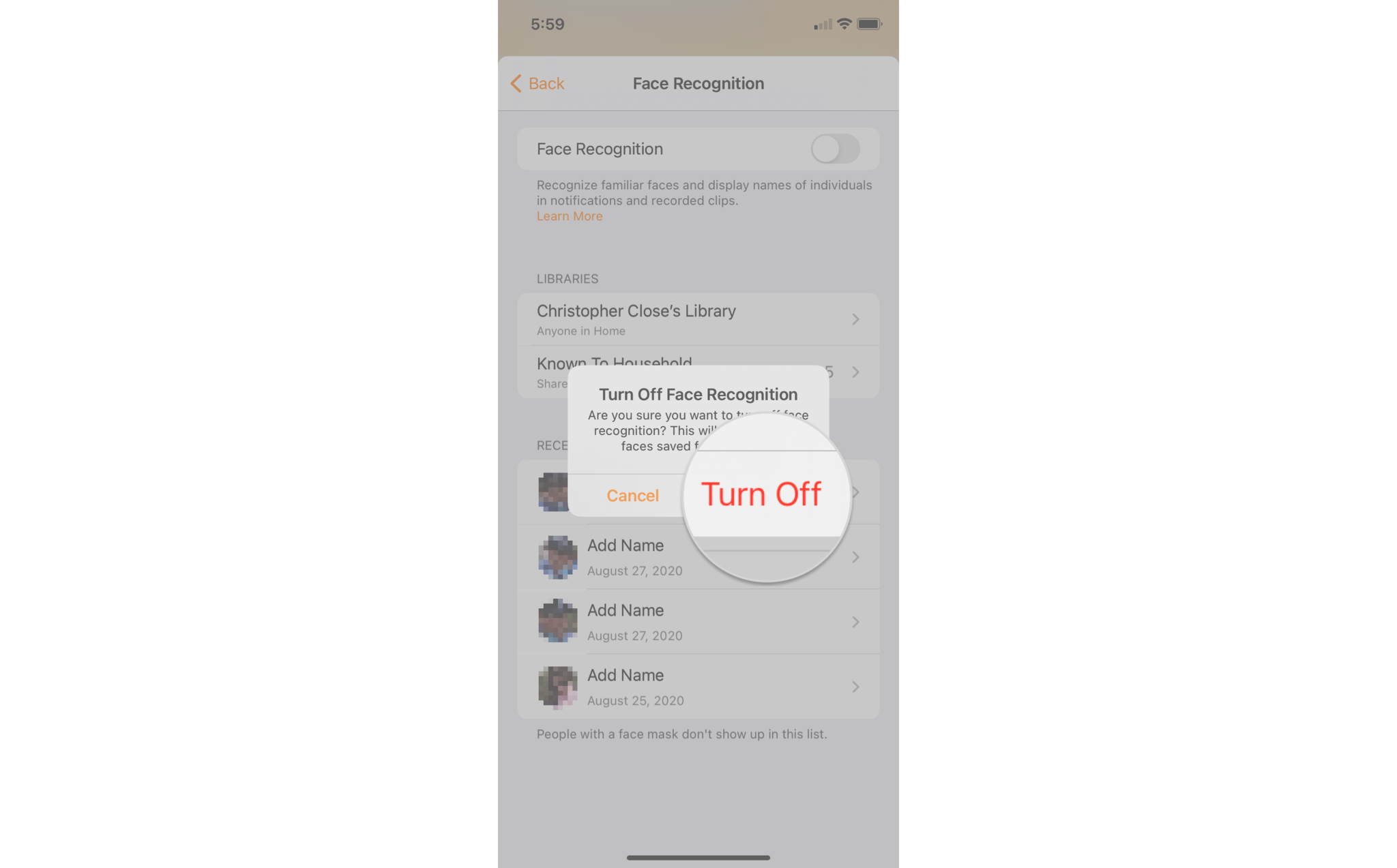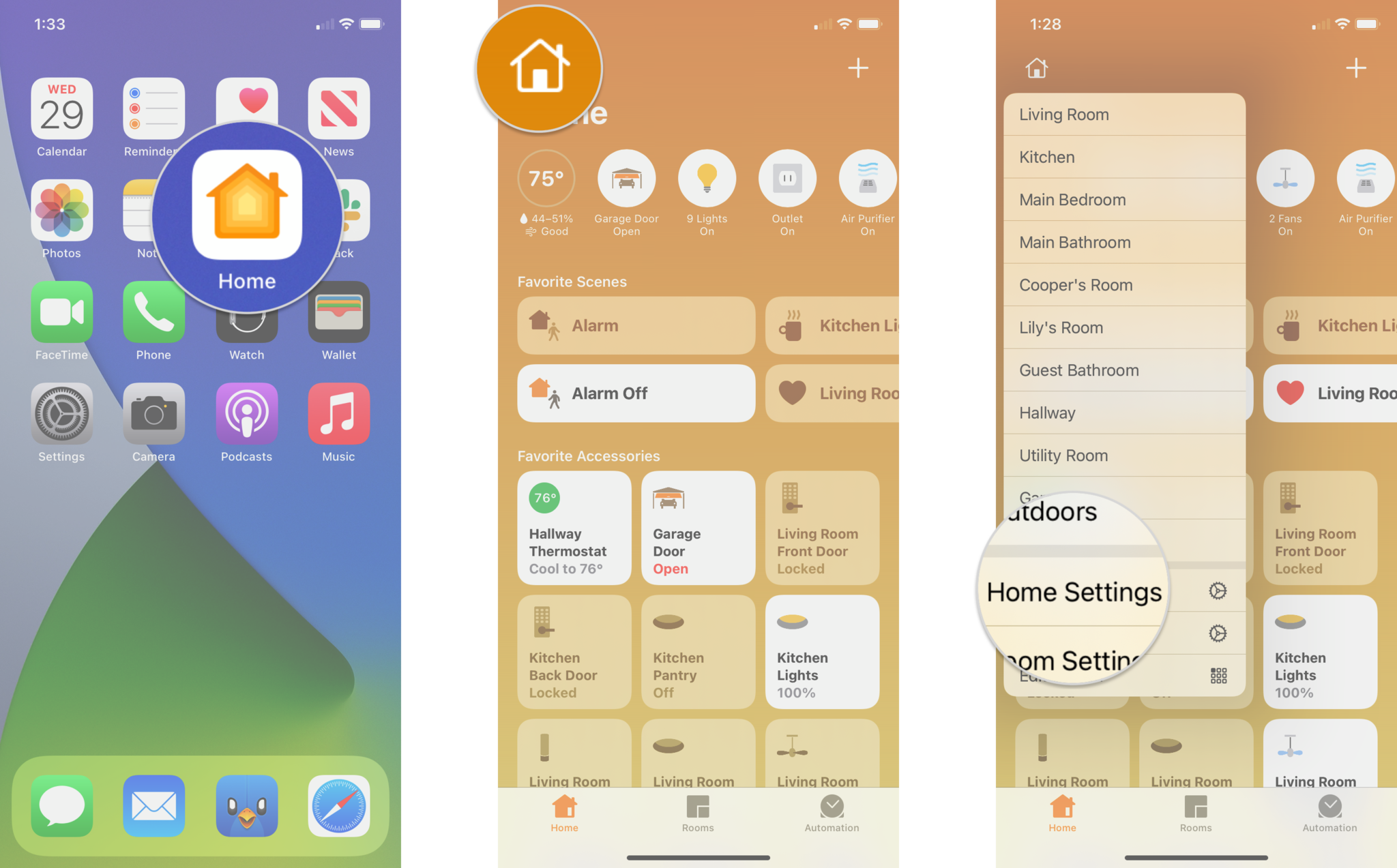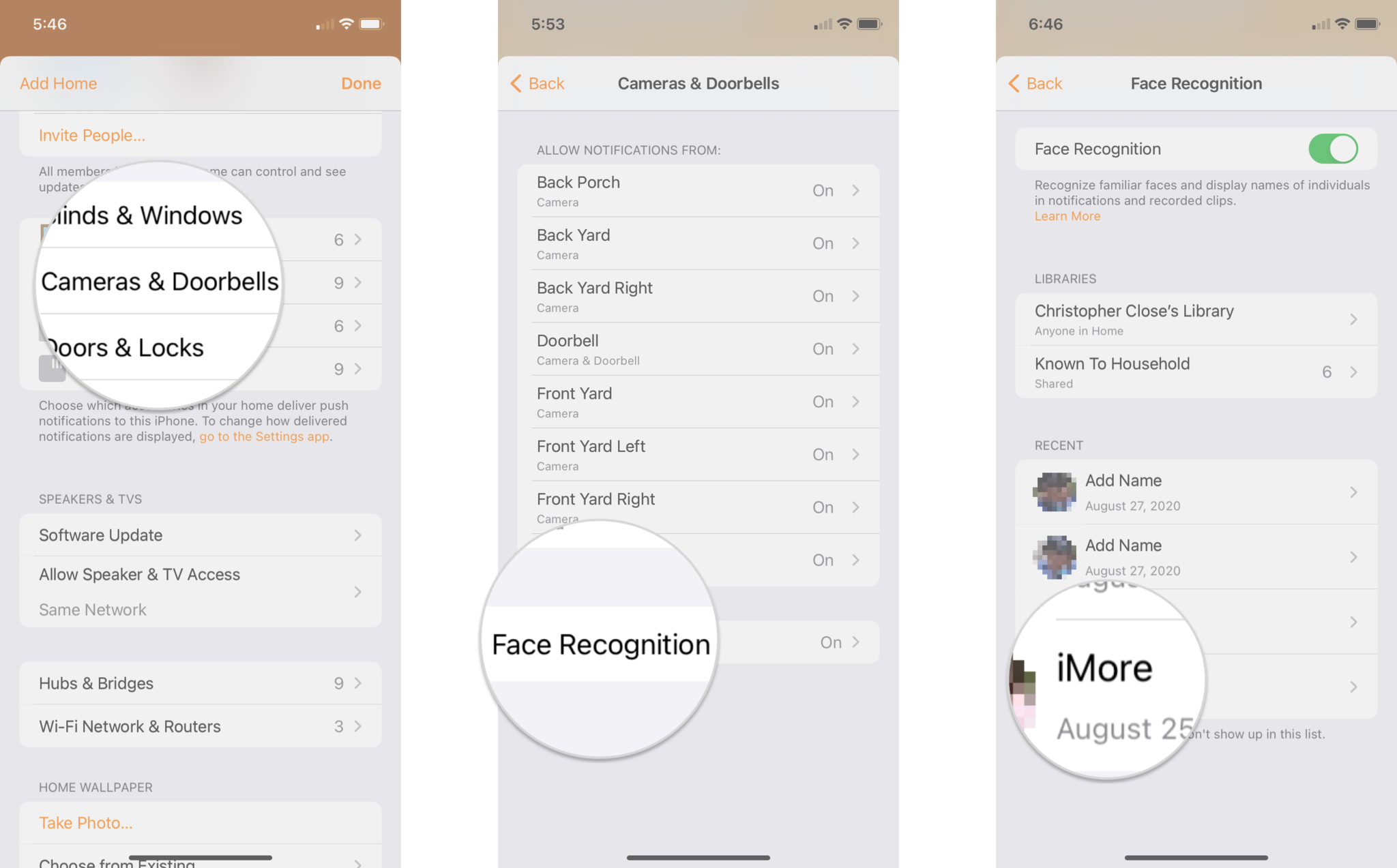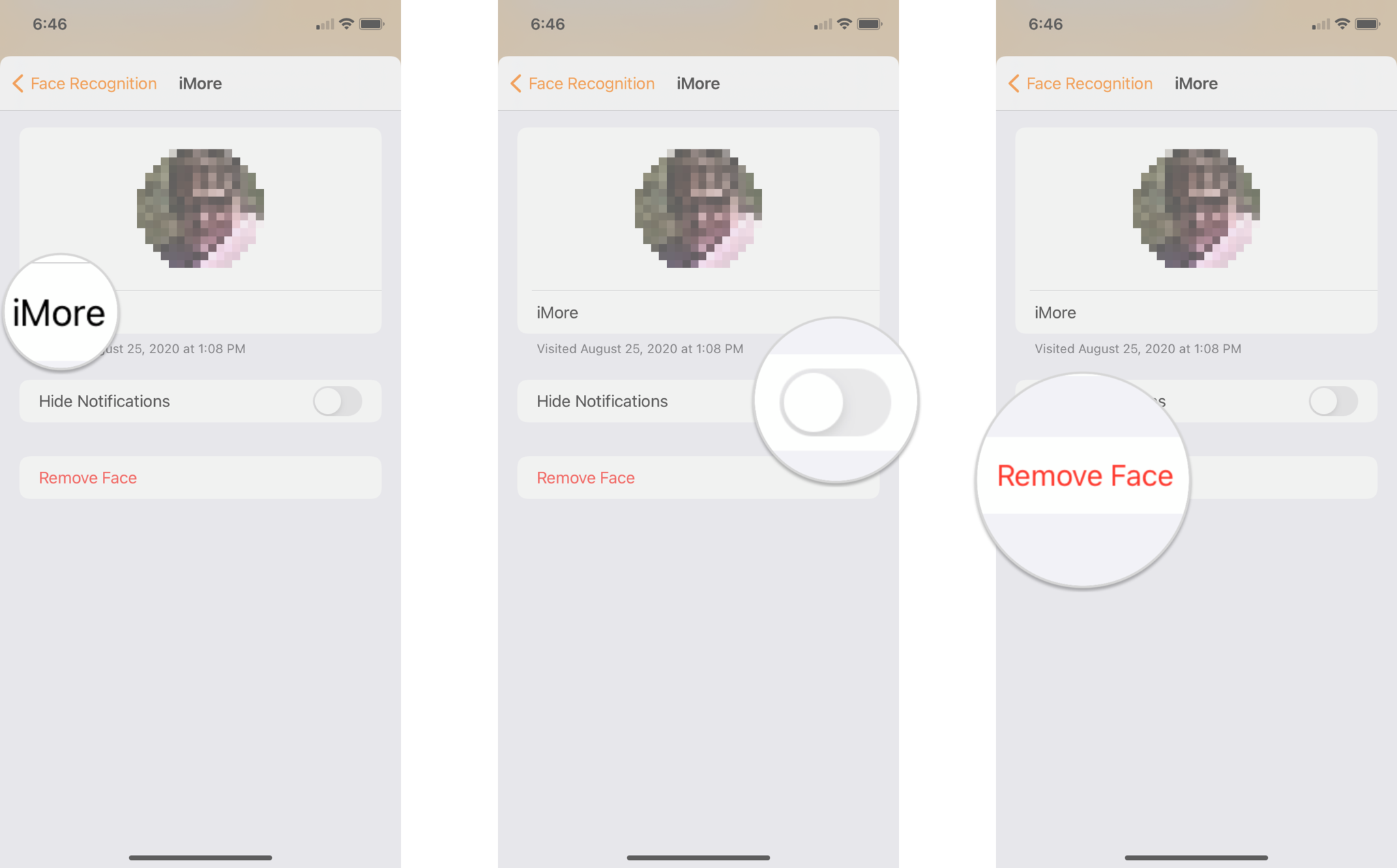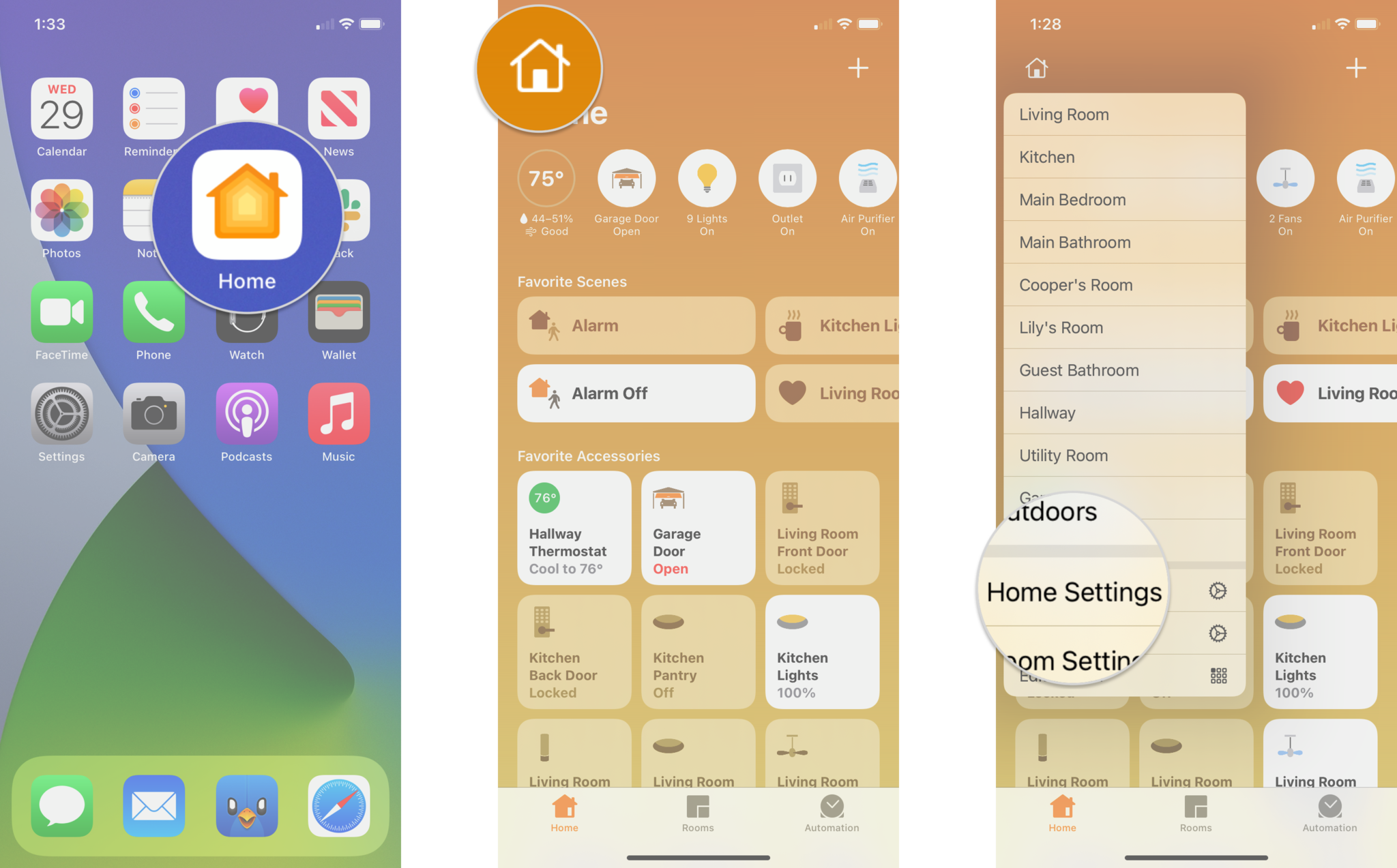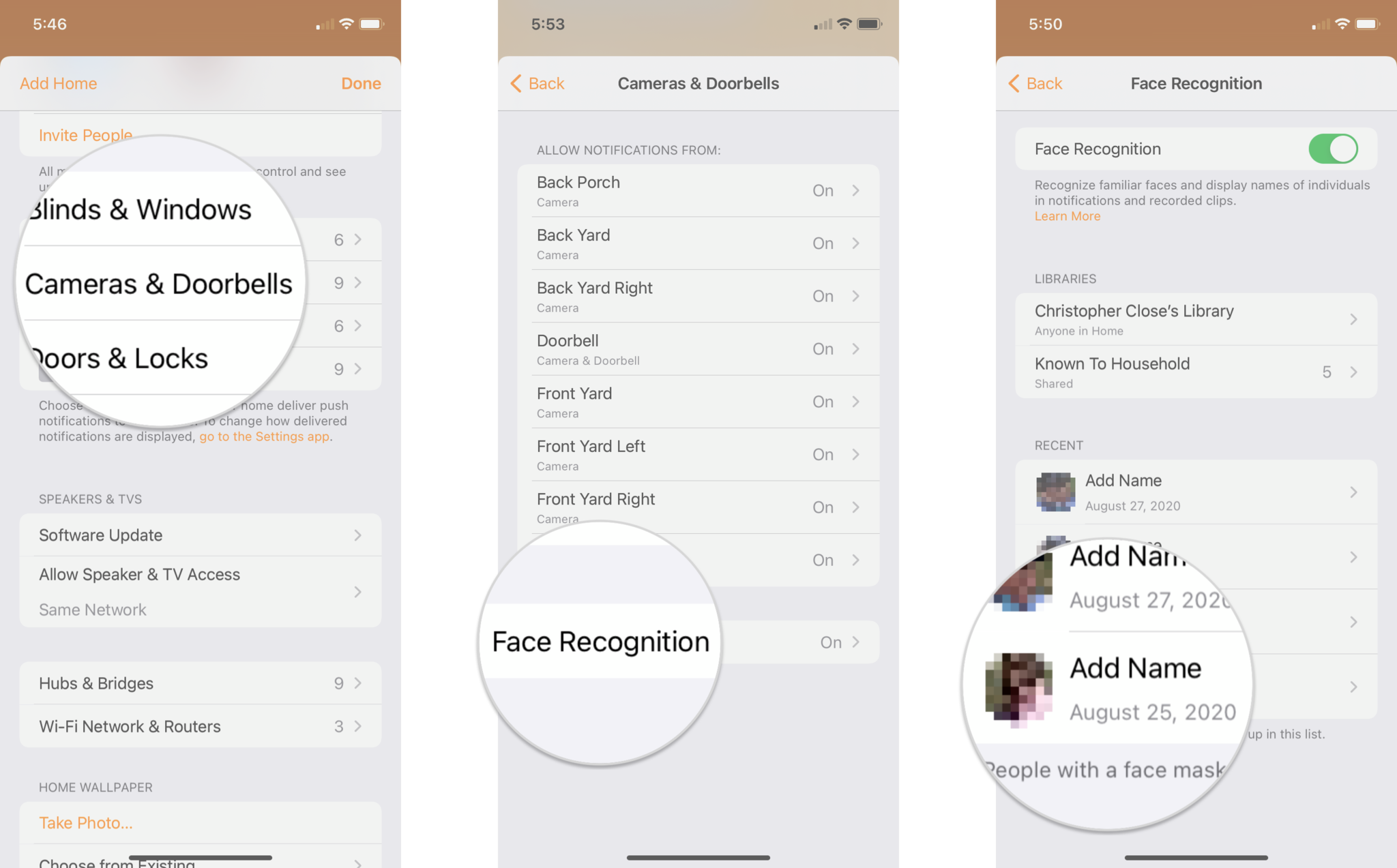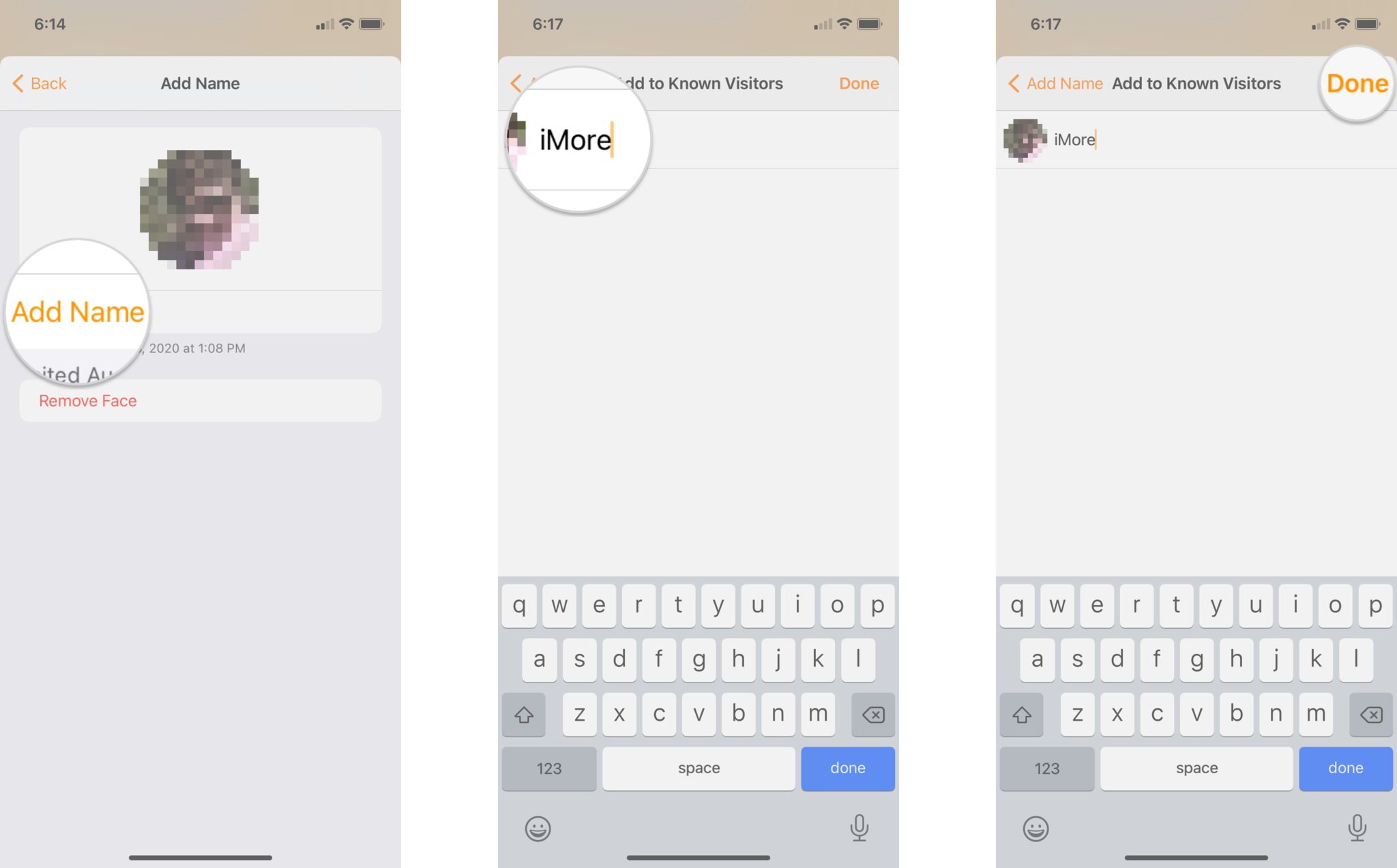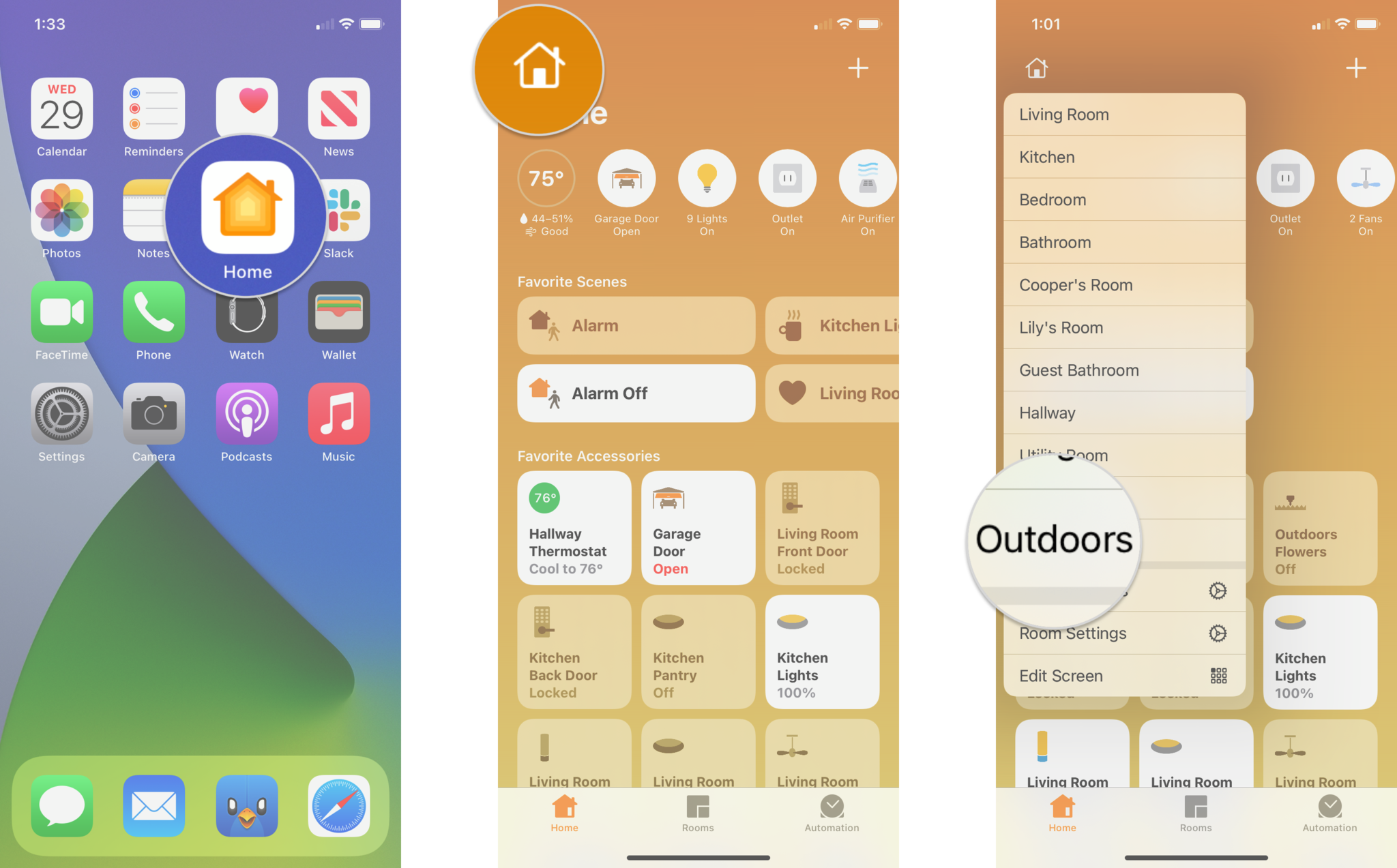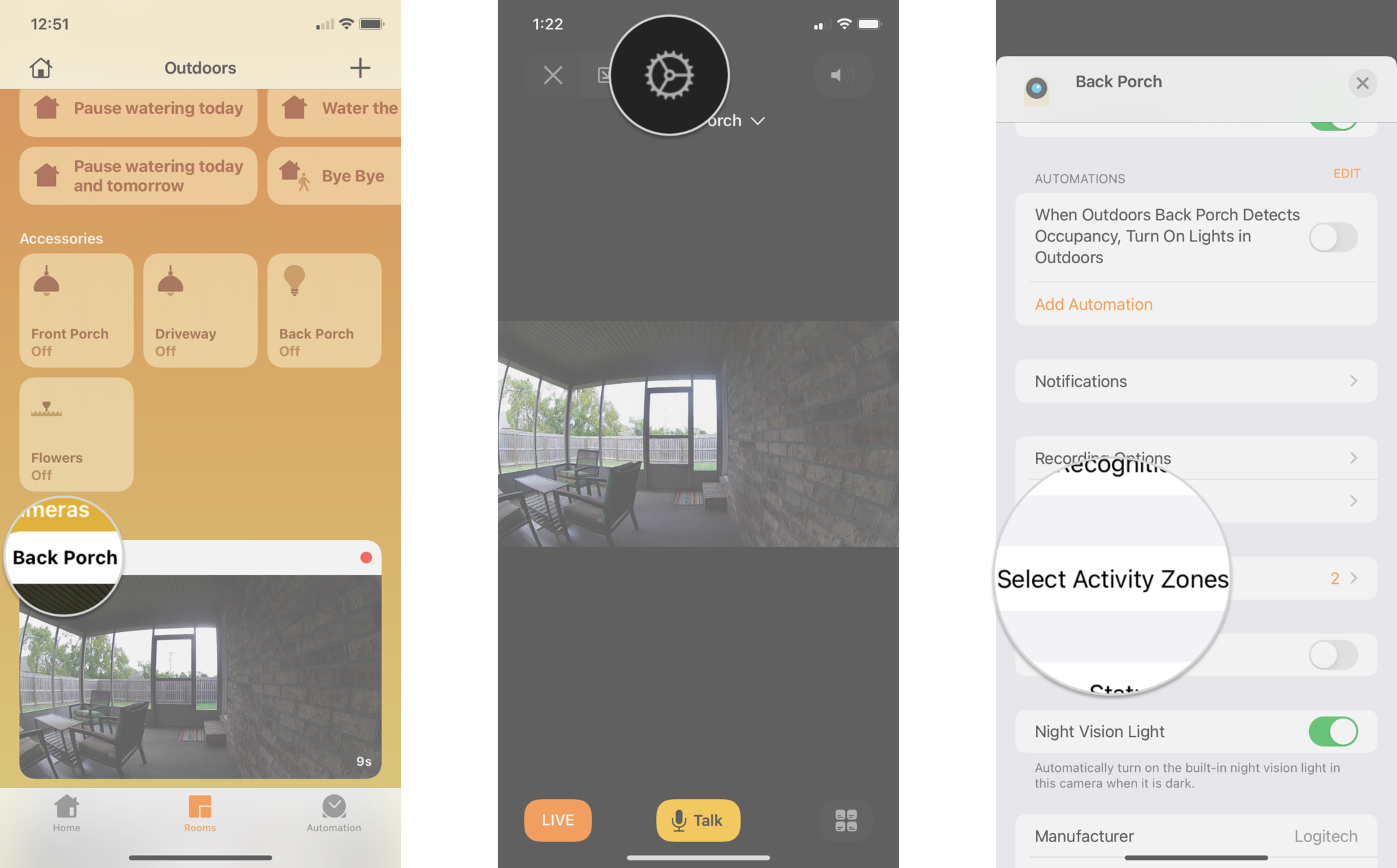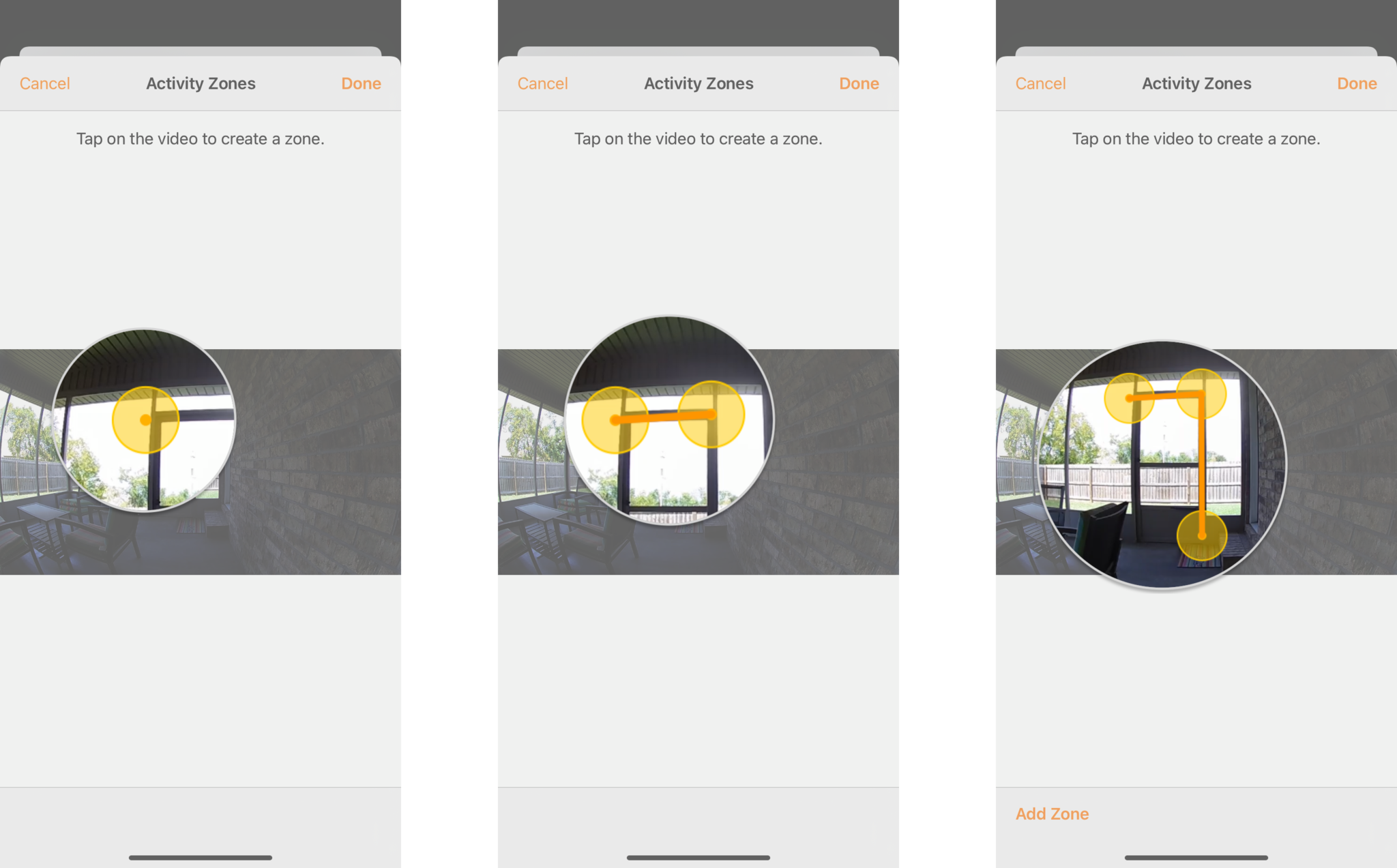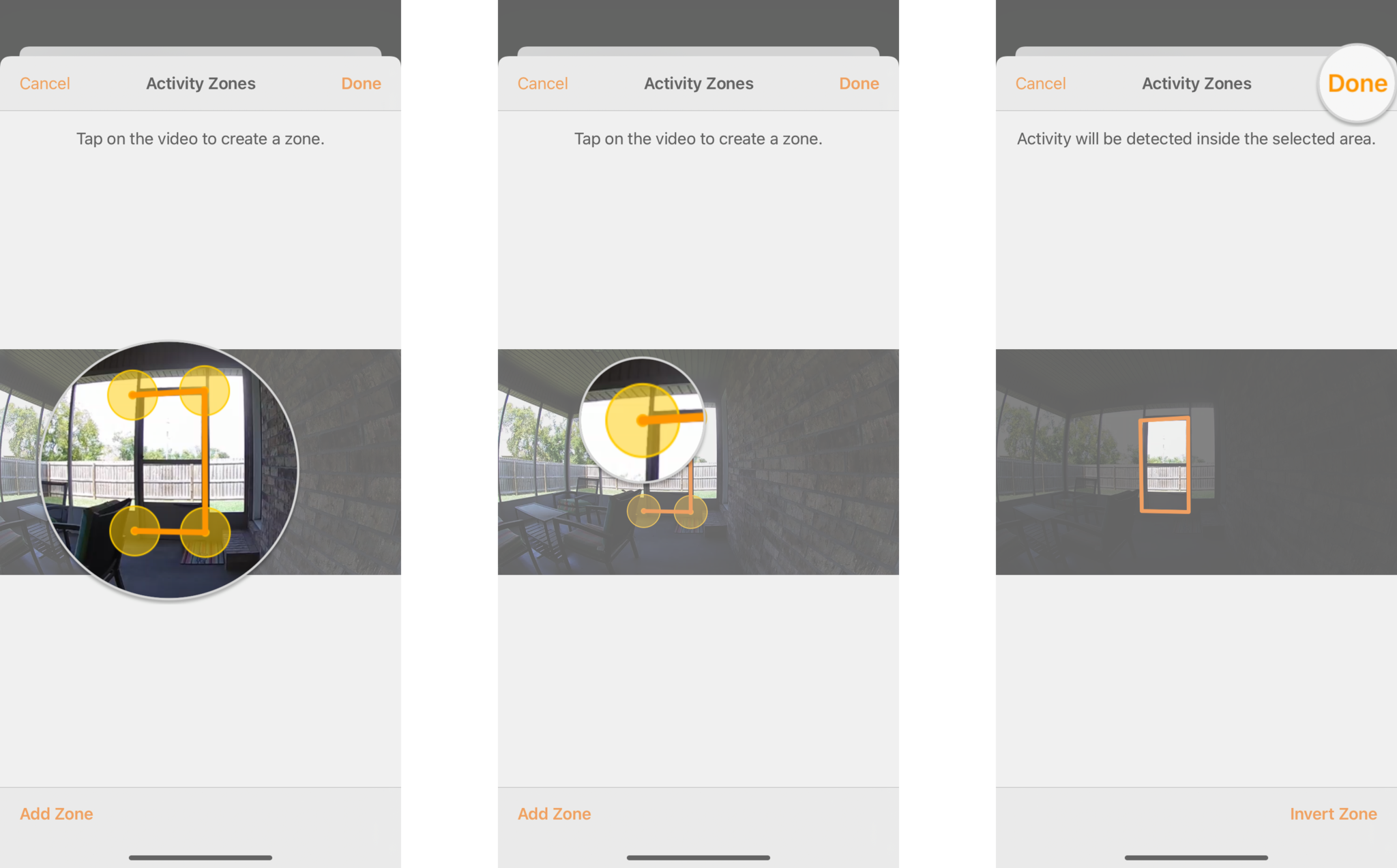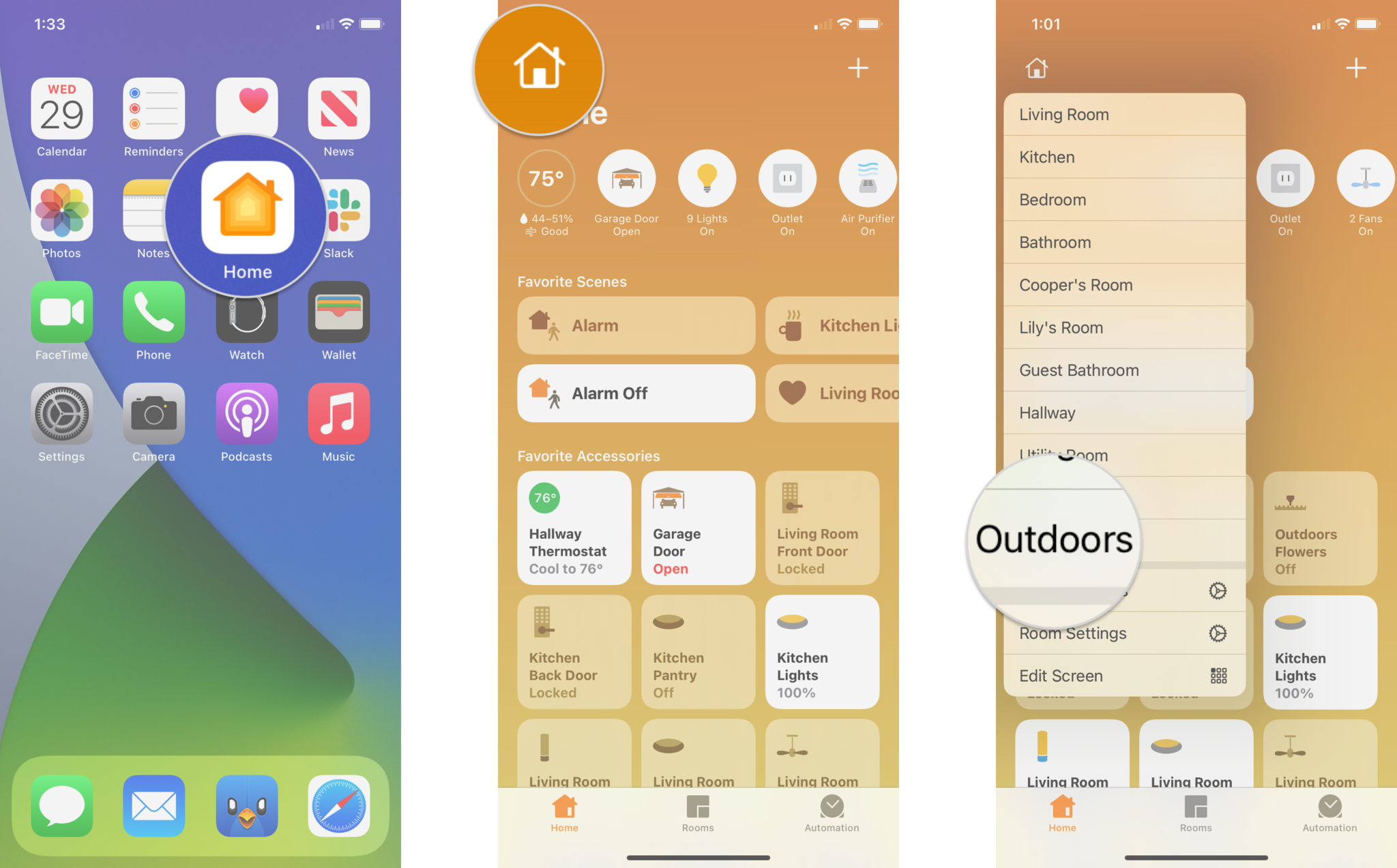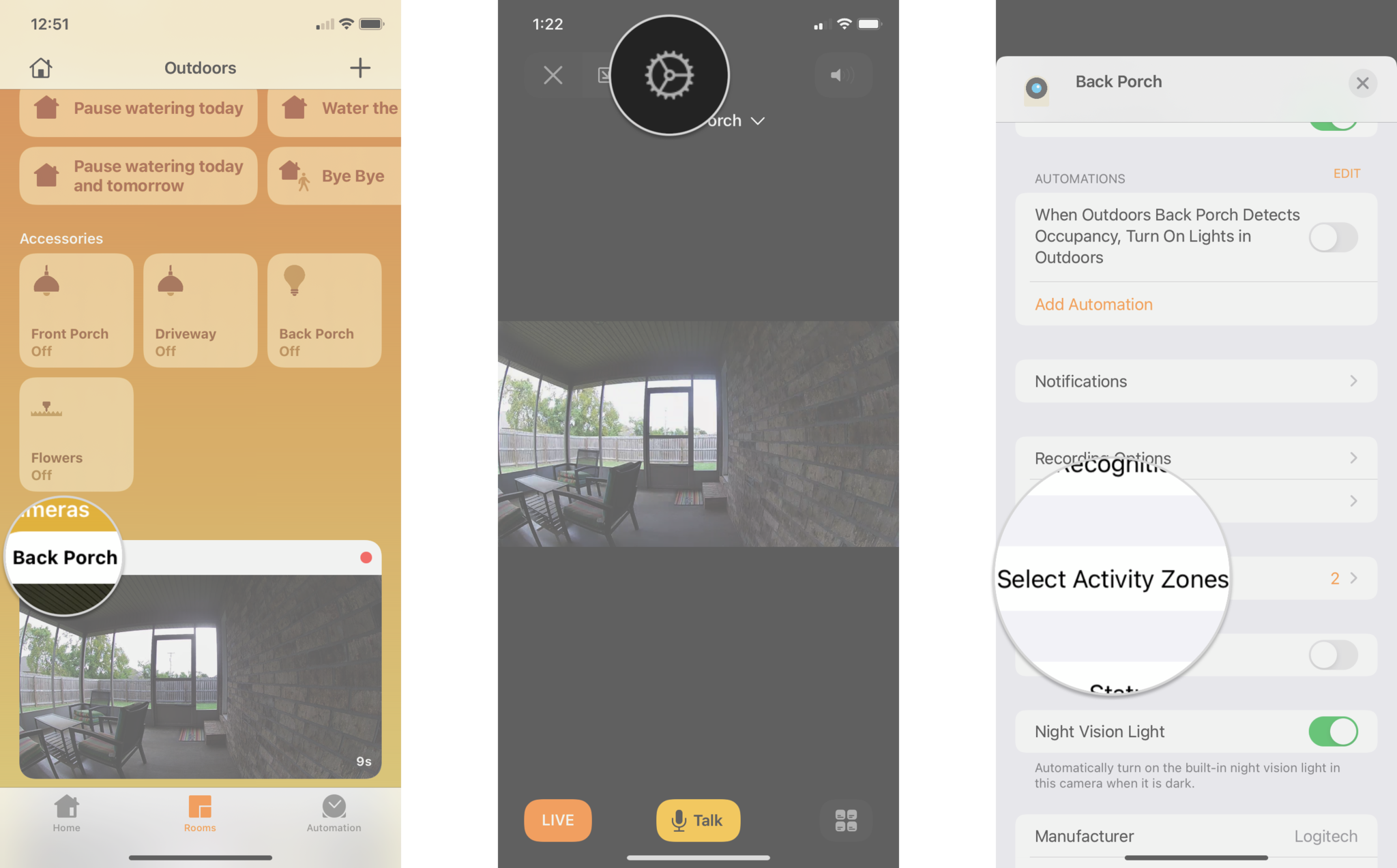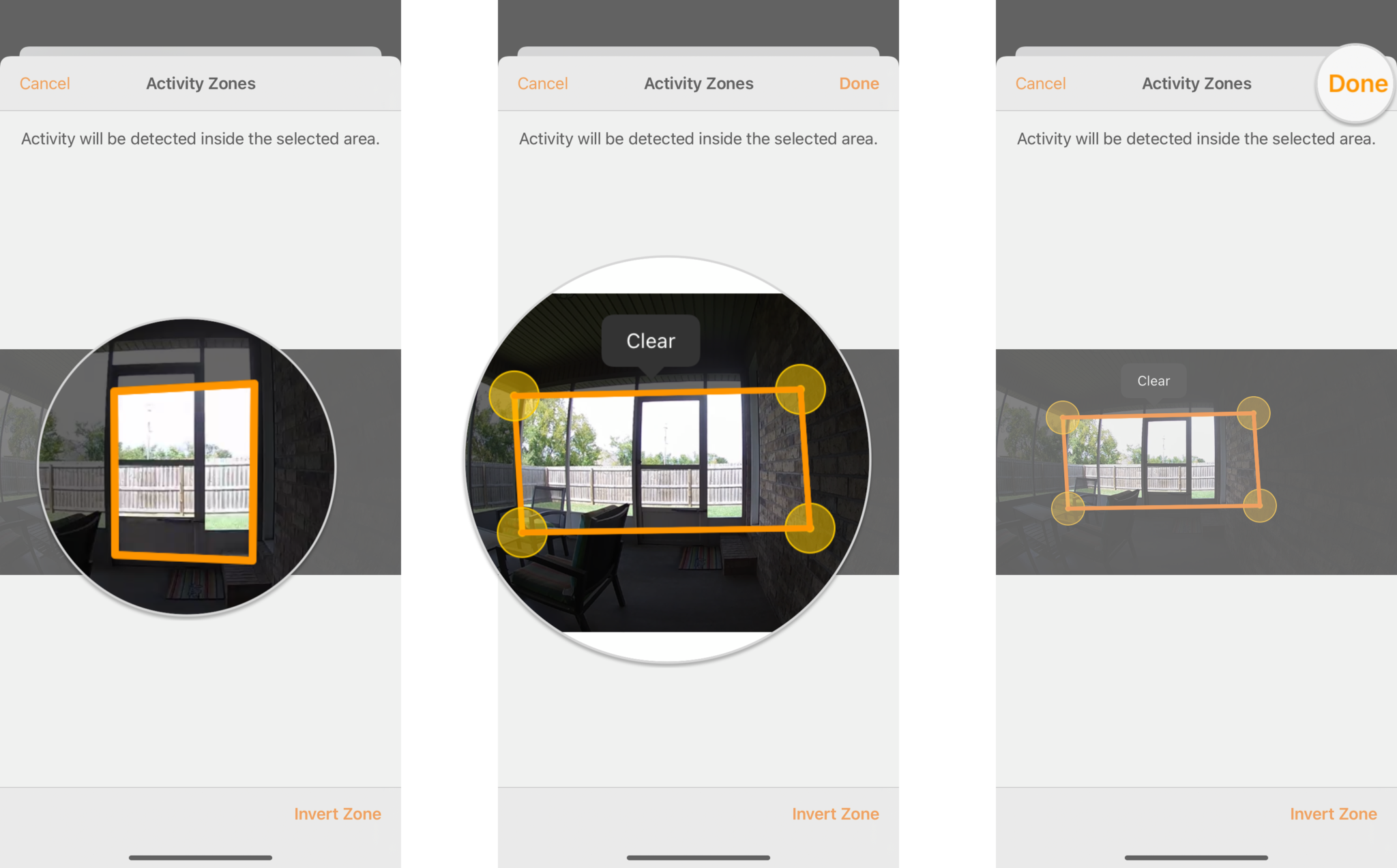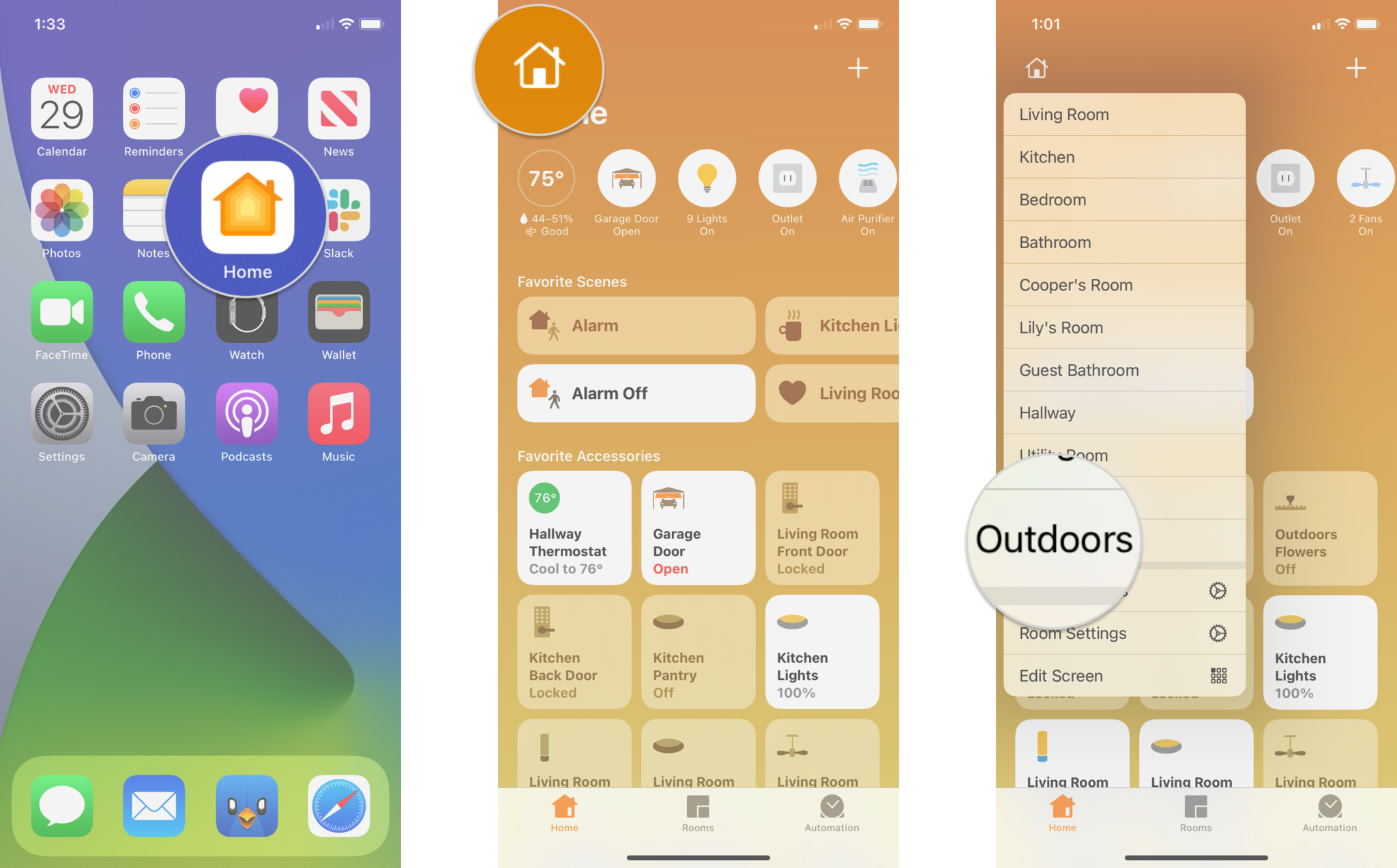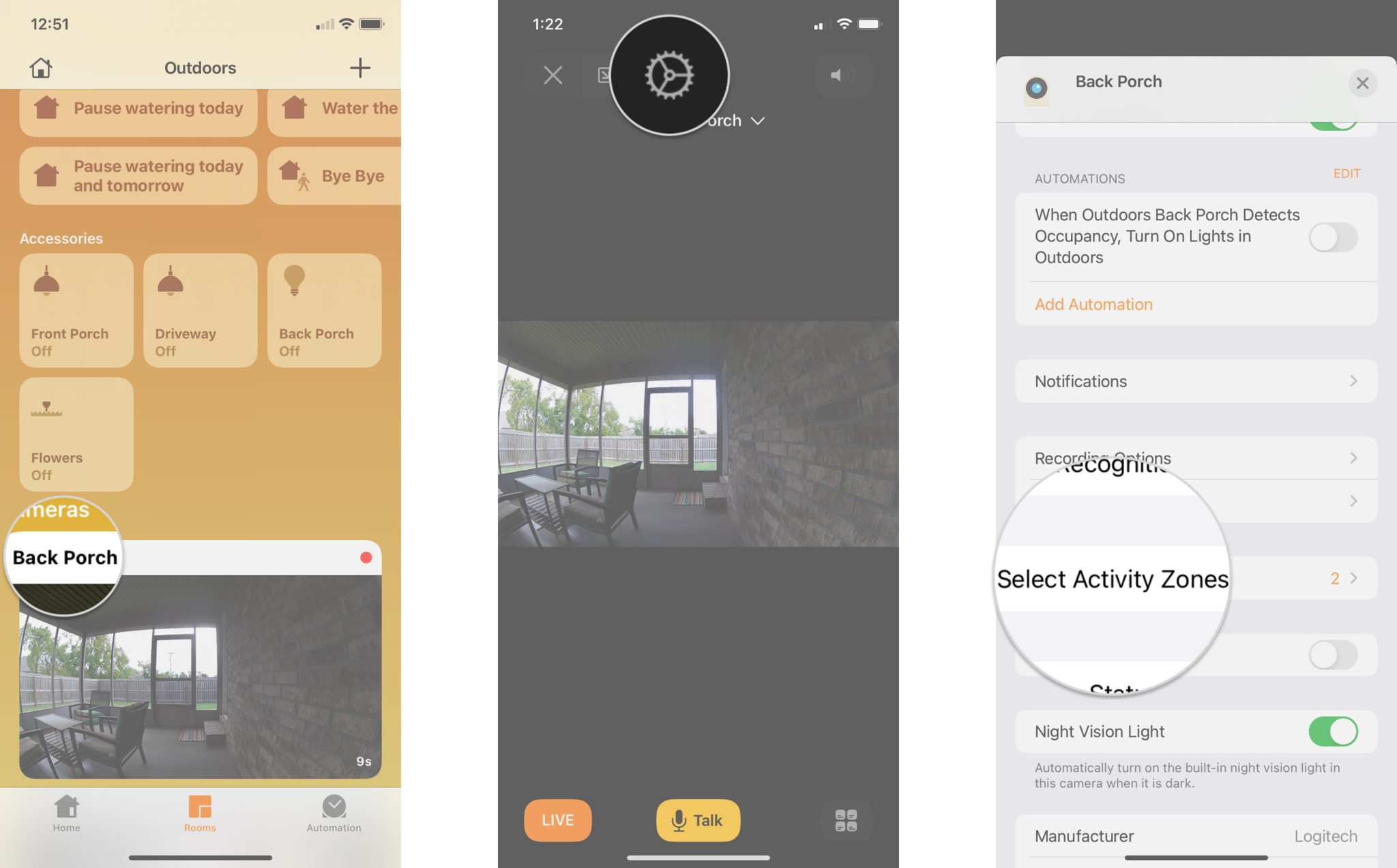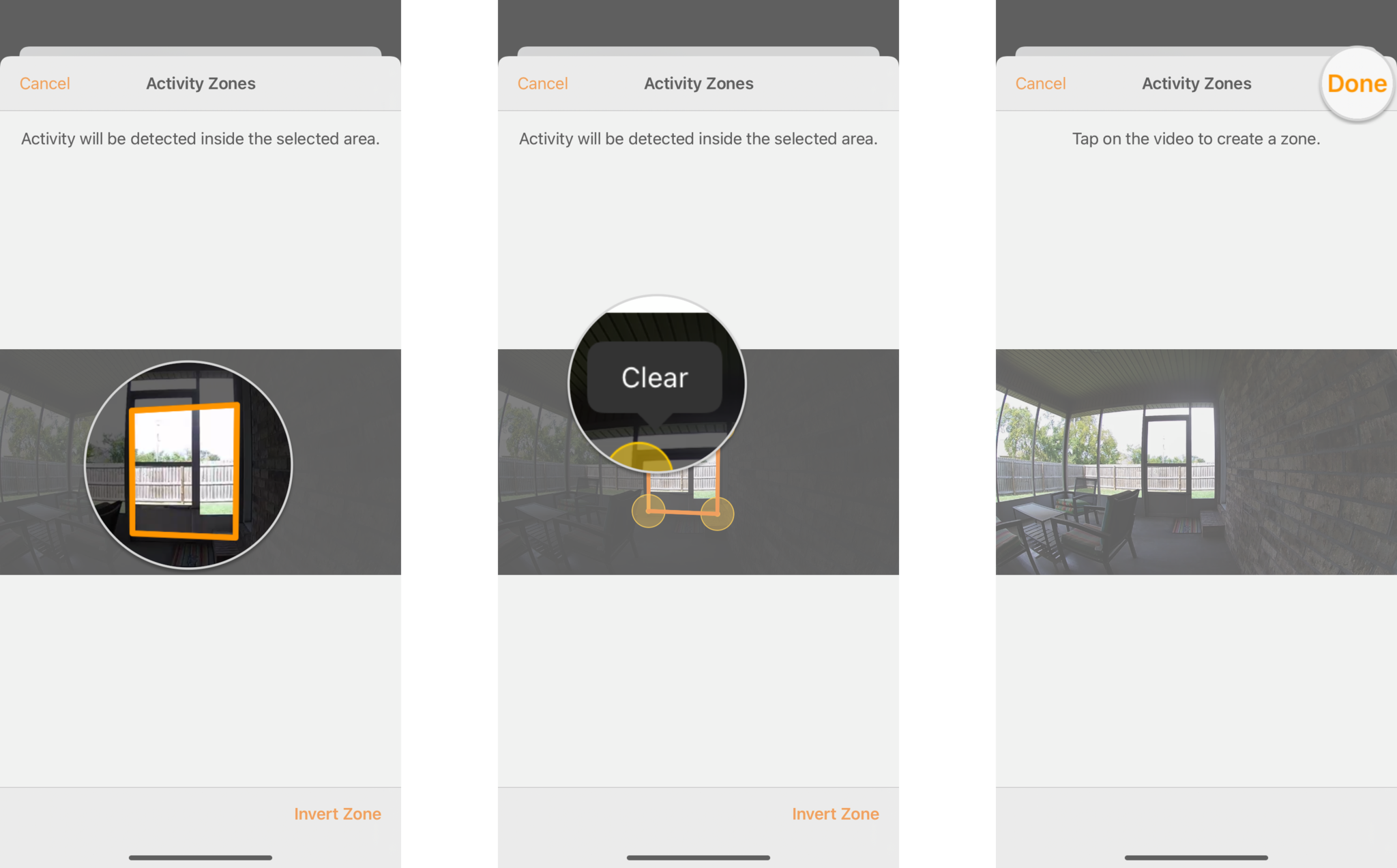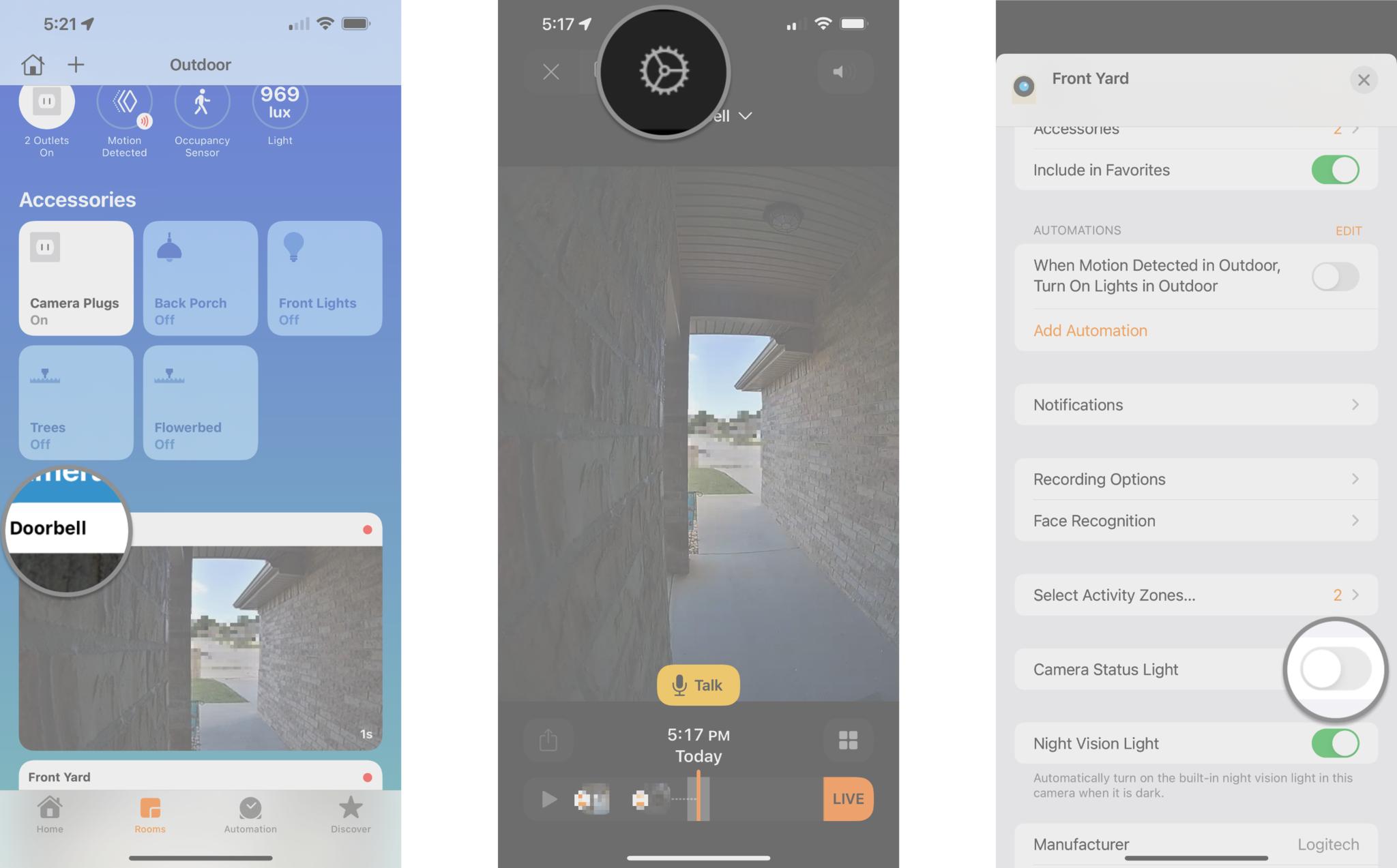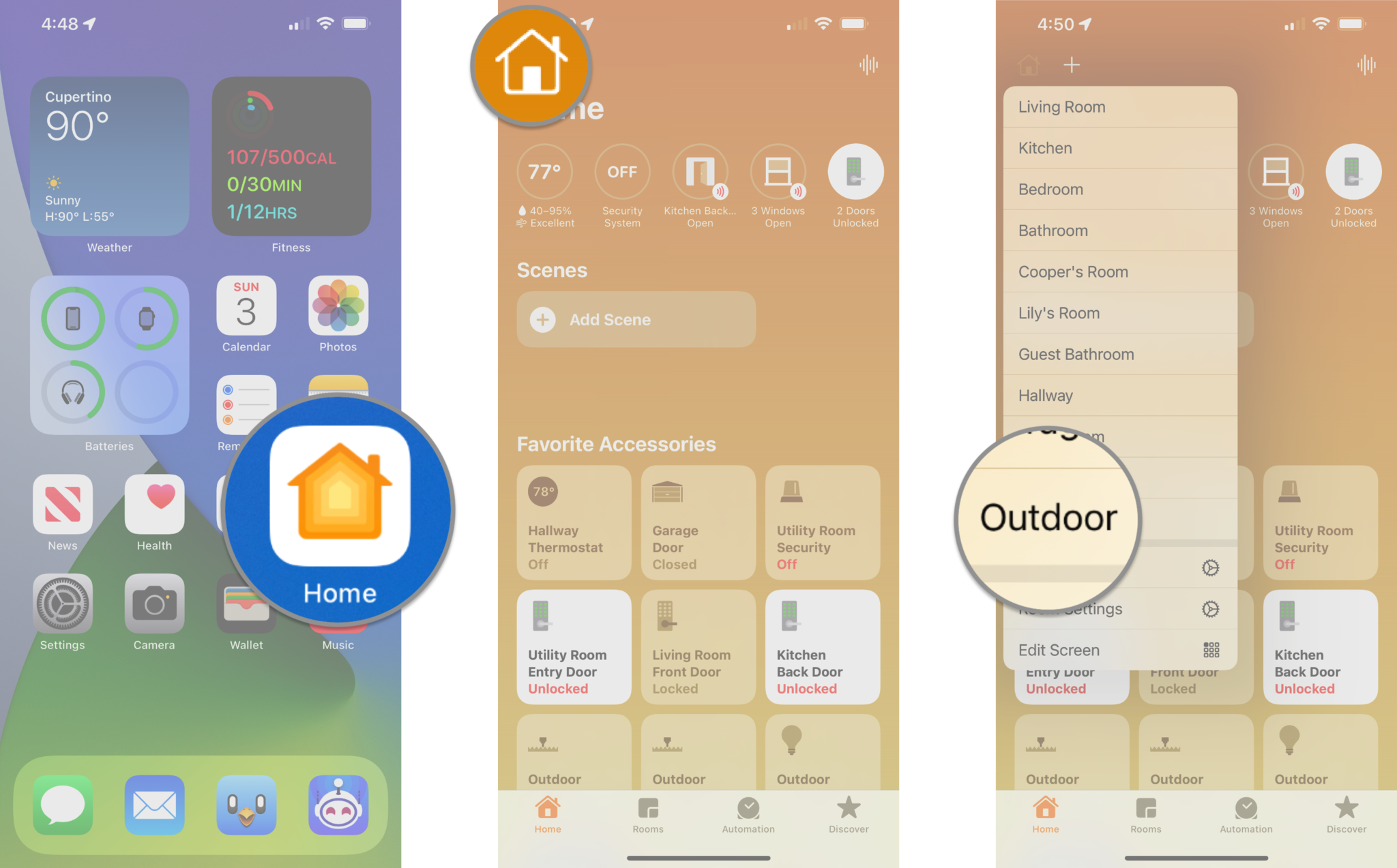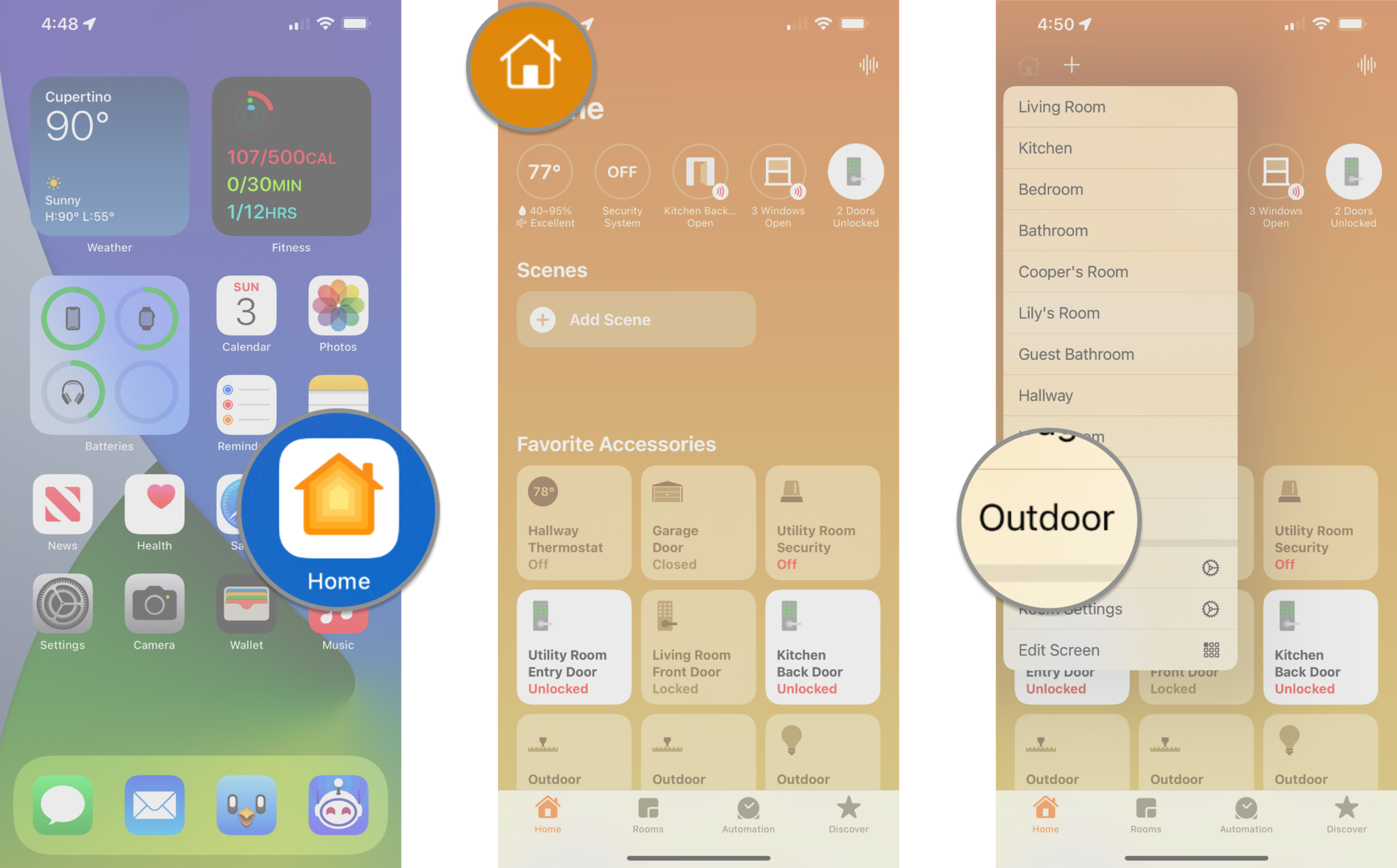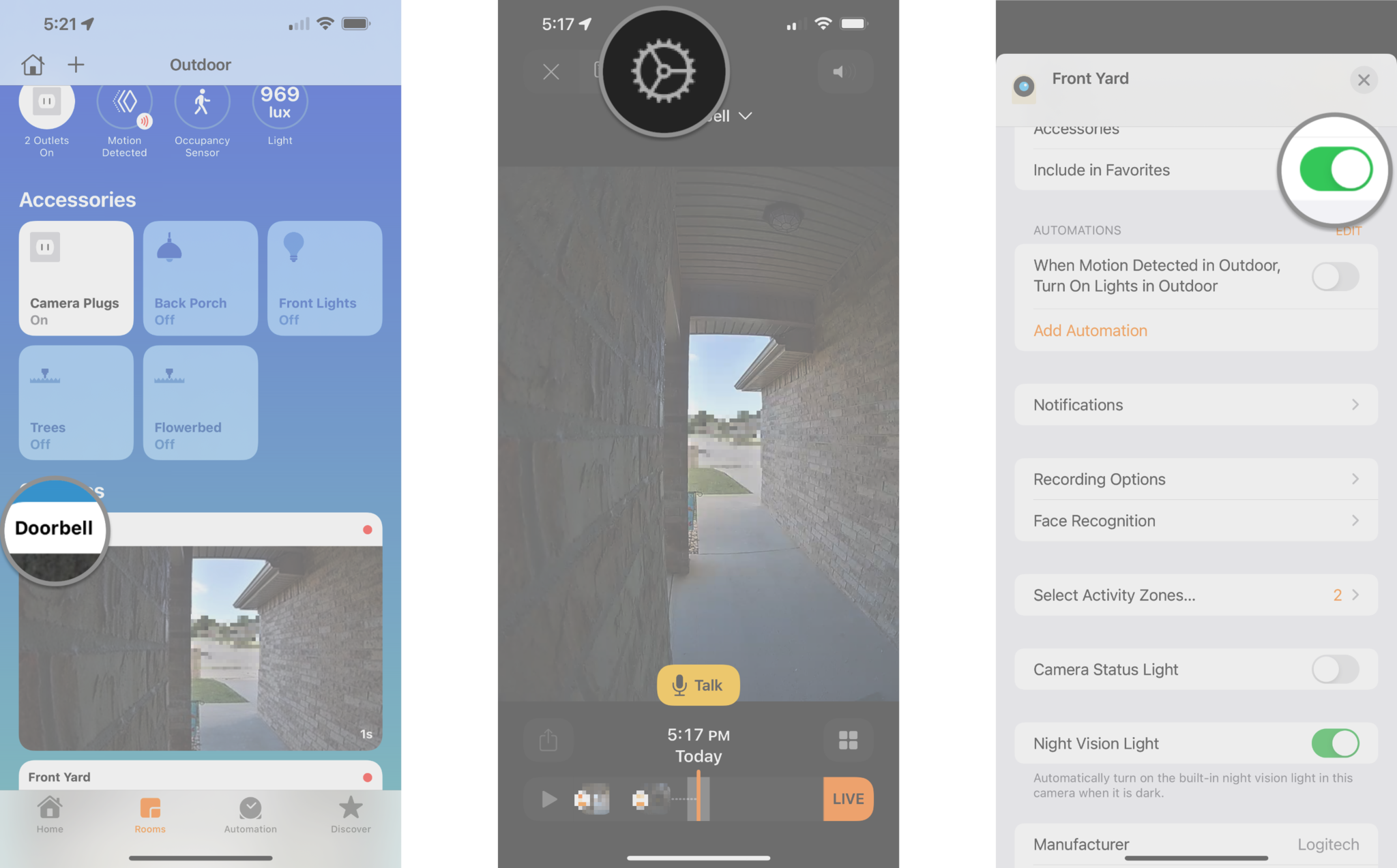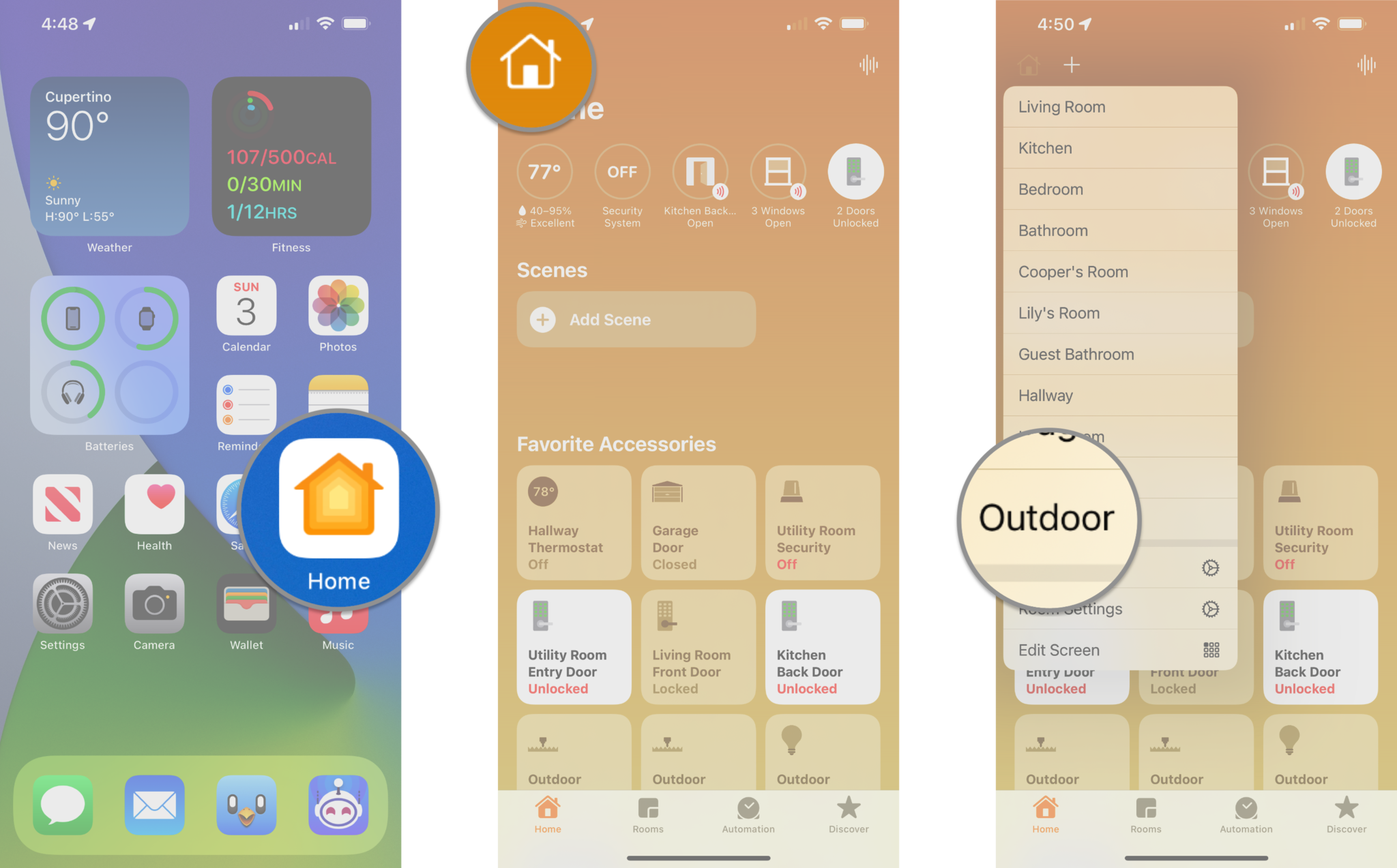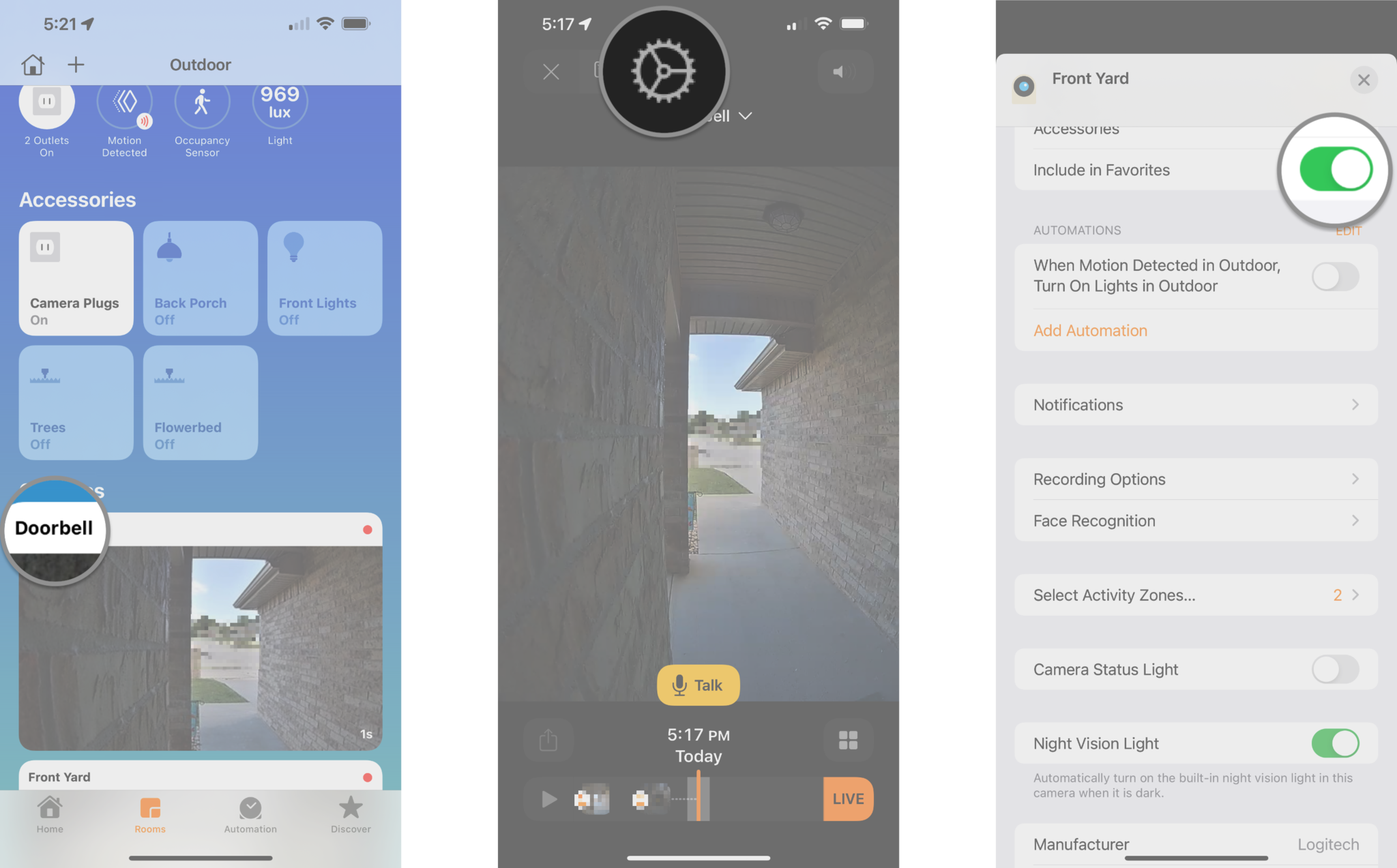Here’s how to review, save, and share your HomeKit Secure Video footage
- apr
- 07
- Posted by Michael
- Posted in Okategoriserade
The Home app is the key to unleashing your HomeKit camera's full potential.
HomeKit Secure Video — Apple's privacy-centric security camera solution — makes it easy to view, save, and share recordings from smart cameras through the Home app. HomeKit cameras also provide advanced features like Face Recognition, Activity Zones, and iCloud+ storage, which keeps all of your home's activity safe and secure in the cloud. However, you need to know where to look to get the most out of your cameras. Here's how to manage HomeKit Secure Video cameras in the Home app.
How to view recorded video in the Home app
- Launch the Home app.
- Tap on the House icon.
- You can also tap directly on your camera from the Home tab if it is a favorite.
Tap the Room that your camera is within.
- Tap on the Thumbnail Image of your camera.
- Swipe to the Left or Right on the timeline located at the bottom to find a motion event.
- When swiping your timeline, a calendar timeline will appear at the top of your screen. You can use this to jump to a specific date if needed.
Tap on the desired Motion Event. Your recording will now play automatically, replacing your camera's live view.
- You can pause playback by using the control to the left of the timeline.
How to save recorded video in the Home app
- Launch the Home app.
- Tap on the House icon.
- You can also tap directly on your camera from the Home tab if it is a favorite.
Tap the Room that your camera is within.
- Tap on the Thumbnail Image of your camera.
- Swipe to the Left or Right on the timeline located at the bottom to find a motion event.
- When swiping your timeline, a calendar timeline will appear at the top of your screen. You can use this to jump to a specific date if needed.
Tap on the desired Motion Event.
- Tap the Share Icon located on the left.
- Tap Next near the top right corner.
Tap on Save Video. Your video will save directly to the Photos app.
How to share recorded video in the Home app
- Launch the Home app.
- Tap on the House icon.
- You can also tap directly on your camera from the Home tab if it is a favorite.
Tap the Room that your camera is within.
- Tap on the Thumbnail Image of your camera.
- Swipe to the Left or Right on the timeline located at the bottom to find a motion event.
- When swiping your timeline, a calendar timeline will appear at the top of your screen. You can use this to jump to a specific date if needed.
Tap on the desired Motion Event.
- Tap the Share Icon located on the left.
- Tap Next near the top right corner.
Tap on the Contact that you would like to share the video with if they are a favorite at the top.
- Options for Messages, Mail, AirDrop, and 3rd party apps like Twitter should appear below your list of favorite contacts. You can tap on one of these to share your video through the app.
- An option to share your video to iCloud Shared Photo Albums should also be available in the list of choices below these apps.
How to delete recordings in the Home app
- Launch the Home app.
- Tap on the House icon.
- You can also tap directly on your camera from the Home tab if it is a favorite.
Tap the Room that your camera is within.
- Tap on the Thumbnail Image of your camera.
- Swipe to the Left or Right on the timeline located at the bottom to find a motion event.
- When swiping your timeline, a calendar timeline will appear at the top of your screen. You can use this to jump to a specific date if needed.
Tap on the desired Motion Event.
- Tap the Share Icon located on the left.
- Tap on the Trash Icon to the right of the timeline.
Tap on Delete Clip when the prompt appears.
The HomeKit Secure Video feature automatically saves the last ten days of recordings if you have an iCloud storage subscription. While handy, keep in mind that you will need to save any footage using the above steps before time expires. If you use the delete recording option, there is no way to recover it.
How to enable camera recording options in the Home app
- Launch the Home app.
- Tap on the House icon.
- You can also tap directly on your camera from the Home tab if it is a favorite.
Tap the Room that your camera is within.
- Tap on the Thumbnail Image of your camera.
- Tap on the Settings icon located near the top of the app.
Tap Recording Options
- Tap When Home or When Away.
- Tap a Recording Option.
- Off turns your camera off. You will not be able to view your camera's live view, and it will not record activity.
- Detect Activity will send notifications for motion events, but you will not be able to access the live view, and it will not record activity.
- Stream allows you to view your camera's live feed, and it will notify you of motion events, but it will not record.
- Stream & Allow Recording enables live camera feed streaming, activity notifications, and recording.
Tap More Options.
- Tap Any Motion Is Detected or Specific Motion is Detected.
- Tap a Motion type.
- Motion types include detection for people, animals, vehicles, and packages. Your camera will send alerts and record these activities based on your preferences.
Tap Record Audio.
How to disable camera recording options in the Home app
- Launch the Home app.
- Tap on the House icon.
- You can also tap directly on your camera from the Home tab if it is a favorite.
Tap the Room that your camera is within.
- Tap on the Thumbnail Image of your camera.
- Tap on the Settings icon located near the top of the app.
Tap Recording Options
- Tap When Home or When Away.
- Tap a Recording Option.
- Off turns your camera entirely off. As a result, you will not be able to view your camera's live view, and it will not record activity.
- Detect Activity will send notifications for motion events, but you will not be able to access the live view, and it will not record activity.
- Stream allows you to view your camera's live feed, and it will notify you of motion events, but it will not record.
- Stream & Allow Recording enables live camera feed streaming, activity notifications, and recording.
Tap More Options.
- Tap Any Motion Is Detected or Specific Motion is Detected.
- Tap a Motion type to disable.
- Motion types include detection for people, animals, vehicles, and packages. Your camera will send alerts and record these activities based on your preferences.
Tap Record Audio to disable.
How to enable camera notifications in the Home app
- Launch the Home app.
- Tap on the House icon.
Tap Home Settings.
- Tap Cameras & Doorbells.
- Tap the name of the Camera that you want to manage.
Tap the toggle for each Notification setting that you wish to enable.
- Activity Notifications are alerts for all motion events.
- Status Change Notifications are for when your camera changes recording modes.
- Notify When Camera Goes Offline is for when your camera loses its connection.
- Allow Snapshots in Notifications adds a preview image to motion alerts.
How to disable camera notifications in the Home app
- Launch the Home app.
- Tap on the House icon.
Tap Home Settings.
- Tap Cameras & Doorbells.
- Tap the name of the Camera that you want to manage.
Tap the toggle for each Notification setting that you wish to disable.
- Activity Notifications are alerts for all motion events.
- Status Change Notifications are for when your camera changes recording modes.
- Notify When Camera Goes Offline is for when your camera loses its connection.
- Allow Snapshots in Notifications adds a preview image to motion alerts.
How to enable Face Recognition in the Home app
- Launch the Home app.
- Tap on the House icon.
Tap Home Settings.
- Tap on Cameras & Doorbells.
- Tap Face Recognition.
Tap the toggle for Face Recognition to enable.
- Options for sharing your face library with others in the home are available by tapping on your Name under Libraries.
How to disable Face Recognition in the Home app
- Launch the Home app.
- Tap on the House icon.
Tap Home Settings.
- Tap on Cameras & Doorbells.
- Tap Face Recognition.
Tap the toggle for Face Recognition.
Tap Turn Off.
- This will remove all recognized faces from the Home. If enabled again, you may need to re-assign faces that the Home app was unable to determine.
How to manage recognized faces in the Home app
- Launch the Home app.
- Tap on the House icon.
Tap Home Settings.
- Tap on Cameras & Doorbells.
- Tap Face Recognition.
Tap on the Name of the person you wish to manage.
Tap on the person's Name to provide a new name.
- Tap Hide Notifications to prevent the Home app from sending activity notifications when this person is within your camera's view.
Tap Remove Face to remove the face from the list of recognized faces.
How to manage unknown faces in the Home app
- Launch the Home app.
- Tap on the House icon.
Tap Home Settings.
- Tap on Cameras & Doorbells.
- Tap Face Recognition.
Tap on an entry that is listed as Add Name.
Tap Add Name.
- Tap Remove Face if the thumbnail image is someone you do not wish to recognize.
- Type in the Name of the person you wish to recognize.
Tap Done to confirm the face.
How to create an Activity Zone in the Home app
For this example, we will be creating a four-point Activity Zone. You can always make more complex designs to suit your needs better, although it involves additional steps for adding zone points.
- Launch the Home app.
- Tap on the House icon (on iPad, skip to the next step).
- You can also tap directly on your camera from the Home tab if it is a favorite.
Tap on the name of the Room that your camera is within.
- Tap on the Thumbnail image of your camera.
- Tap on the Settings icon located near the app's top.
Tap Select Activity Zones....
- Tap anywhere on the Camera view to set your first Activity Zone point.
- Tap in another spot on the Camera view to set a second zone point.
- After setting your second point, a line will appear connecting your points
Tap in another spot on the Camera view to establish a third point.
- Tap again on the Camera view to set up the fourth point.
- If you are making a more complex zone, continue adding points before moving to the next step.
- Tap on the first Activity Zone Point that you created to finish your zone.
- All of your points should now connect in the shape you have created.
- To create another zone before saving, tap Add Zone, then repeat this process to make any additional zones as needed.
- To establish a zone for the entire area outside of the zone you just created, tap on Invert Zone.
Tap Done to save your Activity Zone.
How to edit an Activity Zone in the Home app
- Launch the Home app.
- Tap on the House icon (on iPad, skip to the next step).
- You can also tap directly on your camera from the Home tab if it is a favorite.
Tap on the name of the Room that your camera is within.
- Tap on the Thumbnail image of your camera.
- Tap on the Settings icon located near the app's top.
Tap Select Activity Zones....
- Tap on your existing Activity Zone.
- Tap and hold an existing Activity Zone Point, then drag it to a new position.
- Repeat this process to move other points in your Activity Zone as needed.
Tap Done to save your changes.
How to delete an Activity Zone in the Home app
- Launch the Home app.
- Tap on the House icon (on iPad, skip to the next step).
- You can also tap directly on your camera from the Home tab if it is a favorite.
Tap on the name of the Room that your camera is within.
- Tap on the Thumbnail image of your camera.
- Tap on the Settings icon located near the app's top.
Tap Select Activity Zones....
- Tap on your existing Activity zone.
- Tap Clear to delete the zone.
- You are now free to create a new Activity Zone as needed before proceeding.
Tap Done to save your changes.
How to enable camera status and night vision lights in the Home app
- Launch the Home app.
- Tap on the House icon.
- You can also tap directly on your camera from the Home tab if it is a favorite.
Tap the Room that your camera is within.
- Tap on the Thumbnail Image of your camera.
- Tap on the Settings icon located near the app's top.
Tap the toggle for each Camera light setting that you wish to enable.
- Camera Status Light is the light on your camera that illuminates according to power and activity status.
- Night Vision Light will automatically turn on your camera's night vision mode when dark.
How to disable camera status and night vision lights in the Home app
- Launch the Home app.
- Tap on the House icon.
- You can also tap directly on your camera from the Home tab if it is a favorite.
Tap the Room that your camera is within.
- Tap on the Thumbnail Image of your camera.
- Tap on the Settings icon located near the app's top.
Tap the toggle for each Camera light setting that you wish to enable.
- Camera Status Light is the light on your camera that illuminates according to power and activity status.
- Night Vision Light will automatically turn on your camera's night vision mode when dark.
How to add a camera as a favorite in the Home app
Adding a camera or doorbell as a favorite allows it to appear on the Home tab within the Home app. As a favorite, you can jump straight to the camera in fewer taps and get a quick peek without summoning a live view.
- Launch the Home app.
- Tap on the House icon.
- You can also tap directly on your camera from the Home tab if it is a favorite.
Tap the Room that your camera is within.
- Tap on the Thumbnail Image of your camera.
- Tap on the Settings icon located near the top of the app.
Tap the toggle next to Include in Favorites to enable.
How to remove a camera as a favorite in the Home app
Adding a camera or doorbell as a favorite allows it to appear on the Home tab within the Home app. As a favorite, you can jump straight to the camera in fewer taps and get a quick peek without summoning a live view.
- Launch the Home app.
- Tap on the House icon.
- You can also tap directly on your camera from the Home tab if it is a favorite.
Tap the Room that your camera is within.
- Tap on the Thumbnail Image of your camera.
- Tap on the Settings icon located near the top of the app.
Tap the toggle next to Include in Favorites to enable.
Unleash your HomeKit camera's full potential with the Home app
As you can see, the Home app on your iPhone, iPad, and Mac offers settings for just about everything for your HomeKit Secure Video camera. Whether it is managing notifications, viewing recordings, or setting up Face Recognition with the best HomeKit cameras, you will need to know the ins and outs of the Home app to unleash its full potential. Once you master it, though, you can rest easy knowing that your home will be safe and secure with your HomeKit camera or doorbell.
Updated April 2022: Updated for iOS 15.
Senaste inläggen
- Kära Apple: Lär er av Nintendos Switch 2-fiasko
- Kära Apple: Lär er av Nintendos Switch 2-fiasko
- Iphone 16e hjälpte Apple till förstaplatsen på världsmarknaden
- Tim Cook drömmer fortfarande om Apple Glass – “det enda han verkligen bryr sig om”
- Apple planerar billigare och lättare Vision Pro – och ny modell med sladd till Mac
Senaste kommentarer
Arkiv
- april 2025
- mars 2025
- februari 2025
- januari 2025
- september 2024
- augusti 2024
- juli 2024
- juni 2024
- maj 2024
- april 2024
- mars 2024
- februari 2024
- januari 2024
- december 2023
- november 2023
- oktober 2023
- september 2023
- augusti 2023
- juli 2023
- juni 2023
- maj 2023
- april 2023
- mars 2023
- februari 2023
- januari 2023
- december 2022
- november 2022
- oktober 2022
- september 2022
- augusti 2022
- juli 2022
- juni 2022
- maj 2022
- april 2022
- mars 2022
- februari 2022
- april 2021
- mars 2021
- januari 2021
- december 2020
- november 2020
- oktober 2020
- september 2020
- augusti 2020
- juli 2020
- juni 2020
- maj 2020
- april 2020
- mars 2020
- februari 2020
- januari 2020
- december 2019
- november 2019
- oktober 2019
- september 2019
- augusti 2019
- juli 2019
- juni 2019
- maj 2019
- april 2019
- mars 2019
- februari 2019
- januari 2019
- december 2018
- november 2018
- oktober 2018
- september 2018
- augusti 2018
- juli 2018
- juni 2018
- maj 2018
- april 2018
- mars 2018
- februari 2018
- januari 2018
- december 2017
- november 2017
- oktober 2017
- september 2017
- augusti 2017
- juli 2017
- juni 2017
- maj 2017
- april 2017
- mars 2017
- februari 2017
- januari 2017
- december 2016
- november 2016
- oktober 2016
- september 2016
- augusti 2016
- juli 2016
- juni 2016
- maj 2016
- april 2016
- mars 2016
- februari 2016
- januari 2016
- december 2015
- november 2015
- oktober 2015
- september 2015
- augusti 2015
- juli 2015
- juni 2015
- maj 2015
- april 2015
- mars 2015
- februari 2015
- januari 2015
- december 2014
- november 2014
- oktober 2014
- september 2014
- augusti 2014
- juli 2014
- juni 2014
- maj 2014
- april 2014
- mars 2014
- februari 2014
- januari 2014
Kategorier
- –> Publicera på PFA löp
- (PRODUCT) RED
- 2015
- 25PP
- 2nd gen
- 32gb
- 3D Touch
- 3D-kamera
- 4k
- 64gb
- 9to5mac
- A10
- A9X
- Aaron Sorkin
- Accessories
- Accessories, Apple Watch, iPhone
- adapter
- AirPlay
- AirPods
- Aktiv
- Aktivitetsarmband
- Aktuellt
- Alfred
- Allmänt
- AMOLED
- Android Wear
- Angela Ahrendts
- Ångerätt
- Animal Crossing
- Animal Crossing New Horizons
- announcements
- Ansiktsigenkänning
- app
- App Store
- Appar
- Apple
- Apple Beta Software Program
- Apple Book
- Apple CarPlay
- Apple Event
- Apple iMac
- Apple Inc
- Apple Inc, Computer Accessories
- Apple Inc, Consumer Electronics, iCloud, iOS, iPhone, Mac, Mobile, Personal Software, Security Software and Services
- Apple Inc, CPUs and Processors
- Apple Inc, Headphones
- Apple Inc, Health and Beauty
- Apple Inc, iCloud
- Apple Inc, iOS
- Apple Inc, iOS, iPhone
- Apple Inc, iPhone
- Apple Inc, Mac
- Apple Inc, MacBook
- Apple Inc, Mobile Apps
- Apple Inc, Monitors
- Apple Inc, Online Services
- Apple Inc, Smart Home
- Apple Inc, Streaming Media
- Apple Inc, Virtual Reality
- Apple Inc, VPN
- Apple Mac Mini
- Apple Macbook
- Apple MacBook Air
- Apple MacBook Pro
- Apple Macos
- Apple Maps
- Apple Music
- Apple Music Festival
- Apple Music Radio
- Apple Offer
- Apple Online Store
- Apple Park
- Apple Pay
- Apple Pencil
- Apple Podcast
- Apple Store
- Apple Store 3.3
- Apple TV
- apple tv 4
- Apple TV 4K
- Apple TV, Streaming Media
- Apple Watch
- Apple Watch 2
- Apple Watch 8
- Apple Watch 9
- Apple Watch Apps
- Apple Watch SE
- Apple Watch Series 2
- Apple Watch Sport
- Apple Watch Ultra
- Apple Watch, Headphones
- Apple Watch, iPhone
- AppleCare
- AppleTV
- Application
- Applications
- Apps
- AppStore
- Apptillägg
- Apptips
- AppTV
- April
- Arbetsminne
- armband
- Art Apps
- Återköp
- återvinning
- Åtgärdsalternativ
- atvflash
- Audio Apps
- Augmented REality
- Back-to-school
- Bakgrundsbilder
- BankId
- Barn
- Batteri
- batteriskal
- batteritid
- Beats
- Beats 1
- Beats Solo 2 Wireless
- Beats Solo2
- Bebis
- Beginner Tips
- Belkin
- Bendgate
- beta
- Beta 3
- betaversion
- betaversioner
- bilddagboken.se
- bilder
- bilhållare
- billboard
- Bioteknik
- Blendtec
- Bloomberg
- Bloons TD 5
- Bluelounge
- Bluetooth
- Böj
- Booking.com
- Borderlinx
- bose
- bugg
- Buggar
- Buggfixar
- Butik
- C More
- Calc 2M
- Camera
- Camera Apps
- Campus 2
- Canal Digital
- Carpool Karaoke
- Cars, iPhone
- Caseual
- Catalyst
- CES 2015
- Chassit
- Chip
- Chrome Remote Desktop
- Chromecast
- citrix
- clic 360
- CNBC
- Computer Accessories
- Computer Accessories, Laptop Accessories
- Connect
- CPUs and Processors
- CPUs and Processors, iPhone
- Cydia
- Dagens app
- Dagens tips
- Damm
- Danny Boyle
- Data
- datamängd
- Datorer
- Datortillbehör
- Datum
- Defense
- Dekaler
- Designed by Apple in California
- Developer
- Development
- Digital Inn
- Digital Touch
- Digitalbox
- DigiTimes
- Direkt
- Discover
- display
- DisplayMate
- Dive
- Docka
- Dräger 3000
- Dropbox
- Droples
- DxOMark
- E-post
- earpod
- EarPods
- Earth Day
- Eddie Cue
- eddy cue
- Educational Apps
- Ekonomi
- Ekonomi/Bransch
- El Capitan
- Elements
- ElevationLab
- Elgato Eve
- Elgato Eve Energy
- EM 2016
- Emoji
- emojis
- emoticons
- Enligt
- Entertainment Apps
- EU
- event
- Eventrykten
- EverythingApplePro
- Faceshift
- facetime
- Fäste
- Featured
- Features
- Feng
- Film / Tv-serier
- Filmer
- Filstorlek
- Finance Apps
- Finder For AirPods
- Finland
- FireCore
- Fitbit
- Fitness Accessories
- Fjärrstyr
- Flurry
- Födelsedag
- fodral
- Förboka
- Force Touch
- förhandsboka
- Första intryck
- Forumtipset
- foto
- FoU (Forskning och Utveckling)
- Fource Touch
- Foxconn
- FPS Games
- Framtid
- Fre Power
- Frontpage
- Fullt
- Funktioner
- Fuse Chicken
- Fyra
- Gadgets
- Gagatsvart
- Gamereactor
- Games
- Gaming
- Gaming Chairs
- Gaming, iPad, iPhone, Mac
- Gästkrönika
- General
- Gigaset
- Gitarr
- Glas
- GM
- Google Maps
- Google Now
- gratis
- grattis
- Guide
- Guider
- Guider & listor
- Guld
- hack
- Halebop
- hållare
- Hälsa
- Hårdvara
- HBO
- HBO Nordic
- Headphones
- Headphones, Virtual Reality
- Health
- Health and Fitness
- Health and Fitness Apps
- Hej Siri
- Helvetica Neue
- Hemelektronik
- Hemknapp
- Hemlarm
- Hermes
- Hitta min iphone
- Hjärta
- högtalare
- HomeKit
- HomePod
- Homepod Mini
- hörlurar
- htc
- Hue
- Humor
- i
- I Am A Witness
- IBM
- iBolt
- iBomber
- iBook
- icar
- iCloud
- iCloud Drive
- iCloud Voicemail
- iCloud.com
- iDevices
- IDG Play
- idownloadblog
- iFixit
- ikea
- iKörkort
- iLife
- Illusion Labs
- iMac
- IMAP
- iMessage
- iMessages
- iMore Show
- Incipio
- InFuse
- Inspelning
- Instagram-flöde
- Instrument
- Intel
- Internet/Webbtjänster
- iOS
- iOS 10
- iOS 12
- iOS 17
- iOS 18
- iOS 5
- iOS 7
- iOS 8
- iOS 8 beta
- iOS 8.1.3
- iOS 8.2
- iOS 8.3
- iOS 8.4
- iOS 8.4.1
- iOS 9
- iOS 9 beta 4
- iOS 9.1
- iOS 9.1 beta 2
- iOS 9.2
- iOS 9.2.1
- iOS 9.3
- IOS Games
- ios uppdatering
- iOS, iPad, MacOS
- iOS, iPhone
- iOS, MacOS
- ios9
- iPad
- iPad Accessories
- iPad Air
- iPad Air 2
- iPad Air 3
- iPad Air 5
- iPad Apps
- iPad Mini
- iPad mini 4
- iPad Mini 6
- iPad mini retina
- iPad Pro
- iPad, iPhone, Mac
- iPad, iPhone, Mac, Security Software and Services
- iPad, iPhone, MacBook
- iPad, iPhone, Mobile Apps
- iPad, iPhone, Streaming Media
- iPad, Mobile Apps
- iPados
- iphone
- iPhone 12
- iPhone 14
- iPhone 14 Pro
- iPhone 15
- iPhone 16
- iPhone 17
- iPhone 5
- iPhone 5S
- iPhone 5se
- iPhone 6
- iphone 6 plus
- iPhone 6c
- iPhone 6s
- iPhone 6S plus
- iPhone 7
- iPhone 7 display
- iPhone 7 Plus
- iPhone 7s
- iPhone Accessories
- iPhone Apps
- iPhone Cases
- iPhone SE
- iphone x
- iPhone XS
- iPhone XS Max
- iPhone, Mac Pro, MacBook
- iPhone, Mobile Apps
- iPhone, Mobile Phone Accessories
- iPhone, Online Services
- iPhone, Smart Locks
- iPhone7
- iPhoneGuiden
- iPhoneguiden.se
- iPhones
- iPod
- iPod Nano
- iPod shuffle
- ipod touch
- iSight
- iTunes
- iWatch
- iWork
- iWork för iCloud beta
- Jailbreak
- James Corden
- Jämförande test
- Jämförelse
- Jet Black
- Jet White
- Jönssonligan
- Jony Ive
- Juice Pack
- Juridik
- Just mobile
- kalender
- kalkylator
- Kamera
- Kameratest
- Karriär/Utbildning
- Kartor
- Kevin Hart
- keynote
- Keynote 2016
- KGI
- KGI Security
- Kina
- Klassiskt läderspänne
- Kod
- Kollage
- koncept
- konceptbilder
- köpguide
- krasch
- Krascha iPhone
- Krönika
- Kvartalsrapport
- Laddhållare
- laddningsdocka
- Laddunderlägg
- läderloop
- lagar
- Lagring
- Lajka
- Länder
- lansering
- Laptop Accessories
- laserfokus
- Layout
- leather loop
- LG
- Liam
- Lifeproof
- Lightnigport
- lightning
- Linux
- LinX
- live
- Live GIF
- Live Photos
- Live-event
- Livsstil
- Ljud & Bild
- Logitech
- LOL
- Lösenkod
- Lösenkodlås
- Lovande spel
- LTE
- Luxe Edition
- M3
- M3TV
- Mac
- Mac App Store
- Mac Apps
- Mac Mini
- Mac OS
- Mac OS X
- Mac OS X (generellt)
- Mac OS X Snow Leopard
- Mac Pro
- Mac, MacOS
- Mac, Online Services
- Mac, Security Software and Services
- Mac, Streaming Media
- Mac, VPN
- Macbook
- Macbook Air
- Macbook Pro
- MacBook, MacOS
- MacBook, Science & Technology
- Macforum
- Macintosh
- macOS
- MacOS, Security Software and Services
- Macs
- MacWorld
- Made for Apple Watch
- magi
- Magic
- MagSafe
- Martin Hajek
- matematik
- Meddelanden
- Media Markt
- Medieproduktion
- Mediocre
- Messaging Apps
- Messenger
- MetaWatch
- Mfi
- Michael Fassbender
- microsoft
- Mikrofon
- Minecraft
- Ming-Chi Kuo
- miniräknare
- minne
- Mixer
- Mixning
- Mjukvara
- mobbning
- Mobile Apps
- Mobile Content
- Mobilt
- Mobilt/Handdator/Laptop
- Mobiltelefon
- Mockup
- Mophie
- mors dag
- moto 360
- Motor
- MTV VMA
- multitasking
- Music
- Music Apps
- Music, Movies and TV
- Musik
- Musikmemon
- MW Expo 2008
- native union
- Nätverk
- Navigation Apps
- nedgradera
- Netatmo Welcome
- Netflix
- Netgear Arlo
- News
- Niantic
- Nike
- Nikkei
- Nintendo
- Nintendo Switch
- Nöje
- Norge
- Notis
- Notiscenter
- nya färger
- Nyfödd
- Nyheter
- Officeprogram
- Okategoriserade
- OLED
- omdöme
- Omsättning
- OS X
- OS X El Capitan
- OS X Mavericks
- OS X Yosemite
- Outlook
- Övrig mjukvara
- Övrigt
- PanGu
- papper
- patent
- PC
- pebble
- Pebble Smartwatch
- Pebble Steel
- Pebble Time
- Pebble Time Steel
- Persondatorer
- Petter Hegevall
- PewDiePie
- Philips
- Philips Hue
- Phones
- Photoshop
- Planet of the apps
- Plex
- Pluggar
- Plus
- Plusbox
- Podcast
- Podcast Apps
- Pokemon
- Pokemon Go
- Policy
- Porträttläge
- PP
- Pris
- priser
- problem
- Problems
- Productivity Apps
- Program
- Prylar & tillbehör
- Publik
- publik beta
- QuickTime
- räkenskapsår
- räkna
- ram
- RAM-minne
- Rapport/Undersökning/Trend
- Rea
- Reading Apps
- recension
- Red
- reklaamfilm
- reklam
- reklamfilm
- reklamfilmer
- rekord
- Rendering
- reparation
- Reportage
- Reptest
- ResearchKit
- Retro
- Review
- Ring
- Ringa
- Rocket Cars
- Rosa
- Rumors
- Rumours
- RunKeeper
- rykte
- Rykten
- Safir
- Säkerhet
- Säkerhetsbrist
- Samhälle/Politik
- samsung
- Samtal
- San Francisco
- SAP
- Science & Technology
- security
- Security Software and Services
- Security Software and Services, Streaming Media, VPN
- Security Software and Services, VPN
- Series 2
- Servrar
- Shigeru Miyamoto
- Sia
- Simulation Games
- Siri
- SJ Min resa
- skal
- Skal iPhone 6
- skal iPhone 6s
- skärm
- SKärmdump
- Skärmglas
- Skribent
- skribenter medarbetare
- Skriva ut
- skruvmejsel
- skydd
- Skyddsfilm
- Skype
- slice intelligence
- Smart
- smart hem
- Smart Home
- Smart Keyboard
- Smart klocka
- Smart Lights
- smartphone
- Smartwatch
- SMS
- Snabbt
- Snapchat
- Social Apps
- Software
- Solo2
- sommar
- Sonos
- Sony
- soundtouch
- Space Marshals
- spår
- Speakers
- Special Event
- Spel
- Spelkonsol
- Spellistor
- Split Screen
- Split View
- Sport
- Sportband
- Sports Apps
- spotify
- Spring forward
- Statistik
- Steve Jobs
- Stickers
- Stockholm
- Stor iPhone
- Storlek
- Story Mode
- Strategy Games
- streama
- Streaming
- Streaming Devices
- Streaming Media
- stresstest
- Ström
- Studentrabatt
- stylus
- Super Mario Run
- support
- Surf
- Surfplatta
- svenska
- sverige
- Sverigelansering
- Switch
- Systemstatus
- Systemutveckling
- tåg
- Taig
- Tangentbord
- Taptic Engine
- Tårta
- tät
- Tävling
- Taylor Swift
- Teknik
- tele 2
- Telefoner
- Telekom
- Telia
- Test
- Tid
- TikTok
- Tile
- tillbehör
- Tim Cook
- TIME
- TimeStand
- Tiny Umbrella
- Tips
- Toppnyhet IDG.se
- Touch ID
- TouchID
- tower defence
- trådlös laddning
- Trådlösa hörlurar
- trådlöst
- trailer
- Travel Apps
- Tre
- TrendForce
- TripAdvisor
- Trolleri
- trump
- TSMC
- Tum
- tv
- TV Apps
- tvätta
- tvOS
- tvOS 9.2
- tvOS beta 2
- Tweak
- Typsnitt
- Ubytesprogram
- UE MegaBoom
- Unboxing
- Underhållning/Spel
- unidays
- United Daily News
- Unix
- Updates
- Uppdatera
- uppdatering
- Upplösning
- upptäckt
- USA
- Ut på Twitter
- utbyte
- utbytesprogram
- Utilities Apps
- Utlottning
- utrymme
- utvecklare
- varumärke
- Vatten
- Vattentålig
- vattentät
- vävt nylon
- Verktyg
- Viaplay
- Vibrator
- video
- Videoartiklar och webb-tv (M3/TW/CS)
- Villkor
- viloknapp
- Virtual Reality
- Virus
- visa
- Vision Pro
- VLC
- Volvo on call
- VPN
- W1
- Waitrose
- Watch OS
- WatchOS
- WatchOS 2
- watchOS 2.0.1
- watchOS 2.2
- Webbtv (AppTV)
- wi-fi
- Wifi-samtal
- Windows
- Windows 8
- WWDC
- WWDC2015
- yalu
- Youtube
- Zlatan