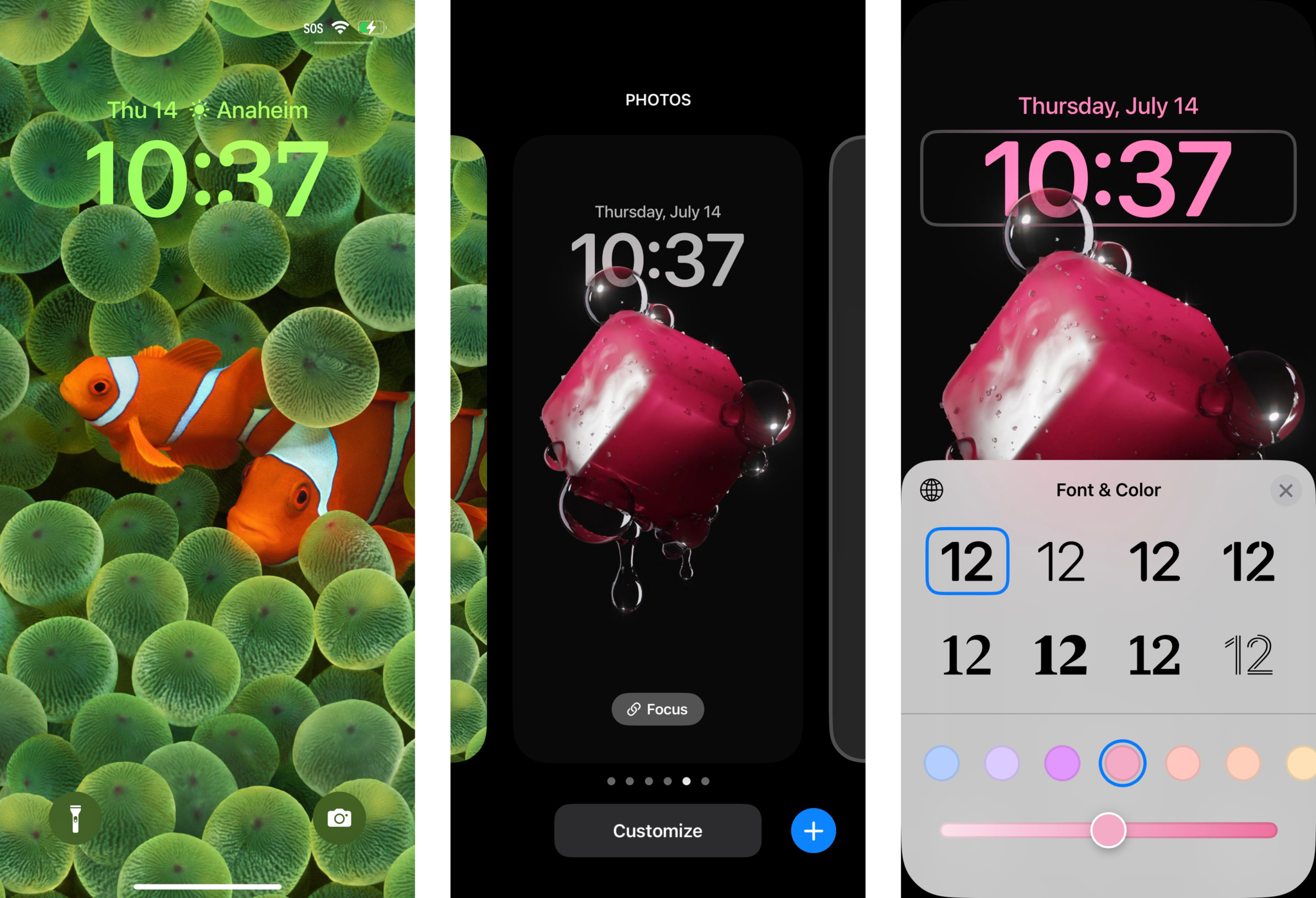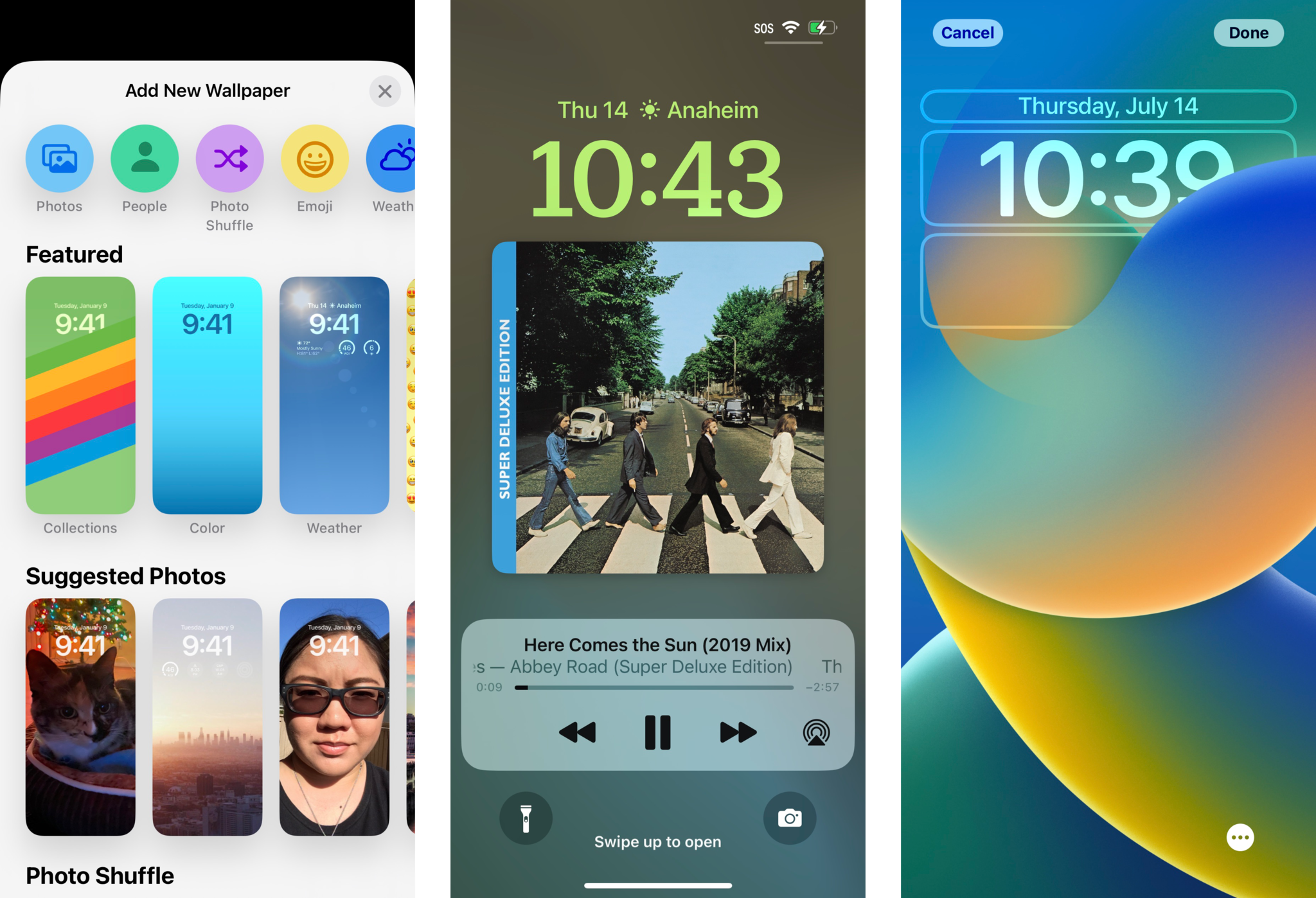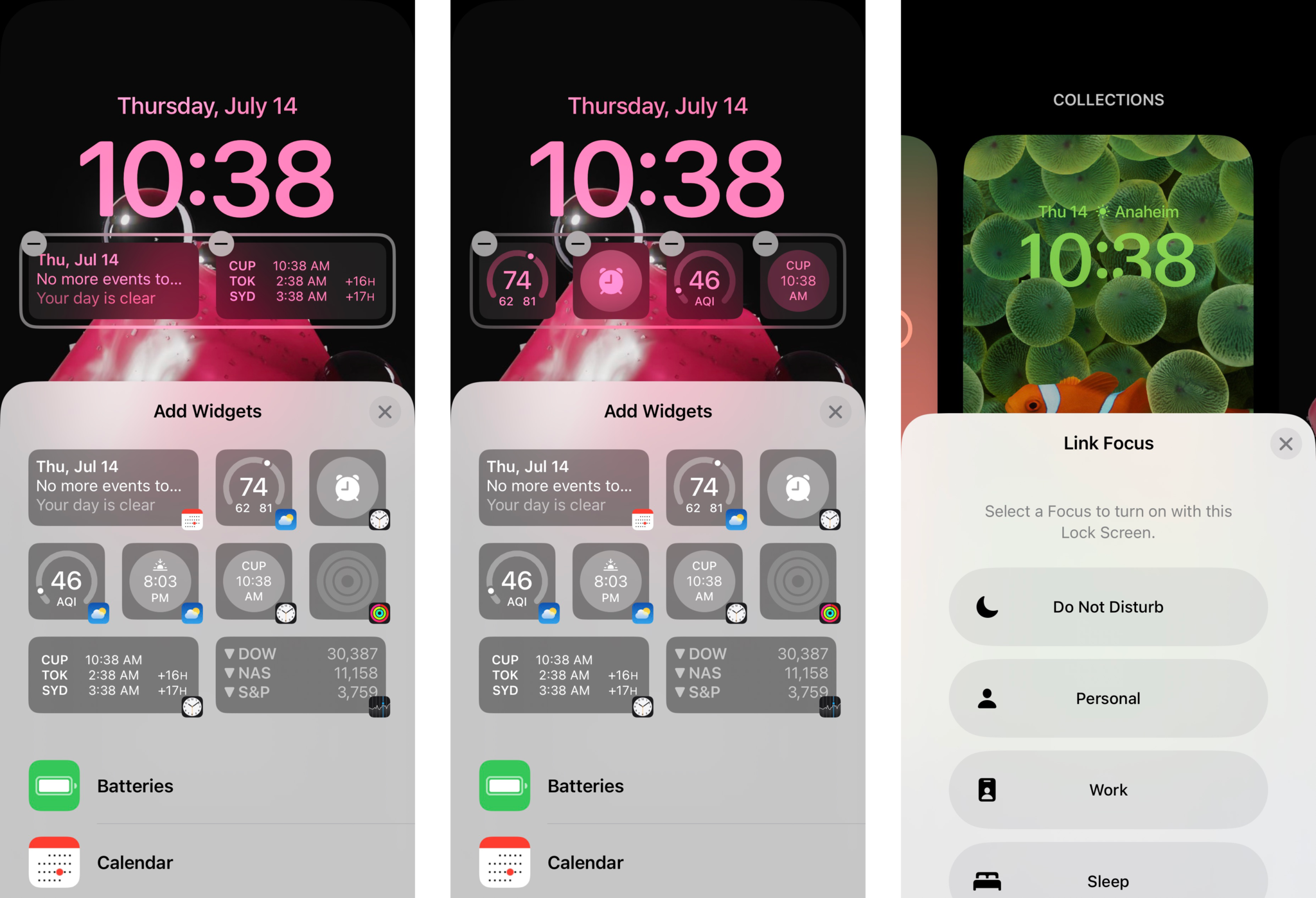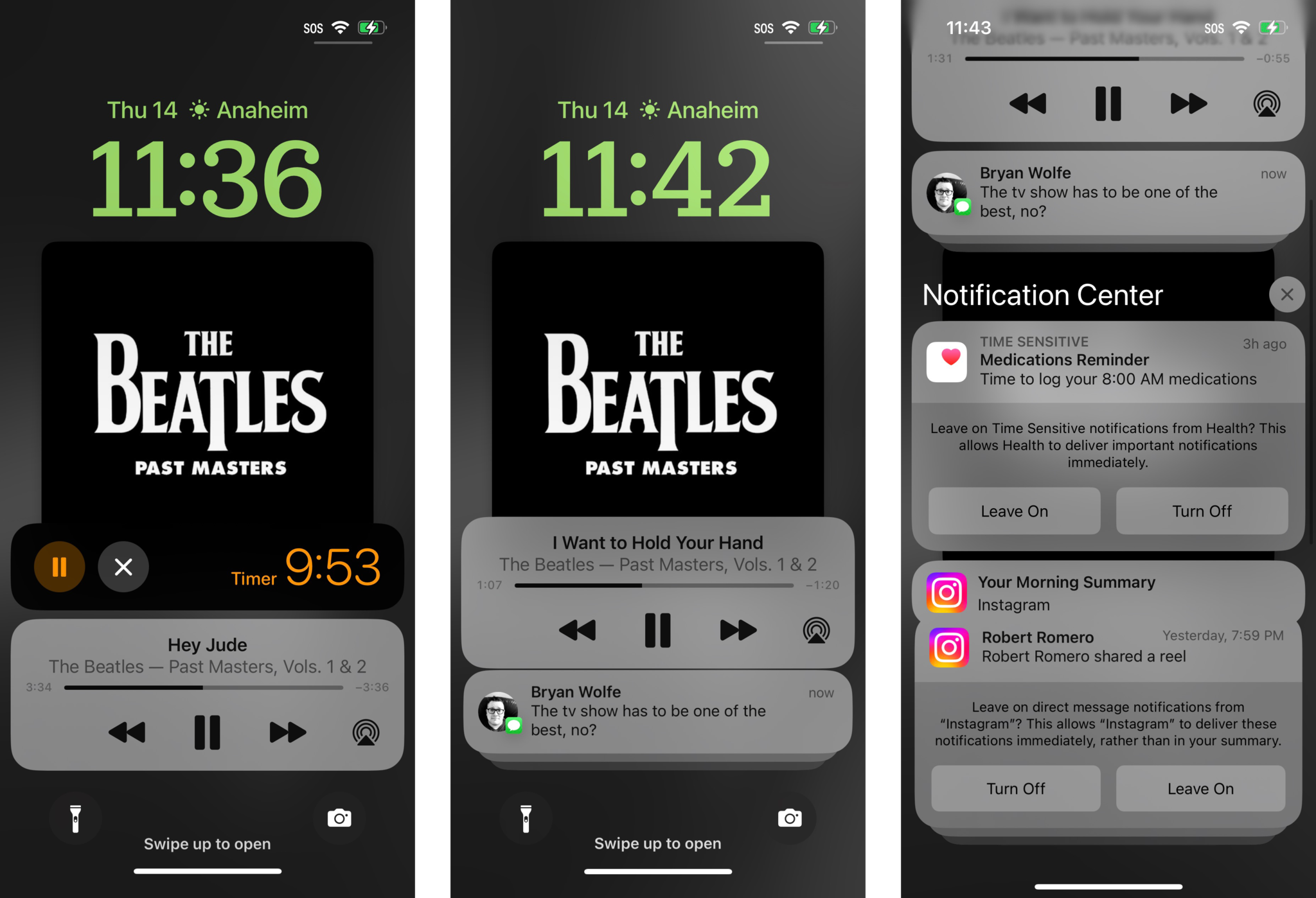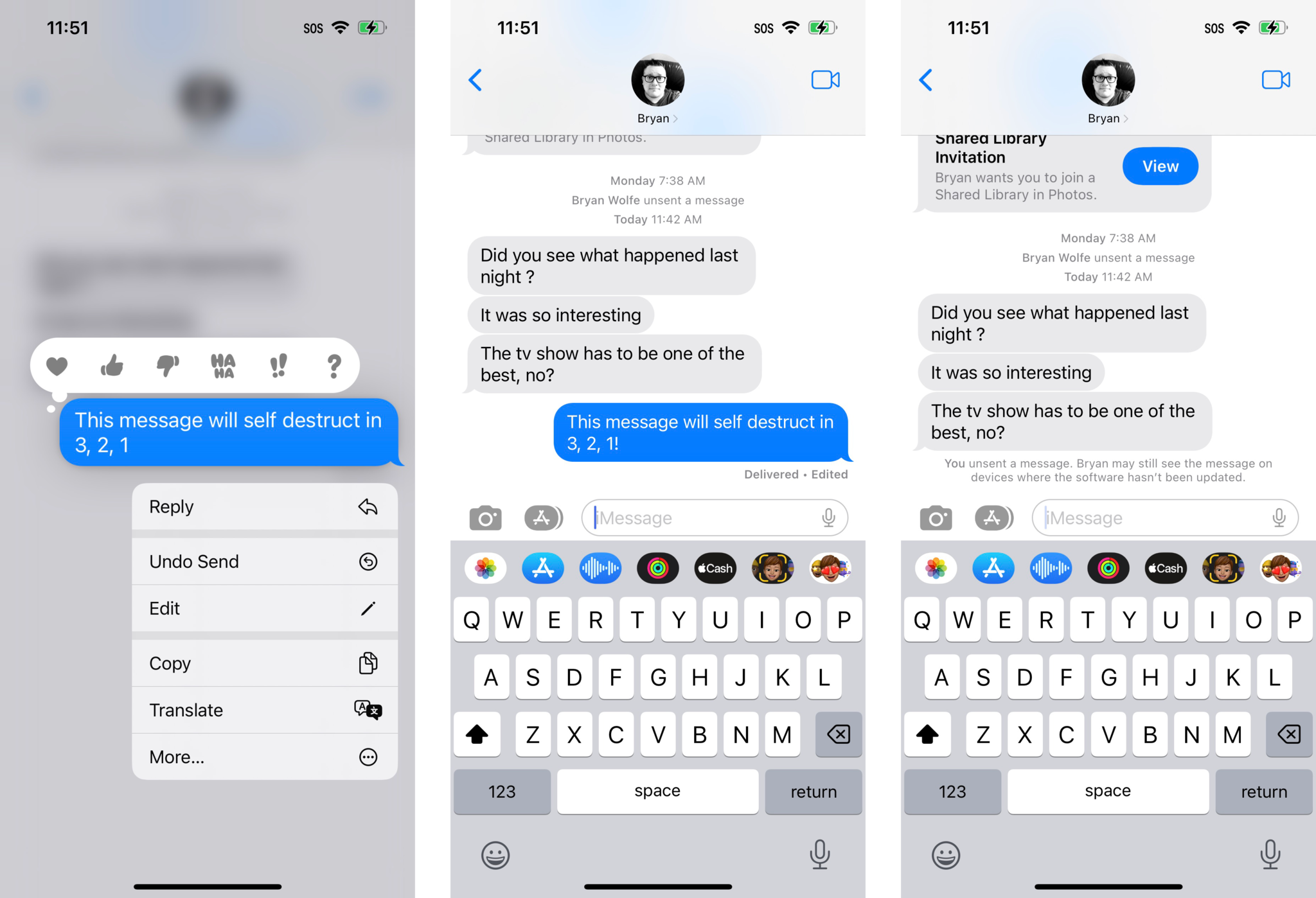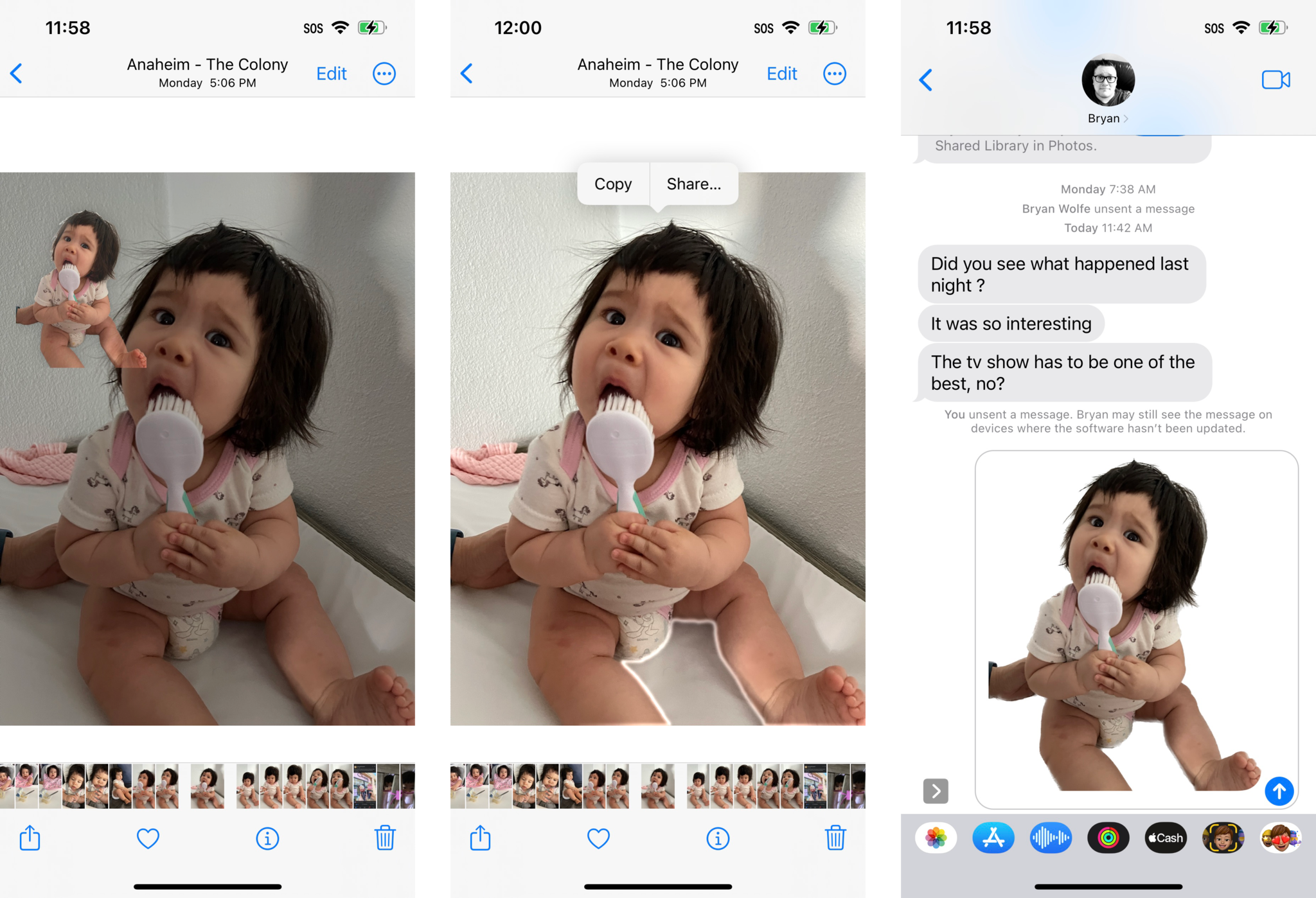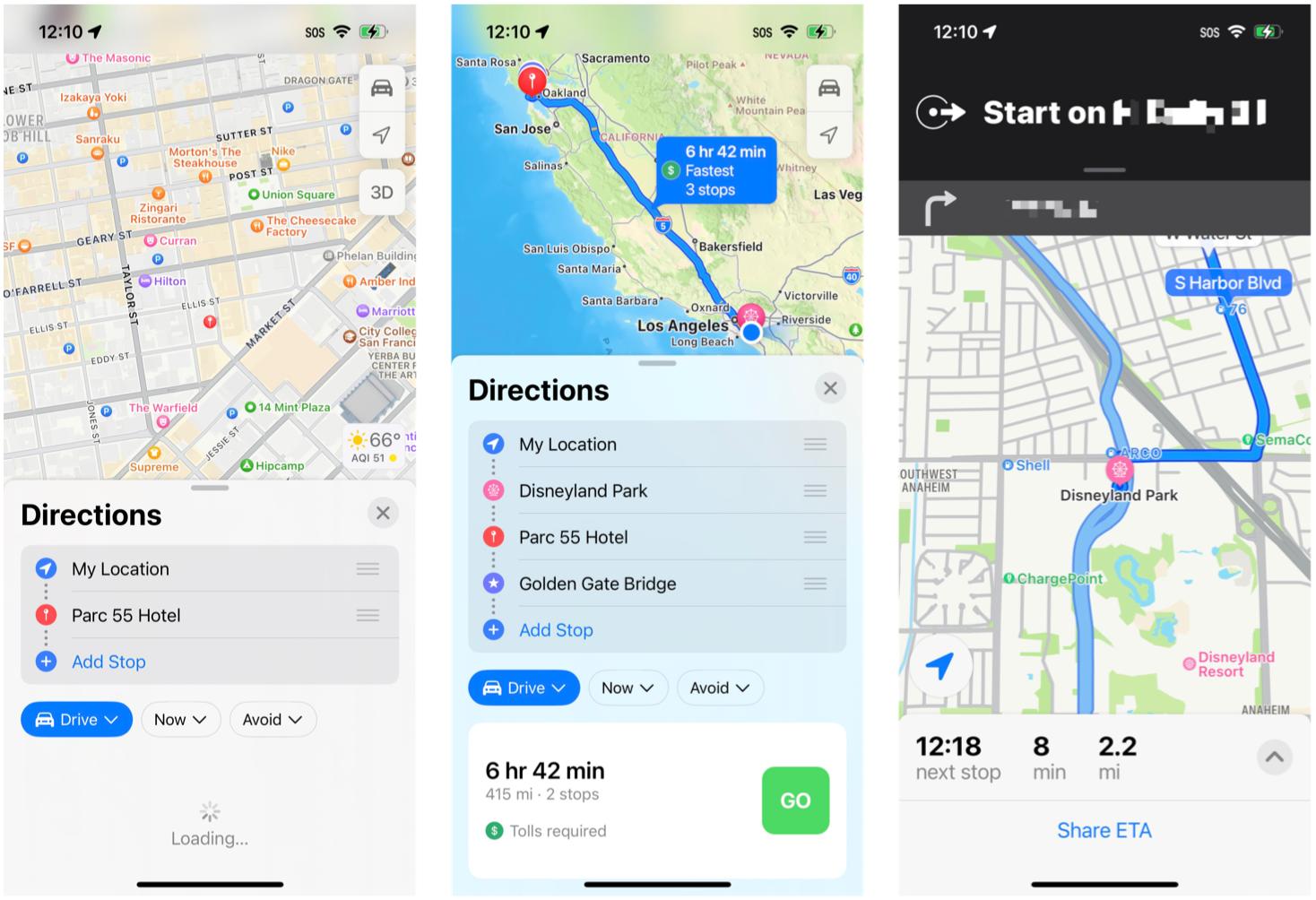In our first look at iOS 16, we are certainly impressed by the new features
- jul
- 14
- Posted by Michael
- Posted in Okategoriserade
iOS 16 is bringing some highly-anticipated new features to your iPhone this fall.
During its WWDC22 keynote, Apple unveiled the next slate of software updates for all of its devices, including iOS 16 for the iPhone. While the previous iteration was more about refining the base, iOS 16 is a big update, similar to iOS 14, that takes things even further when it comes to customization. But it also brings along some other excellent quality of life improvements that are definitely welcome.
In this iOS 16 preview, we're going to give you a closer look at how some of the headliner features in the new iOS work, as well as our first impressions during our testing. Keep in mind that many aspects of the software could change during the beta stages, and the final release could be different. We will be reviewing iOS 16 in full once it is released to the public in the fall.
Apple occasionally offers updates to iOS, iPadOS, watchOS, tvOS, and macOS as closed developer previews or public betas. While the betas contain new features, they also contain pre-release bugs that can prevent the normal use of your iPhone, iPad, Apple Watch, Apple TV, or Mac, and are not intended for everyday use on a primary device. That's why we strongly recommend staying away from developer previews unless you need them for software development, and using the public betas with caution. If you depend on your devices, wait for the final release.
Device compatibility
First off, you're probably wondering if your current iPhone will be able to run iOS 16. While iOS 15 worked on any device that could have iOS 14, the same cannot be said for the jump to iOS 16 from iOS 15. So here's the list of compatible devices that will be able to handle iOS 16:
- iPhone 13 Pro Max
- iPhone 13 Pro
- iPhone 13
- iPhone 13 mini
- iPhone SE (2022)
- iPhone 12 Pro Max
- iPhone 12 Pro
- iPhone 12
- iPhone 12 mini
- iPhone SE (2020)
- iPhone 11 Pro Max
- iPhone 11 Pro
- iPhone 11
- iPhone XR
- iPhone XS Max
- iPhone XS
- iPhone X
- iPhone 8 Plus
- iPhone 8
New Lock Screen widgets and customization
When iOS 14 came out, it gave us the ability to finally add some customization to our Home Screen by letting us add custom app icons through Shortcuts and even widgets. iOS 16 is like iOS 14 in regards to customization, except this time it is taking place on your Lock Screen.
The Lock Screen, similar to the Home Screen before iOS 14, has remained unchanged and quite honestly, stagnant, over the years. But iOS 16 is changing all of that by allowing us to change up the typeface and color of the date and time, add widgets that are similar to Apple Watch complications, and even your wallpaper will now have some depth to it, allowing the time to appear "behind" a subject in the foreground.
Customizing your Lock Screen is done in a similar fashion to how you change your best Apple Watch face. You simply press down on your Lock Screen and you're in the customization mode. You can even create multiple Lock Screens for various occasions and switch between them by swiping left and right in the gallery view, just like on your Apple Watch.
However, I find it a little annoying that you can't just swipe from the edge of the screen to quickly cycle through multiple Lock Screens, as you can do that with multiple Apple Watch faces. Doing this on the iPhone just brings up the Today View or the Camera, respectively.
When creating a new custom Lock Screen, it's important to note that some of the aesthetic choices available to you really depend on what you select as a wallpaper. iOS 16 will add a multilayered depth effect to all of your photos, not just Portrait mode images, but sometimes the depth effect isn't available as the subject may block out too much of the time for it to work. The depth effect also won't work if you choose to add widgets, which I'll get to in a bit. You have many choices available to you for wallpaper: You can always go with your own photos, but Apple also provides plenty of starting options in a few different categories too. There's Weather & Astronomy, Emoji, Collections (including the incredibly well-known Clownfish), and Color. Regardless of the wallpaper that you choose, you'll be able to swipe through different color filters that can be applied to the image, which can change the overall tone or mood. The clock can also be in Arabic, Arabic Indic, or Devanagari style, with eight typefaces in each.
While you may have associated the date with the clock all these years, it turns out that the date is now a Calendar widget. You can actually change the date to a different widget if you prefer, and again, Lock Screen widgets are designed to be informative glances, much like Apple Watch complications. To change the date to a different widget, just tap on it to bring up other "inline" options, though the date will show up with whatever you choose, regardless. The space below the Clock is also for widgets. For the widgets under the Clock, you can have up to four 1x1 square widgets, two 1x2 rectangles, or a combination of the two. But you can't exceed four widget squares or two widget rectangles, because that's all Apple has allotted for Lock Screen widgets in that area. As of right now, the available widgets are all from Apple, but developers can add widgets to their apps through the new WidgetKit framework. Of course, it will take time before we start seeing third-party Lock Screen widgets showing up.
Right now, available Apple Lock Screen widget options include:
- Batteries
- Calendar
- Clock
- Fitness
- Home
- News
- Reminders
- Stocks
- Weather
Another new feature with the Lock Screen is the ability to link a specific Lock Screen to one of your Focus modes. If you do this, every time you activate a Focus, the Lock Screen will also change to the one you have set for that Focus. Since you could also set a specific Home Screen to appear when a Focus is activated, linking a Lock Screen just completes the set. I personally don't have a need to change the Lock Screen per Focus mode, so I haven't used this feature much. But it is useful if you want a distraction-free, plain Lock Screen, or perhaps one with some useful widgets on it for work.
Notification improvements and Live Activities
With the new Lock Screen, notifications have been tweaked as well so that there's more space to show off your Lock Screen wallpaper and widgets. Notifications will now roll in from the bottom, and you can swipe up to view your full list of notifications, or swipe down to hide them. This is reminiscent of how the old Palm Pre with webOS did notifications, and I personally love it. I often spend time picking out a good wallpaper for my Lock Screen (and Home Screen), and it always bothered me that notifications ended up covering up my wallpaper, especially if it's a photo of my husband and I.
Another change to notifications comes in the form of the new Live Activities style. This notification style works best for apps that tend to send multiple notifications in a row because of changes that happen in real-time. For example, think of when you get an Uber or Lyft, or when you place an order with a food delivery app, or when you want real-time sports scores. Live Activities will show a single compact and glanceable notification that acts like a widget because it will have live updates for you, rather than sending multiple notifications and alerts.
The new Lock Screen style and notifications are much more compact and less intrusive when you have multiple notifications.
While Live Activities will work best with third-party apps that use the Live Activities API, there are two available Live Activities style notifications that are available at the moment: Now Playing and Timers. For the Now Playing, you are able to see what is currently playing in real-time, and you can control the audio playback right from the Live Activity notification on the Lock Screen. The Timer allows you to view the countdown, and you can pause or cancel it directly from the Lock Screen.
The new Lock Screen style and notifications are much more compact, making them less intrusive when you have multiple notifications. And while we only have two Live Activities notifications during the beta phase, I'm excited to see what third-party developers come up with in this area. It definitely beats having multiple notifications in quick succession.
A smoother way to Focus
Focus originally debuted in iOS 15 and it was often described as "Do Not Disturb on steroids." However, it seems that a lot of people ended up not using different Focus modes because it was tedious to set them up. Apple is hoping to change that in iOS 16 with some improvements to Focus to make it a bit more streamlined.
For example, in iOS 15, when setting up a Focus, you could only choose which people or apps to allow notifications from. In iOS 16, a big change when creating or editing a Focus is that you can choose people or apps to either allow OR silence notifications from. This makes it a lot easier to decide whether you want to include or exclude certain people or apps from sending you notifications when a Focus is on. And you can easily choose a specific Lock Screen and Home Screen to link to a Focus, as I mentioned briefly earlier.
In iOS 16, Focus will be a bit more streamlined.
But Focus improvements aren't stopping there. In iOS 16, you are now able to add Focus filters. With Focus filters, you are able to only allow specific content from apps to come in while a Focus is on. At the moment, there are only filters for native Apple apps, but developers will be able to adopt this feature with a new API. With Focus filters, you can only allow work-related calendars to come through, or only get notified about new messages in a work email account. Or perhaps you want to only use a particular Safari Tab Group in a Focus. System filters also include turning on Dark Mode or Low Power Mode.
I often use Focus to create a distraction-free environment while I work every day, so the new improvements to Focus have been helpful. It should also make the feature more accessible to more people, and I look forward to seeing how developers make use of the Focus filter API.
A better Messages app
The Messages app on current iPhones and iPads has slowly been getting more modernized features in recent years, such as in-line replies, @ mentions, and even pinned threads. But it's iOS 16 that is bringing some new features that are heavily inspired from third-party messaging apps like WhatsApp.
Starting in iOS 16, users are now able to edit and unsend messages with other Apple users. Note that this feature does NOT work with standard SMS text messages. Both the edit and undo send functionality have a time frame of 15 minutes, so once that window passes, the message can no longer be edited or rescinded. You can get to the edit or unsend option by long-pressing a message you just sent.
I often send messages quickly, which may lead to some unsightly typos. That's pretty much the only time I feel like I would use the edit functionality, so then I could correct my typos instead of spamming the correction (which also gets autocorrected every now and then) to the recipient. In my personal use case, this is the only real time I would feel the need to edit a message but I'm sure that others may have more of a need to edit a sent message, perhaps to add in more exact details of where to go or if something was misunderstood.
If everyone in an iMessage conversation is on iOS 16, then there is an "Edited" indicator to let everyone know that the message was edited, though there is no way to read what the original message said prior to the changes. But if a recipient is on an older version of iOS, then the edited message will be sent as a new message, with "Edited to" in front of the new text.
Users will be able to edit and unsend messages with a time frame of 15 minutes.
It seems that Apple has made some minor tweaks to this feature since the first beta, but I'm still concerned about the fact that if everyone is using iOS 16, you still can't see what the original message said. I can already see how this can be abused by certain folks perhaps in abusive relationships or other scenarios where records of messages may be needed for court. And with that in mind, 15 minutes is also a very long period of time — someone can drastically alter what they say in a message in that amount of time. I personally think that the time frame should be shorter, or Apple should at least give us the option to change it. I'm hoping that while we're still in the beta testing phase, Apple makes it possible to view the original, unedited message somehow, if only to cover all the bases in certain situations. Otherwise, you'll just have to learn how to screenshot fast enough.
The undo send feature works similarly to the edit one, and again, it has a 15-minute window. If the recipient is on an older version of iOS, they'll still be able to see the message, even if you "unsend." But if everyone is on iOS 16, then a rescinded message will burst on the screen and there will be an indicator letting everyone know that a message was unsent.
Finally, another much-requested feature is the Mark As Unread. This lets you mark a conversation as unread, allowing the notification badge to stay on the app. This is useful for those scenarios when you just don't have time to respond immediately but need a reminder to get to it later. This is something I often need, and I'm glad to see it finally in iOS (and I'm sure everyone else is too). Similarly, you can also mark an entire thread as read too, in case you just don't care to read all the messages you've missed.
Enhanced Live Text and Visual Lookup
Live Text is a feature that launched with iOS 15, and it allows you to select text from images on a system-wide level. iOS 16 is taking this a step further by bringing Live Text to video, as long as it's video that plays through the native iOS media player. So, unfortunately, this won't apply to things like YouTube, but if you have other apps that use the standard iOS video player, or you just have videos that you want to pull text from, now you can. I think this will be particularly useful for things like pulling license plate information from my dash cam videos, for example.
Those who like to use the Translate app will be pleased to know that you can now take a photo in Translate and have text translated directly from it. This is a feature that exists in third-party apps, like Google Translate, but it is now native to Apple's own Translate app. I don't have to translate things very often, but it is nice to finally have the option to just take a picture and have it translated without the need for third-party apps.
You can now turn your photo subjects into Slack emojis with ease; or you know, pretty much whatever you want.
But my favorite thing is the new Visual Lookup feature, "lift subject from background" (what a boring name). With this feature, you are able to tap-and-hold on a subject in one of your images in the Photo Library to "lift" it up, and then drag and drop or just copy and paste it into other apps. Basically, it removes your subjects in images and turns them into stickers. And boy let me tell you, this is insanely fun.
In my testing with the betas, this feature has worked very well, and I'm honestly very impressed with how intuitive it feels. I have used it plenty to "lift" my daughter from images and send them to my family and friends, but this is also a very cool feature for epic Photoshop battles. With the "lift subject from background" feature, you can easily separate a subject in the foreground from the background of an image, and then superimpose that "sticker" onto another image since it becomes a transparent PNG. Or you can turn your photo subjects into Slack emojis with ease. Or you know, pretty much whatever you want.
Honestly, it's one of my favorite features in iOS 16, and I find the process quite intuitive. I like using the "drag and drop" method, but you can also bring up a contextual menu when doing the long press, and then copy and paste it into other apps, like Messages or Mail. I definitely am making use of this to take my baby picture spam to an entirely new level.
Other miscellaneous tidbits in iOS 16
Though the big headliner feature in iOS 16 is definitely the new Lock Screen, along with the other features I've already mentioned, there are just so many great quality of life improvements in iOS 16 that I just can't cover them all here, especially while we're still in the beta phase. So I'm going to quickly go over some smaller changes that are still quite significant.
Personally, I'm still a user of Spark Mail myself, but that's because I like how it organizes my inboxes to Notifications, People, and Newsletters. But for those who use Apple's native Mail app, there are some changes coming that will bring Mail up to speed with the third-party competition.
First, like in the Messages app, you'll be able to undo send, though it's limited to a 10-second window and basically just delays sending by 10 seconds. Other new features include the ability to schedule email messages for later, reminders (the equivalent of snoozing in other email apps), and a vastly improved search. I often need to search through my inboxes because I have so many messages, so it can be hard to find things. The search now works in real-time, even highlighting your search terms in messages that match up, and also accounts for typos in your search query. Plus, Mail now offers suggestions as you search, which could make all the difference in the world if you aren't quite sure what you should be looking for.
I'm not sure Mail will replace Spark for me once the final version of iOS 16 is out in the fall, but it's great to see these huge improvements. Finally, Mail is becoming a decent competitor to all the other email apps out there.
Multi-stop routing in Maps
While I don't really have the time for a long road trip right now with a baby to take care of, I'm glad that Apple has finally added this functionality to the Maps app. It's something that many people, including myself, have been wanting to see added for a long time, and Apple is finally adding multiple stops to routes in iOS 16. The days of just having Point A to Point B on your Maps turn-by-turn directions will be no more — in fact, with iOS 16, you'll be able to plan trips out with up to 15 stops.
The process of adding multiple stops to a route is easy enough: Search for your destination, map it out, and then search for more stops to add along the way. You can even tell Siri to add more stops while you're on the road. I did notice one thing about multi-stop routing that I didn't particularly like, though. Rather than automatically optimizing the route to be the most efficient, you'll have to rearrange the order of stops manually. I wish that Maps could use intelligence to automatically make your route the most efficient, but perhaps that is but a fever dream.
iCloud Shared Photo Library
Apple added the iCloud Shared Photo Library in the third developer beta, so it should be available right now, as well as in the public beta. With iCloud Shared Photo Library, it's a separate iCloud Photo Library that you can share with up to five other people. Everyone who is invited to an iCloud Shared Photo Library will have equal permissions for adding, sharing, and deleting photos and video. An iCloud Shared Photo Library will also share all captions, keywords, and even favorites. You can move existing images from your personal Photo Library into the iCloud Shared Photo Library, or you can snap new ones that automatically go in there from the Camera. Another method is to use "smart suggestions" to add existing content, such as photos with certain people in them, like you and a significant other or child.
Once you move a photo into the Shared Photo Library, it will disappear from your personal Photo Library.
I haven't personally used the iCloud Shared Photo Library too much because this is something that is designed to be used with your family members, and perhaps very close friends. As of right now, my experience with this feature is limited since the people I would be using this with are not on iOS 16, and won't be until the final release. I have briefly tested it with a coworker, and so far it seems to works as intended. However, I did notice that once you "move" a photo into the iCloud Shared Photo Library, it will be moved out of your personal Photo Library, so it doesn't just copy it over (though this image remains in your regular Photo Library on older versions of iOS). If you would rather have an image in both your personal Photo Library and iCloud Shared Photo Library, then you may need to duplicate it first, and then move the copy over.
That's the one thing I really noticed in my brief testing of the feature. Maybe this will change by the time the final version of iOS 16 drops in the fall, but I honestly won't be able to fully test the feature out the way it was intended until my husband and the rest of my family get iOS 16 later this year. I also believe that you can only be in one iCloud Shared Photo Library at the moment, so it's definitely not designed to be used with say, your entire circle of friends and coworkers. I mean, there are always still Shared Albums for things like that.
An iOS update that's jam-packed with features
Again, there's a lot to cover in iOS 16 that I simply couldn't cover in this preview. I just covered the biggest new features and quality of life improvements that I've personally been able to try out myself so far with the beta, and things are looking pretty impressive.
Since this is just a preview, things can change between now and the final version that is released to the public this fall. In fact, some features that Apple may have shown off during the keynote aren't yet available in the betas, and we'll get to see them in the final public release. When iOS 16 is officially out, we will have a full, in-depth review of all of the goodies, so stay tuned!
Senaste inläggen
- Macbook Air M4-benchmark har läckt – imponerar med nästan Macbook Pro-prestanda
- Apple förbereder integration av Google Gemini i Apple Intelligence
- Windscribe VPN – snabb och effektiv vpn för Mac
- Kalifornien nominerar Steve Jobs till den amerikanska innovationsdollarn
- Kalifornien nominerar Steve Jobs till den amerikanska innovationsdollarn
Senaste kommentarer
Arkiv
- februari 2025
- januari 2025
- september 2024
- augusti 2024
- juli 2024
- juni 2024
- maj 2024
- april 2024
- mars 2024
- februari 2024
- januari 2024
- december 2023
- november 2023
- oktober 2023
- september 2023
- augusti 2023
- juli 2023
- juni 2023
- maj 2023
- april 2023
- mars 2023
- februari 2023
- januari 2023
- december 2022
- november 2022
- oktober 2022
- september 2022
- augusti 2022
- juli 2022
- juni 2022
- maj 2022
- april 2022
- mars 2022
- februari 2022
- april 2021
- mars 2021
- januari 2021
- december 2020
- november 2020
- oktober 2020
- september 2020
- augusti 2020
- juli 2020
- juni 2020
- maj 2020
- april 2020
- mars 2020
- februari 2020
- januari 2020
- december 2019
- november 2019
- oktober 2019
- september 2019
- augusti 2019
- juli 2019
- juni 2019
- maj 2019
- april 2019
- mars 2019
- februari 2019
- januari 2019
- december 2018
- november 2018
- oktober 2018
- september 2018
- augusti 2018
- juli 2018
- juni 2018
- maj 2018
- april 2018
- mars 2018
- februari 2018
- januari 2018
- december 2017
- november 2017
- oktober 2017
- september 2017
- augusti 2017
- juli 2017
- juni 2017
- maj 2017
- april 2017
- mars 2017
- februari 2017
- januari 2017
- december 2016
- november 2016
- oktober 2016
- september 2016
- augusti 2016
- juli 2016
- juni 2016
- maj 2016
- april 2016
- mars 2016
- februari 2016
- januari 2016
- december 2015
- november 2015
- oktober 2015
- september 2015
- augusti 2015
- juli 2015
- juni 2015
- maj 2015
- april 2015
- mars 2015
- februari 2015
- januari 2015
- december 2014
- november 2014
- oktober 2014
- september 2014
- augusti 2014
- juli 2014
- juni 2014
- maj 2014
- april 2014
- mars 2014
- februari 2014
- januari 2014
Kategorier
- –> Publicera på PFA löp
- (PRODUCT) RED
- 2015
- 25PP
- 2nd gen
- 32gb
- 3D Touch
- 3D-kamera
- 4k
- 64gb
- 9to5mac
- A10
- A9X
- Aaron Sorkin
- Accessories
- adapter
- AirPlay
- AirPods
- Aktiv
- Aktivitetsarmband
- Aktuellt
- Alfred
- Allmänt
- AMOLED
- Android Wear
- Angela Ahrendts
- Ångerätt
- Animal Crossing
- Animal Crossing New Horizons
- announcements
- Ansiktsigenkänning
- app
- App Store
- Appar
- Apple
- Apple Beta Software Program
- Apple Book
- Apple CarPlay
- Apple Event
- Apple iMac
- Apple Inc
- Apple Inc, Consumer Electronics, iCloud, iOS, iPhone, Mac, Mobile, Personal Software, Security Software and Services
- Apple Inc, iCloud
- Apple Inc, iOS
- Apple Inc, Mobile Apps
- Apple Inc, Monitors
- Apple Mac Mini
- Apple Macbook
- Apple MacBook Air
- Apple MacBook Pro
- Apple Macos
- Apple Maps
- Apple Music
- Apple Music Festival
- Apple Music Radio
- Apple Offer
- Apple Online Store
- Apple Park
- Apple Pay
- Apple Pencil
- Apple Podcast
- Apple Store
- Apple Store 3.3
- Apple TV
- apple tv 4
- Apple TV 4K
- Apple Watch
- Apple Watch 2
- Apple Watch 8
- Apple Watch 9
- Apple Watch Apps
- Apple Watch SE
- Apple Watch Series 2
- Apple Watch Sport
- Apple Watch Ultra
- Apple Watch, Headphones
- Apple Watch, iPhone
- AppleCare
- AppleTV
- Application
- Applications
- Apps
- AppStore
- Apptillägg
- Apptips
- AppTV
- April
- Arbetsminne
- armband
- Art Apps
- Återköp
- återvinning
- Åtgärdsalternativ
- atvflash
- Audio Apps
- Augmented REality
- Back-to-school
- Bakgrundsbilder
- BankId
- Barn
- Batteri
- batteriskal
- batteritid
- Beats
- Beats 1
- Beats Solo 2 Wireless
- Beats Solo2
- Bebis
- Beginner Tips
- Belkin
- Bendgate
- beta
- Beta 3
- betaversion
- betaversioner
- bilddagboken.se
- bilder
- bilhållare
- billboard
- Bioteknik
- Blendtec
- Bloomberg
- Bloons TD 5
- Bluelounge
- Bluetooth
- Böj
- Booking.com
- Borderlinx
- bose
- bugg
- Buggar
- Buggfixar
- Butik
- C More
- Calc 2M
- Camera
- Camera Apps
- Campus 2
- Canal Digital
- Carpool Karaoke
- Caseual
- Catalyst
- CES 2015
- Chassit
- Chip
- Chrome Remote Desktop
- Chromecast
- citrix
- clic 360
- CNBC
- Computer Accessories
- Computer Accessories, Laptop Accessories
- Connect
- Cydia
- Dagens app
- Dagens tips
- Damm
- Danny Boyle
- Data
- datamängd
- Datorer
- Datortillbehör
- Datum
- Defense
- Dekaler
- Designed by Apple in California
- Developer
- Development
- Digital Inn
- Digital Touch
- Digitalbox
- DigiTimes
- Direkt
- Discover
- display
- DisplayMate
- Dive
- Docka
- Dräger 3000
- Dropbox
- Droples
- DxOMark
- E-post
- earpod
- EarPods
- Earth Day
- Eddie Cue
- eddy cue
- Educational Apps
- Ekonomi
- Ekonomi/Bransch
- El Capitan
- Elements
- ElevationLab
- Elgato Eve
- Elgato Eve Energy
- EM 2016
- Emoji
- emojis
- emoticons
- Enligt
- Entertainment Apps
- EU
- event
- Eventrykten
- EverythingApplePro
- Faceshift
- facetime
- Fäste
- Featured
- Features
- Feng
- Film / Tv-serier
- Filmer
- Filstorlek
- Finance Apps
- Finder For AirPods
- Finland
- FireCore
- Fitbit
- Fitness Accessories
- Fjärrstyr
- Flurry
- Födelsedag
- fodral
- Förboka
- Force Touch
- förhandsboka
- Första intryck
- Forumtipset
- foto
- FoU (Forskning och Utveckling)
- Fource Touch
- Foxconn
- FPS Games
- Framtid
- Fre Power
- Frontpage
- Fullt
- Funktioner
- Fuse Chicken
- Fyra
- Gadgets
- Gagatsvart
- Gamereactor
- Games
- Gaming
- Gaming Chairs
- Gästkrönika
- General
- Gigaset
- Gitarr
- Glas
- GM
- Google Maps
- Google Now
- gratis
- grattis
- Guide
- Guider
- Guider & listor
- Guld
- hack
- Halebop
- hållare
- Hälsa
- Hårdvara
- HBO
- HBO Nordic
- Health
- Health and Fitness
- Health and Fitness Apps
- Hej Siri
- Helvetica Neue
- Hemelektronik
- Hemknapp
- Hemlarm
- Hermes
- Hitta min iphone
- Hjärta
- högtalare
- HomeKit
- HomePod
- Homepod Mini
- hörlurar
- htc
- Hue
- Humor
- i
- I Am A Witness
- IBM
- iBolt
- iBomber
- iBook
- icar
- iCloud
- iCloud Drive
- iCloud Voicemail
- iCloud.com
- iDevices
- IDG Play
- idownloadblog
- iFixit
- ikea
- iKörkort
- iLife
- Illusion Labs
- iMac
- IMAP
- iMessage
- iMessages
- iMore Show
- Incipio
- InFuse
- Inspelning
- Instagram-flöde
- Instrument
- Intel
- Internet/Webbtjänster
- iOS
- iOS 10
- iOS 12
- iOS 17
- iOS 18
- iOS 5
- iOS 7
- iOS 8
- iOS 8 beta
- iOS 8.1.3
- iOS 8.2
- iOS 8.3
- iOS 8.4
- iOS 8.4.1
- iOS 9
- iOS 9 beta 4
- iOS 9.1
- iOS 9.1 beta 2
- iOS 9.2
- iOS 9.2.1
- iOS 9.3
- IOS Games
- ios uppdatering
- iOS, iPad, MacOS
- iOS, iPhone
- ios9
- iPad
- iPad Accessories
- iPad Air
- iPad Air 2
- iPad Air 3
- iPad Air 5
- iPad Apps
- iPad Mini
- iPad mini 4
- iPad Mini 6
- iPad mini retina
- iPad Pro
- iPad, iPhone, Mac
- iPad, iPhone, Mobile Apps
- iPad, iPhone, Streaming Media
- iPados
- iphone
- iPhone 12
- iPhone 14
- iPhone 14 Pro
- iPhone 15
- iPhone 16
- iPhone 17
- iPhone 5
- iPhone 5S
- iPhone 5se
- iPhone 6
- iphone 6 plus
- iPhone 6c
- iPhone 6s
- iPhone 6S plus
- iPhone 7
- iPhone 7 display
- iPhone 7 Plus
- iPhone 7s
- iPhone Accessories
- iPhone Apps
- iPhone Cases
- iPhone SE
- iphone x
- iPhone XS
- iPhone XS Max
- iPhone, Mobile Apps
- iPhone7
- iPhoneGuiden
- iPhoneguiden.se
- iPhones
- iPod
- iPod Nano
- iPod shuffle
- ipod touch
- iSight
- iTunes
- iWatch
- iWork
- iWork för iCloud beta
- Jailbreak
- James Corden
- Jämförande test
- Jämförelse
- Jet Black
- Jet White
- Jönssonligan
- Jony Ive
- Juice Pack
- Juridik
- Just mobile
- kalender
- kalkylator
- Kamera
- Kameratest
- Karriär/Utbildning
- Kartor
- Kevin Hart
- keynote
- Keynote 2016
- KGI
- KGI Security
- Kina
- Klassiskt läderspänne
- Kod
- Kollage
- koncept
- konceptbilder
- köpguide
- krasch
- Krascha iPhone
- Krönika
- Kvartalsrapport
- Laddhållare
- laddningsdocka
- Laddunderlägg
- läderloop
- lagar
- Lagring
- Lajka
- Länder
- lansering
- laserfokus
- Layout
- leather loop
- LG
- Liam
- Lifeproof
- Lightnigport
- lightning
- Linux
- LinX
- live
- Live GIF
- Live Photos
- Live-event
- Livsstil
- Ljud & Bild
- Logitech
- LOL
- Lösenkod
- Lösenkodlås
- Lovande spel
- LTE
- Luxe Edition
- M3
- M3TV
- Mac
- Mac App Store
- Mac Apps
- Mac Mini
- Mac OS
- Mac OS X
- Mac OS X (generellt)
- Mac OS X Snow Leopard
- Mac Pro
- Mac, MacOS
- Mac, Online Services
- Mac, Security Software and Services
- Macbook
- Macbook Air
- Macbook Pro
- MacBook, MacOS
- Macforum
- Macintosh
- macOS
- MacOS, Security Software and Services
- Macs
- MacWorld
- Made for Apple Watch
- magi
- Magic
- MagSafe
- Martin Hajek
- matematik
- Meddelanden
- Media Markt
- Medieproduktion
- Mediocre
- Messaging Apps
- Messenger
- MetaWatch
- Mfi
- Michael Fassbender
- microsoft
- Mikrofon
- Minecraft
- Ming-Chi Kuo
- miniräknare
- minne
- Mixer
- Mixning
- Mjukvara
- mobbning
- Mobile Apps
- Mobile Content
- Mobilt
- Mobilt/Handdator/Laptop
- Mobiltelefon
- Mockup
- Mophie
- mors dag
- moto 360
- Motor
- MTV VMA
- multitasking
- Music
- Music Apps
- Music, Movies and TV
- Musik
- Musikmemon
- MW Expo 2008
- native union
- Nätverk
- Navigation Apps
- nedgradera
- Netatmo Welcome
- Netflix
- Netgear Arlo
- News
- Niantic
- Nike
- Nikkei
- Nintendo
- Nintendo Switch
- Nöje
- Norge
- Notis
- Notiscenter
- nya färger
- Nyfödd
- Nyheter
- Officeprogram
- Okategoriserade
- OLED
- omdöme
- Omsättning
- OS X
- OS X El Capitan
- OS X Mavericks
- OS X Yosemite
- Outlook
- Övrig mjukvara
- Övrigt
- PanGu
- papper
- patent
- PC
- pebble
- Pebble Smartwatch
- Pebble Steel
- Pebble Time
- Pebble Time Steel
- Persondatorer
- Petter Hegevall
- PewDiePie
- Philips
- Philips Hue
- Phones
- Photoshop
- Planet of the apps
- Plex
- Pluggar
- Plus
- Plusbox
- Podcast
- Podcast Apps
- Pokemon
- Pokemon Go
- Policy
- Porträttläge
- PP
- Pris
- priser
- problem
- Problems
- Productivity Apps
- Program
- Prylar & tillbehör
- Publik
- publik beta
- QuickTime
- räkenskapsår
- räkna
- ram
- RAM-minne
- Rapport/Undersökning/Trend
- Rea
- Reading Apps
- recension
- Red
- reklaamfilm
- reklam
- reklamfilm
- reklamfilmer
- rekord
- Rendering
- reparation
- Reportage
- Reptest
- ResearchKit
- Retro
- Review
- Ring
- Ringa
- Rocket Cars
- Rosa
- Rumors
- Rumours
- RunKeeper
- rykte
- Rykten
- Safir
- Säkerhet
- Säkerhetsbrist
- Samhälle/Politik
- samsung
- Samtal
- San Francisco
- SAP
- security
- Series 2
- Servrar
- Shigeru Miyamoto
- Sia
- Simulation Games
- Siri
- SJ Min resa
- skal
- Skal iPhone 6
- skal iPhone 6s
- skärm
- SKärmdump
- Skärmglas
- Skribent
- skribenter medarbetare
- Skriva ut
- skruvmejsel
- skydd
- Skyddsfilm
- Skype
- slice intelligence
- Smart
- smart hem
- Smart Home
- Smart Keyboard
- Smart klocka
- Smart Lights
- smartphone
- Smartwatch
- SMS
- Snabbt
- Snapchat
- Social Apps
- Software
- Solo2
- sommar
- Sonos
- Sony
- soundtouch
- Space Marshals
- spår
- Speakers
- Special Event
- Spel
- Spelkonsol
- Spellistor
- Split Screen
- Split View
- Sport
- Sportband
- Sports Apps
- spotify
- Spring forward
- Statistik
- Steve Jobs
- Stickers
- Stockholm
- Stor iPhone
- Storlek
- Story Mode
- Strategy Games
- streama
- Streaming
- Streaming Devices
- Streaming Media
- stresstest
- Ström
- Studentrabatt
- stylus
- Super Mario Run
- support
- Surf
- Surfplatta
- svenska
- sverige
- Sverigelansering
- Switch
- Systemstatus
- Systemutveckling
- tåg
- Taig
- Tangentbord
- Taptic Engine
- Tårta
- tät
- Tävling
- Taylor Swift
- Teknik
- tele 2
- Telefoner
- Telekom
- Telia
- Test
- Tid
- TikTok
- Tile
- tillbehör
- Tim Cook
- TIME
- TimeStand
- Tiny Umbrella
- Tips
- Toppnyhet IDG.se
- Touch ID
- TouchID
- tower defence
- trådlös laddning
- Trådlösa hörlurar
- trådlöst
- trailer
- Travel Apps
- Tre
- TrendForce
- TripAdvisor
- Trolleri
- trump
- TSMC
- Tum
- tv
- TV Apps
- tvätta
- tvOS
- tvOS 9.2
- tvOS beta 2
- Tweak
- Typsnitt
- Ubytesprogram
- UE MegaBoom
- Unboxing
- Underhållning/Spel
- unidays
- United Daily News
- Unix
- Updates
- Uppdatera
- uppdatering
- Upplösning
- upptäckt
- USA
- Ut på Twitter
- utbyte
- utbytesprogram
- Utilities Apps
- Utlottning
- utrymme
- utvecklare
- varumärke
- Vatten
- Vattentålig
- vattentät
- vävt nylon
- Verktyg
- Viaplay
- Vibrator
- video
- Videoartiklar och webb-tv (M3/TW/CS)
- Villkor
- viloknapp
- Virtual Reality
- Virus
- visa
- Vision Pro
- VLC
- Volvo on call
- VPN
- W1
- Waitrose
- Watch OS
- WatchOS
- WatchOS 2
- watchOS 2.0.1
- watchOS 2.2
- Webbtv (AppTV)
- wi-fi
- Wifi-samtal
- Windows
- Windows 8
- WWDC
- WWDC2015
- yalu
- Youtube
- Zlatan