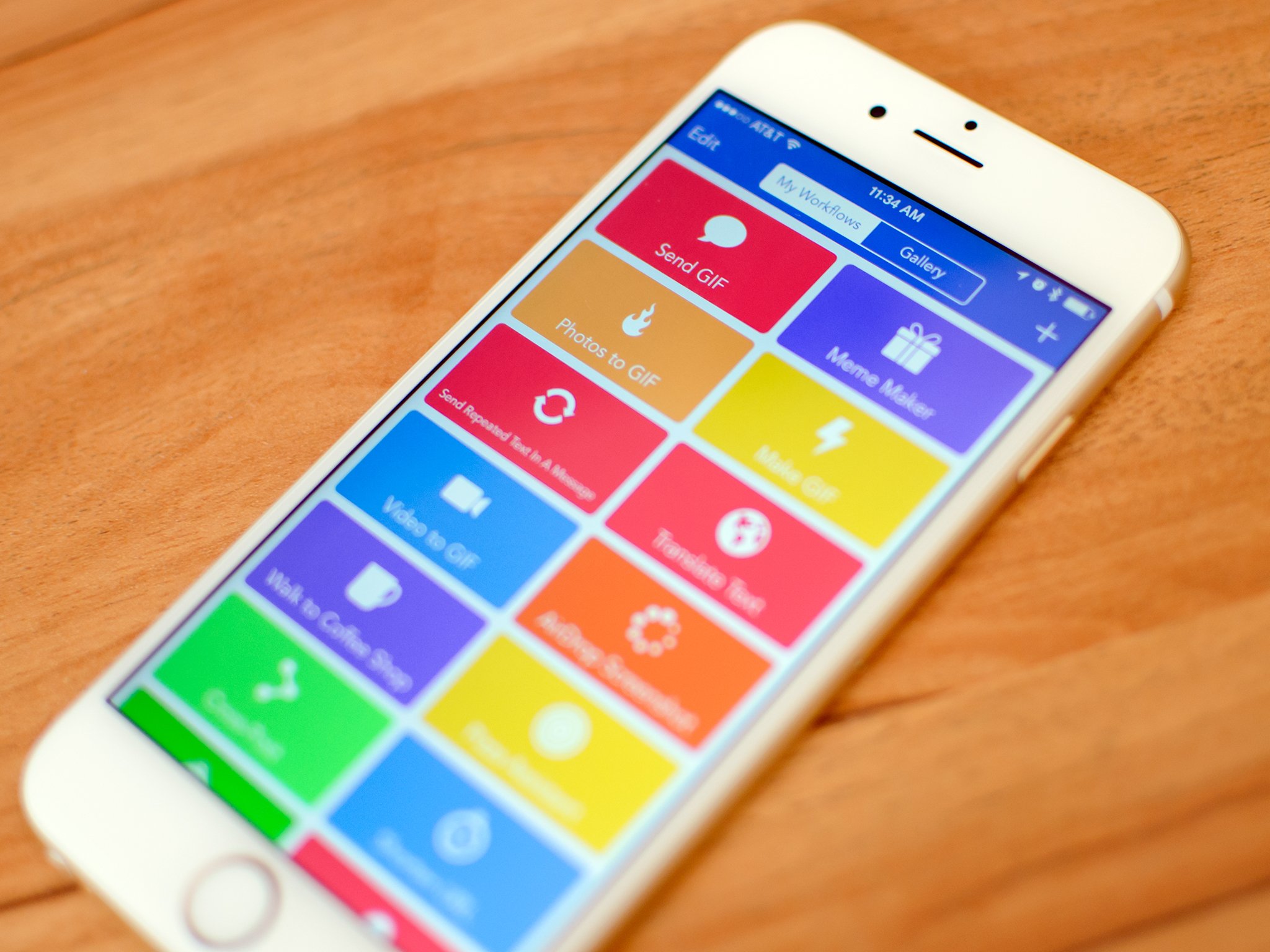How to use Workflow for iOS when you don’t know where to start
- mar
- 09
- Posted by Michael
- Posted in Okategoriserade
Workflow is the most powerful app on my iPhone and iPad. I wouldn't be able to work without it, and, almost two years after its release, I'm still discovering its infinite potential.
Whether it's sending a message to a group of people or organizing documents, you've likely come across a task on your iPhone or iPad that you'd like to speed up. Our iOS devices have evolved into powerful modern computers, but there are still some areas where we can be slowed down by app limitations, or, more simply, by the tedious process of performing the same task over and over.

Thankfully, we have a solution to this: automation. And when it comes to automating tasks on iOS, Workflow is the undisputed king. Learning to master Workflow is the first step to living an efficient, productive life on iOS, and it's how I've been working on my iPad for years now.
What Workflow does
Workflow is an automation app for iOS that lets you create workflows. It's quite a mouthful, but bear with me. You don't need to be familiar with OS X automation apps to understand Workflow: In the app, a workflow is made of a series of actions, executed in a single flow (thus the name) from top to bottom.
Tap the Play button at the top, and Actions will execute, one after the other; once it's done, the output of a workflow (its result) will be displayed at the bottom of the chain of actions or communicated visually to you.

Think of actions inside a workflow as dominoes: After an action is completed, the workflow automatically jumps to the next one until it reaches the end. The power of this process lies in the ability to arrange actions any way you want — building workflows that solve either basic or complex problems for you.
How Workflow enables you to start building workflows is the app's strongest aspect: It deeply integrates with iOS, bringing you actions based on system features native to the iPhone and iPad. For instance, there are "interface" actions to display native alerts and menus that look like standard iOS interface elements; text actions to manipulate plain text; actions that work with Photos to fetch the latest pictures from your library; and there are even actions to access data from the Health app and control playback in Music. In total, Workflow offers 13 categories and hundreds of actions by default that allow you to automate all sorts of daily tasks.
How to make your first workflow
With Workflow, your imagination is, in many ways, the only limit. And that can also be a problem at first. Facing the potential of Workflow and the breadth of its actions can be a little daunting; fortunately, the app makes it easy to get started and experiment.
The first thing you'll want to understand is which kind of task you want to automate on your iOS device, and why. My suggestion, if you're new to automation: Find common tasks that would truly benefit from requiring fewer seconds each day. They don't even have to be extremely complex; something simple will do. When automating, it's better to save a second on a trivial task that you repeat 10 times a day than to save 30 seconds on an impressive workflow you only need once a month.
Once you've found a task that should be automated, open Workflow, create a new (empty) workflow, and take a look at the sidebar on the left (or swipe right to open a tab on the left, if you're using Workflow on the iPhone).

Here, Workflow neatly organizes actions by category and system integrations (documents, Health, Photos, etc); you can also view suggested actions or search. Don't be afraid to poke around, read action descriptions, and mark actions that catch your attention as favorites. Curiosity is the first step to good automation.
With an initial idea in mind, start dragging actions from the sidebar into the canvas on the right. Remember: Workflows are always executed from top to bottom, and each action passes its output (the result of what it did) to the next action as input.
When I was new to Workflow, visualizing the vertical flow of actions before building the stack was my biggest hurdle in getting started. I've since developed a habit that comes in handy every day: if I already know what a workflow should do at the beginning and at the end, I place the first action and the last one immediately on the canvas. Then, I only have to figure out how to go from Point A to Point B, dropping actions between those two as I play around with different ideas.
As you experiment with actions, you'll notice that they share some similarities. Some actions, like 'Text' and 'Show Alert', have text fields where you can type text that will be passed to an action or displayed on screen. Others do stuff without requiring user interaction: 'Open URL' launches a URL in Safari, while 'Copy to Clipboard' copies whatever is passed to it to the system clipboard. There are actions with toggles for options ('Replace Text' can be case sensitive or not), actions with segmented controls ('Date' can pass the current date or a specific date to the next action), and actions that have buttons to pick additional settings from a list, such as choosing a team in the 'Post to Slack' action.
Once again: don't be afraid to try actions and see what happens. While you're creating a workflow, use the 'Show Alert' and 'Quick Look' actions to debug what is going on – they're good ways to preview that the correct text or image is being passed to the next action without having to wait until the end for the final output.
More importantly, keep in mind that there's no "right" or "wrong" way to create a workflow. The app gives you the building blocks and some basic guidelines, but, in most cases, the same result can be obtained in a dozen different ways. Workflow has been engineered to accept disparate combinations of actions (thanks to a powerful underlying engine called the Content Graph), and you should take advantage of its flexibility to test the craziest ideas you have.
Why variables are your best friend
Variables are one of the key concepts behind Workflow. Understanding how they work will help you build more complex workflows and, in general, save a lot of time during the creation process.
Variables let you save values you want to re-use at a later point in a workflow. A variable can be anything: a bit of text, an image, a date, a location, or even a combination of multiple data types such as a string of text and an image — all inside the same variable. Think of variables as dynamic tokens: You can insert or pass them to actions with one tap, and they carry information that was generated at other points in the workflow.
For example, if you have a workflow that gets the current date at the beginning but only needs to use that date at the end, you can save the date to a variable at the top, and fetch it again later.

To work with variables, you'll use the 'Set Variable' and 'Get Variable' actions. Each variable has a name (assigned by you), and it can be used as many times as you want. The best aspect of variables is that, unlike actions, they can do more than simply being treated as an input and output – they can be embedded into actions. Take the 'Choose from Menu' action, for example:

This action brings up a menu to pick from multiple options. There are several different fields you can modify in the action, including the title of the menu and the available options. But if you want the Prompt field to get data dynamically generated from previous actions, you can tap the 'Variable' button and pick one to be used inside the field.

In Workflow, you should use variables whenever possible, as they will help save considerable time when creating new workflows. Keep in mind, though, that variables aren't global to the entire app (each variable exists within the workflow where it lives); if you need something more global, the system clipboard is always available as a "special" variable in the app with a dedicated Clipboard token in actions that allow it.
How to use workflows outside of the app
There are several ways Workflows can be integrated with iOS at a deeper level.
If you have a workflow that you'd prefer to run from outside of the app, you can launch it as an action extension from the iOS share sheet. From a workflow's Settings, set the type as action extension, choose which kind of data the workflow will accept from other apps — should it be available when you're sharing text? Or images? — and you're set.

The next time you're in an app and would like to use data from that app in your workflow, run the Workflow extension, pick the workflow, and it'll execute right inside the host app. For example, there's a workflow that turns links into PDF versions of their webpages, which you can run in Tweetbot or Google Chrome, for instance. The action extension is, by far, my favorite aspect of Workflow and it has reinvented how I work on my iPad Pro.
There's also the ability to pin workflows as widgets and use them in the Today view of Notification Center. When running as widgets, your workflows will have some limited functionalities – you can't, for example, display PDFs or launch the keyboard in the widget – but everything else – interactive menus, images, web requests – will work perfectly with a slimmed down interface.

The widget is a fantastic way to quickly access workflows that you run several times a day. I have one that shows me a quick list of contacts I want to message with pre-built canned responses (such as texting my girlfriend that I've arrived at home), and I couldn't live without them now.
Lastly, iCloud Drive. While Workflow isn't a file manager, it does have file management features to help you work with documents so that you can get details of files, open them, and share them with other apps and services. Workflow has long supported reading and writing to Dropbox, but in the last year the app has also received support for iCloud Drive to save and open files to and from iCloud.
If used with the 'Get File' action and the 'Show Document Picker' toggle turned off, you'll be able to retrieve a specific file from the /Workflow/ folder in iCloud Drive by file name. This effectively enables you to store assets and documents in iCloud Drive, which you can then combine with other actions to automate files within Workflow.
A place for experiments
Workflow is the Minecraft of iOS productivity: By deeply integrating with native iOS features and apps, Workflow's hundreds of actions are the building blocks that will help you save time when performing any kind of repetitive task. For both novices and more advanced users, Workflow is a beacon for iOS automation, and there's nothing else like it on the App Store.
It's the most powerful app on my iPhone and iPad — I wouldn't be able to work without it, and, almost two years after its release, I'm still discovering its infinite potential. And, with luck, this article can help you along your Workflow journey, too.
Senaste inläggen
- Kära Apple: Lär er av Nintendos Switch 2-fiasko
- Kära Apple: Lär er av Nintendos Switch 2-fiasko
- Iphone 16e hjälpte Apple till förstaplatsen på världsmarknaden
- Tim Cook drömmer fortfarande om Apple Glass – “det enda han verkligen bryr sig om”
- Apple planerar billigare och lättare Vision Pro – och ny modell med sladd till Mac
Senaste kommentarer
Arkiv
- april 2025
- mars 2025
- februari 2025
- januari 2025
- september 2024
- augusti 2024
- juli 2024
- juni 2024
- maj 2024
- april 2024
- mars 2024
- februari 2024
- januari 2024
- december 2023
- november 2023
- oktober 2023
- september 2023
- augusti 2023
- juli 2023
- juni 2023
- maj 2023
- april 2023
- mars 2023
- februari 2023
- januari 2023
- december 2022
- november 2022
- oktober 2022
- september 2022
- augusti 2022
- juli 2022
- juni 2022
- maj 2022
- april 2022
- mars 2022
- februari 2022
- april 2021
- mars 2021
- januari 2021
- december 2020
- november 2020
- oktober 2020
- september 2020
- augusti 2020
- juli 2020
- juni 2020
- maj 2020
- april 2020
- mars 2020
- februari 2020
- januari 2020
- december 2019
- november 2019
- oktober 2019
- september 2019
- augusti 2019
- juli 2019
- juni 2019
- maj 2019
- april 2019
- mars 2019
- februari 2019
- januari 2019
- december 2018
- november 2018
- oktober 2018
- september 2018
- augusti 2018
- juli 2018
- juni 2018
- maj 2018
- april 2018
- mars 2018
- februari 2018
- januari 2018
- december 2017
- november 2017
- oktober 2017
- september 2017
- augusti 2017
- juli 2017
- juni 2017
- maj 2017
- april 2017
- mars 2017
- februari 2017
- januari 2017
- december 2016
- november 2016
- oktober 2016
- september 2016
- augusti 2016
- juli 2016
- juni 2016
- maj 2016
- april 2016
- mars 2016
- februari 2016
- januari 2016
- december 2015
- november 2015
- oktober 2015
- september 2015
- augusti 2015
- juli 2015
- juni 2015
- maj 2015
- april 2015
- mars 2015
- februari 2015
- januari 2015
- december 2014
- november 2014
- oktober 2014
- september 2014
- augusti 2014
- juli 2014
- juni 2014
- maj 2014
- april 2014
- mars 2014
- februari 2014
- januari 2014
Kategorier
- –> Publicera på PFA löp
- (PRODUCT) RED
- 2015
- 25PP
- 2nd gen
- 32gb
- 3D Touch
- 3D-kamera
- 4k
- 64gb
- 9to5mac
- A10
- A9X
- Aaron Sorkin
- Accessories
- Accessories, Apple Watch, iPhone
- adapter
- AirPlay
- AirPods
- Aktiv
- Aktivitetsarmband
- Aktuellt
- Alfred
- Allmänt
- AMOLED
- Android Wear
- Angela Ahrendts
- Ångerätt
- Animal Crossing
- Animal Crossing New Horizons
- announcements
- Ansiktsigenkänning
- app
- App Store
- Appar
- Apple
- Apple Beta Software Program
- Apple Book
- Apple CarPlay
- Apple Event
- Apple iMac
- Apple Inc
- Apple Inc, Computer Accessories
- Apple Inc, Consumer Electronics, iCloud, iOS, iPhone, Mac, Mobile, Personal Software, Security Software and Services
- Apple Inc, CPUs and Processors
- Apple Inc, Headphones
- Apple Inc, Health and Beauty
- Apple Inc, iCloud
- Apple Inc, iOS
- Apple Inc, iOS, iPhone
- Apple Inc, iPhone
- Apple Inc, Mac
- Apple Inc, MacBook
- Apple Inc, Mobile Apps
- Apple Inc, Monitors
- Apple Inc, Online Services
- Apple Inc, Smart Home
- Apple Inc, Streaming Media
- Apple Inc, Virtual Reality
- Apple Inc, VPN
- Apple Mac Mini
- Apple Macbook
- Apple MacBook Air
- Apple MacBook Pro
- Apple Macos
- Apple Maps
- Apple Music
- Apple Music Festival
- Apple Music Radio
- Apple Offer
- Apple Online Store
- Apple Park
- Apple Pay
- Apple Pencil
- Apple Podcast
- Apple Store
- Apple Store 3.3
- Apple TV
- apple tv 4
- Apple TV 4K
- Apple TV, Streaming Media
- Apple Watch
- Apple Watch 2
- Apple Watch 8
- Apple Watch 9
- Apple Watch Apps
- Apple Watch SE
- Apple Watch Series 2
- Apple Watch Sport
- Apple Watch Ultra
- Apple Watch, Headphones
- Apple Watch, iPhone
- AppleCare
- AppleTV
- Application
- Applications
- Apps
- AppStore
- Apptillägg
- Apptips
- AppTV
- April
- Arbetsminne
- armband
- Art Apps
- Återköp
- återvinning
- Åtgärdsalternativ
- atvflash
- Audio Apps
- Augmented REality
- Back-to-school
- Bakgrundsbilder
- BankId
- Barn
- Batteri
- batteriskal
- batteritid
- Beats
- Beats 1
- Beats Solo 2 Wireless
- Beats Solo2
- Bebis
- Beginner Tips
- Belkin
- Bendgate
- beta
- Beta 3
- betaversion
- betaversioner
- bilddagboken.se
- bilder
- bilhållare
- billboard
- Bioteknik
- Blendtec
- Bloomberg
- Bloons TD 5
- Bluelounge
- Bluetooth
- Böj
- Booking.com
- Borderlinx
- bose
- bugg
- Buggar
- Buggfixar
- Butik
- C More
- Calc 2M
- Camera
- Camera Apps
- Campus 2
- Canal Digital
- Carpool Karaoke
- Cars, iPhone
- Caseual
- Catalyst
- CES 2015
- Chassit
- Chip
- Chrome Remote Desktop
- Chromecast
- citrix
- clic 360
- CNBC
- Computer Accessories
- Computer Accessories, Laptop Accessories
- Connect
- CPUs and Processors
- CPUs and Processors, iPhone
- Cydia
- Dagens app
- Dagens tips
- Damm
- Danny Boyle
- Data
- datamängd
- Datorer
- Datortillbehör
- Datum
- Defense
- Dekaler
- Designed by Apple in California
- Developer
- Development
- Digital Inn
- Digital Touch
- Digitalbox
- DigiTimes
- Direkt
- Discover
- display
- DisplayMate
- Dive
- Docka
- Dräger 3000
- Dropbox
- Droples
- DxOMark
- E-post
- earpod
- EarPods
- Earth Day
- Eddie Cue
- eddy cue
- Educational Apps
- Ekonomi
- Ekonomi/Bransch
- El Capitan
- Elements
- ElevationLab
- Elgato Eve
- Elgato Eve Energy
- EM 2016
- Emoji
- emojis
- emoticons
- Enligt
- Entertainment Apps
- EU
- event
- Eventrykten
- EverythingApplePro
- Faceshift
- facetime
- Fäste
- Featured
- Features
- Feng
- Film / Tv-serier
- Filmer
- Filstorlek
- Finance Apps
- Finder For AirPods
- Finland
- FireCore
- Fitbit
- Fitness Accessories
- Fjärrstyr
- Flurry
- Födelsedag
- fodral
- Förboka
- Force Touch
- förhandsboka
- Första intryck
- Forumtipset
- foto
- FoU (Forskning och Utveckling)
- Fource Touch
- Foxconn
- FPS Games
- Framtid
- Fre Power
- Frontpage
- Fullt
- Funktioner
- Fuse Chicken
- Fyra
- Gadgets
- Gagatsvart
- Gamereactor
- Games
- Gaming
- Gaming Chairs
- Gaming, iPad, iPhone, Mac
- Gästkrönika
- General
- Gigaset
- Gitarr
- Glas
- GM
- Google Maps
- Google Now
- gratis
- grattis
- Guide
- Guider
- Guider & listor
- Guld
- hack
- Halebop
- hållare
- Hälsa
- Hårdvara
- HBO
- HBO Nordic
- Headphones
- Headphones, Virtual Reality
- Health
- Health and Fitness
- Health and Fitness Apps
- Hej Siri
- Helvetica Neue
- Hemelektronik
- Hemknapp
- Hemlarm
- Hermes
- Hitta min iphone
- Hjärta
- högtalare
- HomeKit
- HomePod
- Homepod Mini
- hörlurar
- htc
- Hue
- Humor
- i
- I Am A Witness
- IBM
- iBolt
- iBomber
- iBook
- icar
- iCloud
- iCloud Drive
- iCloud Voicemail
- iCloud.com
- iDevices
- IDG Play
- idownloadblog
- iFixit
- ikea
- iKörkort
- iLife
- Illusion Labs
- iMac
- IMAP
- iMessage
- iMessages
- iMore Show
- Incipio
- InFuse
- Inspelning
- Instagram-flöde
- Instrument
- Intel
- Internet/Webbtjänster
- iOS
- iOS 10
- iOS 12
- iOS 17
- iOS 18
- iOS 5
- iOS 7
- iOS 8
- iOS 8 beta
- iOS 8.1.3
- iOS 8.2
- iOS 8.3
- iOS 8.4
- iOS 8.4.1
- iOS 9
- iOS 9 beta 4
- iOS 9.1
- iOS 9.1 beta 2
- iOS 9.2
- iOS 9.2.1
- iOS 9.3
- IOS Games
- ios uppdatering
- iOS, iPad, MacOS
- iOS, iPhone
- iOS, MacOS
- ios9
- iPad
- iPad Accessories
- iPad Air
- iPad Air 2
- iPad Air 3
- iPad Air 5
- iPad Apps
- iPad Mini
- iPad mini 4
- iPad Mini 6
- iPad mini retina
- iPad Pro
- iPad, iPhone, Mac
- iPad, iPhone, Mac, Security Software and Services
- iPad, iPhone, MacBook
- iPad, iPhone, Mobile Apps
- iPad, iPhone, Streaming Media
- iPad, Mobile Apps
- iPados
- iphone
- iPhone 12
- iPhone 14
- iPhone 14 Pro
- iPhone 15
- iPhone 16
- iPhone 17
- iPhone 5
- iPhone 5S
- iPhone 5se
- iPhone 6
- iphone 6 plus
- iPhone 6c
- iPhone 6s
- iPhone 6S plus
- iPhone 7
- iPhone 7 display
- iPhone 7 Plus
- iPhone 7s
- iPhone Accessories
- iPhone Apps
- iPhone Cases
- iPhone SE
- iphone x
- iPhone XS
- iPhone XS Max
- iPhone, Mac Pro, MacBook
- iPhone, Mobile Apps
- iPhone, Mobile Phone Accessories
- iPhone, Online Services
- iPhone, Smart Locks
- iPhone7
- iPhoneGuiden
- iPhoneguiden.se
- iPhones
- iPod
- iPod Nano
- iPod shuffle
- ipod touch
- iSight
- iTunes
- iWatch
- iWork
- iWork för iCloud beta
- Jailbreak
- James Corden
- Jämförande test
- Jämförelse
- Jet Black
- Jet White
- Jönssonligan
- Jony Ive
- Juice Pack
- Juridik
- Just mobile
- kalender
- kalkylator
- Kamera
- Kameratest
- Karriär/Utbildning
- Kartor
- Kevin Hart
- keynote
- Keynote 2016
- KGI
- KGI Security
- Kina
- Klassiskt läderspänne
- Kod
- Kollage
- koncept
- konceptbilder
- köpguide
- krasch
- Krascha iPhone
- Krönika
- Kvartalsrapport
- Laddhållare
- laddningsdocka
- Laddunderlägg
- läderloop
- lagar
- Lagring
- Lajka
- Länder
- lansering
- Laptop Accessories
- laserfokus
- Layout
- leather loop
- LG
- Liam
- Lifeproof
- Lightnigport
- lightning
- Linux
- LinX
- live
- Live GIF
- Live Photos
- Live-event
- Livsstil
- Ljud & Bild
- Logitech
- LOL
- Lösenkod
- Lösenkodlås
- Lovande spel
- LTE
- Luxe Edition
- M3
- M3TV
- Mac
- Mac App Store
- Mac Apps
- Mac Mini
- Mac OS
- Mac OS X
- Mac OS X (generellt)
- Mac OS X Snow Leopard
- Mac Pro
- Mac, MacOS
- Mac, Online Services
- Mac, Security Software and Services
- Mac, Streaming Media
- Mac, VPN
- Macbook
- Macbook Air
- Macbook Pro
- MacBook, MacOS
- MacBook, Science & Technology
- Macforum
- Macintosh
- macOS
- MacOS, Security Software and Services
- Macs
- MacWorld
- Made for Apple Watch
- magi
- Magic
- MagSafe
- Martin Hajek
- matematik
- Meddelanden
- Media Markt
- Medieproduktion
- Mediocre
- Messaging Apps
- Messenger
- MetaWatch
- Mfi
- Michael Fassbender
- microsoft
- Mikrofon
- Minecraft
- Ming-Chi Kuo
- miniräknare
- minne
- Mixer
- Mixning
- Mjukvara
- mobbning
- Mobile Apps
- Mobile Content
- Mobilt
- Mobilt/Handdator/Laptop
- Mobiltelefon
- Mockup
- Mophie
- mors dag
- moto 360
- Motor
- MTV VMA
- multitasking
- Music
- Music Apps
- Music, Movies and TV
- Musik
- Musikmemon
- MW Expo 2008
- native union
- Nätverk
- Navigation Apps
- nedgradera
- Netatmo Welcome
- Netflix
- Netgear Arlo
- News
- Niantic
- Nike
- Nikkei
- Nintendo
- Nintendo Switch
- Nöje
- Norge
- Notis
- Notiscenter
- nya färger
- Nyfödd
- Nyheter
- Officeprogram
- Okategoriserade
- OLED
- omdöme
- Omsättning
- OS X
- OS X El Capitan
- OS X Mavericks
- OS X Yosemite
- Outlook
- Övrig mjukvara
- Övrigt
- PanGu
- papper
- patent
- PC
- pebble
- Pebble Smartwatch
- Pebble Steel
- Pebble Time
- Pebble Time Steel
- Persondatorer
- Petter Hegevall
- PewDiePie
- Philips
- Philips Hue
- Phones
- Photoshop
- Planet of the apps
- Plex
- Pluggar
- Plus
- Plusbox
- Podcast
- Podcast Apps
- Pokemon
- Pokemon Go
- Policy
- Porträttläge
- PP
- Pris
- priser
- problem
- Problems
- Productivity Apps
- Program
- Prylar & tillbehör
- Publik
- publik beta
- QuickTime
- räkenskapsår
- räkna
- ram
- RAM-minne
- Rapport/Undersökning/Trend
- Rea
- Reading Apps
- recension
- Red
- reklaamfilm
- reklam
- reklamfilm
- reklamfilmer
- rekord
- Rendering
- reparation
- Reportage
- Reptest
- ResearchKit
- Retro
- Review
- Ring
- Ringa
- Rocket Cars
- Rosa
- Rumors
- Rumours
- RunKeeper
- rykte
- Rykten
- Safir
- Säkerhet
- Säkerhetsbrist
- Samhälle/Politik
- samsung
- Samtal
- San Francisco
- SAP
- Science & Technology
- security
- Security Software and Services
- Security Software and Services, Streaming Media, VPN
- Security Software and Services, VPN
- Series 2
- Servrar
- Shigeru Miyamoto
- Sia
- Simulation Games
- Siri
- SJ Min resa
- skal
- Skal iPhone 6
- skal iPhone 6s
- skärm
- SKärmdump
- Skärmglas
- Skribent
- skribenter medarbetare
- Skriva ut
- skruvmejsel
- skydd
- Skyddsfilm
- Skype
- slice intelligence
- Smart
- smart hem
- Smart Home
- Smart Keyboard
- Smart klocka
- Smart Lights
- smartphone
- Smartwatch
- SMS
- Snabbt
- Snapchat
- Social Apps
- Software
- Solo2
- sommar
- Sonos
- Sony
- soundtouch
- Space Marshals
- spår
- Speakers
- Special Event
- Spel
- Spelkonsol
- Spellistor
- Split Screen
- Split View
- Sport
- Sportband
- Sports Apps
- spotify
- Spring forward
- Statistik
- Steve Jobs
- Stickers
- Stockholm
- Stor iPhone
- Storlek
- Story Mode
- Strategy Games
- streama
- Streaming
- Streaming Devices
- Streaming Media
- stresstest
- Ström
- Studentrabatt
- stylus
- Super Mario Run
- support
- Surf
- Surfplatta
- svenska
- sverige
- Sverigelansering
- Switch
- Systemstatus
- Systemutveckling
- tåg
- Taig
- Tangentbord
- Taptic Engine
- Tårta
- tät
- Tävling
- Taylor Swift
- Teknik
- tele 2
- Telefoner
- Telekom
- Telia
- Test
- Tid
- TikTok
- Tile
- tillbehör
- Tim Cook
- TIME
- TimeStand
- Tiny Umbrella
- Tips
- Toppnyhet IDG.se
- Touch ID
- TouchID
- tower defence
- trådlös laddning
- Trådlösa hörlurar
- trådlöst
- trailer
- Travel Apps
- Tre
- TrendForce
- TripAdvisor
- Trolleri
- trump
- TSMC
- Tum
- tv
- TV Apps
- tvätta
- tvOS
- tvOS 9.2
- tvOS beta 2
- Tweak
- Typsnitt
- Ubytesprogram
- UE MegaBoom
- Unboxing
- Underhållning/Spel
- unidays
- United Daily News
- Unix
- Updates
- Uppdatera
- uppdatering
- Upplösning
- upptäckt
- USA
- Ut på Twitter
- utbyte
- utbytesprogram
- Utilities Apps
- Utlottning
- utrymme
- utvecklare
- varumärke
- Vatten
- Vattentålig
- vattentät
- vävt nylon
- Verktyg
- Viaplay
- Vibrator
- video
- Videoartiklar och webb-tv (M3/TW/CS)
- Villkor
- viloknapp
- Virtual Reality
- Virus
- visa
- Vision Pro
- VLC
- Volvo on call
- VPN
- W1
- Waitrose
- Watch OS
- WatchOS
- WatchOS 2
- watchOS 2.0.1
- watchOS 2.2
- Webbtv (AppTV)
- wi-fi
- Wifi-samtal
- Windows
- Windows 8
- WWDC
- WWDC2015
- yalu
- Youtube
- Zlatan