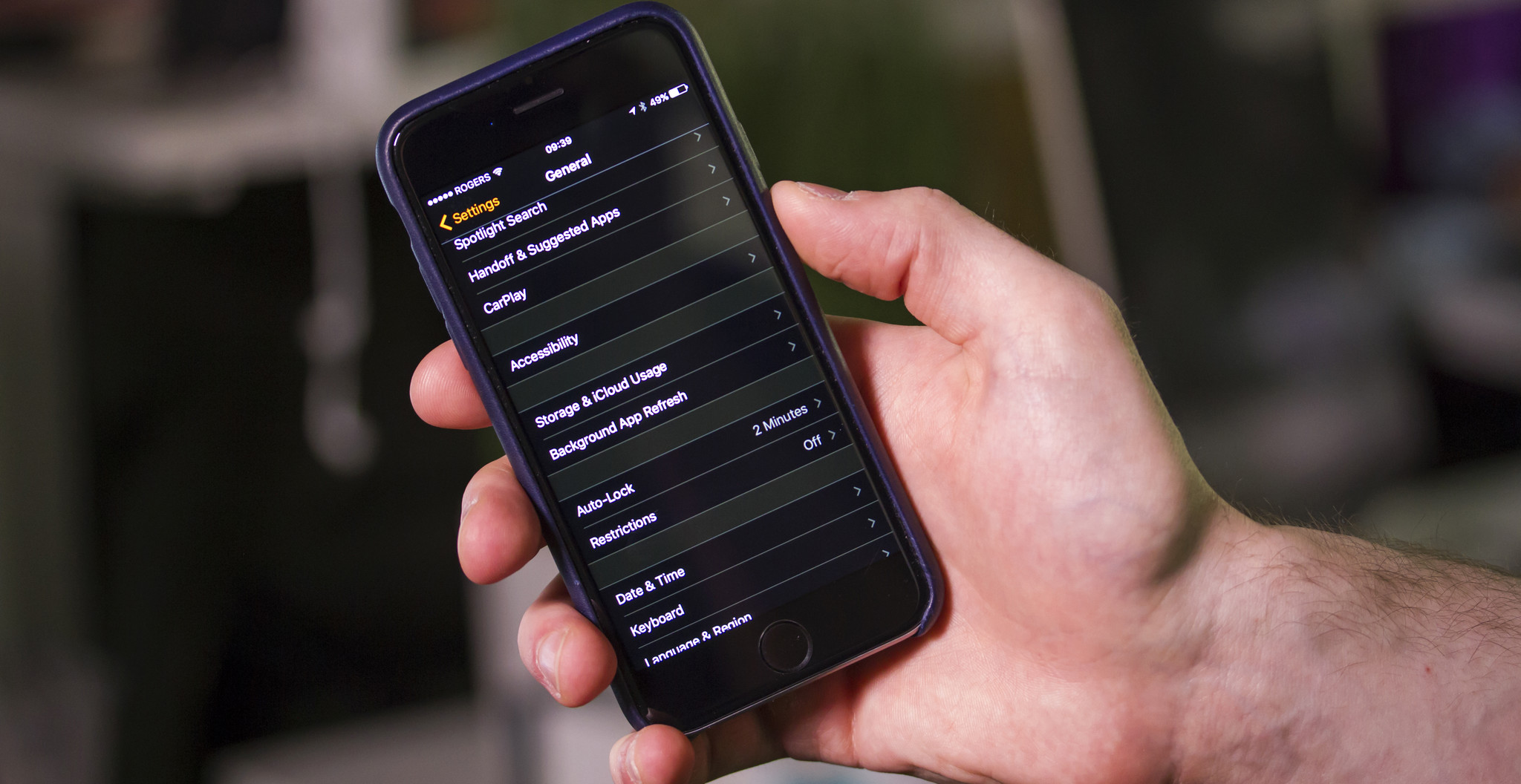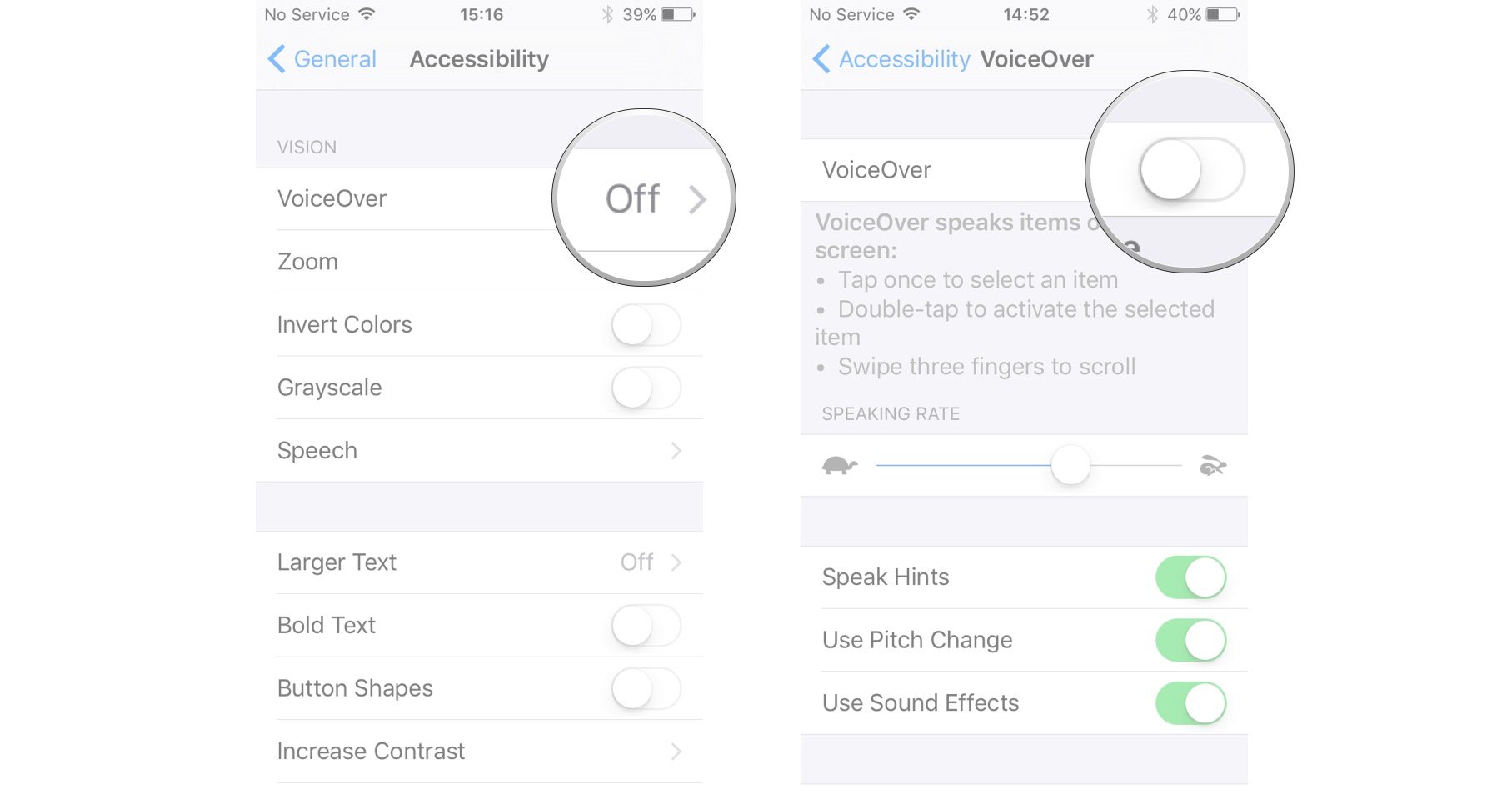How to use VoiceOver and visual accessibility on iPhone and iPad
- apr
- 05
- Posted by Michael
- Posted in Okategoriserade
VoiceOver and visual accessibility features helps those who are visually impaired get the most out of their iPhone or iPad.
iPhones and iPads aren't just for those with perfect, 20/20 vision. Using the accessibility features — functions like inverting colors and VoiceOver — gives those who are visually impaired a user experience that is nearly on par with that of people who can see.
- How to activate VoiceOver on iPhone and iPad
- How to use VoiceOver on iPhone and iPad
- How to enable zoom for better visual accessibility on your iPhone or iPad
- How to invert screen colors on iPhone and iPad
- How to enable grayscale mode for iPhone and iPod
- How to enable and use speak selection for iPhone and iPad
- How to enable Speak Screen for iPhone and iPad
- How to use speak auto-corrections for iPhone and iPad
How to activate VoiceOver on iPhone and iPad
VoiceOver is an Accessibility feature that makes the iPhone and iPad easier to operate for blind people or people with impaired vision.
With VoiceOver, anyone with a visual impairment can have their iPhone or iPad's screen read to them, including buttons, icons, links, and other interface elements, and use gestures to navigate and select their options.
Because VoiceOver is included in Apple's UIKit framework for developers, any app using default controls gets VoiceOver support built right in.
- Launch the Settings app from your Home screen.
- Tap on General.
Tap on Accessibility.
- Tap on VoiceOver under the Vision category at the top.
Tap the switch next to VoiceOver to enable it.
Now, VoiceOver is enabled. Keep in mind that the gestures you regularly use on your iPhone will change. Let's go through those next.
How to use VoiceOver on iPhone and iPad
VoiceOver changes the gestures in iOS in order to make it easier for visually impaired individuals to know what they're tapping on before they actually select it. Here are some tips to using VoiceOver:
- Single tap anywhere on the screen and your iPhone or iPad will speak aloud the item that you're tapping on.
- Double tap on an item to select it.
- To scroll through a page, use three fingers. With VoiceOver off you typically use only one finger to scroll, in VoiceOver, you'll need to use three, so that your iPhone or iPad doesn't misread a tap as a scroll.
- Double tap with three fingers to toggle speech commands on and off from the Lock Screen.
- A two finger double tap while performing an action will start or stop that action. For example, if you're on a phone call, double tapping the screen with two fingers will end the call. If you're in the Camera app, double tap with two fingers to take a photo.
- In VoiceOver options you can customize and fine tune options such as whether or not you'd like the device to speak notifications.
For more tips and tricks regarding VoiceOver, we recommend using the VoiceOver Practice option within the VoiceOver Settings menu.
This allows you to tap the screen as you'd like and the iPhone or iPad will speak aloud what that action does system wide. This will help get someone used to how VoiceOver works and what commands trigger what actions.
How to enable zoom for better visual accessibility on your iPhone or iPad
Zoom is an Accessibility feature that makes everything from text to icons to interface elements bigger and easier to see on the iPhone and iPad.
Zoom magnification defaults to 200% but can be set from 100%-500% to help anyone with low vision of any level.
When in zoomed mode, all the standard navigation and selection gestures — tap, swipe, and pinch — work just like normal. Zoom can even work alongside VoiceOver to provide even greater assistance for those with visual impairments.
Note: Designers use zoom as well to help check pixel-level details on-screen.
- Launch the Settings app from your Home screen.
- Tap on General.
Tap on Accessibility.
- Tap Zoom under the Vision section.
Tap the switch to turn on Zoom.
Once you've got Zoom enabled, you can use it on the fly. Here's how to use it:
- Double tap with three fingers anywhere on the screen to enable and disable zoom. You can do this from pretty much anywhere.
- Drag three fingers around the screen to pan around and move to another area of the screen.
- Use one or two fingers to scroll in the particular section that is on the screen.
- Tap and hold the anchor to drag the magnifying glass up and down the screen.
That's it! You're good to go! If you ever decide you don't like zoom enabled, you can easily disable it by following the same steps.
How to invert screen colors on iPhone and iPad
Inverting screen colors is an Accessibility feature that makes the iPhone and iPad easier on the eyes for some people with a sensitivity to brightness, easier to distinguish for some people with color blindness, and easier to make out for some people with low vision.
It can even be used in combination with zoom to greatly increase legibility for anyone with a visual impairment.
Note: Some people invert screen colors as a pseudo-dark theme or nighttime reading mode for when they want to greatly reduce light and glare from the display.
- Launch the Settings app from the Home screen.
- Tap on General.
- Tap on Accessibility.
Turn On the option for Invert Colors — it's under the Vision section at the top.
You'll notice the screen colors will now invert and somewhat resemble a photo negative. This can make it easier for those with certain visual impairments to pick out content and navigate easier.
You can pop back into Settings at any time to disable it if you'd like to later on. You can also set the triple Home-click action to invert colors so you can do it on the fly without having to navigate through the Settings app.
How to enable grayscale mode for iPhone and iPod
Grayscale mode is an accessibility feature that allows folks with a visual impairment, such as color blindness, to disable colors that make the display even harder for them to see.
Since some colors are harder to pick out than others for people that are color blind, grayscale mode may make reading menus and viewing images more detailed.
- Launch the Settings app on your iPhone or iPad.
- Tap on General.
- Tap on Accessibility.
Turn on the switch next to Grayscale under the Vision section.
You should now notice that everything on the screen is altered to show only shades of gray instead of varied colors. This should work through iOS and in apps, whether they're built by Apple or from the App Store.
How to enable and use speak selection for iPhone and iPad
Speak selection is an Accessibility feature that reads aloud any text you've highlighted on your iPhone or iPad.
It's ideal for anyone who has difficulty making out text due to size or style. It's also great for those with dyslexia or those who are just learning a written language.
Speak selection can even highlight words as they're read and adjust dialect and speed to aid in comprehension, so you can better follow along.
- Launch the Settings app from your Home screen.
- Tap on General.
- Tap on Accessibility.
Tap Speech under the Vision section.
- Turn on the toggle to enable Speak Selection.
- Tap and hold on text and select what you'd like Speak Selection to read to you.
Tap on Speak in the popup menu.
You can optionally control the speaking rate and highlight function from the Speech screen in Settings.
Speak Selection should work anywhere you are able to highlight text, including apps from the App Store. It's great for anyone young, old, or in between, who has trouble visually discerning writing or needs extra help learning or understanding a written language.
How to enable Speak Screen for iPhone and iPad
The Speak Screen function has your iPhone or iPad read the contents of a whole screen to you, to save you the trouble of tapping on each paragraph or item. Here's how to enable it:
- Launch the Settings app from your Home Screen.
- Tap General.
Tap Accessibility.
- Tap Speech.
Tap the switch next to Speak Screen to turn it on.
That's it. Now, when you swipe down with two fingers from the top of the screen, Siri will read you every item on the page.
How to have your iPhone or iPad speak auto-corrections and capitalizations
Speak auto-text is an Accessibility feature that makes the iPhone and iPad's automatic correction tool easier to use for the visually impaired.
With speak auto-text enabled, any auto-corrections– including auto-capitalizations– will be read to you before they're implemented.
That way, if iOS has made a mistake, or you meant to spell the word the way you did, you can revert any correction or capitalization before sending what you're writing.
- Launch the Settings app from your Home screen.
- Tap on General.
Tap on Accessibility.
- Tap Speech under the Vision section.
Tap the switch next to Speak Auto-Text to turn it on.
That's it! Now whenever your iPhone or iPad tries to correct a word or capitalization, it'll automatically speak the correction so you know about it before hitting the space bar to accept it.
Senaste inläggen
- Kära Apple: Lär er av Nintendos Switch 2-fiasko
- Kära Apple: Lär er av Nintendos Switch 2-fiasko
- Iphone 16e hjälpte Apple till förstaplatsen på världsmarknaden
- Tim Cook drömmer fortfarande om Apple Glass – “det enda han verkligen bryr sig om”
- Apple planerar billigare och lättare Vision Pro – och ny modell med sladd till Mac
Senaste kommentarer
Arkiv
- april 2025
- mars 2025
- februari 2025
- januari 2025
- september 2024
- augusti 2024
- juli 2024
- juni 2024
- maj 2024
- april 2024
- mars 2024
- februari 2024
- januari 2024
- december 2023
- november 2023
- oktober 2023
- september 2023
- augusti 2023
- juli 2023
- juni 2023
- maj 2023
- april 2023
- mars 2023
- februari 2023
- januari 2023
- december 2022
- november 2022
- oktober 2022
- september 2022
- augusti 2022
- juli 2022
- juni 2022
- maj 2022
- april 2022
- mars 2022
- februari 2022
- april 2021
- mars 2021
- januari 2021
- december 2020
- november 2020
- oktober 2020
- september 2020
- augusti 2020
- juli 2020
- juni 2020
- maj 2020
- april 2020
- mars 2020
- februari 2020
- januari 2020
- december 2019
- november 2019
- oktober 2019
- september 2019
- augusti 2019
- juli 2019
- juni 2019
- maj 2019
- april 2019
- mars 2019
- februari 2019
- januari 2019
- december 2018
- november 2018
- oktober 2018
- september 2018
- augusti 2018
- juli 2018
- juni 2018
- maj 2018
- april 2018
- mars 2018
- februari 2018
- januari 2018
- december 2017
- november 2017
- oktober 2017
- september 2017
- augusti 2017
- juli 2017
- juni 2017
- maj 2017
- april 2017
- mars 2017
- februari 2017
- januari 2017
- december 2016
- november 2016
- oktober 2016
- september 2016
- augusti 2016
- juli 2016
- juni 2016
- maj 2016
- april 2016
- mars 2016
- februari 2016
- januari 2016
- december 2015
- november 2015
- oktober 2015
- september 2015
- augusti 2015
- juli 2015
- juni 2015
- maj 2015
- april 2015
- mars 2015
- februari 2015
- januari 2015
- december 2014
- november 2014
- oktober 2014
- september 2014
- augusti 2014
- juli 2014
- juni 2014
- maj 2014
- april 2014
- mars 2014
- februari 2014
- januari 2014
Kategorier
- –> Publicera på PFA löp
- (PRODUCT) RED
- 2015
- 25PP
- 2nd gen
- 32gb
- 3D Touch
- 3D-kamera
- 4k
- 64gb
- 9to5mac
- A10
- A9X
- Aaron Sorkin
- Accessories
- Accessories, Apple Watch, iPhone
- adapter
- AirPlay
- AirPods
- Aktiv
- Aktivitetsarmband
- Aktuellt
- Alfred
- Allmänt
- AMOLED
- Android Wear
- Angela Ahrendts
- Ångerätt
- Animal Crossing
- Animal Crossing New Horizons
- announcements
- Ansiktsigenkänning
- app
- App Store
- Appar
- Apple
- Apple Beta Software Program
- Apple Book
- Apple CarPlay
- Apple Event
- Apple iMac
- Apple Inc
- Apple Inc, Computer Accessories
- Apple Inc, Consumer Electronics, iCloud, iOS, iPhone, Mac, Mobile, Personal Software, Security Software and Services
- Apple Inc, CPUs and Processors
- Apple Inc, Headphones
- Apple Inc, Health and Beauty
- Apple Inc, iCloud
- Apple Inc, iOS
- Apple Inc, iOS, iPhone
- Apple Inc, iPhone
- Apple Inc, Mac
- Apple Inc, MacBook
- Apple Inc, Mobile Apps
- Apple Inc, Monitors
- Apple Inc, Online Services
- Apple Inc, Smart Home
- Apple Inc, Streaming Media
- Apple Inc, Virtual Reality
- Apple Inc, VPN
- Apple Mac Mini
- Apple Macbook
- Apple MacBook Air
- Apple MacBook Pro
- Apple Macos
- Apple Maps
- Apple Music
- Apple Music Festival
- Apple Music Radio
- Apple Offer
- Apple Online Store
- Apple Park
- Apple Pay
- Apple Pencil
- Apple Podcast
- Apple Store
- Apple Store 3.3
- Apple TV
- apple tv 4
- Apple TV 4K
- Apple TV, Streaming Media
- Apple Watch
- Apple Watch 2
- Apple Watch 8
- Apple Watch 9
- Apple Watch Apps
- Apple Watch SE
- Apple Watch Series 2
- Apple Watch Sport
- Apple Watch Ultra
- Apple Watch, Headphones
- Apple Watch, iPhone
- AppleCare
- AppleTV
- Application
- Applications
- Apps
- AppStore
- Apptillägg
- Apptips
- AppTV
- April
- Arbetsminne
- armband
- Art Apps
- Återköp
- återvinning
- Åtgärdsalternativ
- atvflash
- Audio Apps
- Augmented REality
- Back-to-school
- Bakgrundsbilder
- BankId
- Barn
- Batteri
- batteriskal
- batteritid
- Beats
- Beats 1
- Beats Solo 2 Wireless
- Beats Solo2
- Bebis
- Beginner Tips
- Belkin
- Bendgate
- beta
- Beta 3
- betaversion
- betaversioner
- bilddagboken.se
- bilder
- bilhållare
- billboard
- Bioteknik
- Blendtec
- Bloomberg
- Bloons TD 5
- Bluelounge
- Bluetooth
- Böj
- Booking.com
- Borderlinx
- bose
- bugg
- Buggar
- Buggfixar
- Butik
- C More
- Calc 2M
- Camera
- Camera Apps
- Campus 2
- Canal Digital
- Carpool Karaoke
- Cars, iPhone
- Caseual
- Catalyst
- CES 2015
- Chassit
- Chip
- Chrome Remote Desktop
- Chromecast
- citrix
- clic 360
- CNBC
- Computer Accessories
- Computer Accessories, Laptop Accessories
- Connect
- CPUs and Processors
- CPUs and Processors, iPhone
- Cydia
- Dagens app
- Dagens tips
- Damm
- Danny Boyle
- Data
- datamängd
- Datorer
- Datortillbehör
- Datum
- Defense
- Dekaler
- Designed by Apple in California
- Developer
- Development
- Digital Inn
- Digital Touch
- Digitalbox
- DigiTimes
- Direkt
- Discover
- display
- DisplayMate
- Dive
- Docka
- Dräger 3000
- Dropbox
- Droples
- DxOMark
- E-post
- earpod
- EarPods
- Earth Day
- Eddie Cue
- eddy cue
- Educational Apps
- Ekonomi
- Ekonomi/Bransch
- El Capitan
- Elements
- ElevationLab
- Elgato Eve
- Elgato Eve Energy
- EM 2016
- Emoji
- emojis
- emoticons
- Enligt
- Entertainment Apps
- EU
- event
- Eventrykten
- EverythingApplePro
- Faceshift
- facetime
- Fäste
- Featured
- Features
- Feng
- Film / Tv-serier
- Filmer
- Filstorlek
- Finance Apps
- Finder For AirPods
- Finland
- FireCore
- Fitbit
- Fitness Accessories
- Fjärrstyr
- Flurry
- Födelsedag
- fodral
- Förboka
- Force Touch
- förhandsboka
- Första intryck
- Forumtipset
- foto
- FoU (Forskning och Utveckling)
- Fource Touch
- Foxconn
- FPS Games
- Framtid
- Fre Power
- Frontpage
- Fullt
- Funktioner
- Fuse Chicken
- Fyra
- Gadgets
- Gagatsvart
- Gamereactor
- Games
- Gaming
- Gaming Chairs
- Gaming, iPad, iPhone, Mac
- Gästkrönika
- General
- Gigaset
- Gitarr
- Glas
- GM
- Google Maps
- Google Now
- gratis
- grattis
- Guide
- Guider
- Guider & listor
- Guld
- hack
- Halebop
- hållare
- Hälsa
- Hårdvara
- HBO
- HBO Nordic
- Headphones
- Headphones, Virtual Reality
- Health
- Health and Fitness
- Health and Fitness Apps
- Hej Siri
- Helvetica Neue
- Hemelektronik
- Hemknapp
- Hemlarm
- Hermes
- Hitta min iphone
- Hjärta
- högtalare
- HomeKit
- HomePod
- Homepod Mini
- hörlurar
- htc
- Hue
- Humor
- i
- I Am A Witness
- IBM
- iBolt
- iBomber
- iBook
- icar
- iCloud
- iCloud Drive
- iCloud Voicemail
- iCloud.com
- iDevices
- IDG Play
- idownloadblog
- iFixit
- ikea
- iKörkort
- iLife
- Illusion Labs
- iMac
- IMAP
- iMessage
- iMessages
- iMore Show
- Incipio
- InFuse
- Inspelning
- Instagram-flöde
- Instrument
- Intel
- Internet/Webbtjänster
- iOS
- iOS 10
- iOS 12
- iOS 17
- iOS 18
- iOS 5
- iOS 7
- iOS 8
- iOS 8 beta
- iOS 8.1.3
- iOS 8.2
- iOS 8.3
- iOS 8.4
- iOS 8.4.1
- iOS 9
- iOS 9 beta 4
- iOS 9.1
- iOS 9.1 beta 2
- iOS 9.2
- iOS 9.2.1
- iOS 9.3
- IOS Games
- ios uppdatering
- iOS, iPad, MacOS
- iOS, iPhone
- iOS, MacOS
- ios9
- iPad
- iPad Accessories
- iPad Air
- iPad Air 2
- iPad Air 3
- iPad Air 5
- iPad Apps
- iPad Mini
- iPad mini 4
- iPad Mini 6
- iPad mini retina
- iPad Pro
- iPad, iPhone, Mac
- iPad, iPhone, Mac, Security Software and Services
- iPad, iPhone, MacBook
- iPad, iPhone, Mobile Apps
- iPad, iPhone, Streaming Media
- iPad, Mobile Apps
- iPados
- iphone
- iPhone 12
- iPhone 14
- iPhone 14 Pro
- iPhone 15
- iPhone 16
- iPhone 17
- iPhone 5
- iPhone 5S
- iPhone 5se
- iPhone 6
- iphone 6 plus
- iPhone 6c
- iPhone 6s
- iPhone 6S plus
- iPhone 7
- iPhone 7 display
- iPhone 7 Plus
- iPhone 7s
- iPhone Accessories
- iPhone Apps
- iPhone Cases
- iPhone SE
- iphone x
- iPhone XS
- iPhone XS Max
- iPhone, Mac Pro, MacBook
- iPhone, Mobile Apps
- iPhone, Mobile Phone Accessories
- iPhone, Online Services
- iPhone, Smart Locks
- iPhone7
- iPhoneGuiden
- iPhoneguiden.se
- iPhones
- iPod
- iPod Nano
- iPod shuffle
- ipod touch
- iSight
- iTunes
- iWatch
- iWork
- iWork för iCloud beta
- Jailbreak
- James Corden
- Jämförande test
- Jämförelse
- Jet Black
- Jet White
- Jönssonligan
- Jony Ive
- Juice Pack
- Juridik
- Just mobile
- kalender
- kalkylator
- Kamera
- Kameratest
- Karriär/Utbildning
- Kartor
- Kevin Hart
- keynote
- Keynote 2016
- KGI
- KGI Security
- Kina
- Klassiskt läderspänne
- Kod
- Kollage
- koncept
- konceptbilder
- köpguide
- krasch
- Krascha iPhone
- Krönika
- Kvartalsrapport
- Laddhållare
- laddningsdocka
- Laddunderlägg
- läderloop
- lagar
- Lagring
- Lajka
- Länder
- lansering
- Laptop Accessories
- laserfokus
- Layout
- leather loop
- LG
- Liam
- Lifeproof
- Lightnigport
- lightning
- Linux
- LinX
- live
- Live GIF
- Live Photos
- Live-event
- Livsstil
- Ljud & Bild
- Logitech
- LOL
- Lösenkod
- Lösenkodlås
- Lovande spel
- LTE
- Luxe Edition
- M3
- M3TV
- Mac
- Mac App Store
- Mac Apps
- Mac Mini
- Mac OS
- Mac OS X
- Mac OS X (generellt)
- Mac OS X Snow Leopard
- Mac Pro
- Mac, MacOS
- Mac, Online Services
- Mac, Security Software and Services
- Mac, Streaming Media
- Mac, VPN
- Macbook
- Macbook Air
- Macbook Pro
- MacBook, MacOS
- MacBook, Science & Technology
- Macforum
- Macintosh
- macOS
- MacOS, Security Software and Services
- Macs
- MacWorld
- Made for Apple Watch
- magi
- Magic
- MagSafe
- Martin Hajek
- matematik
- Meddelanden
- Media Markt
- Medieproduktion
- Mediocre
- Messaging Apps
- Messenger
- MetaWatch
- Mfi
- Michael Fassbender
- microsoft
- Mikrofon
- Minecraft
- Ming-Chi Kuo
- miniräknare
- minne
- Mixer
- Mixning
- Mjukvara
- mobbning
- Mobile Apps
- Mobile Content
- Mobilt
- Mobilt/Handdator/Laptop
- Mobiltelefon
- Mockup
- Mophie
- mors dag
- moto 360
- Motor
- MTV VMA
- multitasking
- Music
- Music Apps
- Music, Movies and TV
- Musik
- Musikmemon
- MW Expo 2008
- native union
- Nätverk
- Navigation Apps
- nedgradera
- Netatmo Welcome
- Netflix
- Netgear Arlo
- News
- Niantic
- Nike
- Nikkei
- Nintendo
- Nintendo Switch
- Nöje
- Norge
- Notis
- Notiscenter
- nya färger
- Nyfödd
- Nyheter
- Officeprogram
- Okategoriserade
- OLED
- omdöme
- Omsättning
- OS X
- OS X El Capitan
- OS X Mavericks
- OS X Yosemite
- Outlook
- Övrig mjukvara
- Övrigt
- PanGu
- papper
- patent
- PC
- pebble
- Pebble Smartwatch
- Pebble Steel
- Pebble Time
- Pebble Time Steel
- Persondatorer
- Petter Hegevall
- PewDiePie
- Philips
- Philips Hue
- Phones
- Photoshop
- Planet of the apps
- Plex
- Pluggar
- Plus
- Plusbox
- Podcast
- Podcast Apps
- Pokemon
- Pokemon Go
- Policy
- Porträttläge
- PP
- Pris
- priser
- problem
- Problems
- Productivity Apps
- Program
- Prylar & tillbehör
- Publik
- publik beta
- QuickTime
- räkenskapsår
- räkna
- ram
- RAM-minne
- Rapport/Undersökning/Trend
- Rea
- Reading Apps
- recension
- Red
- reklaamfilm
- reklam
- reklamfilm
- reklamfilmer
- rekord
- Rendering
- reparation
- Reportage
- Reptest
- ResearchKit
- Retro
- Review
- Ring
- Ringa
- Rocket Cars
- Rosa
- Rumors
- Rumours
- RunKeeper
- rykte
- Rykten
- Safir
- Säkerhet
- Säkerhetsbrist
- Samhälle/Politik
- samsung
- Samtal
- San Francisco
- SAP
- Science & Technology
- security
- Security Software and Services
- Security Software and Services, Streaming Media, VPN
- Security Software and Services, VPN
- Series 2
- Servrar
- Shigeru Miyamoto
- Sia
- Simulation Games
- Siri
- SJ Min resa
- skal
- Skal iPhone 6
- skal iPhone 6s
- skärm
- SKärmdump
- Skärmglas
- Skribent
- skribenter medarbetare
- Skriva ut
- skruvmejsel
- skydd
- Skyddsfilm
- Skype
- slice intelligence
- Smart
- smart hem
- Smart Home
- Smart Keyboard
- Smart klocka
- Smart Lights
- smartphone
- Smartwatch
- SMS
- Snabbt
- Snapchat
- Social Apps
- Software
- Solo2
- sommar
- Sonos
- Sony
- soundtouch
- Space Marshals
- spår
- Speakers
- Special Event
- Spel
- Spelkonsol
- Spellistor
- Split Screen
- Split View
- Sport
- Sportband
- Sports Apps
- spotify
- Spring forward
- Statistik
- Steve Jobs
- Stickers
- Stockholm
- Stor iPhone
- Storlek
- Story Mode
- Strategy Games
- streama
- Streaming
- Streaming Devices
- Streaming Media
- stresstest
- Ström
- Studentrabatt
- stylus
- Super Mario Run
- support
- Surf
- Surfplatta
- svenska
- sverige
- Sverigelansering
- Switch
- Systemstatus
- Systemutveckling
- tåg
- Taig
- Tangentbord
- Taptic Engine
- Tårta
- tät
- Tävling
- Taylor Swift
- Teknik
- tele 2
- Telefoner
- Telekom
- Telia
- Test
- Tid
- TikTok
- Tile
- tillbehör
- Tim Cook
- TIME
- TimeStand
- Tiny Umbrella
- Tips
- Toppnyhet IDG.se
- Touch ID
- TouchID
- tower defence
- trådlös laddning
- Trådlösa hörlurar
- trådlöst
- trailer
- Travel Apps
- Tre
- TrendForce
- TripAdvisor
- Trolleri
- trump
- TSMC
- Tum
- tv
- TV Apps
- tvätta
- tvOS
- tvOS 9.2
- tvOS beta 2
- Tweak
- Typsnitt
- Ubytesprogram
- UE MegaBoom
- Unboxing
- Underhållning/Spel
- unidays
- United Daily News
- Unix
- Updates
- Uppdatera
- uppdatering
- Upplösning
- upptäckt
- USA
- Ut på Twitter
- utbyte
- utbytesprogram
- Utilities Apps
- Utlottning
- utrymme
- utvecklare
- varumärke
- Vatten
- Vattentålig
- vattentät
- vävt nylon
- Verktyg
- Viaplay
- Vibrator
- video
- Videoartiklar och webb-tv (M3/TW/CS)
- Villkor
- viloknapp
- Virtual Reality
- Virus
- visa
- Vision Pro
- VLC
- Volvo on call
- VPN
- W1
- Waitrose
- Watch OS
- WatchOS
- WatchOS 2
- watchOS 2.0.1
- watchOS 2.2
- Webbtv (AppTV)
- wi-fi
- Wifi-samtal
- Windows
- Windows 8
- WWDC
- WWDC2015
- yalu
- Youtube
- Zlatan