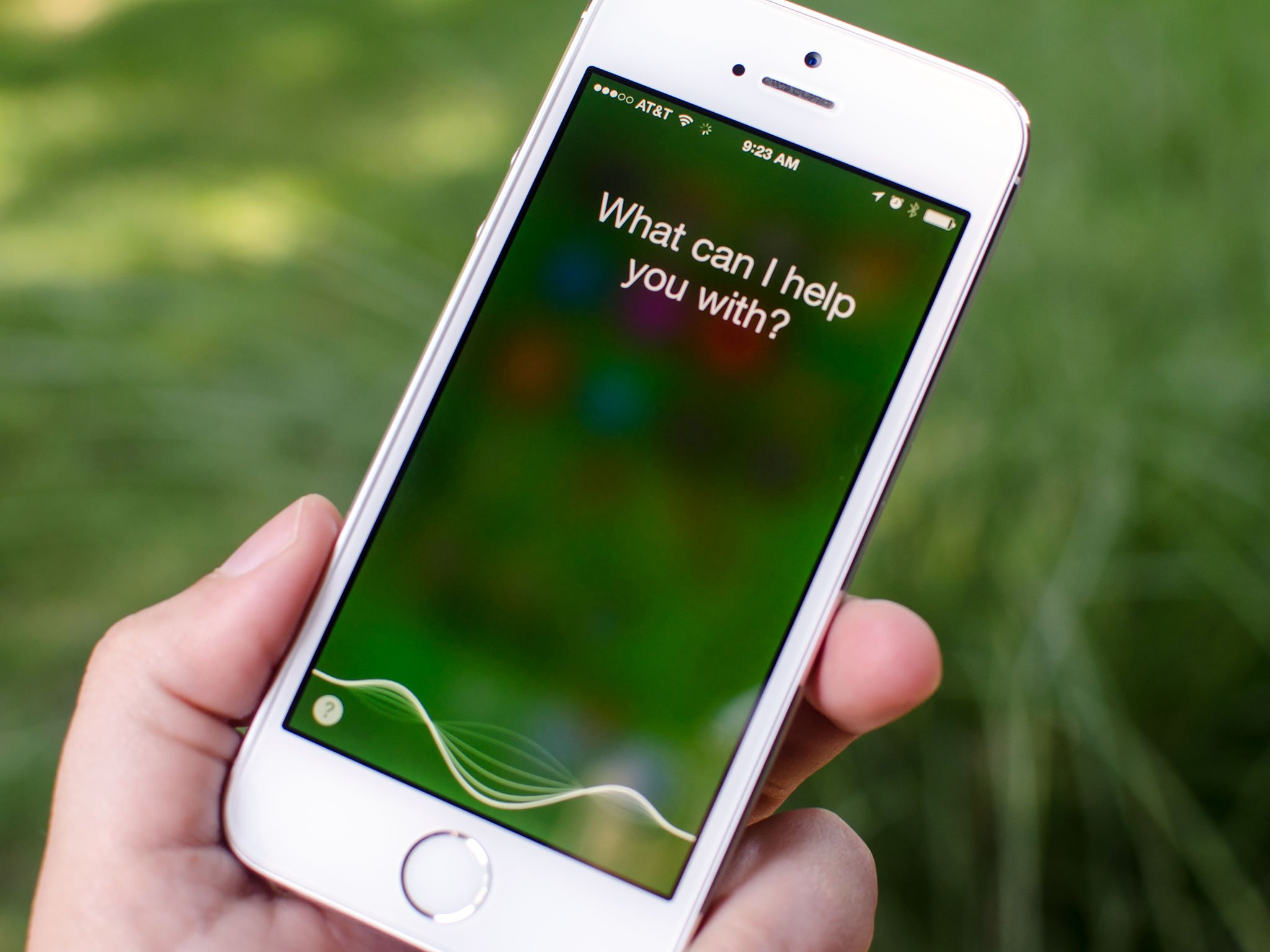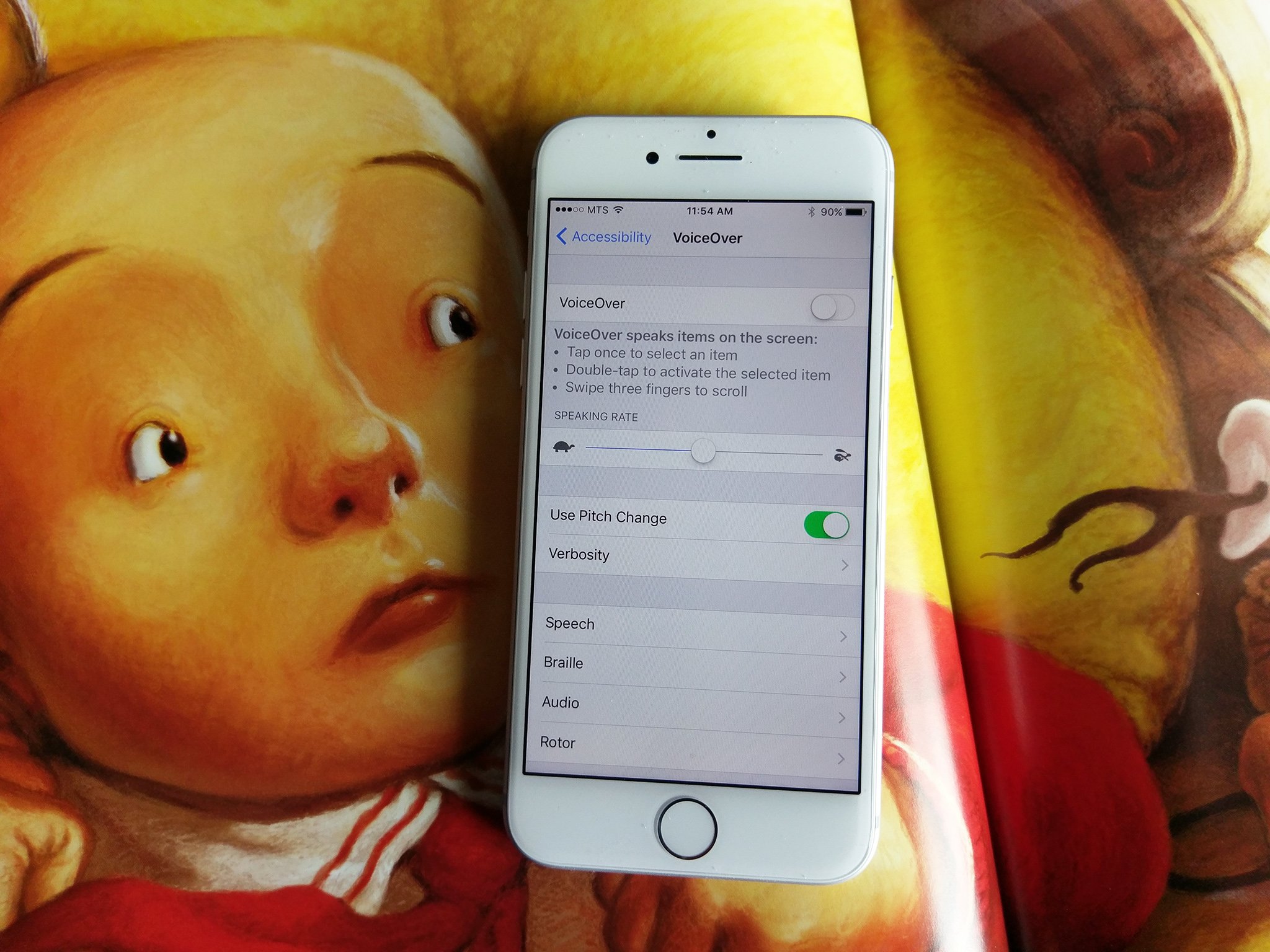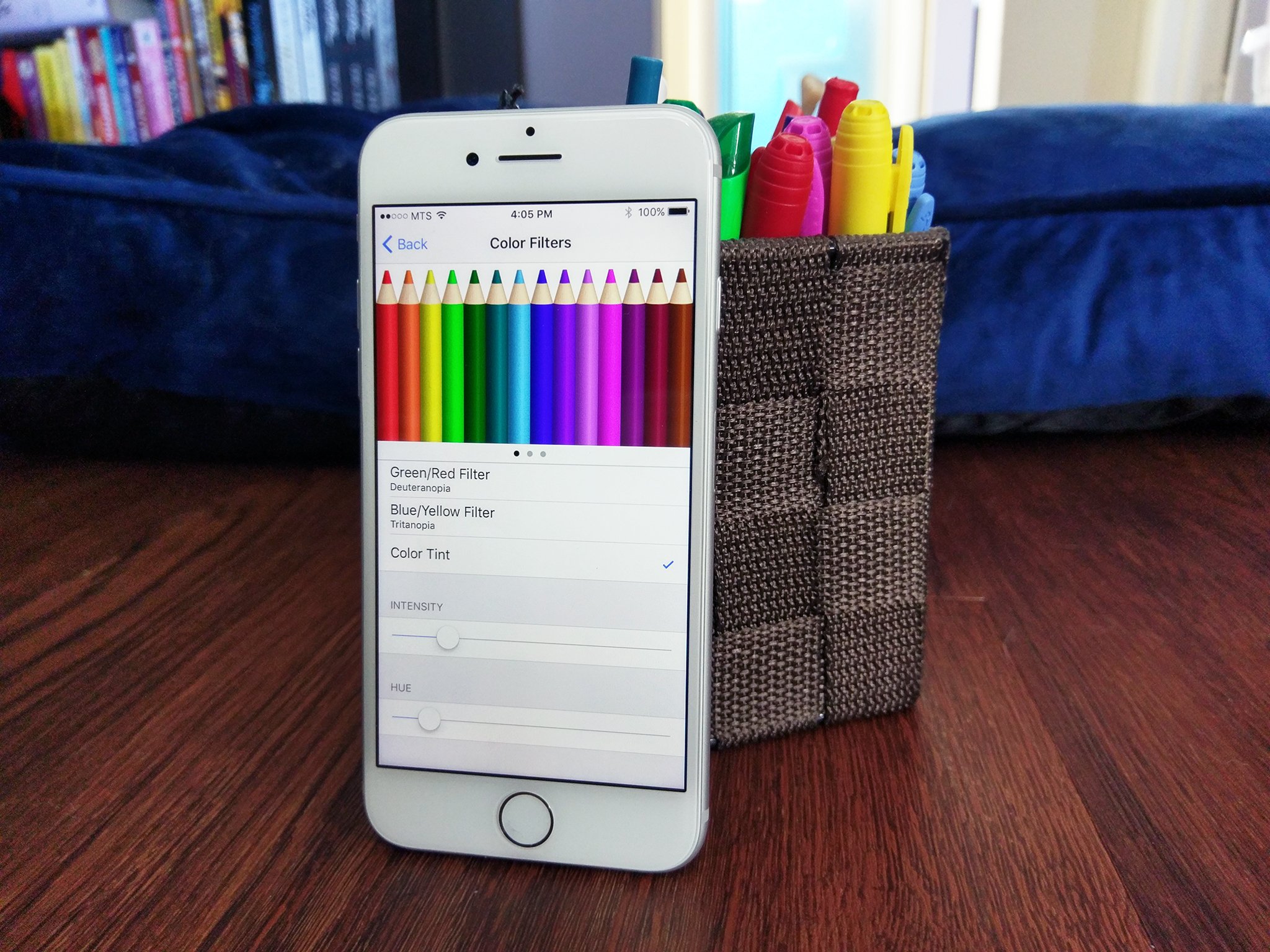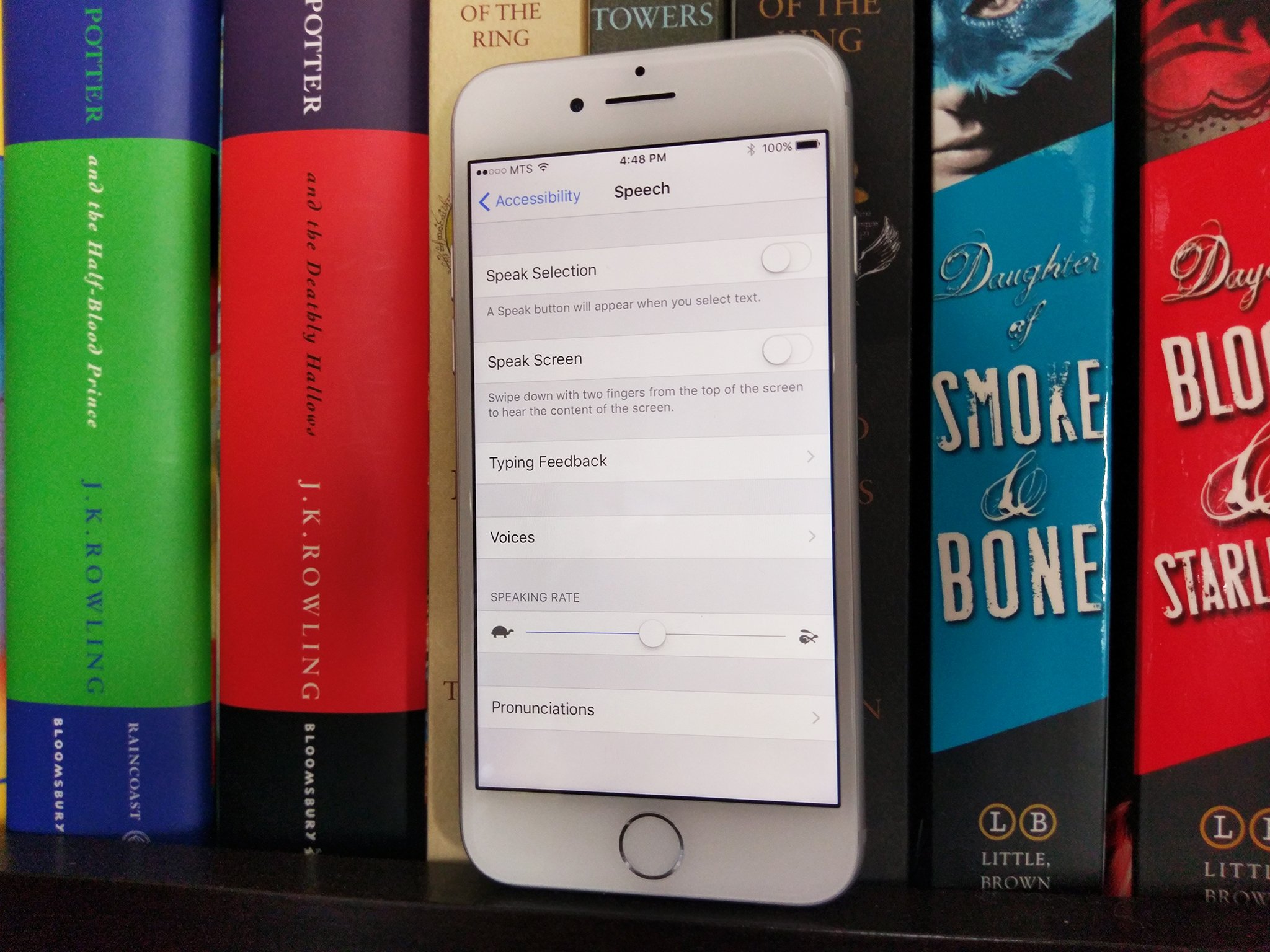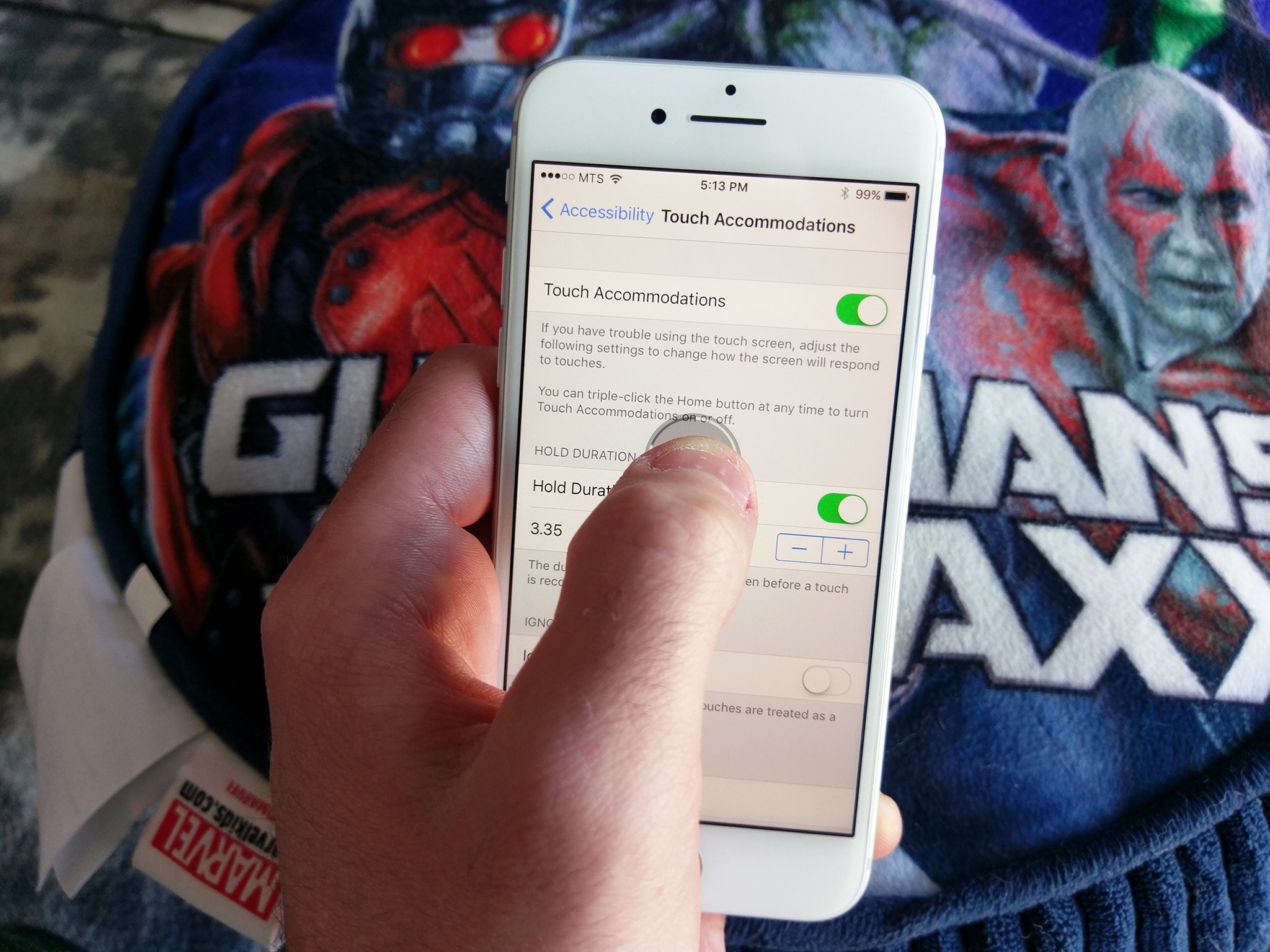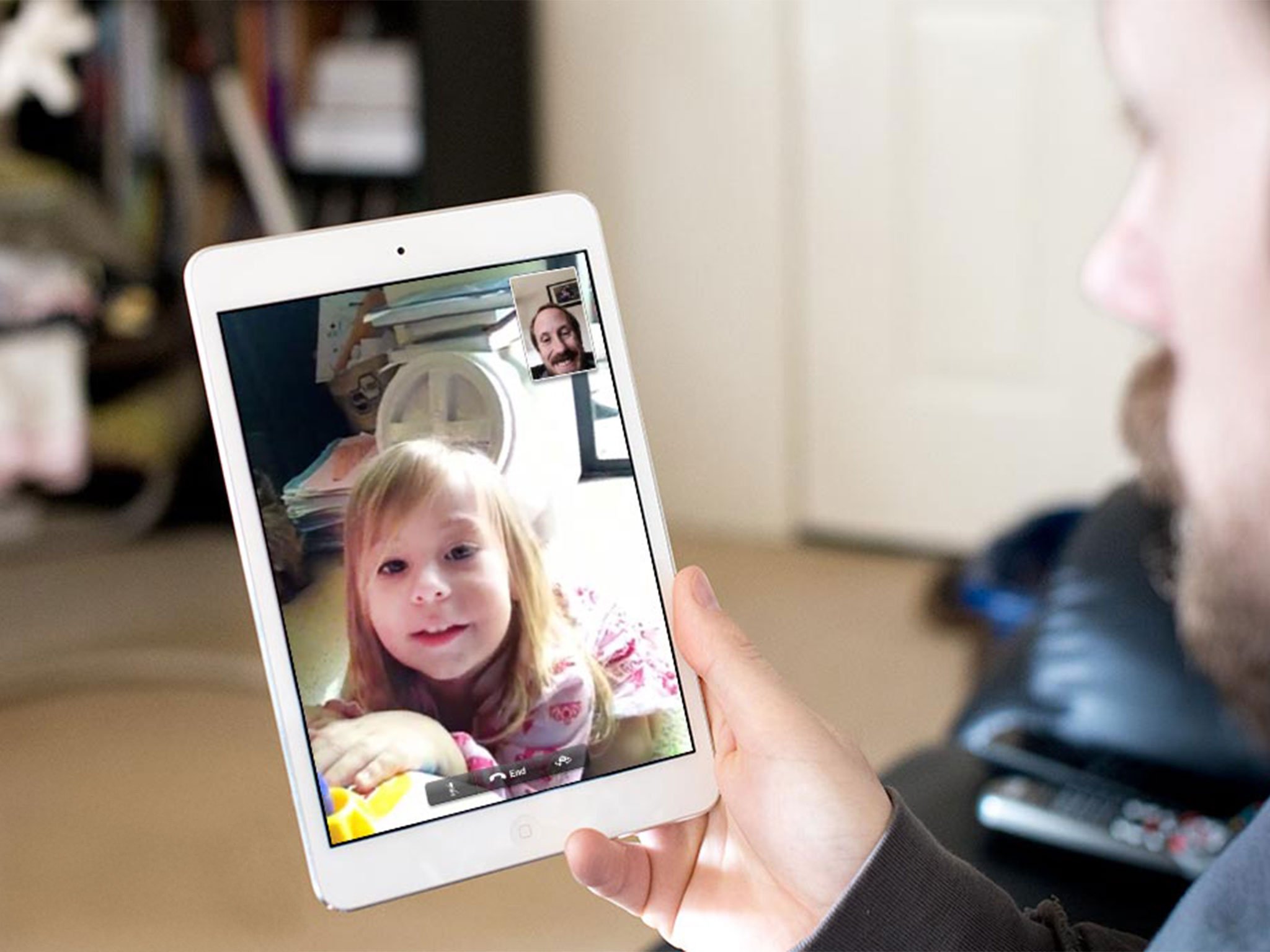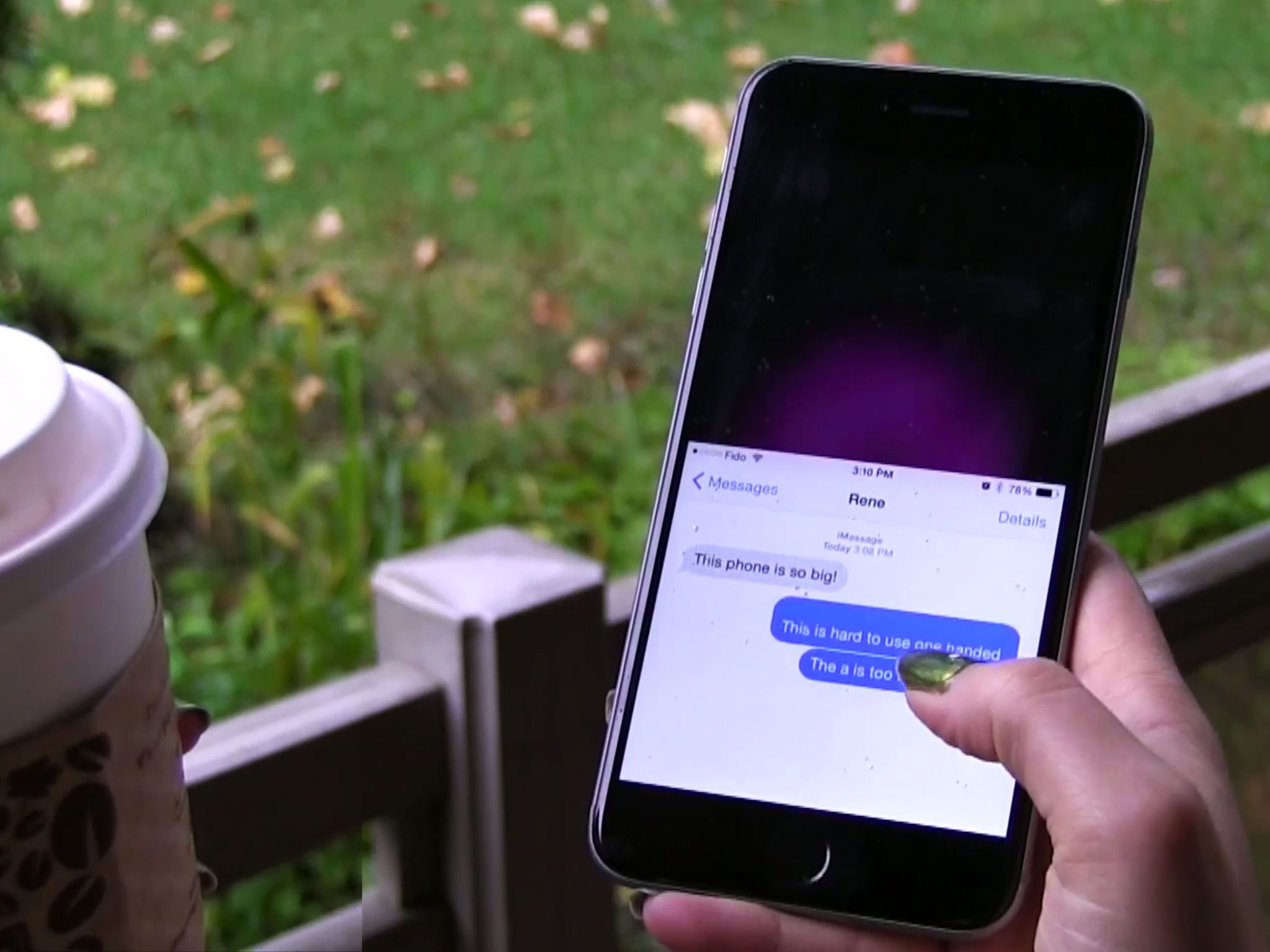Accessibility for iPhone and iPad: The ultimate guide
- okt
- 08
- Posted by Michael
- Posted in Okategoriserade
Accessibility — also referred to as inclusivity — is all about making the iPhone, iPod touch, and iPad work for as wide a range of people as possible. That can include the very young, the very old, people brand new to computers and mobile devices, and also people with disabilities and special needs. With iOS, Apple has added features to specifically help those with visual impairments, including blindness, color blindness, and low vision; with auditory impairments including deafness in one or both ears; physical or motor skill impairments, including limited coordination or range of motion; and learning challenges, including autism and dyslexia. It also includes general features, like Siri and FaceTime which can provide significant value for the blind or the deaf. Many of these features can be found in Settings, all of them can be found on the iPhone and iPad.
- How to use voice control with Siri for iPhone and iPad
- How to use VoiceOver on iPhone and iPad
- How to magnify your screen with zoom for iPhone and iPad
- How to use your camera as a magnifying glass on iPhone and iPad
- How to use Display Accommodations and Color Filters on iPhone and iPad
- How to have text read with speak selection on your iPhone and iPad
- How to increase legibility with large and bold text on iPhone and iPad
- How to use Touch Accommodations on iPhone and iPad
- How to make buttons more tappable by enabling shape outlines on iPhone and iPad
- How to increase contrast and reduce motion on iPhone and iPad
- How to use FaceTime to make video calls on your iPhone or iPad
- How to connect to hearing aids and use audio accessibility on your iPhone or iPad
- How to lock attention to a specific app with Guided Access for iPhone and iPad
- How to enable AssistiveTouch on iPhone or iPad
- How to enable Switch Control on iPhone and iPad
- How to change the Home button opening behavior on iPhone and iPad
- How to enable Reachability for one-handed use of your iPhone
- How to set the triple-click Home button shortcut on iPhone and iPad
How to use voice control with Siri for iPhone and iPad
Siri is the name of Apple's personal digital assistant, and one of its most important accessibility features. That's because Siri is voice control that talks back to you, that understands relationships and context, and with a personality straight out of Pixar. Ask Siri questions, or ask Siri to do things for you, just like you would ask a real assistant, and Siri will help keep you connected, informed, in the right place, and on time. You can even use Siri's built in dictation feature to enter text almost everywhere by simply using your voice.
How to use VoiceOver on iPhone and iPad
VoiceOver is an accessibility feature that makes the iPhone and iPad easier to operate for blind people or people with low vision. With VoiceOver, anyone with a visual impairment can have their iPhone or iPad's screen read to them, including buttons, icons, links, and other interface elements, and use gestures to navigate and select options. Because VoiceOver is included in Apple's UIKit framework for developers, any app using default controls gets VoiceOver support built right in.
How to magnify your screen with zoom for iPhone and iPad
Zoom is an accessibility feature that makes everything from text to icons to interface elements bigger and easier to see on the iPhone and iPad. Zoom magnification defaults to 200% but can be set from 100%-500% to help anyone with low vision of any level. When in zoomed mode, all the standard navigation and selection gestures — tap, swipe, and pinch — work just like normal. Zoom can even work alongside VoiceOver to provide even greater assistance for those with visual impairments.
Note: Designers use zoom as well to help check pixel-level details on-screen.
How to use your camera as a magnifying glass on iPhone and iPad
New in iOS 10, the Magnifier essentially turns your iPhone or iPad into a magnifying glass, using the built-in camera. If you have trouble reading the newspaper or need to see the fine print on a label, just fire up the Magnifier and it'll magnify things up to 500%!
How to use Display Accommodations and Color Filters on iPhone and iPad
Display Accommodations is an accessibility feature that makes the iPhone and iPad easier on the eyes for some people with a sensitivity to brightness, easier to distinguish for some people with color blindness, and easier to make out for some people with low vision. It can even be used in combination with zoom to greatly increase legibility for anyone with a visual impairment.
Note: Some people invert screen colors as a pseudo-dark theme or nighttime reading mode for when they want to greatly reduce light and glare from the display.
How to have text read with speak selection on your iPhone and iPad
Speak selection is an accessibility feature that reads aloud any text you've highlighted on your iPhone or iPad. It's ideal anyone who has difficulty making out text because of small size or style, have dyslexia, is just learning a written language, or for any reason just want the words spoken to improve understanding. Speak selection can even highlight words as they're read to aid in comprehension, and adjust dialect and speed so you or a family member can better follow along.
How to increase legibility with large and bold text on iPhone and iPad
Large and bold text is an Accessibility feature that helps increase legibility by using the iOS dynamic type engine to make fonts bigger and/or heavier and generally easier to read. For people with low vision, making text larger can magnify words without also magnifying interface elements. For people who need more contrast, making text bold can turn thin, hard-to-see lines into thicker, easier-to-see lines. Applying large or bold text in iOS will make text larger and bolder in all of Apple's apps, and in any App Store apps that support the dynamic type framework.
How to use Touch Accommodations on iPhone and iPad
For people with motor skill impairments, Touch Accommodations is a useful and convenient accessibility feature that helps make using a touchscreen much easier and much less frustrating. These accommodations allow you to set a duration for tapping and holding, ignore extra taps, and more.
How to make buttons more tappable by enabling shape outlines on iPhone and iPad
Button shapes is an accessibility feature that re-creates the outlines found around tappable interface elements in previous versions of iOS. While the new "naked" style button — plain text that more closely resembles a web link than a traditional faux-3D button treatment — maintains the same tap target size, it does make it harder to know exactly where that target is and where it ends. For anyone with eye-hand coordination impairment, button shapes can help increase accuracy and reduce frustration.
How to increase contrast and reduce motion on iPhone and iPad
Increase contrast is an accessibility feature that makes it easier to make out text and interface elements iPhone and iPad. While one of the modern design tenets at Apple is depth, achieved by layers of transparency and blur, for some people with visual impairments, it results mainly in noise and distraction. With increased contrast and reduced motion, the transparency becomes solid and the blue becomes sharp, making everything clearer and easier to read, tap, and understand.
How to use FaceTime to make video calls on your iPhone or iPad
FaceTime is Apple's voice over IP (VoIP) calling service. It allows anyone with a recent iPhone, iPod touch, iPad, or Mac to make free video (or audio) calls to any other Apple user over Wi-Fi or cellular connection. That makes it perfect for keeping in touch with family who lives far away, with the kids while traveling, with business partners at distant offices, or even with that special someone while shopping for the perfect gift. It also makes it a great accessibility feature for anyone who is deaf or hard of hearing — you can visually communicate with sign-language right over FaceTime.
How to connect to hearing aids and use audio accessibility on your iPhone or iPad
Hearing aid support is an accessibility feature that allows the iPhone and iPad to connect with and manage compatible hearing aids. You can connect to most Bluetooth enabled hearing aids as well as special Made of iPhone (and iPad) hearing aids that use a special version of Bluetooth to provide greater power-efficiency and higher quality digital audio. Made for iPhone (and iPad) hearing aids can also be placed into "live listen" mode where anyone with a hearing impairment can use the iPhone's mic helps pick up conversation and sound.
How to lock attention to a specific app with Guided Access for iPhone and iPad
Guide access is an accessibility feature that lets you lock the iPhone or iPad to a single app. For as long as guided access is enabled, only that one specific app can be used, and there's no way to exit it for the Home screen or any other app. Guided Access can be extremely useful in education settings, to help kids focus for learning math, language, and other skills, and for working with people on the autistic spectrum. Whether it's a writing app, drawing app, music app, math app, or a story, video, or reading app, guided access helps make sure that all attention remains on that app.
Note: Guided access can also be used by kiosks, restaurants, store, and other businesses to create a dedicated information or transaction device, and it can even be used to create a "guest mode" so you can hand your device to someone and let them use Safari, iBooks, Video, or a game without having to worry about them snooping through your personal information.
How to enable AssistiveTouch on iPhone or iPad
AssistiveTouch is an Accessibility feature that makes the iPhone and iPad easier to use for anyone with motor control, coordination, or other forms of physical impairment. With AssistiveTouch a special on-screen menu lets you easily tap or perform other gestures instead of potentially more difficult or complex manipulations like pressing the hardware Home button, pressing multiple buttons at the same time, or performing other gestures that are uncomfortable or impossible. The iPhone and iPad can even interface with third-party assistive devices to make sure that, even if they're wheelchair mounted, they remain as accessible and functional as possible for as many people as possible.
How to enable Switch Control on iPhone and iPad
Switch control is an accessibility feature designed to make the iPhone and iPad easier to use for anyone with a physical and/or motor skills impairment. With Switch control you can scan between items, use crosshairs to pick specific points, or manually select items using multiple switches, and then use an external adaptive switch, your iPhone or iPad screen itself, or even the front FaceTime camera to trigger the switch. Both hardware buttons and software interface elements can be selected and triggered with switches and a variety of options let you set them up just exactly the way you want or need them.
How to change the Home button opening behavior on iPhone and iPad
Adjusting the Home button behavior is a great way to make things go back to the way they were before iOS 10, and it's also a great accessibility feature for those with motor impairments. Home-click speed is an accessibility feature that lets you increase the interval of time needed for your iPhone or iPad to recognize a double or triple click. By default if you want to enter multitasking app switcher or bring up the accessibility shortcut you need to double or triple tap quickly, each click following in a very short period of time. Adjusting the speed lets you set a slow or even slower pace, so you have all the time you need to click-click or click-click-click.
How to enable Reachability for one-handed use of your iPhone
When the iPhone 6 rolled out, it was a significantly larger phone than its predecessors. This sometimes makes for one-handed use, especially since the latest iPhone is no smaller. You can enable Reachability so that you can access buttons and icons at the top of the screen without having to use two hands.
How to set the triple-click Home button shortcut on iPhone and iPad
The triple-click Home button shortcut is an accessibility feature that lets you rapidly access one or more features without having to dive into Settings each time. With the short cut, a quick triple-click of the Home button can put your iPhone or iPad into VoiceOver or Zoom, can invert colors or enable AssistiveTouch, or can even bring up a menu so you can choose from several options. If you don't want one or more accessibility features on all the time, but you use them often enough that you want to access them easily at any time, or different members of the family or group who share a device have different accessibility needs, the triple-lick Home button shortcut is for you.
Questions?
Do you have a question about Accessibility on iPhone or iPad? Let us know in the comments and we'll do our best to help!
Senaste inläggen
- Kära Apple: Lär er av Nintendos Switch 2-fiasko
- Kära Apple: Lär er av Nintendos Switch 2-fiasko
- Iphone 16e hjälpte Apple till förstaplatsen på världsmarknaden
- Tim Cook drömmer fortfarande om Apple Glass – “det enda han verkligen bryr sig om”
- Apple planerar billigare och lättare Vision Pro – och ny modell med sladd till Mac
Senaste kommentarer
Arkiv
- april 2025
- mars 2025
- februari 2025
- januari 2025
- september 2024
- augusti 2024
- juli 2024
- juni 2024
- maj 2024
- april 2024
- mars 2024
- februari 2024
- januari 2024
- december 2023
- november 2023
- oktober 2023
- september 2023
- augusti 2023
- juli 2023
- juni 2023
- maj 2023
- april 2023
- mars 2023
- februari 2023
- januari 2023
- december 2022
- november 2022
- oktober 2022
- september 2022
- augusti 2022
- juli 2022
- juni 2022
- maj 2022
- april 2022
- mars 2022
- februari 2022
- april 2021
- mars 2021
- januari 2021
- december 2020
- november 2020
- oktober 2020
- september 2020
- augusti 2020
- juli 2020
- juni 2020
- maj 2020
- april 2020
- mars 2020
- februari 2020
- januari 2020
- december 2019
- november 2019
- oktober 2019
- september 2019
- augusti 2019
- juli 2019
- juni 2019
- maj 2019
- april 2019
- mars 2019
- februari 2019
- januari 2019
- december 2018
- november 2018
- oktober 2018
- september 2018
- augusti 2018
- juli 2018
- juni 2018
- maj 2018
- april 2018
- mars 2018
- februari 2018
- januari 2018
- december 2017
- november 2017
- oktober 2017
- september 2017
- augusti 2017
- juli 2017
- juni 2017
- maj 2017
- april 2017
- mars 2017
- februari 2017
- januari 2017
- december 2016
- november 2016
- oktober 2016
- september 2016
- augusti 2016
- juli 2016
- juni 2016
- maj 2016
- april 2016
- mars 2016
- februari 2016
- januari 2016
- december 2015
- november 2015
- oktober 2015
- september 2015
- augusti 2015
- juli 2015
- juni 2015
- maj 2015
- april 2015
- mars 2015
- februari 2015
- januari 2015
- december 2014
- november 2014
- oktober 2014
- september 2014
- augusti 2014
- juli 2014
- juni 2014
- maj 2014
- april 2014
- mars 2014
- februari 2014
- januari 2014
Kategorier
- –> Publicera på PFA löp
- (PRODUCT) RED
- 2015
- 25PP
- 2nd gen
- 32gb
- 3D Touch
- 3D-kamera
- 4k
- 64gb
- 9to5mac
- A10
- A9X
- Aaron Sorkin
- Accessories
- Accessories, Apple Watch, iPhone
- adapter
- AirPlay
- AirPods
- Aktiv
- Aktivitetsarmband
- Aktuellt
- Alfred
- Allmänt
- AMOLED
- Android Wear
- Angela Ahrendts
- Ångerätt
- Animal Crossing
- Animal Crossing New Horizons
- announcements
- Ansiktsigenkänning
- app
- App Store
- Appar
- Apple
- Apple Beta Software Program
- Apple Book
- Apple CarPlay
- Apple Event
- Apple iMac
- Apple Inc
- Apple Inc, Computer Accessories
- Apple Inc, Consumer Electronics, iCloud, iOS, iPhone, Mac, Mobile, Personal Software, Security Software and Services
- Apple Inc, CPUs and Processors
- Apple Inc, Headphones
- Apple Inc, Health and Beauty
- Apple Inc, iCloud
- Apple Inc, iOS
- Apple Inc, iOS, iPhone
- Apple Inc, iPhone
- Apple Inc, Mac
- Apple Inc, MacBook
- Apple Inc, Mobile Apps
- Apple Inc, Monitors
- Apple Inc, Online Services
- Apple Inc, Smart Home
- Apple Inc, Streaming Media
- Apple Inc, Virtual Reality
- Apple Inc, VPN
- Apple Mac Mini
- Apple Macbook
- Apple MacBook Air
- Apple MacBook Pro
- Apple Macos
- Apple Maps
- Apple Music
- Apple Music Festival
- Apple Music Radio
- Apple Offer
- Apple Online Store
- Apple Park
- Apple Pay
- Apple Pencil
- Apple Podcast
- Apple Store
- Apple Store 3.3
- Apple TV
- apple tv 4
- Apple TV 4K
- Apple TV, Streaming Media
- Apple Watch
- Apple Watch 2
- Apple Watch 8
- Apple Watch 9
- Apple Watch Apps
- Apple Watch SE
- Apple Watch Series 2
- Apple Watch Sport
- Apple Watch Ultra
- Apple Watch, Headphones
- Apple Watch, iPhone
- AppleCare
- AppleTV
- Application
- Applications
- Apps
- AppStore
- Apptillägg
- Apptips
- AppTV
- April
- Arbetsminne
- armband
- Art Apps
- Återköp
- återvinning
- Åtgärdsalternativ
- atvflash
- Audio Apps
- Augmented REality
- Back-to-school
- Bakgrundsbilder
- BankId
- Barn
- Batteri
- batteriskal
- batteritid
- Beats
- Beats 1
- Beats Solo 2 Wireless
- Beats Solo2
- Bebis
- Beginner Tips
- Belkin
- Bendgate
- beta
- Beta 3
- betaversion
- betaversioner
- bilddagboken.se
- bilder
- bilhållare
- billboard
- Bioteknik
- Blendtec
- Bloomberg
- Bloons TD 5
- Bluelounge
- Bluetooth
- Böj
- Booking.com
- Borderlinx
- bose
- bugg
- Buggar
- Buggfixar
- Butik
- C More
- Calc 2M
- Camera
- Camera Apps
- Campus 2
- Canal Digital
- Carpool Karaoke
- Cars, iPhone
- Caseual
- Catalyst
- CES 2015
- Chassit
- Chip
- Chrome Remote Desktop
- Chromecast
- citrix
- clic 360
- CNBC
- Computer Accessories
- Computer Accessories, Laptop Accessories
- Connect
- CPUs and Processors
- CPUs and Processors, iPhone
- Cydia
- Dagens app
- Dagens tips
- Damm
- Danny Boyle
- Data
- datamängd
- Datorer
- Datortillbehör
- Datum
- Defense
- Dekaler
- Designed by Apple in California
- Developer
- Development
- Digital Inn
- Digital Touch
- Digitalbox
- DigiTimes
- Direkt
- Discover
- display
- DisplayMate
- Dive
- Docka
- Dräger 3000
- Dropbox
- Droples
- DxOMark
- E-post
- earpod
- EarPods
- Earth Day
- Eddie Cue
- eddy cue
- Educational Apps
- Ekonomi
- Ekonomi/Bransch
- El Capitan
- Elements
- ElevationLab
- Elgato Eve
- Elgato Eve Energy
- EM 2016
- Emoji
- emojis
- emoticons
- Enligt
- Entertainment Apps
- EU
- event
- Eventrykten
- EverythingApplePro
- Faceshift
- facetime
- Fäste
- Featured
- Features
- Feng
- Film / Tv-serier
- Filmer
- Filstorlek
- Finance Apps
- Finder For AirPods
- Finland
- FireCore
- Fitbit
- Fitness Accessories
- Fjärrstyr
- Flurry
- Födelsedag
- fodral
- Förboka
- Force Touch
- förhandsboka
- Första intryck
- Forumtipset
- foto
- FoU (Forskning och Utveckling)
- Fource Touch
- Foxconn
- FPS Games
- Framtid
- Fre Power
- Frontpage
- Fullt
- Funktioner
- Fuse Chicken
- Fyra
- Gadgets
- Gagatsvart
- Gamereactor
- Games
- Gaming
- Gaming Chairs
- Gaming, iPad, iPhone, Mac
- Gästkrönika
- General
- Gigaset
- Gitarr
- Glas
- GM
- Google Maps
- Google Now
- gratis
- grattis
- Guide
- Guider
- Guider & listor
- Guld
- hack
- Halebop
- hållare
- Hälsa
- Hårdvara
- HBO
- HBO Nordic
- Headphones
- Headphones, Virtual Reality
- Health
- Health and Fitness
- Health and Fitness Apps
- Hej Siri
- Helvetica Neue
- Hemelektronik
- Hemknapp
- Hemlarm
- Hermes
- Hitta min iphone
- Hjärta
- högtalare
- HomeKit
- HomePod
- Homepod Mini
- hörlurar
- htc
- Hue
- Humor
- i
- I Am A Witness
- IBM
- iBolt
- iBomber
- iBook
- icar
- iCloud
- iCloud Drive
- iCloud Voicemail
- iCloud.com
- iDevices
- IDG Play
- idownloadblog
- iFixit
- ikea
- iKörkort
- iLife
- Illusion Labs
- iMac
- IMAP
- iMessage
- iMessages
- iMore Show
- Incipio
- InFuse
- Inspelning
- Instagram-flöde
- Instrument
- Intel
- Internet/Webbtjänster
- iOS
- iOS 10
- iOS 12
- iOS 17
- iOS 18
- iOS 5
- iOS 7
- iOS 8
- iOS 8 beta
- iOS 8.1.3
- iOS 8.2
- iOS 8.3
- iOS 8.4
- iOS 8.4.1
- iOS 9
- iOS 9 beta 4
- iOS 9.1
- iOS 9.1 beta 2
- iOS 9.2
- iOS 9.2.1
- iOS 9.3
- IOS Games
- ios uppdatering
- iOS, iPad, MacOS
- iOS, iPhone
- iOS, MacOS
- ios9
- iPad
- iPad Accessories
- iPad Air
- iPad Air 2
- iPad Air 3
- iPad Air 5
- iPad Apps
- iPad Mini
- iPad mini 4
- iPad Mini 6
- iPad mini retina
- iPad Pro
- iPad, iPhone, Mac
- iPad, iPhone, Mac, Security Software and Services
- iPad, iPhone, MacBook
- iPad, iPhone, Mobile Apps
- iPad, iPhone, Streaming Media
- iPad, Mobile Apps
- iPados
- iphone
- iPhone 12
- iPhone 14
- iPhone 14 Pro
- iPhone 15
- iPhone 16
- iPhone 17
- iPhone 5
- iPhone 5S
- iPhone 5se
- iPhone 6
- iphone 6 plus
- iPhone 6c
- iPhone 6s
- iPhone 6S plus
- iPhone 7
- iPhone 7 display
- iPhone 7 Plus
- iPhone 7s
- iPhone Accessories
- iPhone Apps
- iPhone Cases
- iPhone SE
- iphone x
- iPhone XS
- iPhone XS Max
- iPhone, Mac Pro, MacBook
- iPhone, Mobile Apps
- iPhone, Mobile Phone Accessories
- iPhone, Online Services
- iPhone, Smart Locks
- iPhone7
- iPhoneGuiden
- iPhoneguiden.se
- iPhones
- iPod
- iPod Nano
- iPod shuffle
- ipod touch
- iSight
- iTunes
- iWatch
- iWork
- iWork för iCloud beta
- Jailbreak
- James Corden
- Jämförande test
- Jämförelse
- Jet Black
- Jet White
- Jönssonligan
- Jony Ive
- Juice Pack
- Juridik
- Just mobile
- kalender
- kalkylator
- Kamera
- Kameratest
- Karriär/Utbildning
- Kartor
- Kevin Hart
- keynote
- Keynote 2016
- KGI
- KGI Security
- Kina
- Klassiskt läderspänne
- Kod
- Kollage
- koncept
- konceptbilder
- köpguide
- krasch
- Krascha iPhone
- Krönika
- Kvartalsrapport
- Laddhållare
- laddningsdocka
- Laddunderlägg
- läderloop
- lagar
- Lagring
- Lajka
- Länder
- lansering
- Laptop Accessories
- laserfokus
- Layout
- leather loop
- LG
- Liam
- Lifeproof
- Lightnigport
- lightning
- Linux
- LinX
- live
- Live GIF
- Live Photos
- Live-event
- Livsstil
- Ljud & Bild
- Logitech
- LOL
- Lösenkod
- Lösenkodlås
- Lovande spel
- LTE
- Luxe Edition
- M3
- M3TV
- Mac
- Mac App Store
- Mac Apps
- Mac Mini
- Mac OS
- Mac OS X
- Mac OS X (generellt)
- Mac OS X Snow Leopard
- Mac Pro
- Mac, MacOS
- Mac, Online Services
- Mac, Security Software and Services
- Mac, Streaming Media
- Mac, VPN
- Macbook
- Macbook Air
- Macbook Pro
- MacBook, MacOS
- MacBook, Science & Technology
- Macforum
- Macintosh
- macOS
- MacOS, Security Software and Services
- Macs
- MacWorld
- Made for Apple Watch
- magi
- Magic
- MagSafe
- Martin Hajek
- matematik
- Meddelanden
- Media Markt
- Medieproduktion
- Mediocre
- Messaging Apps
- Messenger
- MetaWatch
- Mfi
- Michael Fassbender
- microsoft
- Mikrofon
- Minecraft
- Ming-Chi Kuo
- miniräknare
- minne
- Mixer
- Mixning
- Mjukvara
- mobbning
- Mobile Apps
- Mobile Content
- Mobilt
- Mobilt/Handdator/Laptop
- Mobiltelefon
- Mockup
- Mophie
- mors dag
- moto 360
- Motor
- MTV VMA
- multitasking
- Music
- Music Apps
- Music, Movies and TV
- Musik
- Musikmemon
- MW Expo 2008
- native union
- Nätverk
- Navigation Apps
- nedgradera
- Netatmo Welcome
- Netflix
- Netgear Arlo
- News
- Niantic
- Nike
- Nikkei
- Nintendo
- Nintendo Switch
- Nöje
- Norge
- Notis
- Notiscenter
- nya färger
- Nyfödd
- Nyheter
- Officeprogram
- Okategoriserade
- OLED
- omdöme
- Omsättning
- OS X
- OS X El Capitan
- OS X Mavericks
- OS X Yosemite
- Outlook
- Övrig mjukvara
- Övrigt
- PanGu
- papper
- patent
- PC
- pebble
- Pebble Smartwatch
- Pebble Steel
- Pebble Time
- Pebble Time Steel
- Persondatorer
- Petter Hegevall
- PewDiePie
- Philips
- Philips Hue
- Phones
- Photoshop
- Planet of the apps
- Plex
- Pluggar
- Plus
- Plusbox
- Podcast
- Podcast Apps
- Pokemon
- Pokemon Go
- Policy
- Porträttläge
- PP
- Pris
- priser
- problem
- Problems
- Productivity Apps
- Program
- Prylar & tillbehör
- Publik
- publik beta
- QuickTime
- räkenskapsår
- räkna
- ram
- RAM-minne
- Rapport/Undersökning/Trend
- Rea
- Reading Apps
- recension
- Red
- reklaamfilm
- reklam
- reklamfilm
- reklamfilmer
- rekord
- Rendering
- reparation
- Reportage
- Reptest
- ResearchKit
- Retro
- Review
- Ring
- Ringa
- Rocket Cars
- Rosa
- Rumors
- Rumours
- RunKeeper
- rykte
- Rykten
- Safir
- Säkerhet
- Säkerhetsbrist
- Samhälle/Politik
- samsung
- Samtal
- San Francisco
- SAP
- Science & Technology
- security
- Security Software and Services
- Security Software and Services, Streaming Media, VPN
- Security Software and Services, VPN
- Series 2
- Servrar
- Shigeru Miyamoto
- Sia
- Simulation Games
- Siri
- SJ Min resa
- skal
- Skal iPhone 6
- skal iPhone 6s
- skärm
- SKärmdump
- Skärmglas
- Skribent
- skribenter medarbetare
- Skriva ut
- skruvmejsel
- skydd
- Skyddsfilm
- Skype
- slice intelligence
- Smart
- smart hem
- Smart Home
- Smart Keyboard
- Smart klocka
- Smart Lights
- smartphone
- Smartwatch
- SMS
- Snabbt
- Snapchat
- Social Apps
- Software
- Solo2
- sommar
- Sonos
- Sony
- soundtouch
- Space Marshals
- spår
- Speakers
- Special Event
- Spel
- Spelkonsol
- Spellistor
- Split Screen
- Split View
- Sport
- Sportband
- Sports Apps
- spotify
- Spring forward
- Statistik
- Steve Jobs
- Stickers
- Stockholm
- Stor iPhone
- Storlek
- Story Mode
- Strategy Games
- streama
- Streaming
- Streaming Devices
- Streaming Media
- stresstest
- Ström
- Studentrabatt
- stylus
- Super Mario Run
- support
- Surf
- Surfplatta
- svenska
- sverige
- Sverigelansering
- Switch
- Systemstatus
- Systemutveckling
- tåg
- Taig
- Tangentbord
- Taptic Engine
- Tårta
- tät
- Tävling
- Taylor Swift
- Teknik
- tele 2
- Telefoner
- Telekom
- Telia
- Test
- Tid
- TikTok
- Tile
- tillbehör
- Tim Cook
- TIME
- TimeStand
- Tiny Umbrella
- Tips
- Toppnyhet IDG.se
- Touch ID
- TouchID
- tower defence
- trådlös laddning
- Trådlösa hörlurar
- trådlöst
- trailer
- Travel Apps
- Tre
- TrendForce
- TripAdvisor
- Trolleri
- trump
- TSMC
- Tum
- tv
- TV Apps
- tvätta
- tvOS
- tvOS 9.2
- tvOS beta 2
- Tweak
- Typsnitt
- Ubytesprogram
- UE MegaBoom
- Unboxing
- Underhållning/Spel
- unidays
- United Daily News
- Unix
- Updates
- Uppdatera
- uppdatering
- Upplösning
- upptäckt
- USA
- Ut på Twitter
- utbyte
- utbytesprogram
- Utilities Apps
- Utlottning
- utrymme
- utvecklare
- varumärke
- Vatten
- Vattentålig
- vattentät
- vävt nylon
- Verktyg
- Viaplay
- Vibrator
- video
- Videoartiklar och webb-tv (M3/TW/CS)
- Villkor
- viloknapp
- Virtual Reality
- Virus
- visa
- Vision Pro
- VLC
- Volvo on call
- VPN
- W1
- Waitrose
- Watch OS
- WatchOS
- WatchOS 2
- watchOS 2.0.1
- watchOS 2.2
- Webbtv (AppTV)
- wi-fi
- Wifi-samtal
- Windows
- Windows 8
- WWDC
- WWDC2015
- yalu
- Youtube
- Zlatan