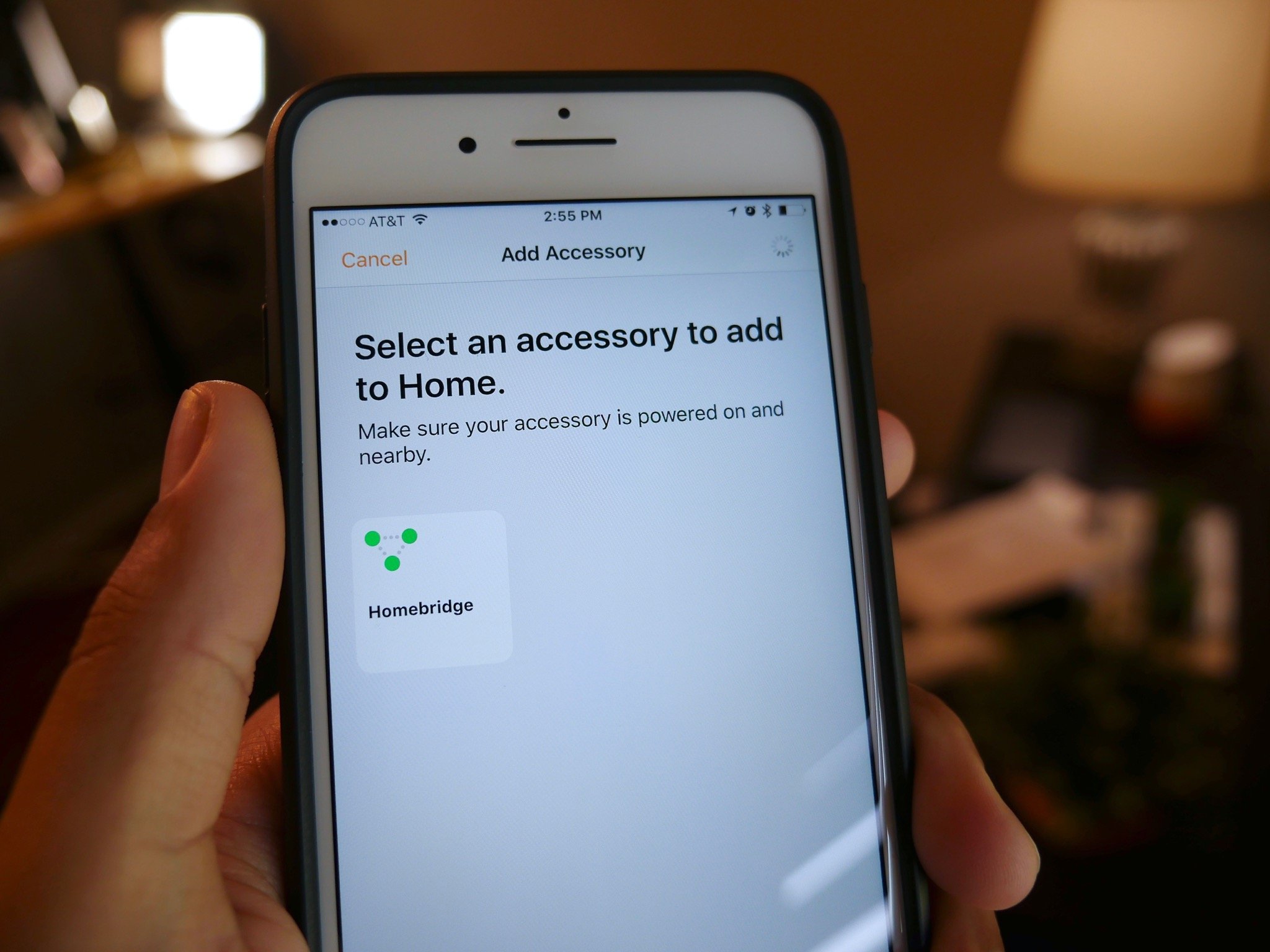How to connect incompatible accessories to HomeKit using Homebridge
- apr
- 07
- Posted by Michael
- Posted in Okategoriserade
Wish you could have a house full of HomeKit-enabled products? Homebridge might be able to help with that!
If you're tired of waiting for your favorite home automation products to get HomeKit support, you might try Homebridge! Homebridge is a NodeJS server that acts as a HomeKit-enabled bridge, linking up non-HomeKit-enabled products to your HomeKit setup. Once you've set up a Homebridge server, you can download plugins for non-HomeKit-enabled devices in order to access them with the iOS Home app and control them using your voice with Siri.
We're going to proceed through the tutorial assuming you want to install Homebridge on your Mac. You can also install Homebridge on Windows, Raspberry Pi, and other devices, but I've found the macOS installation process to be fairly straightforward and user-friendly.
Caveats and warnings
Before we dig in to Homebridge, there's some stuff we need to talk about. Firstly, HomeKit-enabled products are such a small subset of the home automation market for a reason: Apple is very serious about compatibility and security.
HomeKit-enabled products have to go through rounds of testing and adhere to certain security guidelines. The same can't be said for non-HomeKit-enabled products. Secondly, Homebridge and its accessory plugins are created and maintained by a community of developers — not a company.
If you choose to install Homebridge, proceed with caution and be mindful of what you choose to install on your computer and your devices. Homebridge requires some fussing with code and interaction with Terminal; if you're uncomfortable with either of those things, it's best not to proceed with this tutorial.
Lastly, don't forget to back up your devices; if you mess something up along the way, it's far easier to roll back changes than having to do a fresh install of macOS.
How to install Homebridge on your Mac
- The prerequisites
- Create the NodeJS server
- Set up the configuration file
- Understand the configuration file
- How to install plugins
The prerequisites
- Make sure you have Xcode installed on your Mac. It's free in the Mac App Store — here's a link to download it.
Download and install Node.js (which comes with the NPM package manager). It's free — here's a link to download it.
Note: Installing Node.js is very straightforward. You'll install it like any other non-Mac-App-Store application: Download, double click on the file, and follow along with the installation guide.
Create the NodeJS server
Here's where we're going to start working with Terminal. You'll be typing in (or copy-pasting code) to the command line. Follow along step-by-step to properly install Homebridge.
- Launch Spotlight by pressing the following keyboard shortcut: Command ⌘ + Space bar.
- Start typing in Terminal. When the app appears in Spotlight, you can press Enter.
Once Terminal's up and running, enter the following to install Homebridge globally:
sudo npm install -g --unsafe-perm homebridge- Homebridge will be installed using the NPM package manager. Wait until the process is complete.
- Type
homebridgeinto Terminal to launch it. You should see the following message:
No plugins found. See the README for information on installing plugins.That means you've successfully installed Homebridge on your Mac!
Quit Homebridge by pressing the following keyboard shortcut: Control ⌃ + C.
Note: If you have trouble installing Homebridge on your Mac, check out the Homebridge support page or visit the Homebridge Slack to get help from the developers.
Set up the configuration file
Homebridge requires two things to add a new accessory to your HomeKit setup: a plugin (more on those in a bit) and an entry in the Homebridge configuration file. We need to create the configuration file before proceeding.
- Open up a Finder window and press the following keyboard shortcut: Shift ⇧ + Command ⌘ + G to open up the Go to Folder dialog.
Paste the following path into the Go to Folder dialog:
/usr/local/lib/node_modules/homebridgeand press Enter on the keyboard.- Copy the file called config-sample.json to your Desktop.
- Open up a Finder window and press the following keyboard shortcut: Shift ⇧ + Command ⌘ + G to open up the Go to Folder dialog.
Paste the following path into the Go to Folder dialog:
~/.homebridgeand press Enter on the keyboard.- Drag the config-sample.json file from your Desktop to the
.homebridgefolder. Rename the file config.json (delete the -sample portion).
Great work! You've installed the configuration file in the proper location. Before we get a little more familiar with the configuration file, you'll need to download a plain text editor. TextEdit on the Mac is great, but it's been known to mess up the configuration by changing quotes and apostrophes to "smart quotes" and "smart apostrophes" which is a big no-no for the configuration file. Homebridge suggests the Atom text editor. It's what I use to edit the Homebridge configuration and it works well!
Understand the configuration file
Open up the Homebridge configuration file (the one you copied to the following location ~/.homebridge) in the Atom text editor. You should see four groups of information: bridge, description, accessories, and platforms.
- Bridge: This is information used to describe your bridge (like a Philips Hue or Lutron bridge). You can change its name and the HomeKit pin.
- Description: This is a description of your bridge and the various plugins you've installed. You can edit the entire text portion.
- Accessories: These are individual, bridgeless accessories you've connected to your bridge (like a smart switch or plug).
- Platforms: These are accessories that are typically connected through a bridge (like Philips Hue or Lutron Caséta).
Homebridge will launch just fine with these faux accessories and platforms in place, but I've found it's best to delete them so you can start fresh when you install real plugins. You'll want to leave the accessories and platforms categories in place — just delete the data inside of the categories.
When you've cleaned out your file, it should look like this:
{
"bridge": {
"name": "Homebridge",
"username": "CC:22:3D:E3:CE:30",
"port": 51826,
"pin": "031-45-154"
},
"description": "This is an example configuration file with one fake accessory and one fake platform. You can use this as a template for creating your own configuration file containing devices you actually own.",
"accessories": [ ],
"platforms": []
}
How to install plugins
Homebridge plugins serve as the bridge between non-HomeKit-enabled accessories and the Homebridge server. The plugins speak the language of your home automation accessories and translate your iOS Home app and Siri commands. You can find plugins on NPM; all Homebridge plugins begin with the text homebridge-. I'll walk you through the installation of a plugin for the TP-Link HS105 Smart Wi-Fi Plug Mini. The installation process is exactly the same for all NPM Homebridge plugins, so you need only to find the plugin that corresponds with your product and follow along!
- Visit the NPM site by going to this link. The link will take you to a search query for Homebridge plugins.
- Start to type in hs100 until you see the homebridge-hs100 NPM plugin. Click on it.
- Underneath the Installation section, look for the text that tells you how to install it.
Open up Terminal and enter the following:
npm install -g homebridge-hs100This will install the TP-Link Homebridge plugin, so wait for the process to complete.
- Head back to the plugin page and look in the Configuration section. This will show you the text you need to enter into your Homebridge configuration file.
- Open up the Homebridge configuration file (the one you copied to the following location
~/.homebridge) in the Atom text editor. - Enter the configuration text in the proper location and save your file. If you're installing the TP-Link plugin, your configuration file should look like this:
{
"bridge": {
"name": "Homebridge",
"username": "CC:22:3D:E3:CE:30",
"port": 51826,
"pin": "031-45-154"
},
"description": "This is an example configuration file with one fake accessory and one fake platform. You can use this as a template for creating your own configuration file containing devices you actually own.",
"accessories": [],
"platforms": [
{
"platform": "Hs100"
}
]
}
How to connect Homebridge to your HomeKit house
Alright, we've got Homebridge installed, we've got a plugin ready to go, and we're ready to get Homebridge up and running! Here's how you add Homebridge to HomeKit and start controlling your accessories.
- Launch Terminal on the Mac.
- Type
homebridgeand press Enter. - Homebridge should launch and begin to load up platforms and plugins.
- Head to your iOS device and launch the Home app.
- Tap the Add button in the top right corner of the screen (looks like a plus sign).
- Tap Add Accessory.
- Tap on the Homebridge accessory (mine's just called Homebridge).
- You will see an alert that says, "This accessory is not certified and may not work reliably with HomeKit." tap Add Anyway.
- Tap Enter Code Manually at the bottom of the screen.
- Enter the HomeKit code for your Homebridge accessory. You can find it in the Terminal window underneath the text that reads, "Scan this code with your HomeKit App on your iOS device to pair with Homebridge."
- Add your Homebridge accessory and tap Next.
Add your TP-Link Smart Plug (or other accessory you installed with a Homebridge plugin) and tap Done.
Congratulations! You've successfully linked a non-HomeKit-enabled smart home accessory to HomeKit. As long as there's a plugin available, you can add any non-HomeKit-enabled accessories you like. Just be sure to install the plugin, fill out the configuration file, and quit and relaunch Homebridge in Terminal.
How are you feeling?
Installing Homebridge is no small task! Were you able to pull it off? Struggle along the way? Did you find help in the Homebridge support pages and Slack or are you still looking for assistance? I'm looking forward to hearing about your experience and your thoughts on Homebridge; share them with me in the comments below or over on Twitter!
Senaste inläggen
- Två nya Mac-malware sprids – en fixas denna vecka
- Apple kan tvingas stänga av viktig integritetsfunktion i Frankrike
- Test: OVPN för Mac och Iphone – trygg och snabb vpn
- Kongo förlorar krigsbrottsmål mot Apple i Frankrike
- Rykte: Flera nya funktioner på väg till Apple Watch Ultra 3
Senaste kommentarer
Arkiv
- februari 2025
- januari 2025
- september 2024
- augusti 2024
- juli 2024
- juni 2024
- maj 2024
- april 2024
- mars 2024
- februari 2024
- januari 2024
- december 2023
- november 2023
- oktober 2023
- september 2023
- augusti 2023
- juli 2023
- juni 2023
- maj 2023
- april 2023
- mars 2023
- februari 2023
- januari 2023
- december 2022
- november 2022
- oktober 2022
- september 2022
- augusti 2022
- juli 2022
- juni 2022
- maj 2022
- april 2022
- mars 2022
- februari 2022
- april 2021
- mars 2021
- januari 2021
- december 2020
- november 2020
- oktober 2020
- september 2020
- augusti 2020
- juli 2020
- juni 2020
- maj 2020
- april 2020
- mars 2020
- februari 2020
- januari 2020
- december 2019
- november 2019
- oktober 2019
- september 2019
- augusti 2019
- juli 2019
- juni 2019
- maj 2019
- april 2019
- mars 2019
- februari 2019
- januari 2019
- december 2018
- november 2018
- oktober 2018
- september 2018
- augusti 2018
- juli 2018
- juni 2018
- maj 2018
- april 2018
- mars 2018
- februari 2018
- januari 2018
- december 2017
- november 2017
- oktober 2017
- september 2017
- augusti 2017
- juli 2017
- juni 2017
- maj 2017
- april 2017
- mars 2017
- februari 2017
- januari 2017
- december 2016
- november 2016
- oktober 2016
- september 2016
- augusti 2016
- juli 2016
- juni 2016
- maj 2016
- april 2016
- mars 2016
- februari 2016
- januari 2016
- december 2015
- november 2015
- oktober 2015
- september 2015
- augusti 2015
- juli 2015
- juni 2015
- maj 2015
- april 2015
- mars 2015
- februari 2015
- januari 2015
- december 2014
- november 2014
- oktober 2014
- september 2014
- augusti 2014
- juli 2014
- juni 2014
- maj 2014
- april 2014
- mars 2014
- februari 2014
- januari 2014
Kategorier
- –> Publicera på PFA löp
- (PRODUCT) RED
- 2015
- 25PP
- 2nd gen
- 32gb
- 3D Touch
- 3D-kamera
- 4k
- 64gb
- 9to5mac
- A10
- A9X
- Aaron Sorkin
- Accessories
- Accessories, Apple Watch, iPhone
- adapter
- AirPlay
- AirPods
- Aktiv
- Aktivitetsarmband
- Aktuellt
- Alfred
- Allmänt
- AMOLED
- Android Wear
- Angela Ahrendts
- Ångerätt
- Animal Crossing
- Animal Crossing New Horizons
- announcements
- Ansiktsigenkänning
- app
- App Store
- Appar
- Apple
- Apple Beta Software Program
- Apple Book
- Apple CarPlay
- Apple Event
- Apple iMac
- Apple Inc
- Apple Inc, Consumer Electronics, iCloud, iOS, iPhone, Mac, Mobile, Personal Software, Security Software and Services
- Apple Inc, iCloud
- Apple Inc, iOS
- Apple Inc, iPhone
- Apple Inc, MacBook
- Apple Inc, Mobile Apps
- Apple Inc, Monitors
- Apple Mac Mini
- Apple Macbook
- Apple MacBook Air
- Apple MacBook Pro
- Apple Macos
- Apple Maps
- Apple Music
- Apple Music Festival
- Apple Music Radio
- Apple Offer
- Apple Online Store
- Apple Park
- Apple Pay
- Apple Pencil
- Apple Podcast
- Apple Store
- Apple Store 3.3
- Apple TV
- apple tv 4
- Apple TV 4K
- Apple Watch
- Apple Watch 2
- Apple Watch 8
- Apple Watch 9
- Apple Watch Apps
- Apple Watch SE
- Apple Watch Series 2
- Apple Watch Sport
- Apple Watch Ultra
- Apple Watch, Headphones
- Apple Watch, iPhone
- AppleCare
- AppleTV
- Application
- Applications
- Apps
- AppStore
- Apptillägg
- Apptips
- AppTV
- April
- Arbetsminne
- armband
- Art Apps
- Återköp
- återvinning
- Åtgärdsalternativ
- atvflash
- Audio Apps
- Augmented REality
- Back-to-school
- Bakgrundsbilder
- BankId
- Barn
- Batteri
- batteriskal
- batteritid
- Beats
- Beats 1
- Beats Solo 2 Wireless
- Beats Solo2
- Bebis
- Beginner Tips
- Belkin
- Bendgate
- beta
- Beta 3
- betaversion
- betaversioner
- bilddagboken.se
- bilder
- bilhållare
- billboard
- Bioteknik
- Blendtec
- Bloomberg
- Bloons TD 5
- Bluelounge
- Bluetooth
- Böj
- Booking.com
- Borderlinx
- bose
- bugg
- Buggar
- Buggfixar
- Butik
- C More
- Calc 2M
- Camera
- Camera Apps
- Campus 2
- Canal Digital
- Carpool Karaoke
- Caseual
- Catalyst
- CES 2015
- Chassit
- Chip
- Chrome Remote Desktop
- Chromecast
- citrix
- clic 360
- CNBC
- Computer Accessories
- Computer Accessories, Laptop Accessories
- Connect
- Cydia
- Dagens app
- Dagens tips
- Damm
- Danny Boyle
- Data
- datamängd
- Datorer
- Datortillbehör
- Datum
- Defense
- Dekaler
- Designed by Apple in California
- Developer
- Development
- Digital Inn
- Digital Touch
- Digitalbox
- DigiTimes
- Direkt
- Discover
- display
- DisplayMate
- Dive
- Docka
- Dräger 3000
- Dropbox
- Droples
- DxOMark
- E-post
- earpod
- EarPods
- Earth Day
- Eddie Cue
- eddy cue
- Educational Apps
- Ekonomi
- Ekonomi/Bransch
- El Capitan
- Elements
- ElevationLab
- Elgato Eve
- Elgato Eve Energy
- EM 2016
- Emoji
- emojis
- emoticons
- Enligt
- Entertainment Apps
- EU
- event
- Eventrykten
- EverythingApplePro
- Faceshift
- facetime
- Fäste
- Featured
- Features
- Feng
- Film / Tv-serier
- Filmer
- Filstorlek
- Finance Apps
- Finder For AirPods
- Finland
- FireCore
- Fitbit
- Fitness Accessories
- Fjärrstyr
- Flurry
- Födelsedag
- fodral
- Förboka
- Force Touch
- förhandsboka
- Första intryck
- Forumtipset
- foto
- FoU (Forskning och Utveckling)
- Fource Touch
- Foxconn
- FPS Games
- Framtid
- Fre Power
- Frontpage
- Fullt
- Funktioner
- Fuse Chicken
- Fyra
- Gadgets
- Gagatsvart
- Gamereactor
- Games
- Gaming
- Gaming Chairs
- Gästkrönika
- General
- Gigaset
- Gitarr
- Glas
- GM
- Google Maps
- Google Now
- gratis
- grattis
- Guide
- Guider
- Guider & listor
- Guld
- hack
- Halebop
- hållare
- Hälsa
- Hårdvara
- HBO
- HBO Nordic
- Health
- Health and Fitness
- Health and Fitness Apps
- Hej Siri
- Helvetica Neue
- Hemelektronik
- Hemknapp
- Hemlarm
- Hermes
- Hitta min iphone
- Hjärta
- högtalare
- HomeKit
- HomePod
- Homepod Mini
- hörlurar
- htc
- Hue
- Humor
- i
- I Am A Witness
- IBM
- iBolt
- iBomber
- iBook
- icar
- iCloud
- iCloud Drive
- iCloud Voicemail
- iCloud.com
- iDevices
- IDG Play
- idownloadblog
- iFixit
- ikea
- iKörkort
- iLife
- Illusion Labs
- iMac
- IMAP
- iMessage
- iMessages
- iMore Show
- Incipio
- InFuse
- Inspelning
- Instagram-flöde
- Instrument
- Intel
- Internet/Webbtjänster
- iOS
- iOS 10
- iOS 12
- iOS 17
- iOS 18
- iOS 5
- iOS 7
- iOS 8
- iOS 8 beta
- iOS 8.1.3
- iOS 8.2
- iOS 8.3
- iOS 8.4
- iOS 8.4.1
- iOS 9
- iOS 9 beta 4
- iOS 9.1
- iOS 9.1 beta 2
- iOS 9.2
- iOS 9.2.1
- iOS 9.3
- IOS Games
- ios uppdatering
- iOS, iPad, MacOS
- iOS, iPhone
- ios9
- iPad
- iPad Accessories
- iPad Air
- iPad Air 2
- iPad Air 3
- iPad Air 5
- iPad Apps
- iPad Mini
- iPad mini 4
- iPad Mini 6
- iPad mini retina
- iPad Pro
- iPad, iPhone, Mac
- iPad, iPhone, Mobile Apps
- iPad, iPhone, Streaming Media
- iPados
- iphone
- iPhone 12
- iPhone 14
- iPhone 14 Pro
- iPhone 15
- iPhone 16
- iPhone 17
- iPhone 5
- iPhone 5S
- iPhone 5se
- iPhone 6
- iphone 6 plus
- iPhone 6c
- iPhone 6s
- iPhone 6S plus
- iPhone 7
- iPhone 7 display
- iPhone 7 Plus
- iPhone 7s
- iPhone Accessories
- iPhone Apps
- iPhone Cases
- iPhone SE
- iphone x
- iPhone XS
- iPhone XS Max
- iPhone, Mobile Apps
- iPhone, Smart Locks
- iPhone7
- iPhoneGuiden
- iPhoneguiden.se
- iPhones
- iPod
- iPod Nano
- iPod shuffle
- ipod touch
- iSight
- iTunes
- iWatch
- iWork
- iWork för iCloud beta
- Jailbreak
- James Corden
- Jämförande test
- Jämförelse
- Jet Black
- Jet White
- Jönssonligan
- Jony Ive
- Juice Pack
- Juridik
- Just mobile
- kalender
- kalkylator
- Kamera
- Kameratest
- Karriär/Utbildning
- Kartor
- Kevin Hart
- keynote
- Keynote 2016
- KGI
- KGI Security
- Kina
- Klassiskt läderspänne
- Kod
- Kollage
- koncept
- konceptbilder
- köpguide
- krasch
- Krascha iPhone
- Krönika
- Kvartalsrapport
- Laddhållare
- laddningsdocka
- Laddunderlägg
- läderloop
- lagar
- Lagring
- Lajka
- Länder
- lansering
- laserfokus
- Layout
- leather loop
- LG
- Liam
- Lifeproof
- Lightnigport
- lightning
- Linux
- LinX
- live
- Live GIF
- Live Photos
- Live-event
- Livsstil
- Ljud & Bild
- Logitech
- LOL
- Lösenkod
- Lösenkodlås
- Lovande spel
- LTE
- Luxe Edition
- M3
- M3TV
- Mac
- Mac App Store
- Mac Apps
- Mac Mini
- Mac OS
- Mac OS X
- Mac OS X (generellt)
- Mac OS X Snow Leopard
- Mac Pro
- Mac, MacOS
- Mac, Online Services
- Mac, Security Software and Services
- Macbook
- Macbook Air
- Macbook Pro
- MacBook, MacOS
- Macforum
- Macintosh
- macOS
- MacOS, Security Software and Services
- Macs
- MacWorld
- Made for Apple Watch
- magi
- Magic
- MagSafe
- Martin Hajek
- matematik
- Meddelanden
- Media Markt
- Medieproduktion
- Mediocre
- Messaging Apps
- Messenger
- MetaWatch
- Mfi
- Michael Fassbender
- microsoft
- Mikrofon
- Minecraft
- Ming-Chi Kuo
- miniräknare
- minne
- Mixer
- Mixning
- Mjukvara
- mobbning
- Mobile Apps
- Mobile Content
- Mobilt
- Mobilt/Handdator/Laptop
- Mobiltelefon
- Mockup
- Mophie
- mors dag
- moto 360
- Motor
- MTV VMA
- multitasking
- Music
- Music Apps
- Music, Movies and TV
- Musik
- Musikmemon
- MW Expo 2008
- native union
- Nätverk
- Navigation Apps
- nedgradera
- Netatmo Welcome
- Netflix
- Netgear Arlo
- News
- Niantic
- Nike
- Nikkei
- Nintendo
- Nintendo Switch
- Nöje
- Norge
- Notis
- Notiscenter
- nya färger
- Nyfödd
- Nyheter
- Officeprogram
- Okategoriserade
- OLED
- omdöme
- Omsättning
- OS X
- OS X El Capitan
- OS X Mavericks
- OS X Yosemite
- Outlook
- Övrig mjukvara
- Övrigt
- PanGu
- papper
- patent
- PC
- pebble
- Pebble Smartwatch
- Pebble Steel
- Pebble Time
- Pebble Time Steel
- Persondatorer
- Petter Hegevall
- PewDiePie
- Philips
- Philips Hue
- Phones
- Photoshop
- Planet of the apps
- Plex
- Pluggar
- Plus
- Plusbox
- Podcast
- Podcast Apps
- Pokemon
- Pokemon Go
- Policy
- Porträttläge
- PP
- Pris
- priser
- problem
- Problems
- Productivity Apps
- Program
- Prylar & tillbehör
- Publik
- publik beta
- QuickTime
- räkenskapsår
- räkna
- ram
- RAM-minne
- Rapport/Undersökning/Trend
- Rea
- Reading Apps
- recension
- Red
- reklaamfilm
- reklam
- reklamfilm
- reklamfilmer
- rekord
- Rendering
- reparation
- Reportage
- Reptest
- ResearchKit
- Retro
- Review
- Ring
- Ringa
- Rocket Cars
- Rosa
- Rumors
- Rumours
- RunKeeper
- rykte
- Rykten
- Safir
- Säkerhet
- Säkerhetsbrist
- Samhälle/Politik
- samsung
- Samtal
- San Francisco
- SAP
- security
- Security Software and Services
- Security Software and Services, VPN
- Series 2
- Servrar
- Shigeru Miyamoto
- Sia
- Simulation Games
- Siri
- SJ Min resa
- skal
- Skal iPhone 6
- skal iPhone 6s
- skärm
- SKärmdump
- Skärmglas
- Skribent
- skribenter medarbetare
- Skriva ut
- skruvmejsel
- skydd
- Skyddsfilm
- Skype
- slice intelligence
- Smart
- smart hem
- Smart Home
- Smart Keyboard
- Smart klocka
- Smart Lights
- smartphone
- Smartwatch
- SMS
- Snabbt
- Snapchat
- Social Apps
- Software
- Solo2
- sommar
- Sonos
- Sony
- soundtouch
- Space Marshals
- spår
- Speakers
- Special Event
- Spel
- Spelkonsol
- Spellistor
- Split Screen
- Split View
- Sport
- Sportband
- Sports Apps
- spotify
- Spring forward
- Statistik
- Steve Jobs
- Stickers
- Stockholm
- Stor iPhone
- Storlek
- Story Mode
- Strategy Games
- streama
- Streaming
- Streaming Devices
- Streaming Media
- stresstest
- Ström
- Studentrabatt
- stylus
- Super Mario Run
- support
- Surf
- Surfplatta
- svenska
- sverige
- Sverigelansering
- Switch
- Systemstatus
- Systemutveckling
- tåg
- Taig
- Tangentbord
- Taptic Engine
- Tårta
- tät
- Tävling
- Taylor Swift
- Teknik
- tele 2
- Telefoner
- Telekom
- Telia
- Test
- Tid
- TikTok
- Tile
- tillbehör
- Tim Cook
- TIME
- TimeStand
- Tiny Umbrella
- Tips
- Toppnyhet IDG.se
- Touch ID
- TouchID
- tower defence
- trådlös laddning
- Trådlösa hörlurar
- trådlöst
- trailer
- Travel Apps
- Tre
- TrendForce
- TripAdvisor
- Trolleri
- trump
- TSMC
- Tum
- tv
- TV Apps
- tvätta
- tvOS
- tvOS 9.2
- tvOS beta 2
- Tweak
- Typsnitt
- Ubytesprogram
- UE MegaBoom
- Unboxing
- Underhållning/Spel
- unidays
- United Daily News
- Unix
- Updates
- Uppdatera
- uppdatering
- Upplösning
- upptäckt
- USA
- Ut på Twitter
- utbyte
- utbytesprogram
- Utilities Apps
- Utlottning
- utrymme
- utvecklare
- varumärke
- Vatten
- Vattentålig
- vattentät
- vävt nylon
- Verktyg
- Viaplay
- Vibrator
- video
- Videoartiklar och webb-tv (M3/TW/CS)
- Villkor
- viloknapp
- Virtual Reality
- Virus
- visa
- Vision Pro
- VLC
- Volvo on call
- VPN
- W1
- Waitrose
- Watch OS
- WatchOS
- WatchOS 2
- watchOS 2.0.1
- watchOS 2.2
- Webbtv (AppTV)
- wi-fi
- Wifi-samtal
- Windows
- Windows 8
- WWDC
- WWDC2015
- yalu
- Youtube
- Zlatan