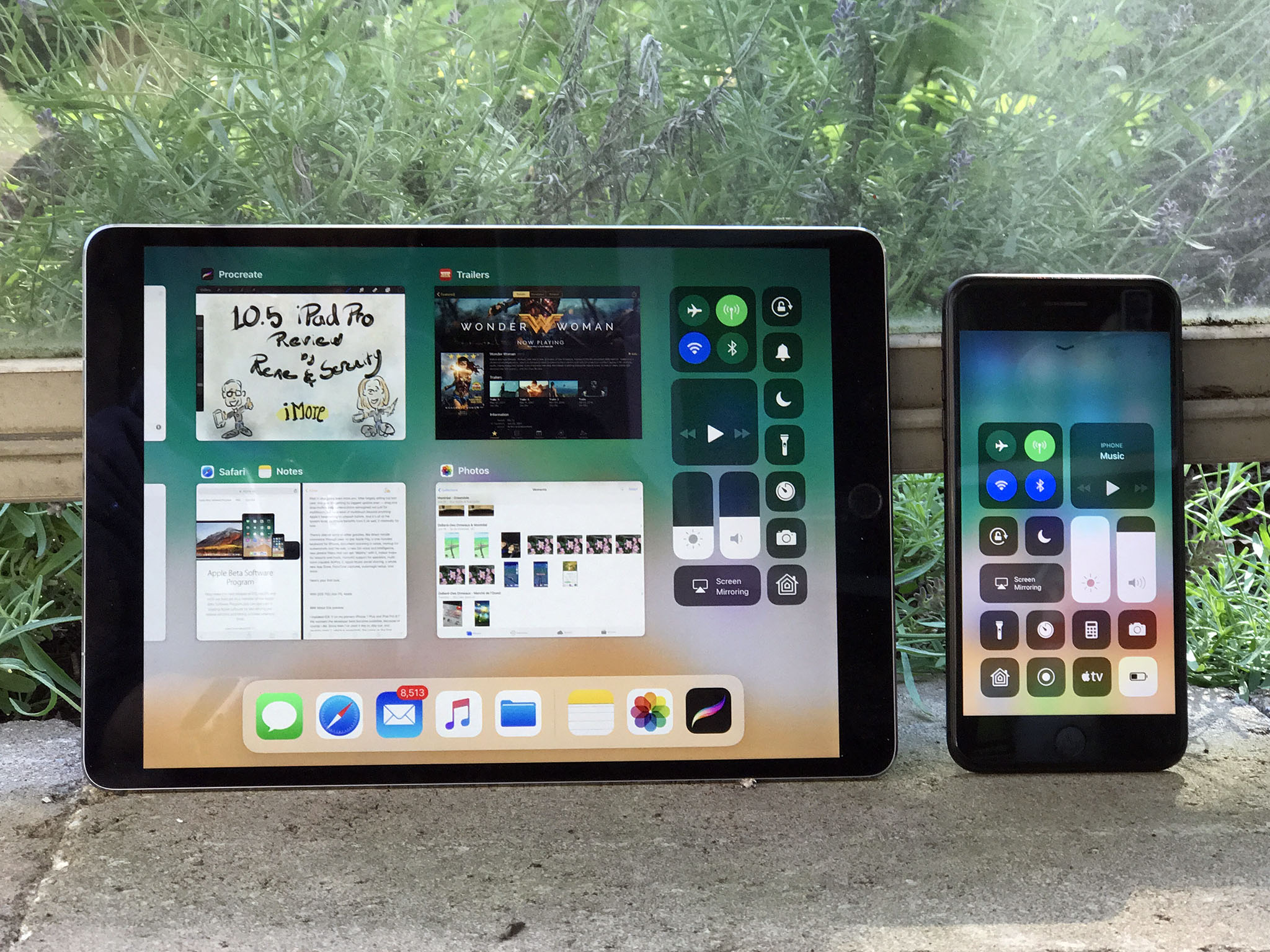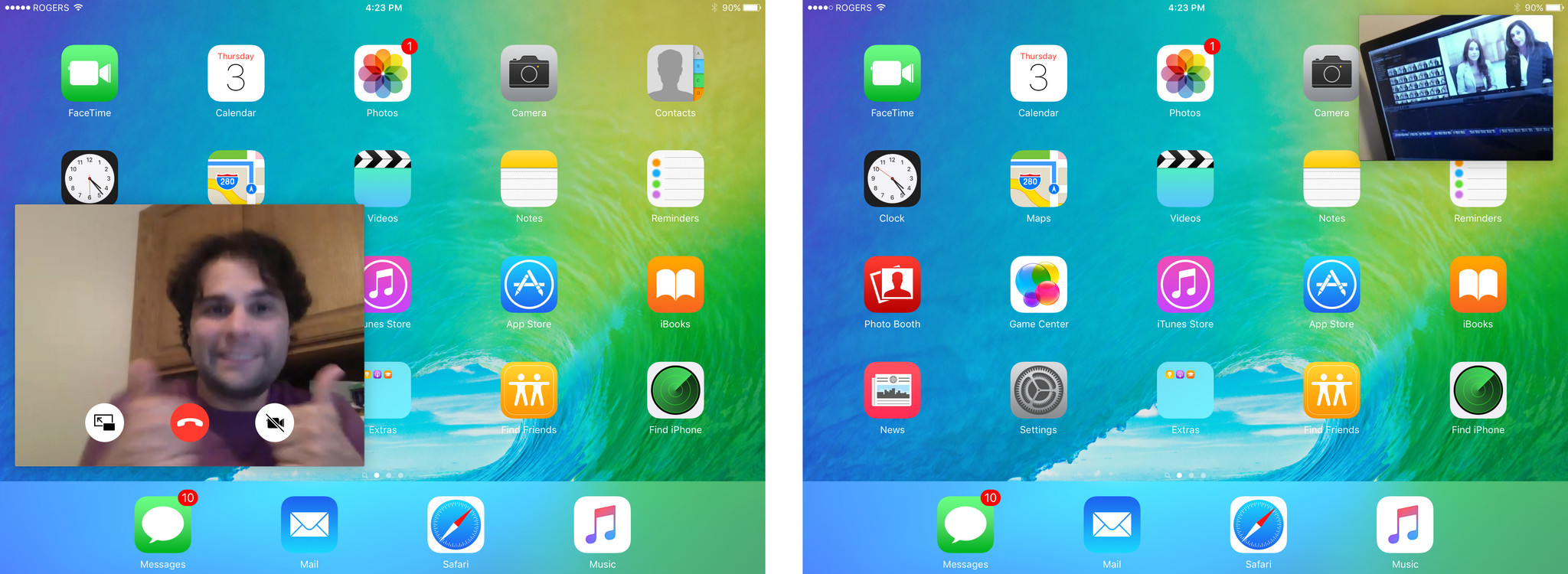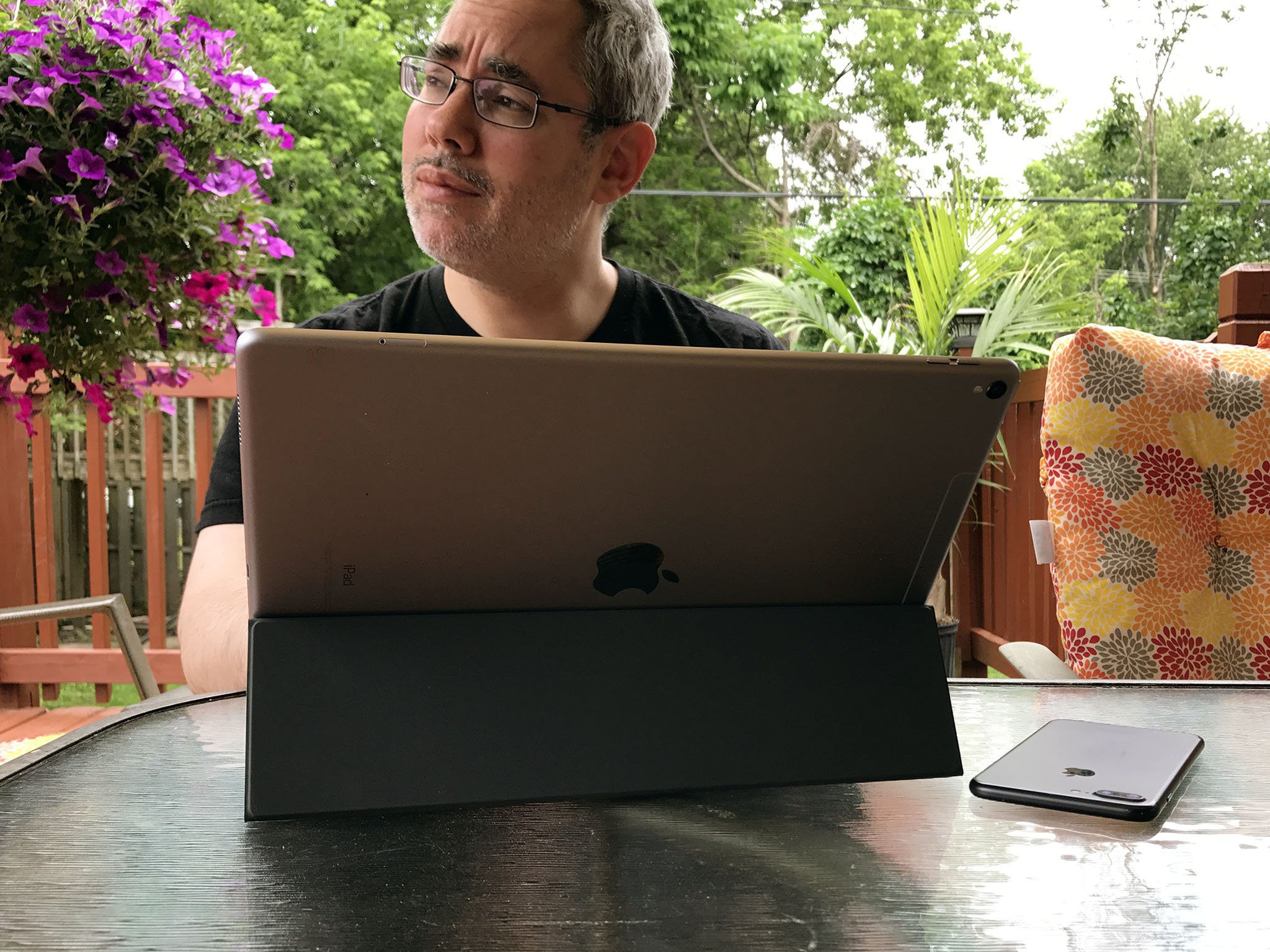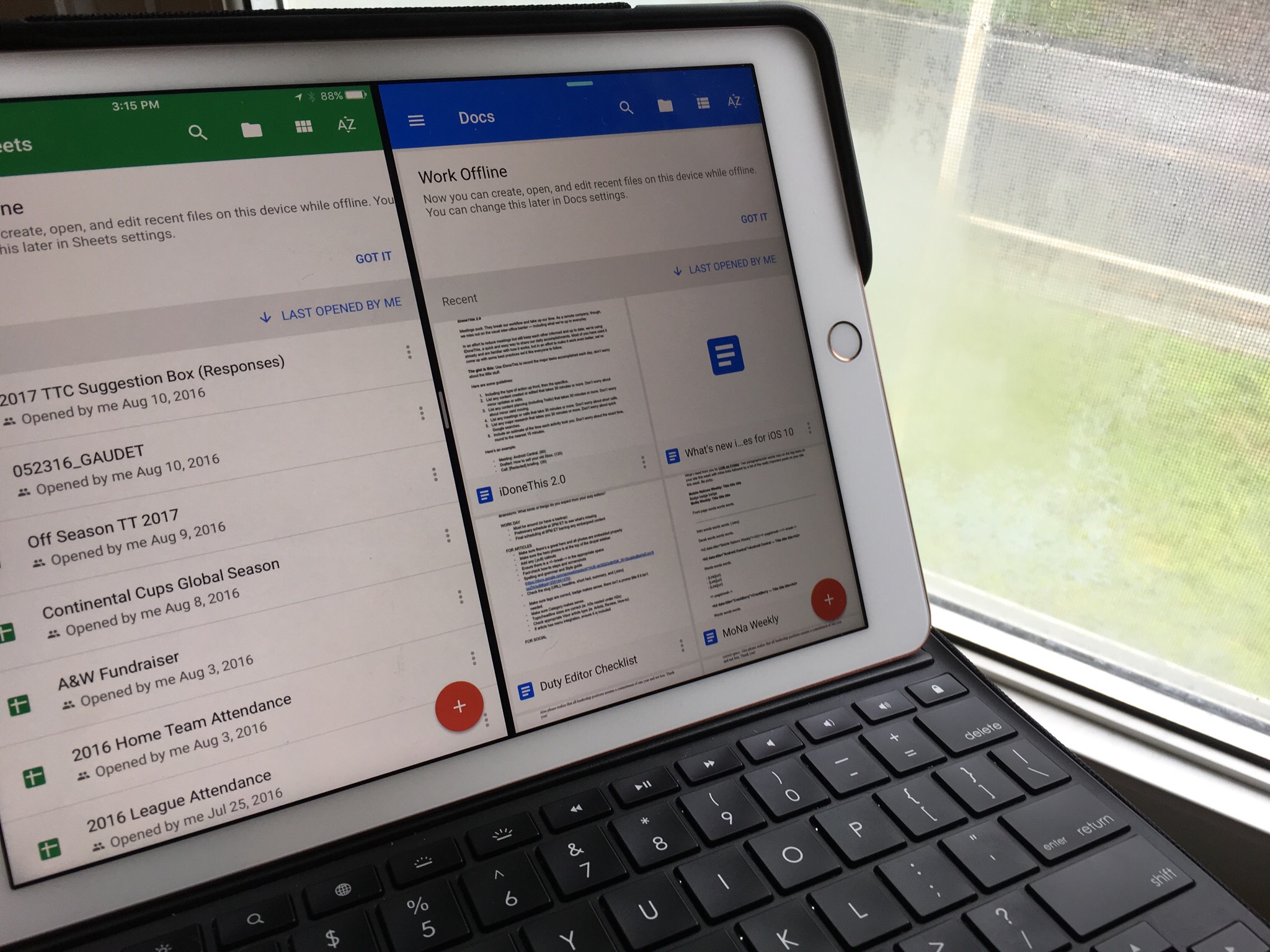How to use Slide Over and Split View on the iPad in iOS 11
- jun
- 30
- Posted by Michael
- Posted in Okategoriserade
iOS 11 changes the multitasking game on the iPad and iPad Pro. Here's how to use it!
If you like using multiple apps on your iPad, you're going to love Apple's new multitasking improvements in iOS 11: Slide Over and Split View are going to be easier to use than ever thanks to the Dock and drag and drop motions.
iPad Drag and Drop, Multitasking, and Split View in iOS 11: Everything you need to know!
Running iOS 11? Here's how to use all of the new multitasking features.
- What does multitasking look like in iOS 11?
- Which iPads can take advantage of multitasking in iOS 11?
- How to add a second app on screen in Slide Over and Split View
- How to adjust your Slide Over or Split View apps
- How to remove Slide Over or Split View app panes
What does multitasking look like in iOS 11?
There are four components to multitasking in iOS 11: Slide Over, Split View, Picture-in-Picture, and the App Switcher. These terms should be familiar to iOS 10 iPad users, but they've all been redesigned and improved in iOS 11.
Slide Over
Slide Over allows you to have a second app on the left or right side of the screen in an iPhone-sized floating pane; you can also hide it off the screen or re-summon it at any time by swiping it away (hence the "slide" portion of the name).
Unlike iOS 10, Slide Over doesn't currently have a default "app" you can slide in from the screen — after a restart, you'll need to drag one on the screen from the Dock or Home screen.
How to use Slide Over in iOS 11
Split View
Split View lets you have two persistent apps sitting side by side on your iPad. Depending on the screen size of your iPad, those two apps may be displayed as Compact (iPhone UI) or Regular (iPad UI) next to each other.
On certain iPads, you can also resize Split View panes for a 50-50, 25-75 or 75-25 split in a horizontal orientation; when holding the tablet vertically, you'll only have the 25-75 or 75-25 options.
- 50-50: Each app takes up the exact same real estate on the iPad.
- 25-75: The app on the left takes up just 25% of the screen, with the right app taking up 75%.
- 75-25: The app on the left takes up 75% of the screen, with the right app taking up 25%.
When multitasking in the App Switcher, Split View apps will remain conjoined until separated; Apple calls them "App Spaces." Unlike the Mac's Spaces, you can't have multiple configurations of the same apps (i.e. an App Space that had Safari and Mail, and an App Space that had Safari and Fantastical) at this time.
How to use Split View in iOS 11
Picture-in-Picture
If you're watching a video in an app that supports Picture-in-Picture, you may be able to minimize the video window to float alongside your current workspace, effectively making the video a second Slide Over pane.
Once in Picture-in-Picture mode, you can pinch-to-zoom or shrink the window, position it in any corner of the screen, play/pause video, slide the video off-screen, or return it to its original app.
How to use Picture-in-Picture on your iPad
App Switcher
iOS 11's App Switcher replaces iOS 10's multitasking screen and can be accessed by double-pressing the Home Button or using a four-finger swipe upwards on the screen. It's comprised of four parts: Control Center, the Dock, App Spaces, and recently used apps.
On the iPad, Control Center is positioned to the right of the screen and works much like it does on the iPhone in iOS 11, while the Dock (bottom-aligned) is there to quickly enter other recently-used apps.
App Spaces can be found immediately to the left of Control Center; they're what Apple is calling its conjoined Split View apps. You can tap to enter them, though you can't currently separate them or create new App Spaces from the App Switcher interface.
Other recently used apps can be scrolled through by swiping right and tapped on to enter them; you can also force quit them by pressing and holding on a pane.
How to use the new App Switcher and Control Center in iOS 11
Which iPads can take advantage of multitasking in iOS 11?
Any iPad that runs iOS 11 can use multitasking, but each offers different levels of support depending on its RAM.
12.9-inch iPad Pro (first and second generation)
The 12.9-inch iPad Pro is Apple's best implementation of multitasking: Both generations have 4GB of RAM and a screen large enough to support Split View apps in their largest configuration.
Slide Over: Supports Slide Over on top of Split View with full interaction* for all apps
Second-generation iPad Pro only; first-generation supports Slide Over on top of Split View, but only Slide Over is in focus.
- Split View: Supports Regular (iPad UI) size classes in Split view; it supports 50-50/25-75/75-25 views horizontally and 25-75/75-25 views vertically.
- Picture-in-Picture: Supports PiP next to Slide Over and on top of Split View with full interaction.
10.5-inch iPad Pro
The 10.5-inch iPad Pro also has 4GB of RAM, but the smaller screen limits it to iPhone UI-style sizes in Split View.
- Slide Over: Supports Slide Over on top of Split View with full interaction for all apps.
- Split View: Supports Compact (iPhone UI) size classes in Split view; it supports 50-50/25-75/75-25 views horizontally and 25-75/75-25 views vertically.
- Picture-in-Picture: Supports PiP next to Slide Over and on top of Split View with full interaction.
9.7-inch iPad Pro, iPad mini 4 (7.9-inch iPad), and all other 9.7-inch iPads
- Slide Over: Supports Slide Over; only the Slide Over pane is useable when on the screen, with the background app or Split View apps grayed out.
- Split View: Supports Compact (iPhone UI) size classes in Split view; it supports 50-50/25-75/75-25 views horizontally and 25-75/75-25 views vertically.
- Picture-in-Picture: Supports PiP next to Slide Over and on top of Split View with only PiP and Slide Over in focus.
iPad mini 2 and 3, and iPad Air
These devices can't use most of iOS 11's multitasking features due to RAM limitations.
- Slide Over: Supports Slide Over; only the Slide Over pane is useable when on the screen, with the background app grayed out.
- Split View: Not supported.
- Picture-in-Picture: Supports PiP next to Slide Over and on top of Split View with only PiP and Slide Over in focus.
How to add a second app on screen in Slide Over and Split View
Whether you want to add a Slide Over pane or enter Split View, adding an app to your workspace is pretty simple.
From the Dock
- Swipe up from the bottom of the screen to invoke the Dock.
- Tap and drag on an app in the Dock to invoke Multitasking mode.
- Drag the app out of the Dock up to the screen.
From the Home Screen
Want to use an app that's not in your Dock? Here's how to go about it.
- Press the Home Button to return to your Home Screen.
- Tap and drag on an app on your Home Screen to invoke Multitasking mode.
- While dragging the app, use a second finger to tap the other app you want to use. (If the other app is on another Home screen, you can swipe and then tap while dragging on the first app.)
How to choose the type of multitasking you want: Slide Over or Split View
Once you've picked the app you'd like to use, you can choose what kind of multitasking you'd like to do: Slide Over, or Split View.
- To invoke Slide Over, drag the app to the center of the screen.
- Release your drag. Slide Over automatically positions on the right side of the screen.
- To invoke Split View, drag the app to the far left or right of the screen until you see the main app pane bump over, leaving a black space.
- Release your drag.
How to adjust your Slide Over or Split View apps
Here's how to reposition apps once you've opened them in a multitasking mode.
How to turn a Slide Over pane into a Split View pane
- Position the Slide Over window on the side of the screen you'd like it.
- Pull down on the Slide Over pane's Edit handle at the top of the screen until you see the main app pane bump over, leaving a black space.
- Release your drag.
How to turn a Split View pane into a Slide Over pane
- Position the Split View slider so that the app you wish to turn into a Slide Over pane is in 25% view.
- Pull down on the Split View pane's Edit handle at the top of the screen until you see the main app pane bump over, taking over the entirety of the screen.
- Release your drag.
How to reposition an app in Slide Over
- To reposition the app on the left side of the screen, tap and drag the top of the Slide Over window to the left side.
- To reposition the app on the right side of the screen, tap and drag the top of the Slide Over window to the right side.
- To hide the app, drag the top of the Slide Over window off-screen to the right.
How to reposition an app in Split View
- To reposition the size of each Split View, drag on the vertical Edit handle in the middle of the screen.
- To swap panes, return the Split View pane to Slide Over by dragging down on the top Edit handle, follow the instructions for moving a Slide Over pane to the left side of the screen, and turn it back into a Split View pane.
How to swap out apps in Split View
- Follow the instructions for adding an app from either the Dock or Home Screen.
Drag the app icon on top of the app you want to switch out; the pane should darken.
If you don't see the pane darken and the app icon re-size, you may be trying to switch out an app that doesn't support Split View.
- Release your drag.
How to swap out apps in Slide Over
- Follow the instructions for adding an app from either the Dock or Home Screen as a Slide Over pane; the existing Slide Over pane will disappear when you drag the new app icon to the screen.
How to remove Slide Over or Split View app panes
Whether you're done with multitasking or you want to clear your workspace, here's how to remove Slide Over and Split View app panes.
How to remove the Slide Over pane
- Swipe right on the active Slide Over app pane to send it off screen.
How to remove a Split View app pane
- Tap and hold on the vertical Edit handle in the middle of the screen.
Drag left or right to the edge of the screen to close the app in the direction you're dragging.
- To close both Split View panes at once, double press the Home button.
- Swipe up on the window that has the Split View panes in it.
Other questions on Split View and Slide Over?
If you have any questions about iPad multitasking with iOS 11, drop them in the comments!
Senaste inläggen
- Apple tvingas dra tillbaka avancerat dataskydd i Storbritannien
- Apples C1 – deras första egenutvecklade modem
- Apple: ’Severance’ nu mer populär än ’Ted Lasso’
- Iphone 15 Pro får Visual Intelligence i en kommande IOS-uppdatering
- Iphone 16e har inte samma chipp som Iphone 16
Senaste kommentarer
Arkiv
- februari 2025
- januari 2025
- september 2024
- augusti 2024
- juli 2024
- juni 2024
- maj 2024
- april 2024
- mars 2024
- februari 2024
- januari 2024
- december 2023
- november 2023
- oktober 2023
- september 2023
- augusti 2023
- juli 2023
- juni 2023
- maj 2023
- april 2023
- mars 2023
- februari 2023
- januari 2023
- december 2022
- november 2022
- oktober 2022
- september 2022
- augusti 2022
- juli 2022
- juni 2022
- maj 2022
- april 2022
- mars 2022
- februari 2022
- april 2021
- mars 2021
- januari 2021
- december 2020
- november 2020
- oktober 2020
- september 2020
- augusti 2020
- juli 2020
- juni 2020
- maj 2020
- april 2020
- mars 2020
- februari 2020
- januari 2020
- december 2019
- november 2019
- oktober 2019
- september 2019
- augusti 2019
- juli 2019
- juni 2019
- maj 2019
- april 2019
- mars 2019
- februari 2019
- januari 2019
- december 2018
- november 2018
- oktober 2018
- september 2018
- augusti 2018
- juli 2018
- juni 2018
- maj 2018
- april 2018
- mars 2018
- februari 2018
- januari 2018
- december 2017
- november 2017
- oktober 2017
- september 2017
- augusti 2017
- juli 2017
- juni 2017
- maj 2017
- april 2017
- mars 2017
- februari 2017
- januari 2017
- december 2016
- november 2016
- oktober 2016
- september 2016
- augusti 2016
- juli 2016
- juni 2016
- maj 2016
- april 2016
- mars 2016
- februari 2016
- januari 2016
- december 2015
- november 2015
- oktober 2015
- september 2015
- augusti 2015
- juli 2015
- juni 2015
- maj 2015
- april 2015
- mars 2015
- februari 2015
- januari 2015
- december 2014
- november 2014
- oktober 2014
- september 2014
- augusti 2014
- juli 2014
- juni 2014
- maj 2014
- april 2014
- mars 2014
- februari 2014
- januari 2014
Kategorier
- –> Publicera på PFA löp
- (PRODUCT) RED
- 2015
- 25PP
- 2nd gen
- 32gb
- 3D Touch
- 3D-kamera
- 4k
- 64gb
- 9to5mac
- A10
- A9X
- Aaron Sorkin
- Accessories
- adapter
- AirPlay
- AirPods
- Aktiv
- Aktivitetsarmband
- Aktuellt
- Alfred
- Allmänt
- AMOLED
- Android Wear
- Angela Ahrendts
- Ångerätt
- Animal Crossing
- Animal Crossing New Horizons
- announcements
- Ansiktsigenkänning
- app
- App Store
- Appar
- Apple
- Apple Beta Software Program
- Apple Book
- Apple CarPlay
- Apple Event
- Apple iMac
- Apple Inc
- Apple Inc, Consumer Electronics, iCloud, iOS, iPhone, Mac, Mobile, Personal Software, Security Software and Services
- Apple Inc, iCloud
- Apple Inc, iOS
- Apple Inc, Mobile Apps
- Apple Inc, Monitors
- Apple Mac Mini
- Apple Macbook
- Apple MacBook Air
- Apple MacBook Pro
- Apple Macos
- Apple Maps
- Apple Music
- Apple Music Festival
- Apple Music Radio
- Apple Offer
- Apple Online Store
- Apple Park
- Apple Pay
- Apple Pencil
- Apple Podcast
- Apple Store
- Apple Store 3.3
- Apple TV
- apple tv 4
- Apple TV 4K
- Apple Watch
- Apple Watch 2
- Apple Watch 8
- Apple Watch 9
- Apple Watch Apps
- Apple Watch SE
- Apple Watch Series 2
- Apple Watch Sport
- Apple Watch Ultra
- Apple Watch, Headphones
- Apple Watch, iPhone
- AppleCare
- AppleTV
- Application
- Applications
- Apps
- AppStore
- Apptillägg
- Apptips
- AppTV
- April
- Arbetsminne
- armband
- Art Apps
- Återköp
- återvinning
- Åtgärdsalternativ
- atvflash
- Audio Apps
- Augmented REality
- Back-to-school
- Bakgrundsbilder
- BankId
- Barn
- Batteri
- batteriskal
- batteritid
- Beats
- Beats 1
- Beats Solo 2 Wireless
- Beats Solo2
- Bebis
- Beginner Tips
- Belkin
- Bendgate
- beta
- Beta 3
- betaversion
- betaversioner
- bilddagboken.se
- bilder
- bilhållare
- billboard
- Bioteknik
- Blendtec
- Bloomberg
- Bloons TD 5
- Bluelounge
- Bluetooth
- Böj
- Booking.com
- Borderlinx
- bose
- bugg
- Buggar
- Buggfixar
- Butik
- C More
- Calc 2M
- Camera
- Camera Apps
- Campus 2
- Canal Digital
- Carpool Karaoke
- Caseual
- Catalyst
- CES 2015
- Chassit
- Chip
- Chrome Remote Desktop
- Chromecast
- citrix
- clic 360
- CNBC
- Computer Accessories
- Computer Accessories, Laptop Accessories
- Connect
- Cydia
- Dagens app
- Dagens tips
- Damm
- Danny Boyle
- Data
- datamängd
- Datorer
- Datortillbehör
- Datum
- Defense
- Dekaler
- Designed by Apple in California
- Developer
- Development
- Digital Inn
- Digital Touch
- Digitalbox
- DigiTimes
- Direkt
- Discover
- display
- DisplayMate
- Dive
- Docka
- Dräger 3000
- Dropbox
- Droples
- DxOMark
- E-post
- earpod
- EarPods
- Earth Day
- Eddie Cue
- eddy cue
- Educational Apps
- Ekonomi
- Ekonomi/Bransch
- El Capitan
- Elements
- ElevationLab
- Elgato Eve
- Elgato Eve Energy
- EM 2016
- Emoji
- emojis
- emoticons
- Enligt
- Entertainment Apps
- EU
- event
- Eventrykten
- EverythingApplePro
- Faceshift
- facetime
- Fäste
- Featured
- Features
- Feng
- Film / Tv-serier
- Filmer
- Filstorlek
- Finance Apps
- Finder For AirPods
- Finland
- FireCore
- Fitbit
- Fitness Accessories
- Fjärrstyr
- Flurry
- Födelsedag
- fodral
- Förboka
- Force Touch
- förhandsboka
- Första intryck
- Forumtipset
- foto
- FoU (Forskning och Utveckling)
- Fource Touch
- Foxconn
- FPS Games
- Framtid
- Fre Power
- Frontpage
- Fullt
- Funktioner
- Fuse Chicken
- Fyra
- Gadgets
- Gagatsvart
- Gamereactor
- Games
- Gaming
- Gaming Chairs
- Gästkrönika
- General
- Gigaset
- Gitarr
- Glas
- GM
- Google Maps
- Google Now
- gratis
- grattis
- Guide
- Guider
- Guider & listor
- Guld
- hack
- Halebop
- hållare
- Hälsa
- Hårdvara
- HBO
- HBO Nordic
- Health
- Health and Fitness
- Health and Fitness Apps
- Hej Siri
- Helvetica Neue
- Hemelektronik
- Hemknapp
- Hemlarm
- Hermes
- Hitta min iphone
- Hjärta
- högtalare
- HomeKit
- HomePod
- Homepod Mini
- hörlurar
- htc
- Hue
- Humor
- i
- I Am A Witness
- IBM
- iBolt
- iBomber
- iBook
- icar
- iCloud
- iCloud Drive
- iCloud Voicemail
- iCloud.com
- iDevices
- IDG Play
- idownloadblog
- iFixit
- ikea
- iKörkort
- iLife
- Illusion Labs
- iMac
- IMAP
- iMessage
- iMessages
- iMore Show
- Incipio
- InFuse
- Inspelning
- Instagram-flöde
- Instrument
- Intel
- Internet/Webbtjänster
- iOS
- iOS 10
- iOS 12
- iOS 17
- iOS 18
- iOS 5
- iOS 7
- iOS 8
- iOS 8 beta
- iOS 8.1.3
- iOS 8.2
- iOS 8.3
- iOS 8.4
- iOS 8.4.1
- iOS 9
- iOS 9 beta 4
- iOS 9.1
- iOS 9.1 beta 2
- iOS 9.2
- iOS 9.2.1
- iOS 9.3
- IOS Games
- ios uppdatering
- iOS, iPad, MacOS
- iOS, iPhone
- ios9
- iPad
- iPad Accessories
- iPad Air
- iPad Air 2
- iPad Air 3
- iPad Air 5
- iPad Apps
- iPad Mini
- iPad mini 4
- iPad Mini 6
- iPad mini retina
- iPad Pro
- iPad, iPhone, Mac
- iPad, iPhone, Mobile Apps
- iPad, iPhone, Streaming Media
- iPados
- iphone
- iPhone 12
- iPhone 14
- iPhone 14 Pro
- iPhone 15
- iPhone 16
- iPhone 17
- iPhone 5
- iPhone 5S
- iPhone 5se
- iPhone 6
- iphone 6 plus
- iPhone 6c
- iPhone 6s
- iPhone 6S plus
- iPhone 7
- iPhone 7 display
- iPhone 7 Plus
- iPhone 7s
- iPhone Accessories
- iPhone Apps
- iPhone Cases
- iPhone SE
- iphone x
- iPhone XS
- iPhone XS Max
- iPhone, Mobile Apps
- iPhone7
- iPhoneGuiden
- iPhoneguiden.se
- iPhones
- iPod
- iPod Nano
- iPod shuffle
- ipod touch
- iSight
- iTunes
- iWatch
- iWork
- iWork för iCloud beta
- Jailbreak
- James Corden
- Jämförande test
- Jämförelse
- Jet Black
- Jet White
- Jönssonligan
- Jony Ive
- Juice Pack
- Juridik
- Just mobile
- kalender
- kalkylator
- Kamera
- Kameratest
- Karriär/Utbildning
- Kartor
- Kevin Hart
- keynote
- Keynote 2016
- KGI
- KGI Security
- Kina
- Klassiskt läderspänne
- Kod
- Kollage
- koncept
- konceptbilder
- köpguide
- krasch
- Krascha iPhone
- Krönika
- Kvartalsrapport
- Laddhållare
- laddningsdocka
- Laddunderlägg
- läderloop
- lagar
- Lagring
- Lajka
- Länder
- lansering
- laserfokus
- Layout
- leather loop
- LG
- Liam
- Lifeproof
- Lightnigport
- lightning
- Linux
- LinX
- live
- Live GIF
- Live Photos
- Live-event
- Livsstil
- Ljud & Bild
- Logitech
- LOL
- Lösenkod
- Lösenkodlås
- Lovande spel
- LTE
- Luxe Edition
- M3
- M3TV
- Mac
- Mac App Store
- Mac Apps
- Mac Mini
- Mac OS
- Mac OS X
- Mac OS X (generellt)
- Mac OS X Snow Leopard
- Mac Pro
- Mac, MacOS
- Mac, Online Services
- Mac, Security Software and Services
- Macbook
- Macbook Air
- Macbook Pro
- MacBook, MacOS
- Macforum
- Macintosh
- macOS
- MacOS, Security Software and Services
- Macs
- MacWorld
- Made for Apple Watch
- magi
- Magic
- MagSafe
- Martin Hajek
- matematik
- Meddelanden
- Media Markt
- Medieproduktion
- Mediocre
- Messaging Apps
- Messenger
- MetaWatch
- Mfi
- Michael Fassbender
- microsoft
- Mikrofon
- Minecraft
- Ming-Chi Kuo
- miniräknare
- minne
- Mixer
- Mixning
- Mjukvara
- mobbning
- Mobile Apps
- Mobile Content
- Mobilt
- Mobilt/Handdator/Laptop
- Mobiltelefon
- Mockup
- Mophie
- mors dag
- moto 360
- Motor
- MTV VMA
- multitasking
- Music
- Music Apps
- Music, Movies and TV
- Musik
- Musikmemon
- MW Expo 2008
- native union
- Nätverk
- Navigation Apps
- nedgradera
- Netatmo Welcome
- Netflix
- Netgear Arlo
- News
- Niantic
- Nike
- Nikkei
- Nintendo
- Nintendo Switch
- Nöje
- Norge
- Notis
- Notiscenter
- nya färger
- Nyfödd
- Nyheter
- Officeprogram
- Okategoriserade
- OLED
- omdöme
- Omsättning
- OS X
- OS X El Capitan
- OS X Mavericks
- OS X Yosemite
- Outlook
- Övrig mjukvara
- Övrigt
- PanGu
- papper
- patent
- PC
- pebble
- Pebble Smartwatch
- Pebble Steel
- Pebble Time
- Pebble Time Steel
- Persondatorer
- Petter Hegevall
- PewDiePie
- Philips
- Philips Hue
- Phones
- Photoshop
- Planet of the apps
- Plex
- Pluggar
- Plus
- Plusbox
- Podcast
- Podcast Apps
- Pokemon
- Pokemon Go
- Policy
- Porträttläge
- PP
- Pris
- priser
- problem
- Problems
- Productivity Apps
- Program
- Prylar & tillbehör
- Publik
- publik beta
- QuickTime
- räkenskapsår
- räkna
- ram
- RAM-minne
- Rapport/Undersökning/Trend
- Rea
- Reading Apps
- recension
- Red
- reklaamfilm
- reklam
- reklamfilm
- reklamfilmer
- rekord
- Rendering
- reparation
- Reportage
- Reptest
- ResearchKit
- Retro
- Review
- Ring
- Ringa
- Rocket Cars
- Rosa
- Rumors
- Rumours
- RunKeeper
- rykte
- Rykten
- Safir
- Säkerhet
- Säkerhetsbrist
- Samhälle/Politik
- samsung
- Samtal
- San Francisco
- SAP
- security
- Series 2
- Servrar
- Shigeru Miyamoto
- Sia
- Simulation Games
- Siri
- SJ Min resa
- skal
- Skal iPhone 6
- skal iPhone 6s
- skärm
- SKärmdump
- Skärmglas
- Skribent
- skribenter medarbetare
- Skriva ut
- skruvmejsel
- skydd
- Skyddsfilm
- Skype
- slice intelligence
- Smart
- smart hem
- Smart Home
- Smart Keyboard
- Smart klocka
- Smart Lights
- smartphone
- Smartwatch
- SMS
- Snabbt
- Snapchat
- Social Apps
- Software
- Solo2
- sommar
- Sonos
- Sony
- soundtouch
- Space Marshals
- spår
- Speakers
- Special Event
- Spel
- Spelkonsol
- Spellistor
- Split Screen
- Split View
- Sport
- Sportband
- Sports Apps
- spotify
- Spring forward
- Statistik
- Steve Jobs
- Stickers
- Stockholm
- Stor iPhone
- Storlek
- Story Mode
- Strategy Games
- streama
- Streaming
- Streaming Devices
- Streaming Media
- stresstest
- Ström
- Studentrabatt
- stylus
- Super Mario Run
- support
- Surf
- Surfplatta
- svenska
- sverige
- Sverigelansering
- Switch
- Systemstatus
- Systemutveckling
- tåg
- Taig
- Tangentbord
- Taptic Engine
- Tårta
- tät
- Tävling
- Taylor Swift
- Teknik
- tele 2
- Telefoner
- Telekom
- Telia
- Test
- Tid
- TikTok
- Tile
- tillbehör
- Tim Cook
- TIME
- TimeStand
- Tiny Umbrella
- Tips
- Toppnyhet IDG.se
- Touch ID
- TouchID
- tower defence
- trådlös laddning
- Trådlösa hörlurar
- trådlöst
- trailer
- Travel Apps
- Tre
- TrendForce
- TripAdvisor
- Trolleri
- trump
- TSMC
- Tum
- tv
- TV Apps
- tvätta
- tvOS
- tvOS 9.2
- tvOS beta 2
- Tweak
- Typsnitt
- Ubytesprogram
- UE MegaBoom
- Unboxing
- Underhållning/Spel
- unidays
- United Daily News
- Unix
- Updates
- Uppdatera
- uppdatering
- Upplösning
- upptäckt
- USA
- Ut på Twitter
- utbyte
- utbytesprogram
- Utilities Apps
- Utlottning
- utrymme
- utvecklare
- varumärke
- Vatten
- Vattentålig
- vattentät
- vävt nylon
- Verktyg
- Viaplay
- Vibrator
- video
- Videoartiklar och webb-tv (M3/TW/CS)
- Villkor
- viloknapp
- Virtual Reality
- Virus
- visa
- Vision Pro
- VLC
- Volvo on call
- W1
- Waitrose
- Watch OS
- WatchOS
- WatchOS 2
- watchOS 2.0.1
- watchOS 2.2
- Webbtv (AppTV)
- wi-fi
- Wifi-samtal
- Windows
- Windows 8
- WWDC
- WWDC2015
- yalu
- Youtube
- Zlatan