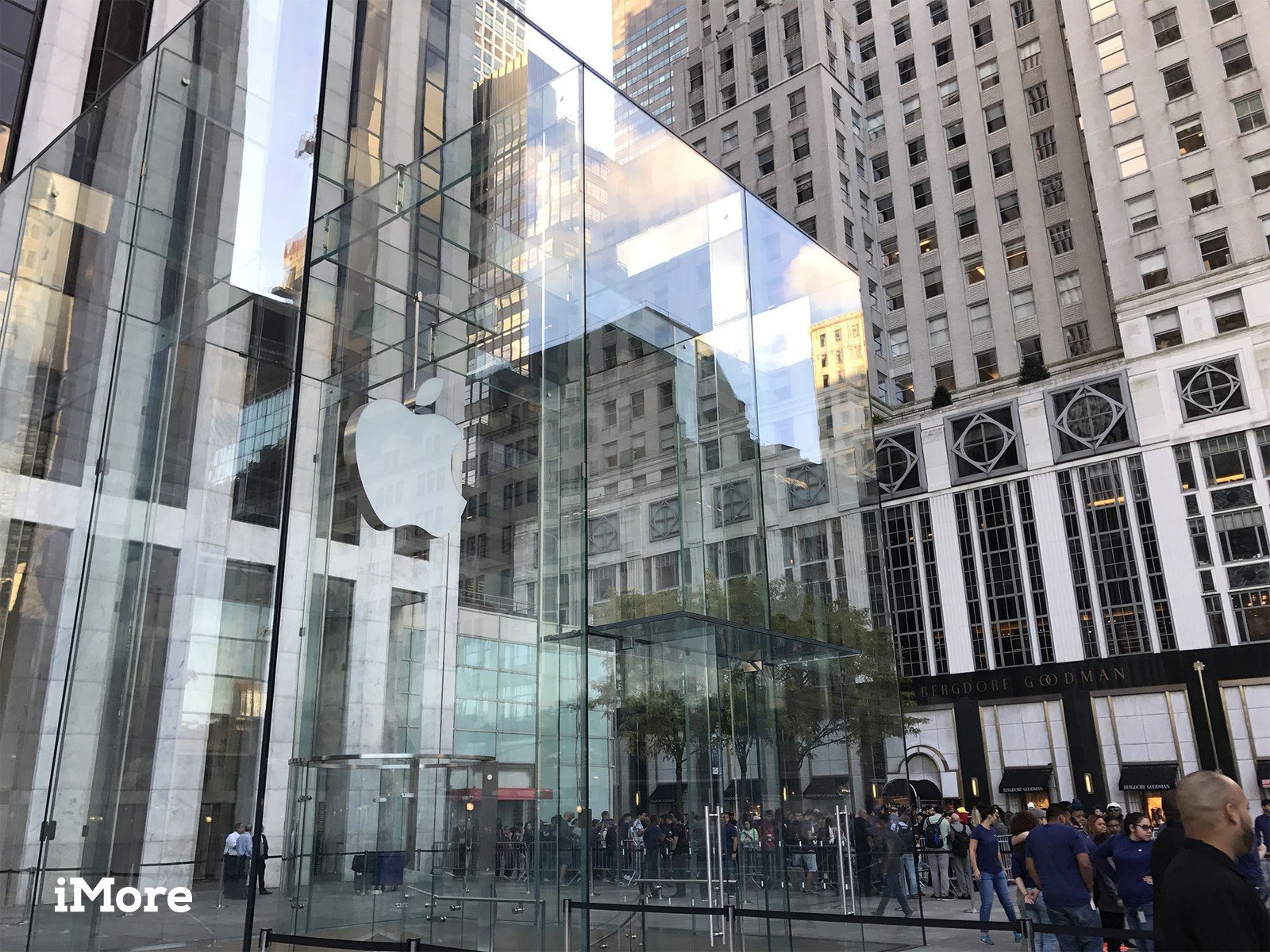How to replace your iPhone 7 Plus screen
- jan
- 17
- Posted by Michael
- Posted in Okategoriserade
If you've wound up with a shattered iPhone 7 Plus screen, here's what you need to know about repairing it.
The iPhone 7 Plus's screen is beautiful, to be sure — but that glass beauty can break if dropped, smashed, or otherwise chipped against similarly-hard surfaces. Some breaks are worse than others, but if you completely smash your screen, you're probably in need of a screen repair.
After all, modern iPhone screens aren't just LCD and glass: They pack several different components in one. The digitizer reads your finger contact and movement; the LCD displays all the images, video, and other visual information, and the glass screen helps shield the inner components of the phone. As such, whether you crack the glass, run into a black screen, or can't interact with your phone via touch, you'll need to replace the entire screen to get your phone working properly again. When you crack your screen, it also destroys your iPhone's water resistance; if you're used to keeping it near water, you'll definitely want to fix your device.
There are several ways to repair or replace a broken iPhone screen, depending on your monetary situation and free time. Here are a couple, in order of easiest (and cheapest) to most complicated.
- Buy a screen protector
- Get Apple to fix it
- Fix it yourself
- Required tools and parts
- Open the iPhone
- Disconnect the cables
- Remove the camera and speaker
- Remove the home button
- Replace the screen
- Put it all back together
Buy a screen protector
If your screen is shattered but relatively intact, you can put off a potentially-costly repair by sealing the broken pieces behind a screen protector. I'll note that this is a temporary measure, and one I generally recommend for screens that are cracked, but not completely destroyed — it can keep the cracks from worsening or pieces of the screen from falling apart, but eventually, you'll need to replace the screen. It also won't maintain your iPhone's water resistance.
Make an appointment with Apple
The iPhone 7 and 7 Plus screens have more complicated technology embedded within them than any iPhone before them: Between the Touch ID sensor, Taptic Engine-based Home Button, 3D Touch display, and FaceTime front-facing camera, a cracked iPhone screen can be a real hassle to replace.
Luckily, if you purchased AppleCare+ with your iPhone, a screen repair is simple and inexpensive — assuming you have the time to send it to Apple. It's just $29 to fix a broken iPhone 7 or 7 Plus screen, and an Apple Store or Apple Authorized Service Representative store you visit has the equipment necessary to properly remove, replace, and re-calibrate your iPhone for Touch ID and water resistance.
Repair the screen yourself
In past years, we've recommended this option above making an appointment with Apple, but as the iPhone screen has gotten more complicated — a home-brew repair can potentially hinder your device from full operability. (You won't be able to re-calibrate your screen for water resistance, for instance.)
But if you'd prefer to repair your gadgets yourself, here's the best way to go about it.
Before you consider a repair...
If your glass is intact, but your screen is black or you have lost touch control, you should always try a soft reset of your iPhone before this repair.
- Press and hold the Power button on the right side of your phone.
- While holding the Power button down, press and hold the Volume Down button on the left side of your phone.
- Hold both buttons down until you see the Apple logo on the screen.
If the Apple logo doesn't appear after holding down the buttons and waiting for at least 90 seconds, your phone likely needs a screen repair.
Always make sure to back up your phone before any repair.
General repair guidelines
- Always use good lighting - smart device components are small and you'll need plenty of light to see what you are doing.
- Maintain a clean, organized workspace so you don't lose or confuse any components.
- Group your screws so you can keep track of where they came from. Most screws cannot be interchanged.
- Apply enough heat to loosen adhesive but not enough to damage the device.
- At any point during a repair, if the adhesive becomes hard to separate, apply more heat.
- After separating adhesive, keep the housing and screen in close proximity until flex cable is disconnected.
How to replace a broken iPhone 7 Plus screen
The iPhone 7 Plus LCD screen assembly is difficult to remove and replace: Several flex cables can be torn easily, so proceed carefully. In addition, loosening the screen's adhesive requires controlled heating with a dehydrator or heat gun.
Required tools and parts
Not only will need a new screen — an "LCD Assembly", if you want to be technical about the part — you're going to need some tools if you're going to do this right. Or at all.
- iPhone 7 Plus LCD assembly
- Metal spudger
- Phillips head srewdriver
- Pentalobe screwdriver
- Tri-point screwdriver
- Spudger
- Dehydrator, heat Gun, or heat mat
While not required to repair your iPhone, we also recommend you use a magnetic mat and screw capsules to keep everything organized. You're going to be working with some tiny screw here; these will help you keep them on your table and not lost on the floor.
Turn your iPhone off and heat it up.
Start by heating up the device's interior adhesive strips with a dehydrator, heat gun, or heat mat. Heat guns are the quickest, but be careful because it is easy to overdo it and damage the device. Twenty minutes in the dehydrator should be enough. Ten to twenty seconds of a heat gun on a low setting should be all you need to loosen the adhesive.
Open the iPhone
Remove the two pentalobe screws on the bottom edge of the phone. They are on either side of the lightning port.
Using the metal spudger, slowly and carefully separate the screen of the iPhone from the body. Start on the bottom edge by the Lightning port and proceed slowly.
Continue using the metal spudger or use playing cards or guitar picks to separate the adhesive from the sides and top. Don't push the metal spudger too far into the device.
The left side of the screen will open off the body like a book opened from the back cover. The flex cable connecting the screen to the battery will still be attached, so exercise caution.
Disconnect the cables
Remove the silver EMI shield on the mid-right side of the phone needs. It is secured by four tri-point screws; one of those screws is longer than the others.
After the shield is off, use a spudger to disconnect the battery from the logic board.
Disconnect the display connector flex cable using the spudger.
Unscrew the two Philips head screws on the shield over the front panel sensor assembly connector; that's the silver shield near the top of the phone with the flex cable coming out of the bottom.
Disconnect the black front panel sensor assembly connector cable from the logic board with the spudger: It's the one that connects the screen to the iPhone's body.
Remove the LCD assembly of the iPhone 7 Plus from the body.
Remove the front camera and earpiece
Next, we will remove the five Phillips head screws that hold the silver bracket on the top of the LCD assembly.
Pull the front camera up and out of the way with your spudger or tweezers.
You can now also remove the earpiece speaker.
Use your spudger to remove the ambient light sensor and proximity sensor. This is a thin cable that is easy to tear so use caution.
Remove the Home Button / Touch ID
The Touch ID sensor must be removed carefully. Failing to remove it safely or breaking any of its connectors will require visiting an Apple Store.
Unscrew the pentalobe screws holding the Touch ID and home button bracket.
Remove all the screws around the sides of the LCD shield. There are 5 tri-point screws and 1 Philips head screw on the bottom edge.
Pull the LCD shield away from the screen. The flex cable passes through an opening on one side.
Using your spudger, disconnect the home button cable connector.
Disconnect the underlying connection carefully.
Pry the adhesive holding the Touch ID and Home button to the back of the digitizer.
Push the home button forward through the front of the screen.
Replace the screen
Insert the home button into the new screen from the front.
Reconnect the home button flex cable.
Pass the flex cable through the LCD shield.
Set the LCD shield in place over the screen.
Screw the 5 tri-point screws and single Philips head screw that fasten the LCD shield to the screen.
Re-attach the home button bracket. There are four tri-wing screws. Do not overtighten as this can cause home button issues. The shorter screw goes directly on the home button.
Using your plastic spudger, gently press the ambient light and proximity sensor back into place.
Re-install the front camera.
Re-install the earpiece speaker.
Attach the bracket over the front camera. It needs five Phillips heads.
Put the components back together
Reconnect the front-facing camera flex to the logic board.
Screw in the front facing camera EMI shield using two Philips head screws.
Reconnect the display flex cable.
Fasten the display flex EMI shield back onto the mid-right side of the phone using its four tri-point screws. The longer screw goes in the right corner.
Fold the screen over the body. Insert the top of the screen into the frame first. Proceed carefully, it will click back into place but don't press too hard on the glass.
Screw in the two pentalobe screws that go on either side of the lightning port.
Run into trouble?
If you have any other questions about this repair, or if you find this iPhone 7 Plus repair too complicated to attempt on your own, check out iMore's repair partner iFixYouri online at www.ifixyouri.com or at 888-494-4349.
Senaste inläggen
- Jony Ive: “Imac-designen tog bara tre veckor”
- Test: Smidig och effektiv laddning med Satechi Qi2 Trio
- Macbook Air M4-benchmark har läckt – imponerar med nästan Macbook Pro-prestanda
- Apple förbereder integration av Google Gemini i Apple Intelligence
- Windscribe VPN – snabb och effektiv vpn för Mac
Senaste kommentarer
Arkiv
- februari 2025
- januari 2025
- september 2024
- augusti 2024
- juli 2024
- juni 2024
- maj 2024
- april 2024
- mars 2024
- februari 2024
- januari 2024
- december 2023
- november 2023
- oktober 2023
- september 2023
- augusti 2023
- juli 2023
- juni 2023
- maj 2023
- april 2023
- mars 2023
- februari 2023
- januari 2023
- december 2022
- november 2022
- oktober 2022
- september 2022
- augusti 2022
- juli 2022
- juni 2022
- maj 2022
- april 2022
- mars 2022
- februari 2022
- april 2021
- mars 2021
- januari 2021
- december 2020
- november 2020
- oktober 2020
- september 2020
- augusti 2020
- juli 2020
- juni 2020
- maj 2020
- april 2020
- mars 2020
- februari 2020
- januari 2020
- december 2019
- november 2019
- oktober 2019
- september 2019
- augusti 2019
- juli 2019
- juni 2019
- maj 2019
- april 2019
- mars 2019
- februari 2019
- januari 2019
- december 2018
- november 2018
- oktober 2018
- september 2018
- augusti 2018
- juli 2018
- juni 2018
- maj 2018
- april 2018
- mars 2018
- februari 2018
- januari 2018
- december 2017
- november 2017
- oktober 2017
- september 2017
- augusti 2017
- juli 2017
- juni 2017
- maj 2017
- april 2017
- mars 2017
- februari 2017
- januari 2017
- december 2016
- november 2016
- oktober 2016
- september 2016
- augusti 2016
- juli 2016
- juni 2016
- maj 2016
- april 2016
- mars 2016
- februari 2016
- januari 2016
- december 2015
- november 2015
- oktober 2015
- september 2015
- augusti 2015
- juli 2015
- juni 2015
- maj 2015
- april 2015
- mars 2015
- februari 2015
- januari 2015
- december 2014
- november 2014
- oktober 2014
- september 2014
- augusti 2014
- juli 2014
- juni 2014
- maj 2014
- april 2014
- mars 2014
- februari 2014
- januari 2014
Kategorier
- –> Publicera på PFA löp
- (PRODUCT) RED
- 2015
- 25PP
- 2nd gen
- 32gb
- 3D Touch
- 3D-kamera
- 4k
- 64gb
- 9to5mac
- A10
- A9X
- Aaron Sorkin
- Accessories
- Accessories, Apple Watch, iPhone
- adapter
- AirPlay
- AirPods
- Aktiv
- Aktivitetsarmband
- Aktuellt
- Alfred
- Allmänt
- AMOLED
- Android Wear
- Angela Ahrendts
- Ångerätt
- Animal Crossing
- Animal Crossing New Horizons
- announcements
- Ansiktsigenkänning
- app
- App Store
- Appar
- Apple
- Apple Beta Software Program
- Apple Book
- Apple CarPlay
- Apple Event
- Apple iMac
- Apple Inc
- Apple Inc, Consumer Electronics, iCloud, iOS, iPhone, Mac, Mobile, Personal Software, Security Software and Services
- Apple Inc, iCloud
- Apple Inc, iOS
- Apple Inc, Mobile Apps
- Apple Inc, Monitors
- Apple Mac Mini
- Apple Macbook
- Apple MacBook Air
- Apple MacBook Pro
- Apple Macos
- Apple Maps
- Apple Music
- Apple Music Festival
- Apple Music Radio
- Apple Offer
- Apple Online Store
- Apple Park
- Apple Pay
- Apple Pencil
- Apple Podcast
- Apple Store
- Apple Store 3.3
- Apple TV
- apple tv 4
- Apple TV 4K
- Apple Watch
- Apple Watch 2
- Apple Watch 8
- Apple Watch 9
- Apple Watch Apps
- Apple Watch SE
- Apple Watch Series 2
- Apple Watch Sport
- Apple Watch Ultra
- Apple Watch, Headphones
- Apple Watch, iPhone
- AppleCare
- AppleTV
- Application
- Applications
- Apps
- AppStore
- Apptillägg
- Apptips
- AppTV
- April
- Arbetsminne
- armband
- Art Apps
- Återköp
- återvinning
- Åtgärdsalternativ
- atvflash
- Audio Apps
- Augmented REality
- Back-to-school
- Bakgrundsbilder
- BankId
- Barn
- Batteri
- batteriskal
- batteritid
- Beats
- Beats 1
- Beats Solo 2 Wireless
- Beats Solo2
- Bebis
- Beginner Tips
- Belkin
- Bendgate
- beta
- Beta 3
- betaversion
- betaversioner
- bilddagboken.se
- bilder
- bilhållare
- billboard
- Bioteknik
- Blendtec
- Bloomberg
- Bloons TD 5
- Bluelounge
- Bluetooth
- Böj
- Booking.com
- Borderlinx
- bose
- bugg
- Buggar
- Buggfixar
- Butik
- C More
- Calc 2M
- Camera
- Camera Apps
- Campus 2
- Canal Digital
- Carpool Karaoke
- Caseual
- Catalyst
- CES 2015
- Chassit
- Chip
- Chrome Remote Desktop
- Chromecast
- citrix
- clic 360
- CNBC
- Computer Accessories
- Computer Accessories, Laptop Accessories
- Connect
- Cydia
- Dagens app
- Dagens tips
- Damm
- Danny Boyle
- Data
- datamängd
- Datorer
- Datortillbehör
- Datum
- Defense
- Dekaler
- Designed by Apple in California
- Developer
- Development
- Digital Inn
- Digital Touch
- Digitalbox
- DigiTimes
- Direkt
- Discover
- display
- DisplayMate
- Dive
- Docka
- Dräger 3000
- Dropbox
- Droples
- DxOMark
- E-post
- earpod
- EarPods
- Earth Day
- Eddie Cue
- eddy cue
- Educational Apps
- Ekonomi
- Ekonomi/Bransch
- El Capitan
- Elements
- ElevationLab
- Elgato Eve
- Elgato Eve Energy
- EM 2016
- Emoji
- emojis
- emoticons
- Enligt
- Entertainment Apps
- EU
- event
- Eventrykten
- EverythingApplePro
- Faceshift
- facetime
- Fäste
- Featured
- Features
- Feng
- Film / Tv-serier
- Filmer
- Filstorlek
- Finance Apps
- Finder For AirPods
- Finland
- FireCore
- Fitbit
- Fitness Accessories
- Fjärrstyr
- Flurry
- Födelsedag
- fodral
- Förboka
- Force Touch
- förhandsboka
- Första intryck
- Forumtipset
- foto
- FoU (Forskning och Utveckling)
- Fource Touch
- Foxconn
- FPS Games
- Framtid
- Fre Power
- Frontpage
- Fullt
- Funktioner
- Fuse Chicken
- Fyra
- Gadgets
- Gagatsvart
- Gamereactor
- Games
- Gaming
- Gaming Chairs
- Gästkrönika
- General
- Gigaset
- Gitarr
- Glas
- GM
- Google Maps
- Google Now
- gratis
- grattis
- Guide
- Guider
- Guider & listor
- Guld
- hack
- Halebop
- hållare
- Hälsa
- Hårdvara
- HBO
- HBO Nordic
- Health
- Health and Fitness
- Health and Fitness Apps
- Hej Siri
- Helvetica Neue
- Hemelektronik
- Hemknapp
- Hemlarm
- Hermes
- Hitta min iphone
- Hjärta
- högtalare
- HomeKit
- HomePod
- Homepod Mini
- hörlurar
- htc
- Hue
- Humor
- i
- I Am A Witness
- IBM
- iBolt
- iBomber
- iBook
- icar
- iCloud
- iCloud Drive
- iCloud Voicemail
- iCloud.com
- iDevices
- IDG Play
- idownloadblog
- iFixit
- ikea
- iKörkort
- iLife
- Illusion Labs
- iMac
- IMAP
- iMessage
- iMessages
- iMore Show
- Incipio
- InFuse
- Inspelning
- Instagram-flöde
- Instrument
- Intel
- Internet/Webbtjänster
- iOS
- iOS 10
- iOS 12
- iOS 17
- iOS 18
- iOS 5
- iOS 7
- iOS 8
- iOS 8 beta
- iOS 8.1.3
- iOS 8.2
- iOS 8.3
- iOS 8.4
- iOS 8.4.1
- iOS 9
- iOS 9 beta 4
- iOS 9.1
- iOS 9.1 beta 2
- iOS 9.2
- iOS 9.2.1
- iOS 9.3
- IOS Games
- ios uppdatering
- iOS, iPad, MacOS
- iOS, iPhone
- ios9
- iPad
- iPad Accessories
- iPad Air
- iPad Air 2
- iPad Air 3
- iPad Air 5
- iPad Apps
- iPad Mini
- iPad mini 4
- iPad Mini 6
- iPad mini retina
- iPad Pro
- iPad, iPhone, Mac
- iPad, iPhone, Mobile Apps
- iPad, iPhone, Streaming Media
- iPados
- iphone
- iPhone 12
- iPhone 14
- iPhone 14 Pro
- iPhone 15
- iPhone 16
- iPhone 17
- iPhone 5
- iPhone 5S
- iPhone 5se
- iPhone 6
- iphone 6 plus
- iPhone 6c
- iPhone 6s
- iPhone 6S plus
- iPhone 7
- iPhone 7 display
- iPhone 7 Plus
- iPhone 7s
- iPhone Accessories
- iPhone Apps
- iPhone Cases
- iPhone SE
- iphone x
- iPhone XS
- iPhone XS Max
- iPhone, Mobile Apps
- iPhone7
- iPhoneGuiden
- iPhoneguiden.se
- iPhones
- iPod
- iPod Nano
- iPod shuffle
- ipod touch
- iSight
- iTunes
- iWatch
- iWork
- iWork för iCloud beta
- Jailbreak
- James Corden
- Jämförande test
- Jämförelse
- Jet Black
- Jet White
- Jönssonligan
- Jony Ive
- Juice Pack
- Juridik
- Just mobile
- kalender
- kalkylator
- Kamera
- Kameratest
- Karriär/Utbildning
- Kartor
- Kevin Hart
- keynote
- Keynote 2016
- KGI
- KGI Security
- Kina
- Klassiskt läderspänne
- Kod
- Kollage
- koncept
- konceptbilder
- köpguide
- krasch
- Krascha iPhone
- Krönika
- Kvartalsrapport
- Laddhållare
- laddningsdocka
- Laddunderlägg
- läderloop
- lagar
- Lagring
- Lajka
- Länder
- lansering
- laserfokus
- Layout
- leather loop
- LG
- Liam
- Lifeproof
- Lightnigport
- lightning
- Linux
- LinX
- live
- Live GIF
- Live Photos
- Live-event
- Livsstil
- Ljud & Bild
- Logitech
- LOL
- Lösenkod
- Lösenkodlås
- Lovande spel
- LTE
- Luxe Edition
- M3
- M3TV
- Mac
- Mac App Store
- Mac Apps
- Mac Mini
- Mac OS
- Mac OS X
- Mac OS X (generellt)
- Mac OS X Snow Leopard
- Mac Pro
- Mac, MacOS
- Mac, Online Services
- Mac, Security Software and Services
- Macbook
- Macbook Air
- Macbook Pro
- MacBook, MacOS
- Macforum
- Macintosh
- macOS
- MacOS, Security Software and Services
- Macs
- MacWorld
- Made for Apple Watch
- magi
- Magic
- MagSafe
- Martin Hajek
- matematik
- Meddelanden
- Media Markt
- Medieproduktion
- Mediocre
- Messaging Apps
- Messenger
- MetaWatch
- Mfi
- Michael Fassbender
- microsoft
- Mikrofon
- Minecraft
- Ming-Chi Kuo
- miniräknare
- minne
- Mixer
- Mixning
- Mjukvara
- mobbning
- Mobile Apps
- Mobile Content
- Mobilt
- Mobilt/Handdator/Laptop
- Mobiltelefon
- Mockup
- Mophie
- mors dag
- moto 360
- Motor
- MTV VMA
- multitasking
- Music
- Music Apps
- Music, Movies and TV
- Musik
- Musikmemon
- MW Expo 2008
- native union
- Nätverk
- Navigation Apps
- nedgradera
- Netatmo Welcome
- Netflix
- Netgear Arlo
- News
- Niantic
- Nike
- Nikkei
- Nintendo
- Nintendo Switch
- Nöje
- Norge
- Notis
- Notiscenter
- nya färger
- Nyfödd
- Nyheter
- Officeprogram
- Okategoriserade
- OLED
- omdöme
- Omsättning
- OS X
- OS X El Capitan
- OS X Mavericks
- OS X Yosemite
- Outlook
- Övrig mjukvara
- Övrigt
- PanGu
- papper
- patent
- PC
- pebble
- Pebble Smartwatch
- Pebble Steel
- Pebble Time
- Pebble Time Steel
- Persondatorer
- Petter Hegevall
- PewDiePie
- Philips
- Philips Hue
- Phones
- Photoshop
- Planet of the apps
- Plex
- Pluggar
- Plus
- Plusbox
- Podcast
- Podcast Apps
- Pokemon
- Pokemon Go
- Policy
- Porträttläge
- PP
- Pris
- priser
- problem
- Problems
- Productivity Apps
- Program
- Prylar & tillbehör
- Publik
- publik beta
- QuickTime
- räkenskapsår
- räkna
- ram
- RAM-minne
- Rapport/Undersökning/Trend
- Rea
- Reading Apps
- recension
- Red
- reklaamfilm
- reklam
- reklamfilm
- reklamfilmer
- rekord
- Rendering
- reparation
- Reportage
- Reptest
- ResearchKit
- Retro
- Review
- Ring
- Ringa
- Rocket Cars
- Rosa
- Rumors
- Rumours
- RunKeeper
- rykte
- Rykten
- Safir
- Säkerhet
- Säkerhetsbrist
- Samhälle/Politik
- samsung
- Samtal
- San Francisco
- SAP
- security
- Series 2
- Servrar
- Shigeru Miyamoto
- Sia
- Simulation Games
- Siri
- SJ Min resa
- skal
- Skal iPhone 6
- skal iPhone 6s
- skärm
- SKärmdump
- Skärmglas
- Skribent
- skribenter medarbetare
- Skriva ut
- skruvmejsel
- skydd
- Skyddsfilm
- Skype
- slice intelligence
- Smart
- smart hem
- Smart Home
- Smart Keyboard
- Smart klocka
- Smart Lights
- smartphone
- Smartwatch
- SMS
- Snabbt
- Snapchat
- Social Apps
- Software
- Solo2
- sommar
- Sonos
- Sony
- soundtouch
- Space Marshals
- spår
- Speakers
- Special Event
- Spel
- Spelkonsol
- Spellistor
- Split Screen
- Split View
- Sport
- Sportband
- Sports Apps
- spotify
- Spring forward
- Statistik
- Steve Jobs
- Stickers
- Stockholm
- Stor iPhone
- Storlek
- Story Mode
- Strategy Games
- streama
- Streaming
- Streaming Devices
- Streaming Media
- stresstest
- Ström
- Studentrabatt
- stylus
- Super Mario Run
- support
- Surf
- Surfplatta
- svenska
- sverige
- Sverigelansering
- Switch
- Systemstatus
- Systemutveckling
- tåg
- Taig
- Tangentbord
- Taptic Engine
- Tårta
- tät
- Tävling
- Taylor Swift
- Teknik
- tele 2
- Telefoner
- Telekom
- Telia
- Test
- Tid
- TikTok
- Tile
- tillbehör
- Tim Cook
- TIME
- TimeStand
- Tiny Umbrella
- Tips
- Toppnyhet IDG.se
- Touch ID
- TouchID
- tower defence
- trådlös laddning
- Trådlösa hörlurar
- trådlöst
- trailer
- Travel Apps
- Tre
- TrendForce
- TripAdvisor
- Trolleri
- trump
- TSMC
- Tum
- tv
- TV Apps
- tvätta
- tvOS
- tvOS 9.2
- tvOS beta 2
- Tweak
- Typsnitt
- Ubytesprogram
- UE MegaBoom
- Unboxing
- Underhållning/Spel
- unidays
- United Daily News
- Unix
- Updates
- Uppdatera
- uppdatering
- Upplösning
- upptäckt
- USA
- Ut på Twitter
- utbyte
- utbytesprogram
- Utilities Apps
- Utlottning
- utrymme
- utvecklare
- varumärke
- Vatten
- Vattentålig
- vattentät
- vävt nylon
- Verktyg
- Viaplay
- Vibrator
- video
- Videoartiklar och webb-tv (M3/TW/CS)
- Villkor
- viloknapp
- Virtual Reality
- Virus
- visa
- Vision Pro
- VLC
- Volvo on call
- VPN
- W1
- Waitrose
- Watch OS
- WatchOS
- WatchOS 2
- watchOS 2.0.1
- watchOS 2.2
- Webbtv (AppTV)
- wi-fi
- Wifi-samtal
- Windows
- Windows 8
- WWDC
- WWDC2015
- yalu
- Youtube
- Zlatan