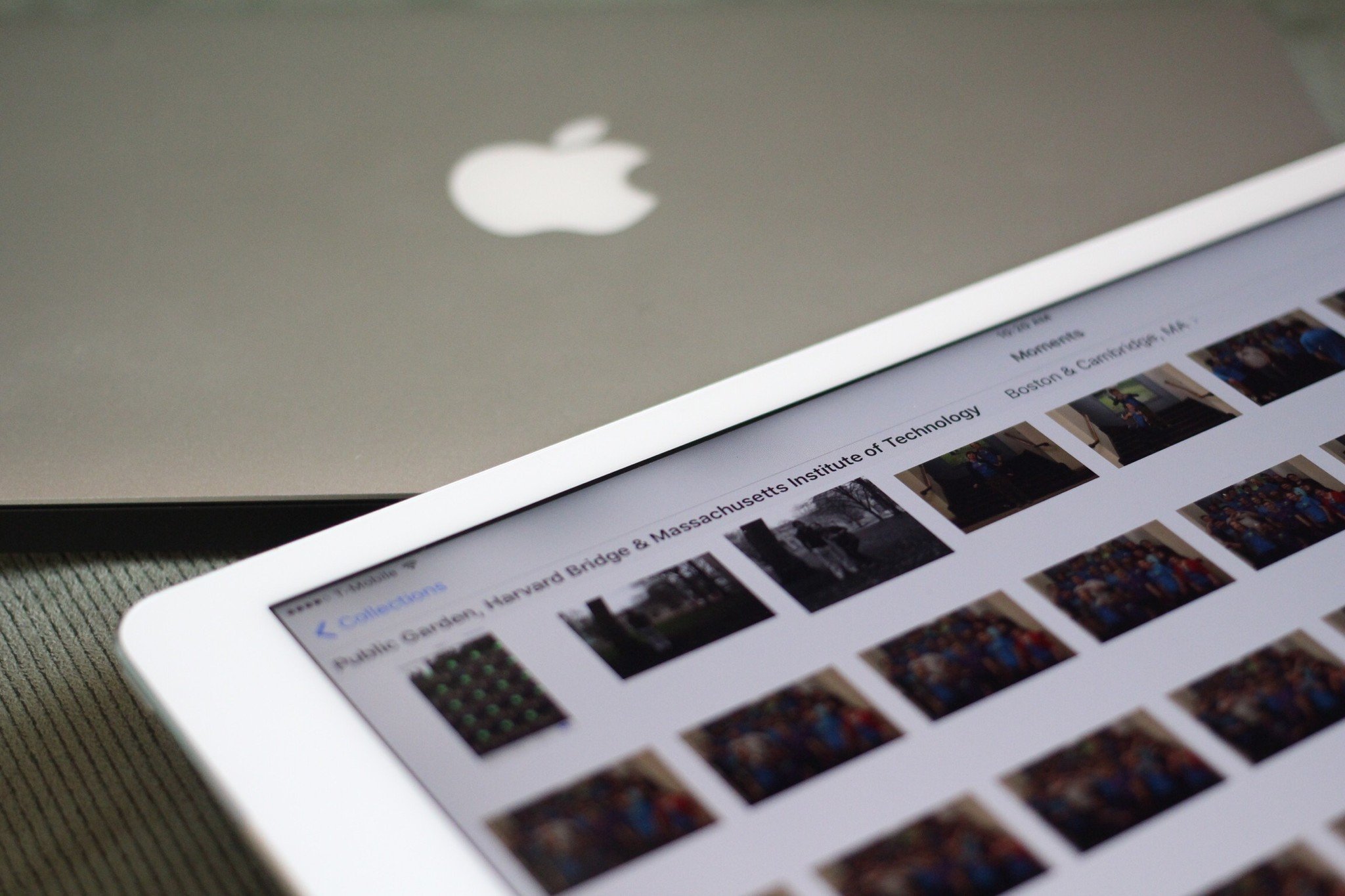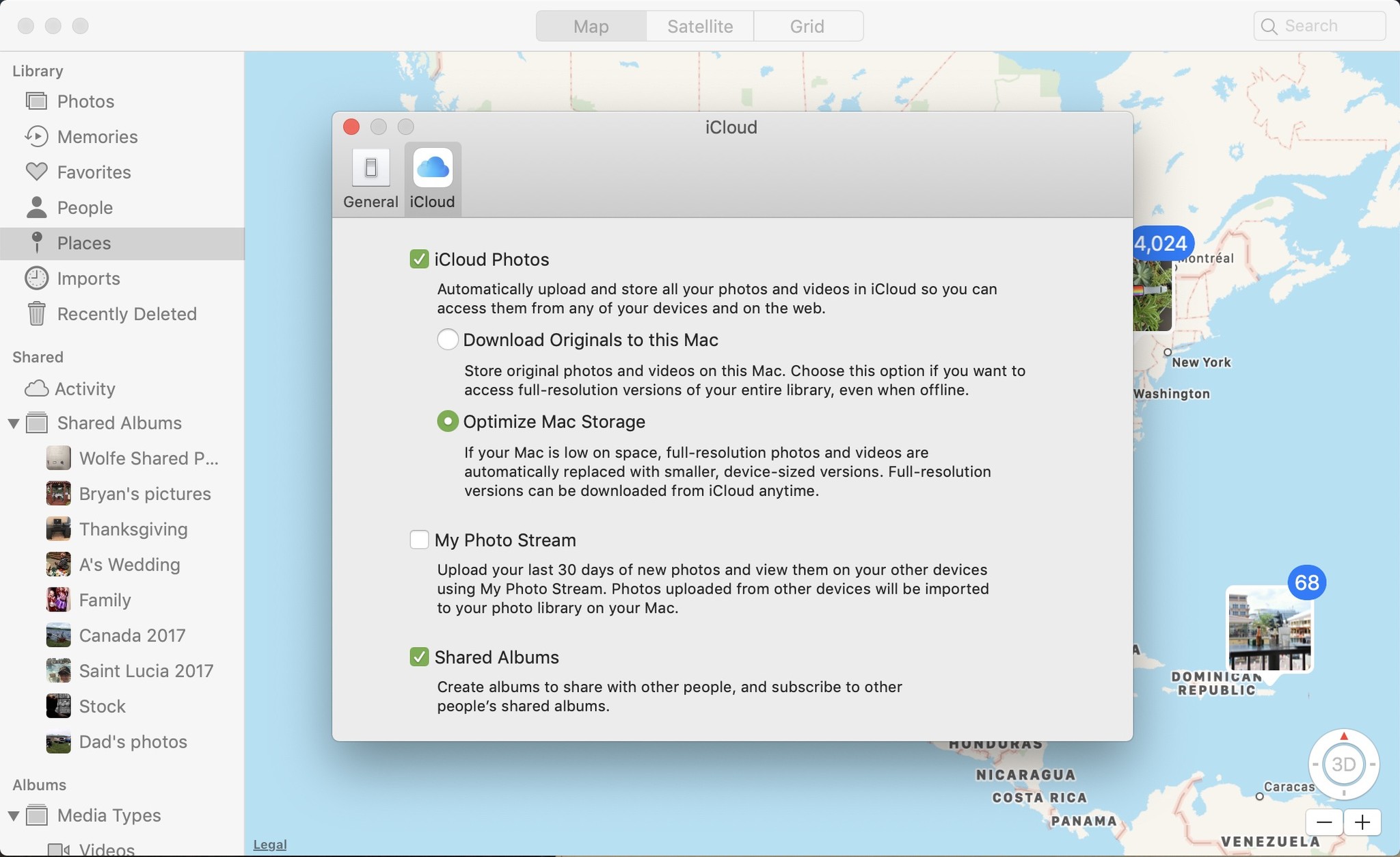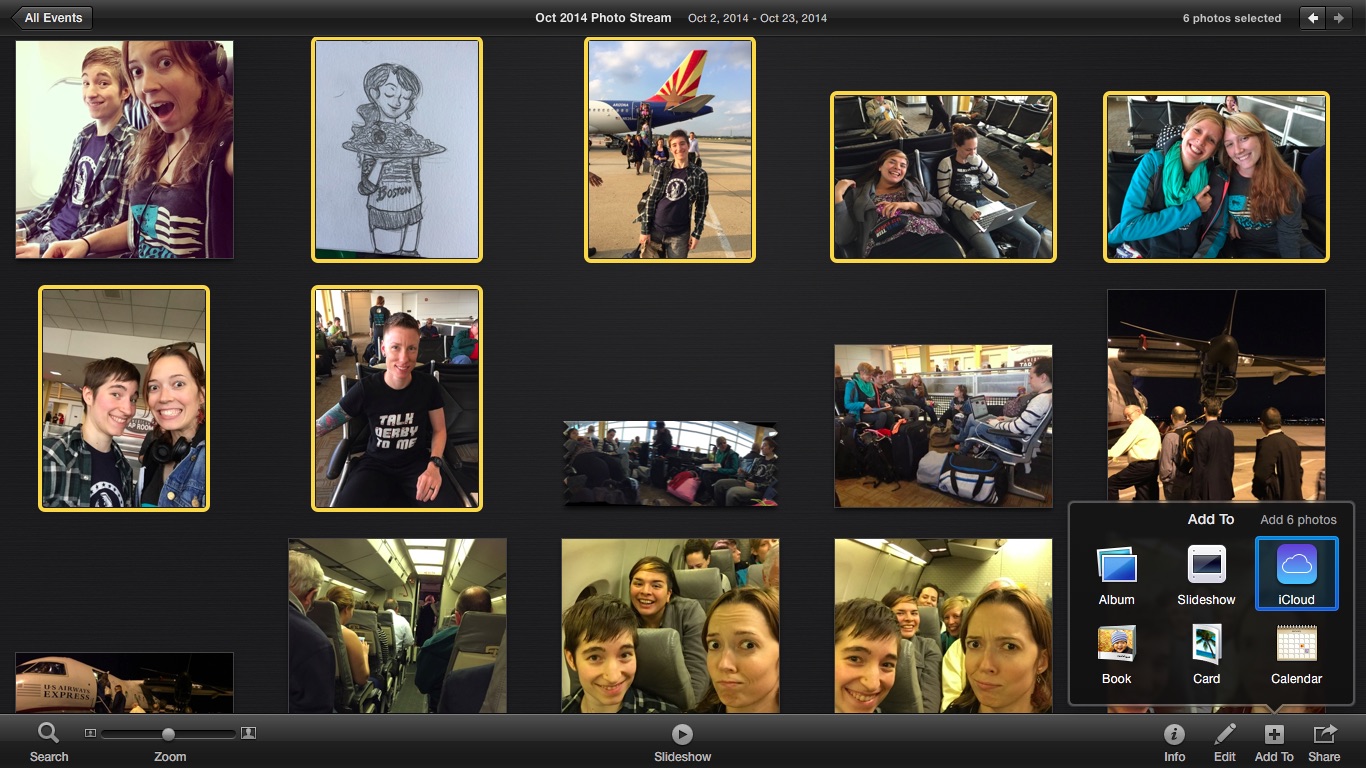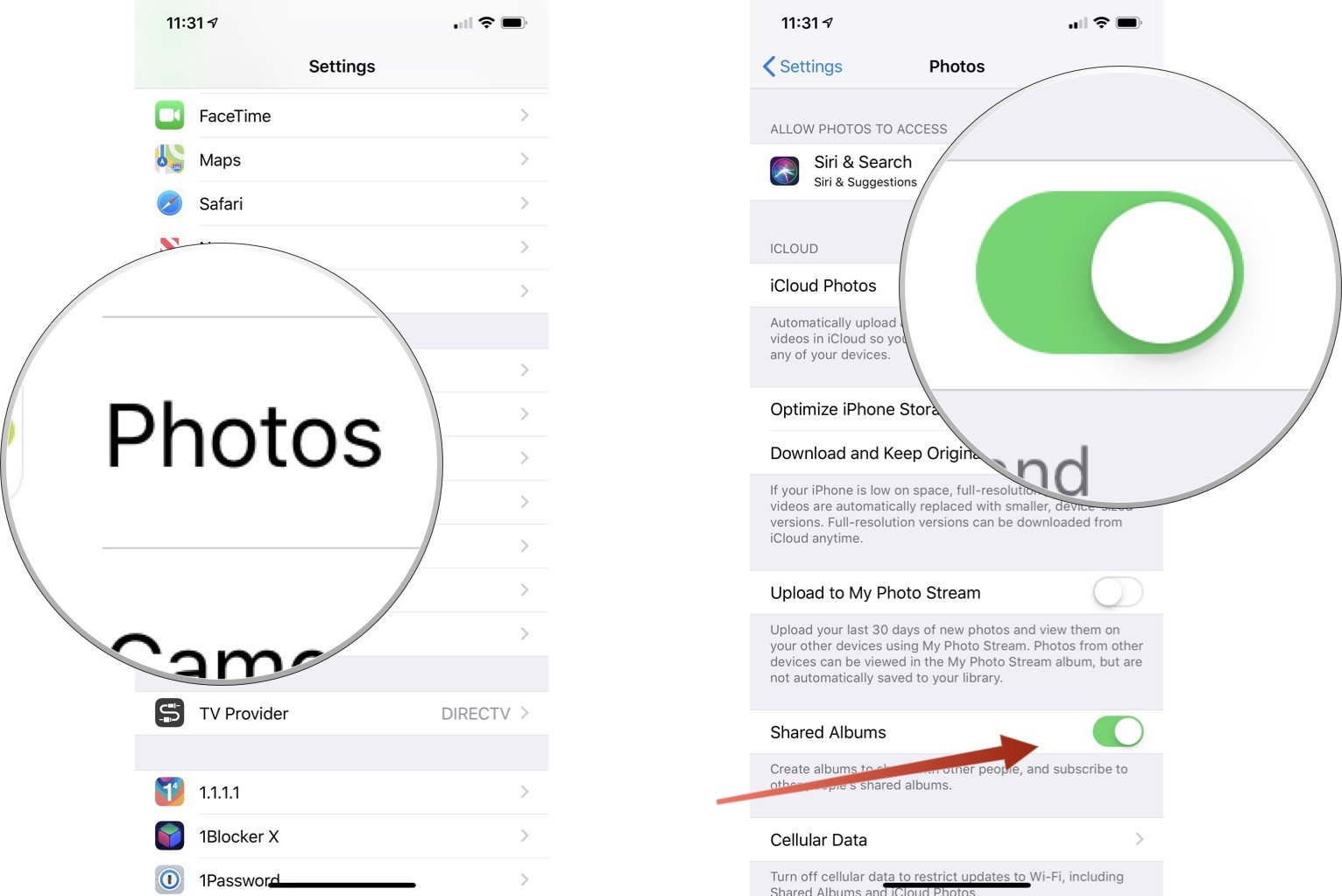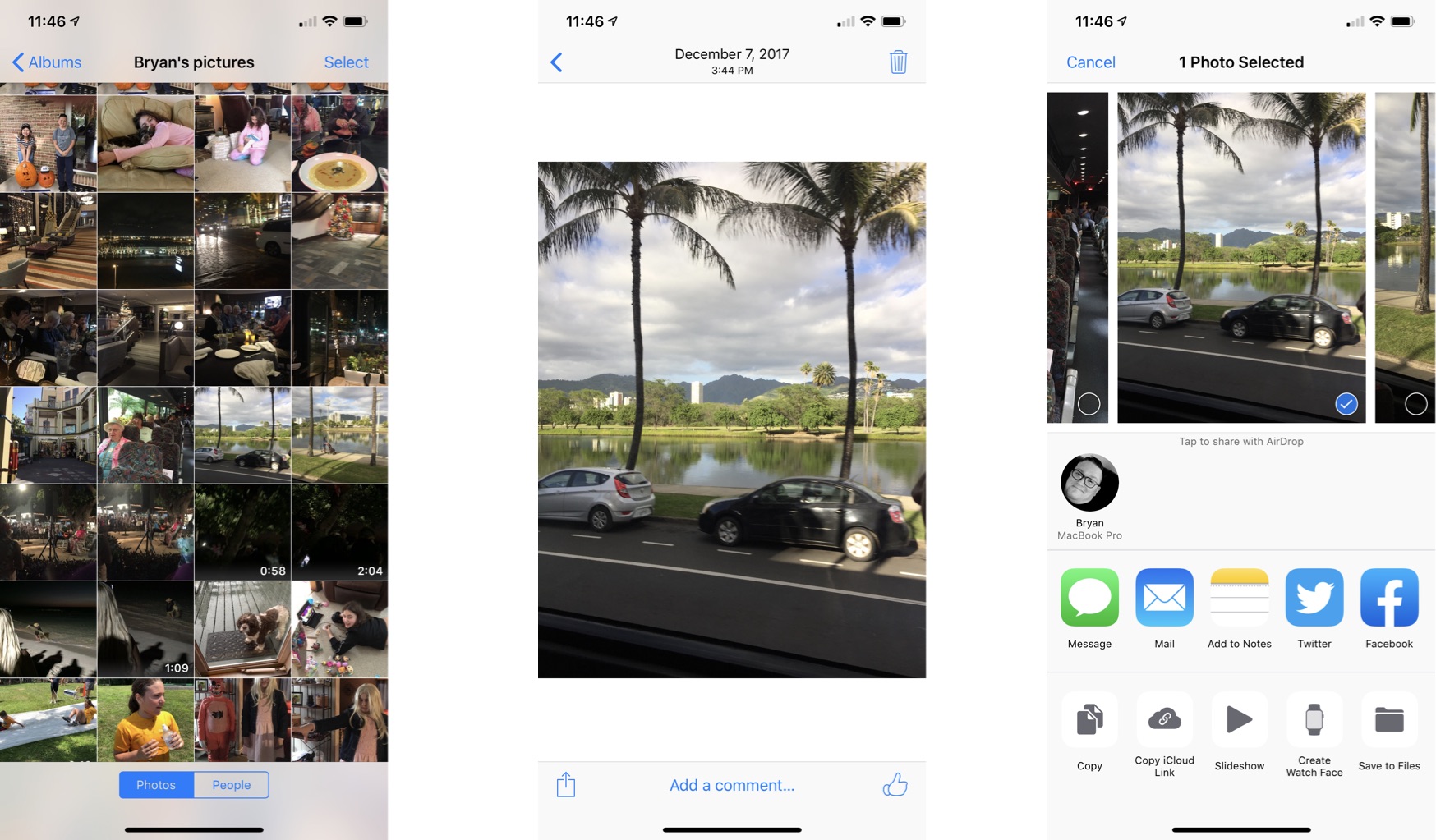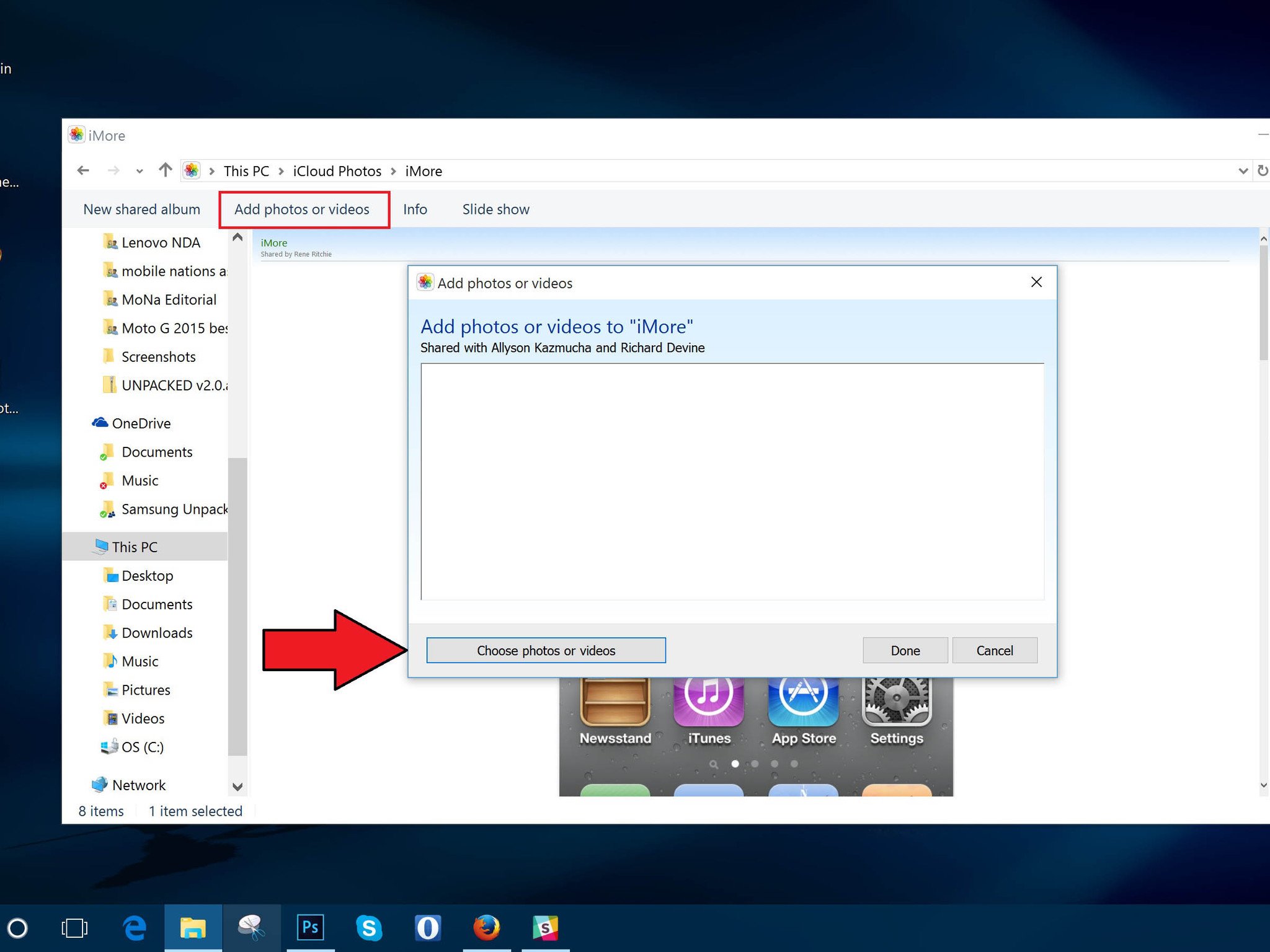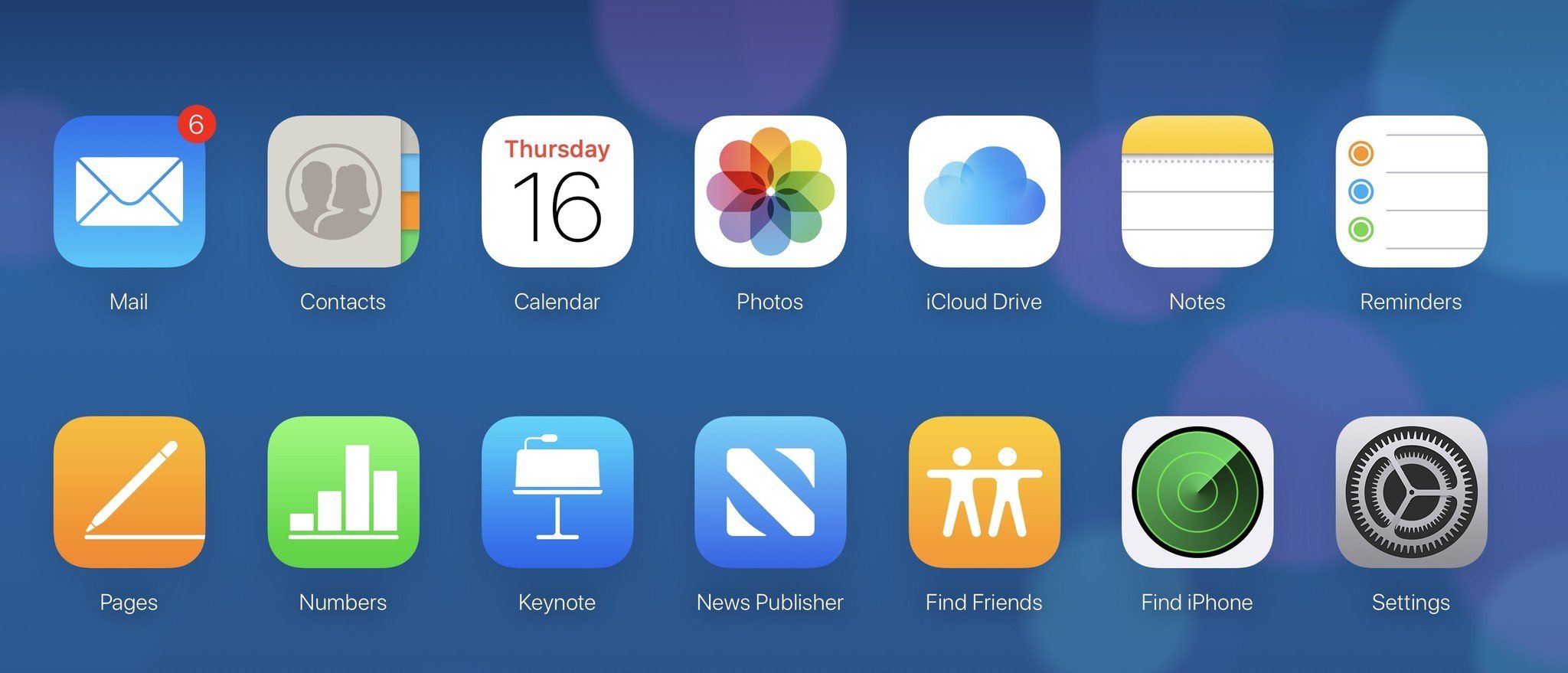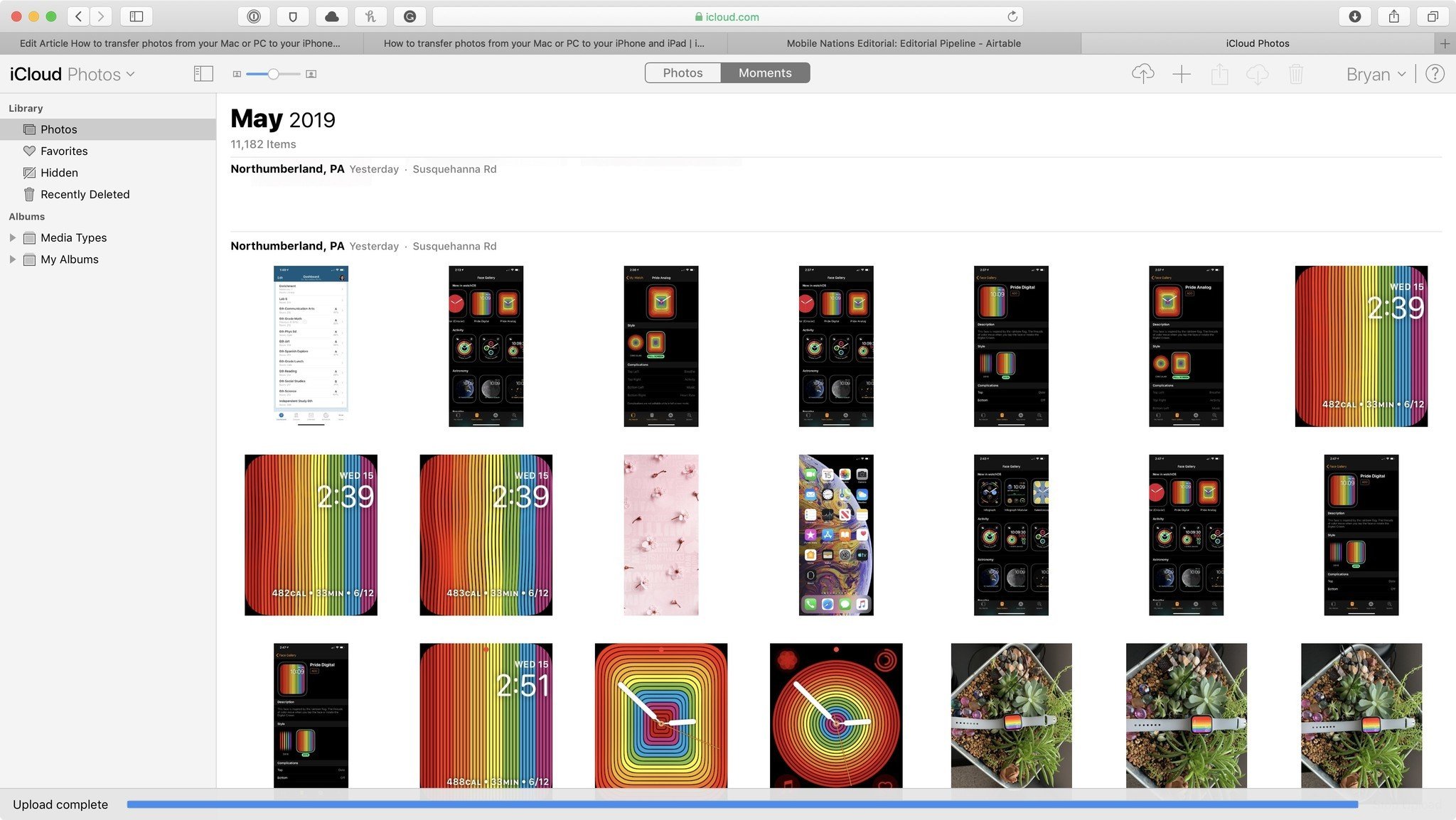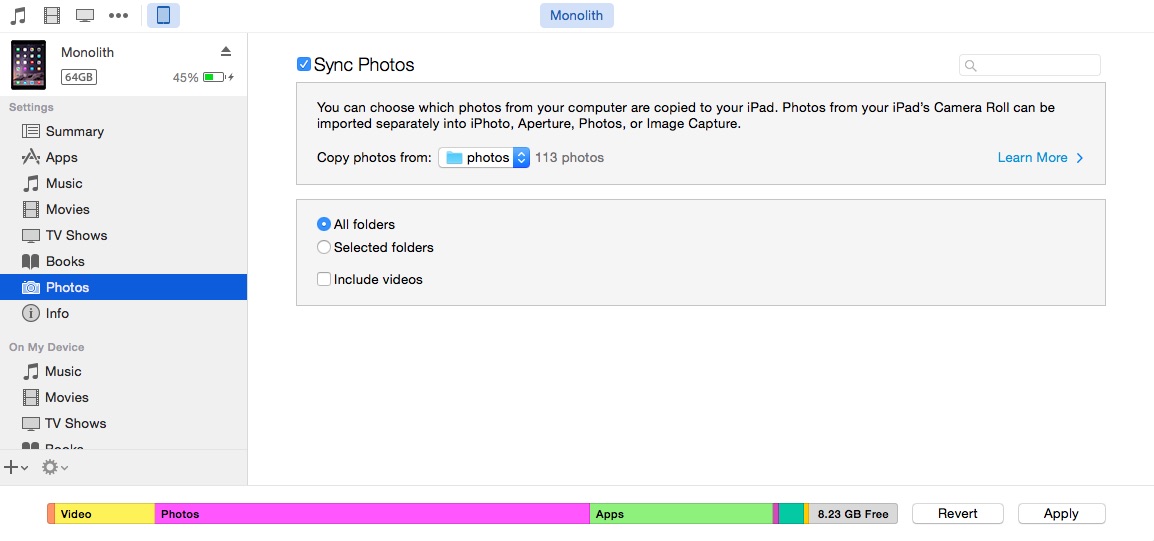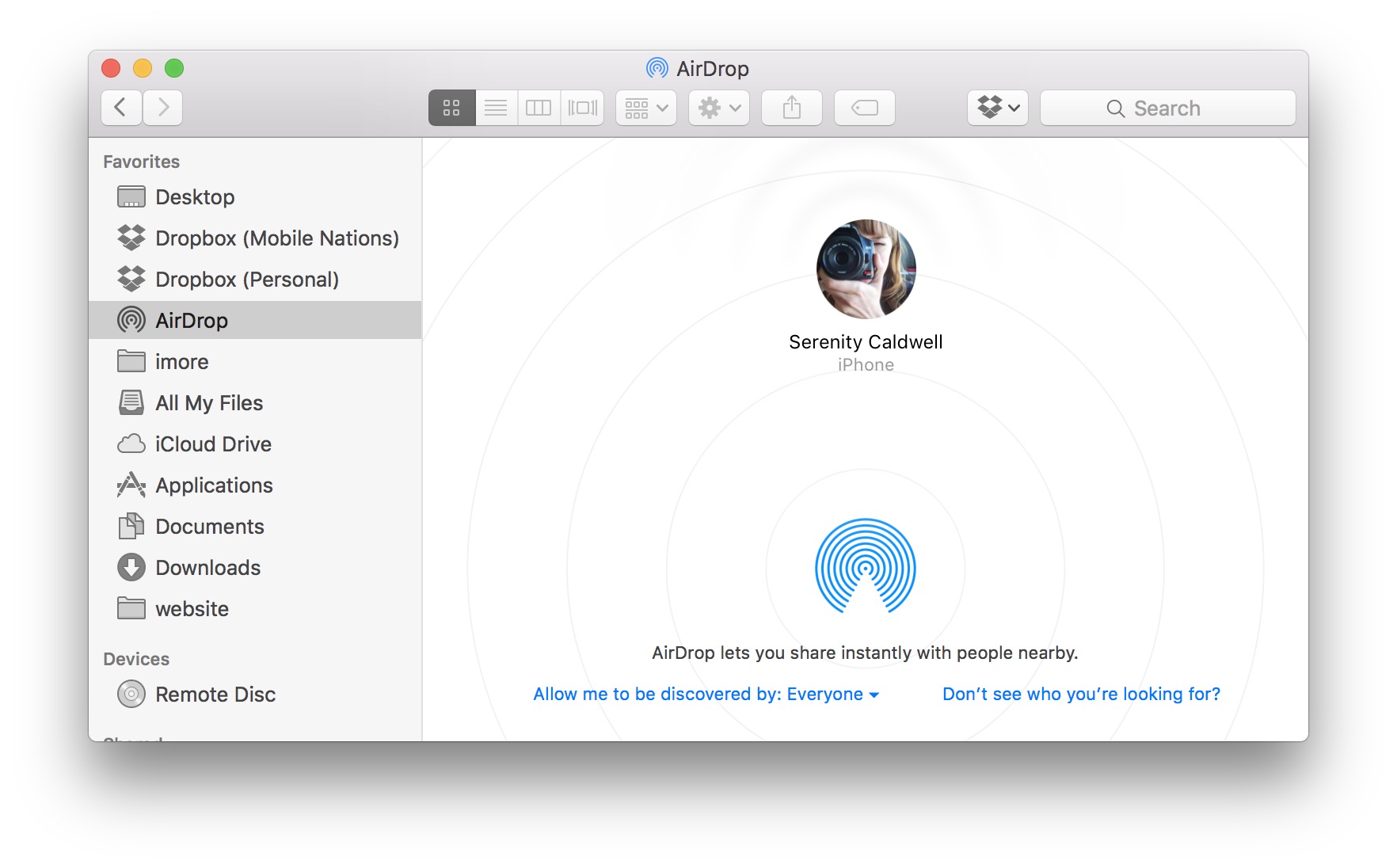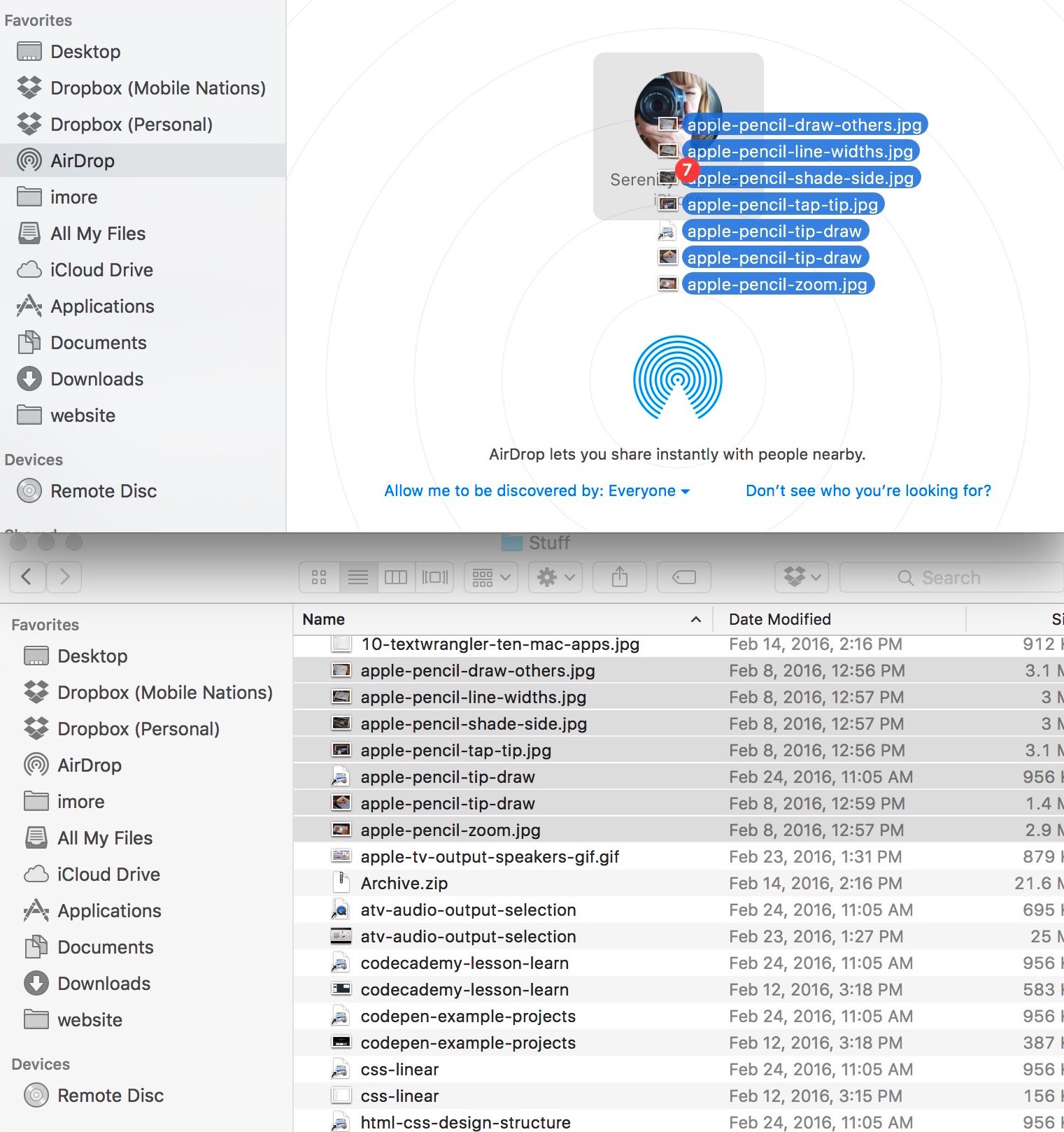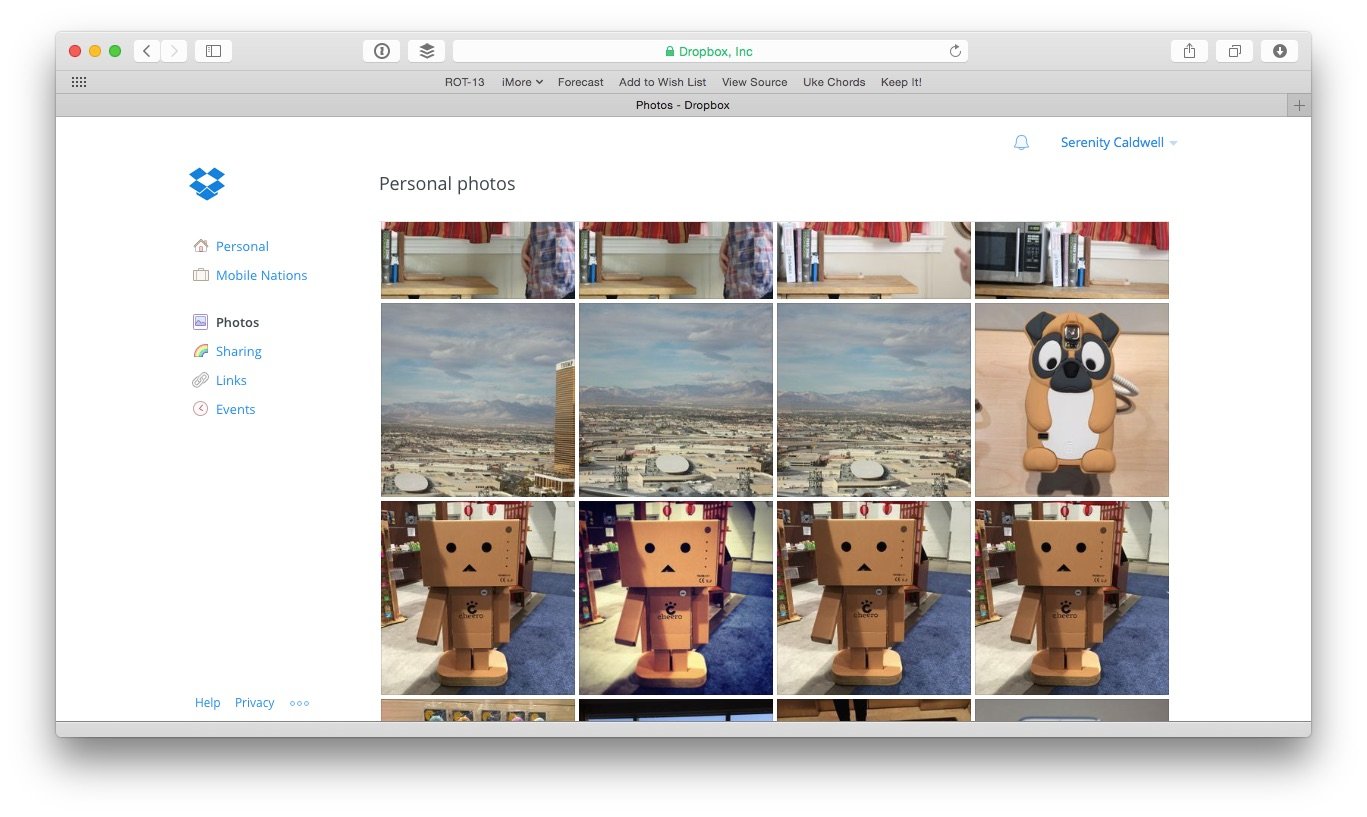How to transfer photos from your Mac or PC to your iPhone
- maj
- 20
- Posted by Michael
- Posted in Okategoriserade
Confused about how to sync your Mac or Windows PC photos to your iPhone or iPad? We've got you covered.
The Photos for Mac app and iCloud Photo Library are great options for those who want to rely on Apple to store their images. But if iCloud's not your thing, you're not out of luck: You can also use iTunes or another third-party cloud service to sync images between your computer and your iPhone or iPad.
iCloud Photo Library: The ultimate guide
Here's a quick tutorial on all the ways you can currently sync your Mac or Windows PC images to your iPhone or iPad.
- What content can I view on my iPhone and iPad?
- How to upload photos and video with iCloud Photo Library
- How to upload photos and video via iTunes
- How to use AirDrop to move photos from your Mac to your iPhone or iPad
- How to use Dropbox image sync with your iPhone or iPad
- How to use third-party image syncing services with your iPhone or iPad
What content can I view on my iPhone and iPad?
The Photos app for iOS can store and display the following file formats:
- JPEG
- PNG
- TIFF
- RAW
- HEIF images (native capture and display on iOS 11 or later)
- Live Photos
- GIF (animates in-app only on iOS 11 or later and macOS High Sierra or later)
- MP4 video
- HEVC video (native capture and display on iOS 11 or later)
- Slo-mo video
- Timelapse video
How to upload photos and video if you have iCloud Photo Library enabled
Apple's iCloud Photo Library remains perhaps the best way to keep your photos in sync between your Mac, PC, and any iPhones or iPads you own.
Reminder: iCloud Photo Library uses your iCloud storage: If you have lots of photos and video content, you're likely going to need to upgrade your storage tier.
There are a few different ways to transfer photos and video from your Mac and PC using iCloud Photo Library, which are outlined below.
- Newer Macs: Use Photos for Mac
- Older Macs: Use iCloud Photo Sharing
- PCs: Use the iCloud for Windows app
- On the go: Use iCloud.com
Newer Macs: Use Photos for Mac
Running OS X Yosemite or later and use Photos for Mac with iCloud Photo Library enabled? Your images and video should automatically show up* on all devices where you've connected your iCloud account.
*Depending on whether you've chosen to Optimize Storage (which will display all your content as thumbnails but will only store a fraction of them at full resolution locally) or Download and Keep Originals (which will download all your content at full resolution).
- Launch the Photos app.
- Click Photos on the top left of your screen and select Preferences.
- Make sure the iCloud Photos option is checked.
If you're enabling iCloud Photos for the first time, you may have to wait for up to 24 hours before your content is fully synced with your iOS device(s). (Also note that your iPhone or iPad won't sync with iCloud Photo Library unless they're connected to a Wi-Fi network, to keep from running up your cellular bill.)
Once your content is synced, however, you'll be able to view any photos and video from the Photos app directly on your iPhone or iPad.
Older Macs: Use iCloud Photo Sharing
If you're using an older computer that doesn't support Photos for Mac, you can still sync your Mac's photos and video to your iPhone or iPad using iCloud's older image-sharing features. (It's my favorite hack for getting images from the now-discontinued iPhoto or Aperture onto your iOS devices.)
- Launch Settings on your iPhone or iPad.
- Tap Photos.
-
Make sure iCloud Photos and Shared Albums settings are enabled.
- On your Mac, open iPhoto or Aperture.
- Click the pictures you want to upload.
- Click Add To > iCloud or Share > iCloud with your picture selected to create a new Shared Photo Stream.
Name your stream something like "Mac images" and share it with your Apple ID; within minutes, it should start to populate on your iPhone or iPad under the Shared tab in the Photos app if you have an internet connection.
From there, you can view those images and download them locally to your device (putting them in the queue to be uploaded to your iCloud Photo Library) by selecting one, tapping the Share button, and hitting Save Image. (You can also select multiple or all photos and video by tapping the Select button within a shared album.)
PCs: Use the iCloud for Windows app
While PC users may not have the benefit of a full Photos for Windows app, they can still use Apple's iCloud for Windows integration.
Once you've downloaded iCloud for Windows, you can set up iCloud Photo Library on your devices.
- Launch Settings on your iPhone or iPad.
- Tap Photos.
-
Make sure iCloud Photos and Shared Albums settings are enabled.
- Open the iCloud for Windows app.
-
Enable the Photos checkbox.
- Click the Options button.
-
Enable iCloud Photo Library. You can also choose whether to automatically upload new photos from your PC and enable Apple's iCloud Photo Sharing feature.
- Press Done.
- Click Apply.
- Navigate to the File Explorer and find iCloud Photos (it should display under Devices and drives).
- Right-click on iCloud Photos.
- Select Pin to Quick Access.
From there, you can sync your images and video.
- Open the iCloud Photos screen from the File Explorer.
-
Click on Add photos or videos.
- Chose the content you wish to sync from your computer.
- When finished, press Done.
On the go: Upload your photos via iCloud.com
Whether you've chosen to use a different content management program like Lightroom or you don't have access to your normal computer, you can still quickly upload images to iCloud Photo Library using iCloud.com.
Note: iCloud.com doesn't currently support uploading videos at this time.
- Make sure you have iCloud Photos enabled on your iOS devices.
- Visit icloud.com and log in.
-
Click the Photos icon.
- Once everything loads, click the Upload button (looks like an up arrow to a cloud icon).
-
Choose the images from your hard drive that you'd like to upload.
A processing bar appears at the bottom to upload however many items you've chosen. If you wish to stop the upload, you can tap Stop Upload in the bottom right corner.
And that's all there is to it! Apple's upload script is still very rudimentary — a simple file picker — and as such, you might find it tricky for uploading large numbers of pictures, which is something to keep in mind!
How to use iTunes if you don't have iCloud Photo Library enabled
If you don't have iCloud Photo Library enabled (and yes, you really should) on your iPhone or iPad, are using older hardware, or you prefer to avoid it entirely, you can use iTunes to sync your Mac or PC's images to your iPhone. Here's how.
- How to move photos from your Mac to your iPhone or iPad via iTunes
- How to move photos from your PC to your iPhone or iPad via iTunes
How to move photos from your Mac to iOS via iTunes
Prefer iTunes syncing to iCloud? No problem. It's a piece of cake to get your images from Photos — or old versions of iPhoto or Aperture — to your iPhone or iPad, and you've got plenty of options for what you'd like to sync: albums, events (dates), and faces (people based on facial recognition), or individually choose a combination of albums, events, and faces that you want to sync.
- Organize your photos accordingly in iPhoto, Photos, or Aperture.
- Plug your iPad or iPhone into to your Mac.
- Launch iTunes, if it doesn't open automatically.
- Click on the iOS device icon in the top bar, then click the Photos tab.
- Click the checkbox next to Sync Photos.
- Click Photos, iPhoto, or Aperture from the "Copy photos from" drop-down menu.
- Click the options you prefer.
- Click Sync in the bottom right corner.
Your iPhone or iPad will then copy over all the images you've selected.
Move photos from your PC to iOS via iTunes
If you're using external folders to organize your content on a PC or Mac, you can also sync your iPhone or iPad from that specific folder.
- Organize your images into folders and subfolders.
- Plug your iPad or iPhone into your Mac or PC.
- Launch iTunes, if it doesn't open automatically.
- Click on the iOS device icon in the top bar, then click the Photos tab.
- Click the checkbox next to Sync Photos.
- Select "Choose folder" from the drop-down menu.
- Click your desired folder.
- Click to sync All folders or Selected folders, and whether or not to include video.
- Click Sync in the bottom right corner.
How to use AirDrop to transfer photos from your Mac to your iPhone or iPad
If you have a Mac that supports AirDrop, you can wirelessly transfer batches of photos and videos from your Mac to your iPhone or iPad.
- Select the photos or video you'd like to transfer in the Finder window.
- In a new Finder window or tab, click AirDrop from the side menu.
- Make sure your iPhone or iPad is unlocked and awake.
- Confirm that your iPhone has AirDrop receiving set to on and Everyone.
- Drag your selected files to the iPhone or iPad option in AirDrop on your Mac.
- Depending on whether you're transferring to a device with the same Apple ID or not, you may need to tap Accept on your iPhone or iPad.
From there, all selected photos and video will transfer. This works better for small batches of images, rather than your entire photo library; if you want to transfer your entire Mac library, you may be better off using iTunes or iCloud Photo Library.
How to use Dropbox to transfer photos from your Mac to your iPhone or iPad
If you're not interested in using iCloud Photo Library, iTunes, or quick fixes like AirDrop, you can still view and share pictures from your Mac or PC: Use Dropbox.
Dropbox actually has a pretty good walkthrough and upload tool for adding images to your online storage space; alternatively, you can even drop your Photos library into Dropbox whole-hog and have those images show up in the Dropbox app — though I'd recommend doing that to a copy of your Photos Library, not the original, so as to prevent any potential sync errors.
How to use third-party image syncing services with your iPhone or iPad
If you prefer using Google Photos, Amazon's photo service, or any other third-party provider, you can do so pretty easily. It usually involves adding images to helper apps on your Mac, PC, and any iPhone or iPad so that you can sync photos between the two. Here's a roundup of our favorite image backup and sync services, if you're looking for an iCloud Photo Library alternative.
Enhance your Mac with these solutions
Your computer could be even more useful with these add-ons.
Seagate Backup Plus Slim 2TB
Seagate's Backup Plus Slim 2TB is a reliable external hard drive for everyone's needs. It's great for storing a lot of photos and videos, making it an excellent drive for your Photo Library.
iCloud Storage
Apple's iCloud storage is simple and reliable, especially for your iCloud Photo Library. Prices start at $0.99 a month for 50GB of space, or you can go for 200GB or 2TB for $3 and $10 a month, respectively.
Any other questions?
Have a weird Mac to iPhone or iPad photos question we can answer? Something not working for you above? Visit our Q&A forums or sound off in the comments below.
Updated May 2018: Updated to reflect macOS Mojave. Serenity Caldwell contributed to an earlier version of this guide.
iCloud Photo Library: The Ultimate Guide
- Should you use it?
- iCloud Photo Library and Photo Stream: What's the difference?
- Which storage plan should you choose?
- How to use it on iPhone and iPad
- How to use it on your Mac or PC
- How to access it on the web
- How to view images while offline
- How to use Family Sharing with iCloud
- How to free up storage space on your iPhone
- How to transfer photos from your Mac or PC
- How to recover deleted images and video
- How to back up iCloud Photo Library
- Troubleshooting iCloud Photo Library
Senaste inläggen
- Jony Ive: “Imac-designen tog bara tre veckor”
- Test: Smidig och effektiv laddning med Satechi Qi2 Trio
- Macbook Air M4-benchmark har läckt – imponerar med nästan Macbook Pro-prestanda
- Apple förbereder integration av Google Gemini i Apple Intelligence
- Windscribe VPN – snabb och effektiv vpn för Mac
Senaste kommentarer
Arkiv
- februari 2025
- januari 2025
- september 2024
- augusti 2024
- juli 2024
- juni 2024
- maj 2024
- april 2024
- mars 2024
- februari 2024
- januari 2024
- december 2023
- november 2023
- oktober 2023
- september 2023
- augusti 2023
- juli 2023
- juni 2023
- maj 2023
- april 2023
- mars 2023
- februari 2023
- januari 2023
- december 2022
- november 2022
- oktober 2022
- september 2022
- augusti 2022
- juli 2022
- juni 2022
- maj 2022
- april 2022
- mars 2022
- februari 2022
- april 2021
- mars 2021
- januari 2021
- december 2020
- november 2020
- oktober 2020
- september 2020
- augusti 2020
- juli 2020
- juni 2020
- maj 2020
- april 2020
- mars 2020
- februari 2020
- januari 2020
- december 2019
- november 2019
- oktober 2019
- september 2019
- augusti 2019
- juli 2019
- juni 2019
- maj 2019
- april 2019
- mars 2019
- februari 2019
- januari 2019
- december 2018
- november 2018
- oktober 2018
- september 2018
- augusti 2018
- juli 2018
- juni 2018
- maj 2018
- april 2018
- mars 2018
- februari 2018
- januari 2018
- december 2017
- november 2017
- oktober 2017
- september 2017
- augusti 2017
- juli 2017
- juni 2017
- maj 2017
- april 2017
- mars 2017
- februari 2017
- januari 2017
- december 2016
- november 2016
- oktober 2016
- september 2016
- augusti 2016
- juli 2016
- juni 2016
- maj 2016
- april 2016
- mars 2016
- februari 2016
- januari 2016
- december 2015
- november 2015
- oktober 2015
- september 2015
- augusti 2015
- juli 2015
- juni 2015
- maj 2015
- april 2015
- mars 2015
- februari 2015
- januari 2015
- december 2014
- november 2014
- oktober 2014
- september 2014
- augusti 2014
- juli 2014
- juni 2014
- maj 2014
- april 2014
- mars 2014
- februari 2014
- januari 2014
Kategorier
- –> Publicera på PFA löp
- (PRODUCT) RED
- 2015
- 25PP
- 2nd gen
- 32gb
- 3D Touch
- 3D-kamera
- 4k
- 64gb
- 9to5mac
- A10
- A9X
- Aaron Sorkin
- Accessories
- Accessories, Apple Watch, iPhone
- adapter
- AirPlay
- AirPods
- Aktiv
- Aktivitetsarmband
- Aktuellt
- Alfred
- Allmänt
- AMOLED
- Android Wear
- Angela Ahrendts
- Ångerätt
- Animal Crossing
- Animal Crossing New Horizons
- announcements
- Ansiktsigenkänning
- app
- App Store
- Appar
- Apple
- Apple Beta Software Program
- Apple Book
- Apple CarPlay
- Apple Event
- Apple iMac
- Apple Inc
- Apple Inc, Consumer Electronics, iCloud, iOS, iPhone, Mac, Mobile, Personal Software, Security Software and Services
- Apple Inc, iCloud
- Apple Inc, iOS
- Apple Inc, Mobile Apps
- Apple Inc, Monitors
- Apple Mac Mini
- Apple Macbook
- Apple MacBook Air
- Apple MacBook Pro
- Apple Macos
- Apple Maps
- Apple Music
- Apple Music Festival
- Apple Music Radio
- Apple Offer
- Apple Online Store
- Apple Park
- Apple Pay
- Apple Pencil
- Apple Podcast
- Apple Store
- Apple Store 3.3
- Apple TV
- apple tv 4
- Apple TV 4K
- Apple Watch
- Apple Watch 2
- Apple Watch 8
- Apple Watch 9
- Apple Watch Apps
- Apple Watch SE
- Apple Watch Series 2
- Apple Watch Sport
- Apple Watch Ultra
- Apple Watch, Headphones
- Apple Watch, iPhone
- AppleCare
- AppleTV
- Application
- Applications
- Apps
- AppStore
- Apptillägg
- Apptips
- AppTV
- April
- Arbetsminne
- armband
- Art Apps
- Återköp
- återvinning
- Åtgärdsalternativ
- atvflash
- Audio Apps
- Augmented REality
- Back-to-school
- Bakgrundsbilder
- BankId
- Barn
- Batteri
- batteriskal
- batteritid
- Beats
- Beats 1
- Beats Solo 2 Wireless
- Beats Solo2
- Bebis
- Beginner Tips
- Belkin
- Bendgate
- beta
- Beta 3
- betaversion
- betaversioner
- bilddagboken.se
- bilder
- bilhållare
- billboard
- Bioteknik
- Blendtec
- Bloomberg
- Bloons TD 5
- Bluelounge
- Bluetooth
- Böj
- Booking.com
- Borderlinx
- bose
- bugg
- Buggar
- Buggfixar
- Butik
- C More
- Calc 2M
- Camera
- Camera Apps
- Campus 2
- Canal Digital
- Carpool Karaoke
- Caseual
- Catalyst
- CES 2015
- Chassit
- Chip
- Chrome Remote Desktop
- Chromecast
- citrix
- clic 360
- CNBC
- Computer Accessories
- Computer Accessories, Laptop Accessories
- Connect
- Cydia
- Dagens app
- Dagens tips
- Damm
- Danny Boyle
- Data
- datamängd
- Datorer
- Datortillbehör
- Datum
- Defense
- Dekaler
- Designed by Apple in California
- Developer
- Development
- Digital Inn
- Digital Touch
- Digitalbox
- DigiTimes
- Direkt
- Discover
- display
- DisplayMate
- Dive
- Docka
- Dräger 3000
- Dropbox
- Droples
- DxOMark
- E-post
- earpod
- EarPods
- Earth Day
- Eddie Cue
- eddy cue
- Educational Apps
- Ekonomi
- Ekonomi/Bransch
- El Capitan
- Elements
- ElevationLab
- Elgato Eve
- Elgato Eve Energy
- EM 2016
- Emoji
- emojis
- emoticons
- Enligt
- Entertainment Apps
- EU
- event
- Eventrykten
- EverythingApplePro
- Faceshift
- facetime
- Fäste
- Featured
- Features
- Feng
- Film / Tv-serier
- Filmer
- Filstorlek
- Finance Apps
- Finder For AirPods
- Finland
- FireCore
- Fitbit
- Fitness Accessories
- Fjärrstyr
- Flurry
- Födelsedag
- fodral
- Förboka
- Force Touch
- förhandsboka
- Första intryck
- Forumtipset
- foto
- FoU (Forskning och Utveckling)
- Fource Touch
- Foxconn
- FPS Games
- Framtid
- Fre Power
- Frontpage
- Fullt
- Funktioner
- Fuse Chicken
- Fyra
- Gadgets
- Gagatsvart
- Gamereactor
- Games
- Gaming
- Gaming Chairs
- Gästkrönika
- General
- Gigaset
- Gitarr
- Glas
- GM
- Google Maps
- Google Now
- gratis
- grattis
- Guide
- Guider
- Guider & listor
- Guld
- hack
- Halebop
- hållare
- Hälsa
- Hårdvara
- HBO
- HBO Nordic
- Health
- Health and Fitness
- Health and Fitness Apps
- Hej Siri
- Helvetica Neue
- Hemelektronik
- Hemknapp
- Hemlarm
- Hermes
- Hitta min iphone
- Hjärta
- högtalare
- HomeKit
- HomePod
- Homepod Mini
- hörlurar
- htc
- Hue
- Humor
- i
- I Am A Witness
- IBM
- iBolt
- iBomber
- iBook
- icar
- iCloud
- iCloud Drive
- iCloud Voicemail
- iCloud.com
- iDevices
- IDG Play
- idownloadblog
- iFixit
- ikea
- iKörkort
- iLife
- Illusion Labs
- iMac
- IMAP
- iMessage
- iMessages
- iMore Show
- Incipio
- InFuse
- Inspelning
- Instagram-flöde
- Instrument
- Intel
- Internet/Webbtjänster
- iOS
- iOS 10
- iOS 12
- iOS 17
- iOS 18
- iOS 5
- iOS 7
- iOS 8
- iOS 8 beta
- iOS 8.1.3
- iOS 8.2
- iOS 8.3
- iOS 8.4
- iOS 8.4.1
- iOS 9
- iOS 9 beta 4
- iOS 9.1
- iOS 9.1 beta 2
- iOS 9.2
- iOS 9.2.1
- iOS 9.3
- IOS Games
- ios uppdatering
- iOS, iPad, MacOS
- iOS, iPhone
- ios9
- iPad
- iPad Accessories
- iPad Air
- iPad Air 2
- iPad Air 3
- iPad Air 5
- iPad Apps
- iPad Mini
- iPad mini 4
- iPad Mini 6
- iPad mini retina
- iPad Pro
- iPad, iPhone, Mac
- iPad, iPhone, Mobile Apps
- iPad, iPhone, Streaming Media
- iPados
- iphone
- iPhone 12
- iPhone 14
- iPhone 14 Pro
- iPhone 15
- iPhone 16
- iPhone 17
- iPhone 5
- iPhone 5S
- iPhone 5se
- iPhone 6
- iphone 6 plus
- iPhone 6c
- iPhone 6s
- iPhone 6S plus
- iPhone 7
- iPhone 7 display
- iPhone 7 Plus
- iPhone 7s
- iPhone Accessories
- iPhone Apps
- iPhone Cases
- iPhone SE
- iphone x
- iPhone XS
- iPhone XS Max
- iPhone, Mobile Apps
- iPhone7
- iPhoneGuiden
- iPhoneguiden.se
- iPhones
- iPod
- iPod Nano
- iPod shuffle
- ipod touch
- iSight
- iTunes
- iWatch
- iWork
- iWork för iCloud beta
- Jailbreak
- James Corden
- Jämförande test
- Jämförelse
- Jet Black
- Jet White
- Jönssonligan
- Jony Ive
- Juice Pack
- Juridik
- Just mobile
- kalender
- kalkylator
- Kamera
- Kameratest
- Karriär/Utbildning
- Kartor
- Kevin Hart
- keynote
- Keynote 2016
- KGI
- KGI Security
- Kina
- Klassiskt läderspänne
- Kod
- Kollage
- koncept
- konceptbilder
- köpguide
- krasch
- Krascha iPhone
- Krönika
- Kvartalsrapport
- Laddhållare
- laddningsdocka
- Laddunderlägg
- läderloop
- lagar
- Lagring
- Lajka
- Länder
- lansering
- laserfokus
- Layout
- leather loop
- LG
- Liam
- Lifeproof
- Lightnigport
- lightning
- Linux
- LinX
- live
- Live GIF
- Live Photos
- Live-event
- Livsstil
- Ljud & Bild
- Logitech
- LOL
- Lösenkod
- Lösenkodlås
- Lovande spel
- LTE
- Luxe Edition
- M3
- M3TV
- Mac
- Mac App Store
- Mac Apps
- Mac Mini
- Mac OS
- Mac OS X
- Mac OS X (generellt)
- Mac OS X Snow Leopard
- Mac Pro
- Mac, MacOS
- Mac, Online Services
- Mac, Security Software and Services
- Macbook
- Macbook Air
- Macbook Pro
- MacBook, MacOS
- Macforum
- Macintosh
- macOS
- MacOS, Security Software and Services
- Macs
- MacWorld
- Made for Apple Watch
- magi
- Magic
- MagSafe
- Martin Hajek
- matematik
- Meddelanden
- Media Markt
- Medieproduktion
- Mediocre
- Messaging Apps
- Messenger
- MetaWatch
- Mfi
- Michael Fassbender
- microsoft
- Mikrofon
- Minecraft
- Ming-Chi Kuo
- miniräknare
- minne
- Mixer
- Mixning
- Mjukvara
- mobbning
- Mobile Apps
- Mobile Content
- Mobilt
- Mobilt/Handdator/Laptop
- Mobiltelefon
- Mockup
- Mophie
- mors dag
- moto 360
- Motor
- MTV VMA
- multitasking
- Music
- Music Apps
- Music, Movies and TV
- Musik
- Musikmemon
- MW Expo 2008
- native union
- Nätverk
- Navigation Apps
- nedgradera
- Netatmo Welcome
- Netflix
- Netgear Arlo
- News
- Niantic
- Nike
- Nikkei
- Nintendo
- Nintendo Switch
- Nöje
- Norge
- Notis
- Notiscenter
- nya färger
- Nyfödd
- Nyheter
- Officeprogram
- Okategoriserade
- OLED
- omdöme
- Omsättning
- OS X
- OS X El Capitan
- OS X Mavericks
- OS X Yosemite
- Outlook
- Övrig mjukvara
- Övrigt
- PanGu
- papper
- patent
- PC
- pebble
- Pebble Smartwatch
- Pebble Steel
- Pebble Time
- Pebble Time Steel
- Persondatorer
- Petter Hegevall
- PewDiePie
- Philips
- Philips Hue
- Phones
- Photoshop
- Planet of the apps
- Plex
- Pluggar
- Plus
- Plusbox
- Podcast
- Podcast Apps
- Pokemon
- Pokemon Go
- Policy
- Porträttläge
- PP
- Pris
- priser
- problem
- Problems
- Productivity Apps
- Program
- Prylar & tillbehör
- Publik
- publik beta
- QuickTime
- räkenskapsår
- räkna
- ram
- RAM-minne
- Rapport/Undersökning/Trend
- Rea
- Reading Apps
- recension
- Red
- reklaamfilm
- reklam
- reklamfilm
- reklamfilmer
- rekord
- Rendering
- reparation
- Reportage
- Reptest
- ResearchKit
- Retro
- Review
- Ring
- Ringa
- Rocket Cars
- Rosa
- Rumors
- Rumours
- RunKeeper
- rykte
- Rykten
- Safir
- Säkerhet
- Säkerhetsbrist
- Samhälle/Politik
- samsung
- Samtal
- San Francisco
- SAP
- security
- Series 2
- Servrar
- Shigeru Miyamoto
- Sia
- Simulation Games
- Siri
- SJ Min resa
- skal
- Skal iPhone 6
- skal iPhone 6s
- skärm
- SKärmdump
- Skärmglas
- Skribent
- skribenter medarbetare
- Skriva ut
- skruvmejsel
- skydd
- Skyddsfilm
- Skype
- slice intelligence
- Smart
- smart hem
- Smart Home
- Smart Keyboard
- Smart klocka
- Smart Lights
- smartphone
- Smartwatch
- SMS
- Snabbt
- Snapchat
- Social Apps
- Software
- Solo2
- sommar
- Sonos
- Sony
- soundtouch
- Space Marshals
- spår
- Speakers
- Special Event
- Spel
- Spelkonsol
- Spellistor
- Split Screen
- Split View
- Sport
- Sportband
- Sports Apps
- spotify
- Spring forward
- Statistik
- Steve Jobs
- Stickers
- Stockholm
- Stor iPhone
- Storlek
- Story Mode
- Strategy Games
- streama
- Streaming
- Streaming Devices
- Streaming Media
- stresstest
- Ström
- Studentrabatt
- stylus
- Super Mario Run
- support
- Surf
- Surfplatta
- svenska
- sverige
- Sverigelansering
- Switch
- Systemstatus
- Systemutveckling
- tåg
- Taig
- Tangentbord
- Taptic Engine
- Tårta
- tät
- Tävling
- Taylor Swift
- Teknik
- tele 2
- Telefoner
- Telekom
- Telia
- Test
- Tid
- TikTok
- Tile
- tillbehör
- Tim Cook
- TIME
- TimeStand
- Tiny Umbrella
- Tips
- Toppnyhet IDG.se
- Touch ID
- TouchID
- tower defence
- trådlös laddning
- Trådlösa hörlurar
- trådlöst
- trailer
- Travel Apps
- Tre
- TrendForce
- TripAdvisor
- Trolleri
- trump
- TSMC
- Tum
- tv
- TV Apps
- tvätta
- tvOS
- tvOS 9.2
- tvOS beta 2
- Tweak
- Typsnitt
- Ubytesprogram
- UE MegaBoom
- Unboxing
- Underhållning/Spel
- unidays
- United Daily News
- Unix
- Updates
- Uppdatera
- uppdatering
- Upplösning
- upptäckt
- USA
- Ut på Twitter
- utbyte
- utbytesprogram
- Utilities Apps
- Utlottning
- utrymme
- utvecklare
- varumärke
- Vatten
- Vattentålig
- vattentät
- vävt nylon
- Verktyg
- Viaplay
- Vibrator
- video
- Videoartiklar och webb-tv (M3/TW/CS)
- Villkor
- viloknapp
- Virtual Reality
- Virus
- visa
- Vision Pro
- VLC
- Volvo on call
- VPN
- W1
- Waitrose
- Watch OS
- WatchOS
- WatchOS 2
- watchOS 2.0.1
- watchOS 2.2
- Webbtv (AppTV)
- wi-fi
- Wifi-samtal
- Windows
- Windows 8
- WWDC
- WWDC2015
- yalu
- Youtube
- Zlatan