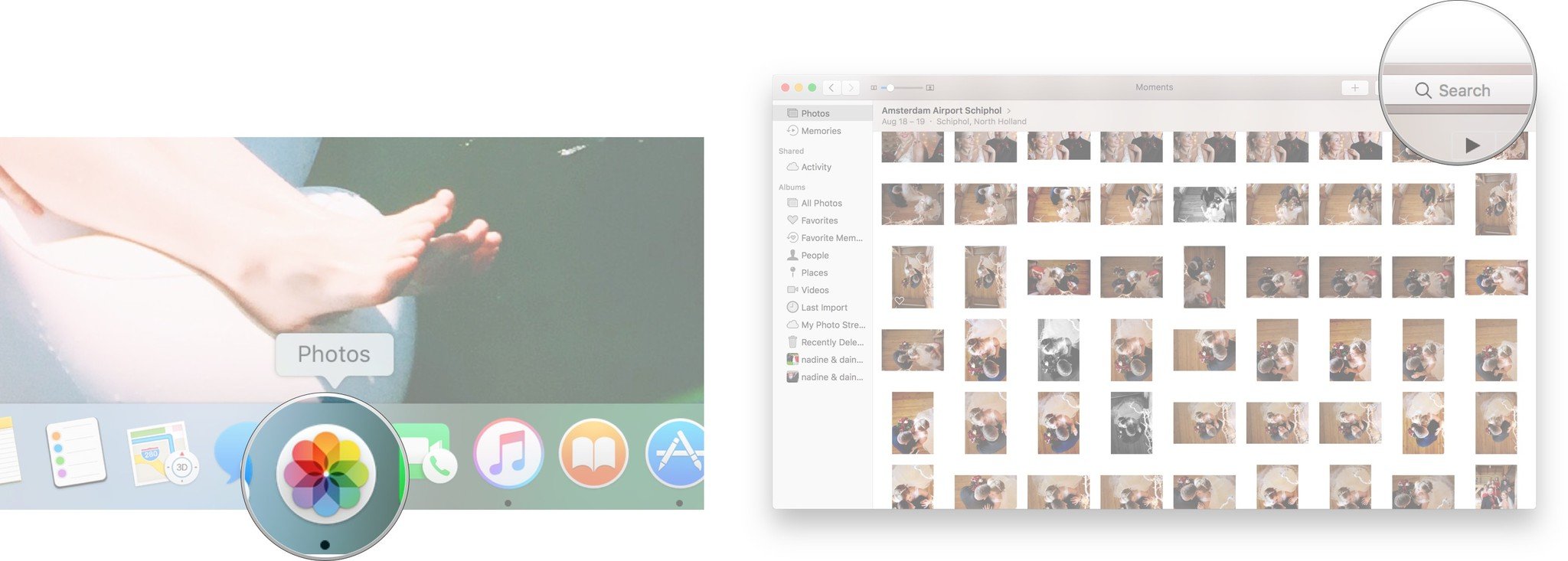How to set up and start using Photos on your Mac
- maj
- 23
- Posted by Michael
- Posted in Okategoriserade
You can store, organize, share, edit, and more, all in the Photos app for Mac. Here's how to get started!
Apple's Photos for Mac has built upon the reliable foundations laid out by iPhoto and Photos for iOS to offer users like you a speedy and functional way to manage, edit, and share all their images (without any of the stress).
Plus, with the Markup editor, you can really get creative with your memories and make something awesome!
Whether this is your first time using a photo management app, you're upgrading from iPhoto, or you're exploring a non-Aperture or Lightroom avenue, here's what you need to know about Photos for macOS!
- Getting started
- How to import images and folders into Photos
- How to copy imported files to your Photos library
- How to import your iPhoto Library into Photos for macOS
- How to import your Aperture library into Photos for Mac
- How to bring up EXIF, location, and other metadata information in Photos for Mac
- How to add a title, description, and keywords to a picture or video in Photos for Mac
- How to manage keywords with Photos for Mac
- How to search for your pictures and videos in Photos for Mac
- How to search for a specific category in the Photos app
- How to use smart albums as "advanced search" in Photos for Mac
Getting started with Photos on the Mac
The first time you open Photos, you're shown an overview of what exactly the app will look like once you upload all your pictures, videos, and memories. You'll get a quick rundown of what you can expect.
One option with the Photos app is being able to make physical memories, like calendars, collages, mugs, and more, but they're only available in the U.S., Canada, Japan, and certain European and Pacific Asian countries.
The introduction will show you how you can organize and categorize your photos.
From here, your path diverges a bit depending on whether you're new to photo management or a former iPhoto, Aperture, or Lightroom user.
If you're brand new to managing photos on your Mac
Do you have folders of unorganized images glaring at you from your desktop? Have you never used one of Apple's other Mac photo programs like iPhoto or Aperture? Photos makes it simple to get that content off your desktop and iPhone and into Photos on the Mac and in the cloud.
Once you've finished the initial setup process, you can get started by uploading your pictures and videos or by taking a tour. If you are unfamiliar with Photos, then the tour is the best way to go!
Once you're finished the tour, you can go ahead and either...
- Connect a camera or memory card
- Drag pictures directly into Photos
- Choose import from the file menu
-
Turn on iCloud Photo Library in Preferences
... And just like that, you're good to start uploading photos!
If you're upgrading from iPhoto or Aperture
Apple announced in 2014 that it would no longer continue developing for iPhoto or Aperture, its older photo storage and editing programs for the Mac. Instead, the company launched Photos. If you've been resisting the transition, but have finally decided to switch to Photos on the Mac, it isn't as painful as you might think.
If you only had a single iPhoto library on your Mac, it should upgrade automatically as soon as you open the Photos app. Your old iPhoto library will still remain if you need to use iPhoto for whatever reason, but changes made to those older images won't automatically sync to your new Photos library.
If you had multiple libraries on your machine, Photos will ask you to select which library you'd like to import. Unfortunately, you can't consolidate multiple libraries into a single Photos library — you have to pick which one you want to use. If you need to do this, you can use Aperture first to consolidate libraries, then import that unified library into Photos. However, there is no real good way to import an existing Aperture library into Photos aside from a manual migration.
A note for Lightroom users looking to switch
If you switched to Lightroom a while ago but now want to make the move to Photos, your best bet is to load your Lightroom folders and files directly into Photos. Just note down where they're stored on your hard drive, and then import away.
How to sync your Lightroom exports with Photos on Mac
How to import images and folders into Photos
After you've gotten Photos set up, the next step is to import your images. Here's what you need to know about bringing your older pictures and libraries to Photos for Mac.
- Open Photos from your Dock or Applications folder.
-
Click on the File menu.
- Select Import (or type command-Shift-I).
-
Find and select the image(s) you're looking to import.
-
Click Review for Import.
The file will now be added to your Photos library.
In the Finder, you can also simply drag and drop the images you want to import onto the Photos icon; Photos will import them.
Bear in mind, though, that Photos' default behavior is not to include original images in imports. It keeps links to them, so you can use Photos to edit or catalog them but still keep them where they are.
This is a double-edged sword: It reduces the size of Photos' library but if your goal is to clean up folders and disks with lots of photos on them, it can get confusing. To put everything actually in your Photos library, make sure to modify Photos' preferences to copy imported files to your Photos library. There's another important reason to do this if you plan to share those imported images on other devices: Only items copied to Photos' library will be uploaded to iCloud Photo Library.
How to copy imported files to your Photos library
How to import your iPhoto Library into Photos for macOS
If you have a single iPhoto Library
If you're upgrading to Photos for Mac from iPhoto and you've only ever had a single iPhoto library on your Mac, your upgrade path is easy: After you open the app for the first time, Photos will automatically import all your iPhoto images into the app.
Your old iPhoto library will still remain if you need to use iPhoto for whatever reason, but changes made to those older images won't automatically sync to your new Photos library. If you don't need your old iPhoto library, you can toss it in the trash — your images are now safely in Photos (and, if you've turned on iCloud Photo Library, in iCloud as well).
If you're working with multiple libraries
Photos for Mac is only compatible with one primary library per Mac: This means that you can't combine multiple old iPhoto or Aperture libraries into one master library.
As such, if you have multiple libraries on your machine, Photos will ask you to select which library you'd like to import when you first launch the app. Once you've selected the library you want to use, Photos will prep and import those images.
- Hold down the Option key on your keyboard while clicking on Photos until a pop-up menu appears.
-
Click on the Library that you want to open in the Choose Library pop-up.
-
Click the Choose Library button.
You can still upgrade your other older libraries to separate Photos libraries; you'll just have to individually import each one by option-clicking the Photos icon when starting the app.
These other Photos libraries function identically to each other, with one exception: Only one library can be synced with iCloud Photo Library at a time. Your others will be locally (or externally, if you have them on a hard drive) siloed from iCloud's sync service.
How to import your Aperture library into Photos for Mac
If you want your existing Aperture library to be your main Photos library, simply select it as part of the initial setup of Photos for Mac.
If you want to import your Aperture library as an additional Photos library, here's how.
- Locate your Aperture library in the Finder and Control-click or right-click on it. The default location is in the Pictures folder.
-
Hover over Open With.
-
Click Photos where it appears in the menu.
Photos will now launch and will import the Aperture library. Once it's completed, all your Aperture library photos will be there, and you'll be able to find your stacks, projects, and events in the sidebar on the left.
How to bring up EXIF, location, and other metadata information in Photos for Mac
- Launch Photos on your Mac
-
Select the picture or video you want to find out about
-
Click on Window > Info in the menu. (Or just hit Command + I.)
The info pane will present all the data you need, and you can even edit title, description, keyword, faces, and other data right there, right away.
How to add a title, description, and keywords to a picture or video in Photos for Mac
- Launch Photos on your Mac
-
Select the picture or video you want to find out about
- Press Command + I to pull up the photos info.
-
Click on Add a Title at the top and type in your title.
- Click on Add a Description and type in a little about the picture or video.
-
Click on Add a Keyword and enter some words that'll help you find the picture or video later, like "family", "Bob's birthday 2014", "Apple Watch event" — whatever works for you.
How to manage keywords with Photos for Mac
If you're more of a power keyword user, Photos for Mac has a more powerful keyword tool for you.
- Launch Photos on your Mac
-
Press Command + K to pull up the keyword box.
- Click on a Keyword to apply it to the currently selected picture or video. (Or just type its shortcut.)
-
Click again on a Keyword to remove it from the currently selected picture or video. (Or just type its shortcut again.)
- Click on Edit Keywords to change the current keywords.
-
Click on + to add a new keyword and shortcut, - to remove an existing one, or Rename to change it.
How to search for your pictures and videos in Photos for Mac
- Launch Photos on your Mac.
-
Click on the Search bar in the top right corner.
-
Enter the terms you want to search for. You can enter multiple terms, e.g. "Cupertino Lory March 25 2019 apple".
-
Choose the picture or video you want from the list Photos populates.
How to search for a specific category in the Photos app
The Photos app has an AI feature built in, which scans your photos and places them into categories of its own making. It's somewhat hit and miss (I have a ton of pictures of phones, but typing "phone" yields no results), but if you're looking for dog, cat, sunset, or other photos that might fall under a fairly generic category, this type of search can help you out!
- Launch the Photos app from your dock.
-
Click the Search bar in the upper right corner.
-
Type the category you would like to search for; for example, "coffee".
-
Click the option you would like to select. All of the photos and videos related to that keyword will appear.
How to use smart albums as "advanced search" in Photos for Mac
The smart folder system in Photos for Mac is really clever and allows for a lot of options. If you need something more complex than standard search, especially if you think you might run it even semi-frequently, a smart folder might be a good alternative.
Great Mac Accessories
Samsung T5 Portable SSD
This tiny, speedy solid state drive is the perfect way to expand your Mac's storage.
Samson Meteor
If you want better audio when you're talking to Siri, Samson's Meteor is a great tiny microphone that's up to the task.
Questions?
Let us know in the comments below!
May 2019: Updated for macOS Mojave. Serenity Caldwell contributed to an earlier version of this guide.
Senaste inläggen
- Rykte: Apples Face ID-dörrklocka kan få Magsafe-stöd
- Phil Schiller uttryckte oro över App Stores avgifter för externa köp
- Indonesien häver fem månader långt försäljningsförbud för Iphone 16
- Allt vi vet om Apples vikbara Iphone
- Jony Ive: “Imac-designen tog bara tre veckor”
Senaste kommentarer
Arkiv
- februari 2025
- januari 2025
- september 2024
- augusti 2024
- juli 2024
- juni 2024
- maj 2024
- april 2024
- mars 2024
- februari 2024
- januari 2024
- december 2023
- november 2023
- oktober 2023
- september 2023
- augusti 2023
- juli 2023
- juni 2023
- maj 2023
- april 2023
- mars 2023
- februari 2023
- januari 2023
- december 2022
- november 2022
- oktober 2022
- september 2022
- augusti 2022
- juli 2022
- juni 2022
- maj 2022
- april 2022
- mars 2022
- februari 2022
- april 2021
- mars 2021
- januari 2021
- december 2020
- november 2020
- oktober 2020
- september 2020
- augusti 2020
- juli 2020
- juni 2020
- maj 2020
- april 2020
- mars 2020
- februari 2020
- januari 2020
- december 2019
- november 2019
- oktober 2019
- september 2019
- augusti 2019
- juli 2019
- juni 2019
- maj 2019
- april 2019
- mars 2019
- februari 2019
- januari 2019
- december 2018
- november 2018
- oktober 2018
- september 2018
- augusti 2018
- juli 2018
- juni 2018
- maj 2018
- april 2018
- mars 2018
- februari 2018
- januari 2018
- december 2017
- november 2017
- oktober 2017
- september 2017
- augusti 2017
- juli 2017
- juni 2017
- maj 2017
- april 2017
- mars 2017
- februari 2017
- januari 2017
- december 2016
- november 2016
- oktober 2016
- september 2016
- augusti 2016
- juli 2016
- juni 2016
- maj 2016
- april 2016
- mars 2016
- februari 2016
- januari 2016
- december 2015
- november 2015
- oktober 2015
- september 2015
- augusti 2015
- juli 2015
- juni 2015
- maj 2015
- april 2015
- mars 2015
- februari 2015
- januari 2015
- december 2014
- november 2014
- oktober 2014
- september 2014
- augusti 2014
- juli 2014
- juni 2014
- maj 2014
- april 2014
- mars 2014
- februari 2014
- januari 2014
Kategorier
- –> Publicera på PFA löp
- (PRODUCT) RED
- 2015
- 25PP
- 2nd gen
- 32gb
- 3D Touch
- 3D-kamera
- 4k
- 64gb
- 9to5mac
- A10
- A9X
- Aaron Sorkin
- Accessories
- Accessories, Apple Watch, iPhone
- adapter
- AirPlay
- AirPods
- Aktiv
- Aktivitetsarmband
- Aktuellt
- Alfred
- Allmänt
- AMOLED
- Android Wear
- Angela Ahrendts
- Ångerätt
- Animal Crossing
- Animal Crossing New Horizons
- announcements
- Ansiktsigenkänning
- app
- App Store
- Appar
- Apple
- Apple Beta Software Program
- Apple Book
- Apple CarPlay
- Apple Event
- Apple iMac
- Apple Inc
- Apple Inc, Consumer Electronics, iCloud, iOS, iPhone, Mac, Mobile, Personal Software, Security Software and Services
- Apple Inc, iCloud
- Apple Inc, iOS
- Apple Inc, iPhone
- Apple Inc, Mobile Apps
- Apple Inc, Monitors
- Apple Mac Mini
- Apple Macbook
- Apple MacBook Air
- Apple MacBook Pro
- Apple Macos
- Apple Maps
- Apple Music
- Apple Music Festival
- Apple Music Radio
- Apple Offer
- Apple Online Store
- Apple Park
- Apple Pay
- Apple Pencil
- Apple Podcast
- Apple Store
- Apple Store 3.3
- Apple TV
- apple tv 4
- Apple TV 4K
- Apple Watch
- Apple Watch 2
- Apple Watch 8
- Apple Watch 9
- Apple Watch Apps
- Apple Watch SE
- Apple Watch Series 2
- Apple Watch Sport
- Apple Watch Ultra
- Apple Watch, Headphones
- Apple Watch, iPhone
- AppleCare
- AppleTV
- Application
- Applications
- Apps
- AppStore
- Apptillägg
- Apptips
- AppTV
- April
- Arbetsminne
- armband
- Art Apps
- Återköp
- återvinning
- Åtgärdsalternativ
- atvflash
- Audio Apps
- Augmented REality
- Back-to-school
- Bakgrundsbilder
- BankId
- Barn
- Batteri
- batteriskal
- batteritid
- Beats
- Beats 1
- Beats Solo 2 Wireless
- Beats Solo2
- Bebis
- Beginner Tips
- Belkin
- Bendgate
- beta
- Beta 3
- betaversion
- betaversioner
- bilddagboken.se
- bilder
- bilhållare
- billboard
- Bioteknik
- Blendtec
- Bloomberg
- Bloons TD 5
- Bluelounge
- Bluetooth
- Böj
- Booking.com
- Borderlinx
- bose
- bugg
- Buggar
- Buggfixar
- Butik
- C More
- Calc 2M
- Camera
- Camera Apps
- Campus 2
- Canal Digital
- Carpool Karaoke
- Caseual
- Catalyst
- CES 2015
- Chassit
- Chip
- Chrome Remote Desktop
- Chromecast
- citrix
- clic 360
- CNBC
- Computer Accessories
- Computer Accessories, Laptop Accessories
- Connect
- Cydia
- Dagens app
- Dagens tips
- Damm
- Danny Boyle
- Data
- datamängd
- Datorer
- Datortillbehör
- Datum
- Defense
- Dekaler
- Designed by Apple in California
- Developer
- Development
- Digital Inn
- Digital Touch
- Digitalbox
- DigiTimes
- Direkt
- Discover
- display
- DisplayMate
- Dive
- Docka
- Dräger 3000
- Dropbox
- Droples
- DxOMark
- E-post
- earpod
- EarPods
- Earth Day
- Eddie Cue
- eddy cue
- Educational Apps
- Ekonomi
- Ekonomi/Bransch
- El Capitan
- Elements
- ElevationLab
- Elgato Eve
- Elgato Eve Energy
- EM 2016
- Emoji
- emojis
- emoticons
- Enligt
- Entertainment Apps
- EU
- event
- Eventrykten
- EverythingApplePro
- Faceshift
- facetime
- Fäste
- Featured
- Features
- Feng
- Film / Tv-serier
- Filmer
- Filstorlek
- Finance Apps
- Finder For AirPods
- Finland
- FireCore
- Fitbit
- Fitness Accessories
- Fjärrstyr
- Flurry
- Födelsedag
- fodral
- Förboka
- Force Touch
- förhandsboka
- Första intryck
- Forumtipset
- foto
- FoU (Forskning och Utveckling)
- Fource Touch
- Foxconn
- FPS Games
- Framtid
- Fre Power
- Frontpage
- Fullt
- Funktioner
- Fuse Chicken
- Fyra
- Gadgets
- Gagatsvart
- Gamereactor
- Games
- Gaming
- Gaming Chairs
- Gästkrönika
- General
- Gigaset
- Gitarr
- Glas
- GM
- Google Maps
- Google Now
- gratis
- grattis
- Guide
- Guider
- Guider & listor
- Guld
- hack
- Halebop
- hållare
- Hälsa
- Hårdvara
- HBO
- HBO Nordic
- Health
- Health and Fitness
- Health and Fitness Apps
- Hej Siri
- Helvetica Neue
- Hemelektronik
- Hemknapp
- Hemlarm
- Hermes
- Hitta min iphone
- Hjärta
- högtalare
- HomeKit
- HomePod
- Homepod Mini
- hörlurar
- htc
- Hue
- Humor
- i
- I Am A Witness
- IBM
- iBolt
- iBomber
- iBook
- icar
- iCloud
- iCloud Drive
- iCloud Voicemail
- iCloud.com
- iDevices
- IDG Play
- idownloadblog
- iFixit
- ikea
- iKörkort
- iLife
- Illusion Labs
- iMac
- IMAP
- iMessage
- iMessages
- iMore Show
- Incipio
- InFuse
- Inspelning
- Instagram-flöde
- Instrument
- Intel
- Internet/Webbtjänster
- iOS
- iOS 10
- iOS 12
- iOS 17
- iOS 18
- iOS 5
- iOS 7
- iOS 8
- iOS 8 beta
- iOS 8.1.3
- iOS 8.2
- iOS 8.3
- iOS 8.4
- iOS 8.4.1
- iOS 9
- iOS 9 beta 4
- iOS 9.1
- iOS 9.1 beta 2
- iOS 9.2
- iOS 9.2.1
- iOS 9.3
- IOS Games
- ios uppdatering
- iOS, iPad, MacOS
- iOS, iPhone
- ios9
- iPad
- iPad Accessories
- iPad Air
- iPad Air 2
- iPad Air 3
- iPad Air 5
- iPad Apps
- iPad Mini
- iPad mini 4
- iPad Mini 6
- iPad mini retina
- iPad Pro
- iPad, iPhone, Mac
- iPad, iPhone, Mobile Apps
- iPad, iPhone, Streaming Media
- iPados
- iphone
- iPhone 12
- iPhone 14
- iPhone 14 Pro
- iPhone 15
- iPhone 16
- iPhone 17
- iPhone 5
- iPhone 5S
- iPhone 5se
- iPhone 6
- iphone 6 plus
- iPhone 6c
- iPhone 6s
- iPhone 6S plus
- iPhone 7
- iPhone 7 display
- iPhone 7 Plus
- iPhone 7s
- iPhone Accessories
- iPhone Apps
- iPhone Cases
- iPhone SE
- iphone x
- iPhone XS
- iPhone XS Max
- iPhone, Mobile Apps
- iPhone, Smart Locks
- iPhone7
- iPhoneGuiden
- iPhoneguiden.se
- iPhones
- iPod
- iPod Nano
- iPod shuffle
- ipod touch
- iSight
- iTunes
- iWatch
- iWork
- iWork för iCloud beta
- Jailbreak
- James Corden
- Jämförande test
- Jämförelse
- Jet Black
- Jet White
- Jönssonligan
- Jony Ive
- Juice Pack
- Juridik
- Just mobile
- kalender
- kalkylator
- Kamera
- Kameratest
- Karriär/Utbildning
- Kartor
- Kevin Hart
- keynote
- Keynote 2016
- KGI
- KGI Security
- Kina
- Klassiskt läderspänne
- Kod
- Kollage
- koncept
- konceptbilder
- köpguide
- krasch
- Krascha iPhone
- Krönika
- Kvartalsrapport
- Laddhållare
- laddningsdocka
- Laddunderlägg
- läderloop
- lagar
- Lagring
- Lajka
- Länder
- lansering
- laserfokus
- Layout
- leather loop
- LG
- Liam
- Lifeproof
- Lightnigport
- lightning
- Linux
- LinX
- live
- Live GIF
- Live Photos
- Live-event
- Livsstil
- Ljud & Bild
- Logitech
- LOL
- Lösenkod
- Lösenkodlås
- Lovande spel
- LTE
- Luxe Edition
- M3
- M3TV
- Mac
- Mac App Store
- Mac Apps
- Mac Mini
- Mac OS
- Mac OS X
- Mac OS X (generellt)
- Mac OS X Snow Leopard
- Mac Pro
- Mac, MacOS
- Mac, Online Services
- Mac, Security Software and Services
- Macbook
- Macbook Air
- Macbook Pro
- MacBook, MacOS
- Macforum
- Macintosh
- macOS
- MacOS, Security Software and Services
- Macs
- MacWorld
- Made for Apple Watch
- magi
- Magic
- MagSafe
- Martin Hajek
- matematik
- Meddelanden
- Media Markt
- Medieproduktion
- Mediocre
- Messaging Apps
- Messenger
- MetaWatch
- Mfi
- Michael Fassbender
- microsoft
- Mikrofon
- Minecraft
- Ming-Chi Kuo
- miniräknare
- minne
- Mixer
- Mixning
- Mjukvara
- mobbning
- Mobile Apps
- Mobile Content
- Mobilt
- Mobilt/Handdator/Laptop
- Mobiltelefon
- Mockup
- Mophie
- mors dag
- moto 360
- Motor
- MTV VMA
- multitasking
- Music
- Music Apps
- Music, Movies and TV
- Musik
- Musikmemon
- MW Expo 2008
- native union
- Nätverk
- Navigation Apps
- nedgradera
- Netatmo Welcome
- Netflix
- Netgear Arlo
- News
- Niantic
- Nike
- Nikkei
- Nintendo
- Nintendo Switch
- Nöje
- Norge
- Notis
- Notiscenter
- nya färger
- Nyfödd
- Nyheter
- Officeprogram
- Okategoriserade
- OLED
- omdöme
- Omsättning
- OS X
- OS X El Capitan
- OS X Mavericks
- OS X Yosemite
- Outlook
- Övrig mjukvara
- Övrigt
- PanGu
- papper
- patent
- PC
- pebble
- Pebble Smartwatch
- Pebble Steel
- Pebble Time
- Pebble Time Steel
- Persondatorer
- Petter Hegevall
- PewDiePie
- Philips
- Philips Hue
- Phones
- Photoshop
- Planet of the apps
- Plex
- Pluggar
- Plus
- Plusbox
- Podcast
- Podcast Apps
- Pokemon
- Pokemon Go
- Policy
- Porträttläge
- PP
- Pris
- priser
- problem
- Problems
- Productivity Apps
- Program
- Prylar & tillbehör
- Publik
- publik beta
- QuickTime
- räkenskapsår
- räkna
- ram
- RAM-minne
- Rapport/Undersökning/Trend
- Rea
- Reading Apps
- recension
- Red
- reklaamfilm
- reklam
- reklamfilm
- reklamfilmer
- rekord
- Rendering
- reparation
- Reportage
- Reptest
- ResearchKit
- Retro
- Review
- Ring
- Ringa
- Rocket Cars
- Rosa
- Rumors
- Rumours
- RunKeeper
- rykte
- Rykten
- Safir
- Säkerhet
- Säkerhetsbrist
- Samhälle/Politik
- samsung
- Samtal
- San Francisco
- SAP
- security
- Security Software and Services, VPN
- Series 2
- Servrar
- Shigeru Miyamoto
- Sia
- Simulation Games
- Siri
- SJ Min resa
- skal
- Skal iPhone 6
- skal iPhone 6s
- skärm
- SKärmdump
- Skärmglas
- Skribent
- skribenter medarbetare
- Skriva ut
- skruvmejsel
- skydd
- Skyddsfilm
- Skype
- slice intelligence
- Smart
- smart hem
- Smart Home
- Smart Keyboard
- Smart klocka
- Smart Lights
- smartphone
- Smartwatch
- SMS
- Snabbt
- Snapchat
- Social Apps
- Software
- Solo2
- sommar
- Sonos
- Sony
- soundtouch
- Space Marshals
- spår
- Speakers
- Special Event
- Spel
- Spelkonsol
- Spellistor
- Split Screen
- Split View
- Sport
- Sportband
- Sports Apps
- spotify
- Spring forward
- Statistik
- Steve Jobs
- Stickers
- Stockholm
- Stor iPhone
- Storlek
- Story Mode
- Strategy Games
- streama
- Streaming
- Streaming Devices
- Streaming Media
- stresstest
- Ström
- Studentrabatt
- stylus
- Super Mario Run
- support
- Surf
- Surfplatta
- svenska
- sverige
- Sverigelansering
- Switch
- Systemstatus
- Systemutveckling
- tåg
- Taig
- Tangentbord
- Taptic Engine
- Tårta
- tät
- Tävling
- Taylor Swift
- Teknik
- tele 2
- Telefoner
- Telekom
- Telia
- Test
- Tid
- TikTok
- Tile
- tillbehör
- Tim Cook
- TIME
- TimeStand
- Tiny Umbrella
- Tips
- Toppnyhet IDG.se
- Touch ID
- TouchID
- tower defence
- trådlös laddning
- Trådlösa hörlurar
- trådlöst
- trailer
- Travel Apps
- Tre
- TrendForce
- TripAdvisor
- Trolleri
- trump
- TSMC
- Tum
- tv
- TV Apps
- tvätta
- tvOS
- tvOS 9.2
- tvOS beta 2
- Tweak
- Typsnitt
- Ubytesprogram
- UE MegaBoom
- Unboxing
- Underhållning/Spel
- unidays
- United Daily News
- Unix
- Updates
- Uppdatera
- uppdatering
- Upplösning
- upptäckt
- USA
- Ut på Twitter
- utbyte
- utbytesprogram
- Utilities Apps
- Utlottning
- utrymme
- utvecklare
- varumärke
- Vatten
- Vattentålig
- vattentät
- vävt nylon
- Verktyg
- Viaplay
- Vibrator
- video
- Videoartiklar och webb-tv (M3/TW/CS)
- Villkor
- viloknapp
- Virtual Reality
- Virus
- visa
- Vision Pro
- VLC
- Volvo on call
- VPN
- W1
- Waitrose
- Watch OS
- WatchOS
- WatchOS 2
- watchOS 2.0.1
- watchOS 2.2
- Webbtv (AppTV)
- wi-fi
- Wifi-samtal
- Windows
- Windows 8
- WWDC
- WWDC2015
- yalu
- Youtube
- Zlatan